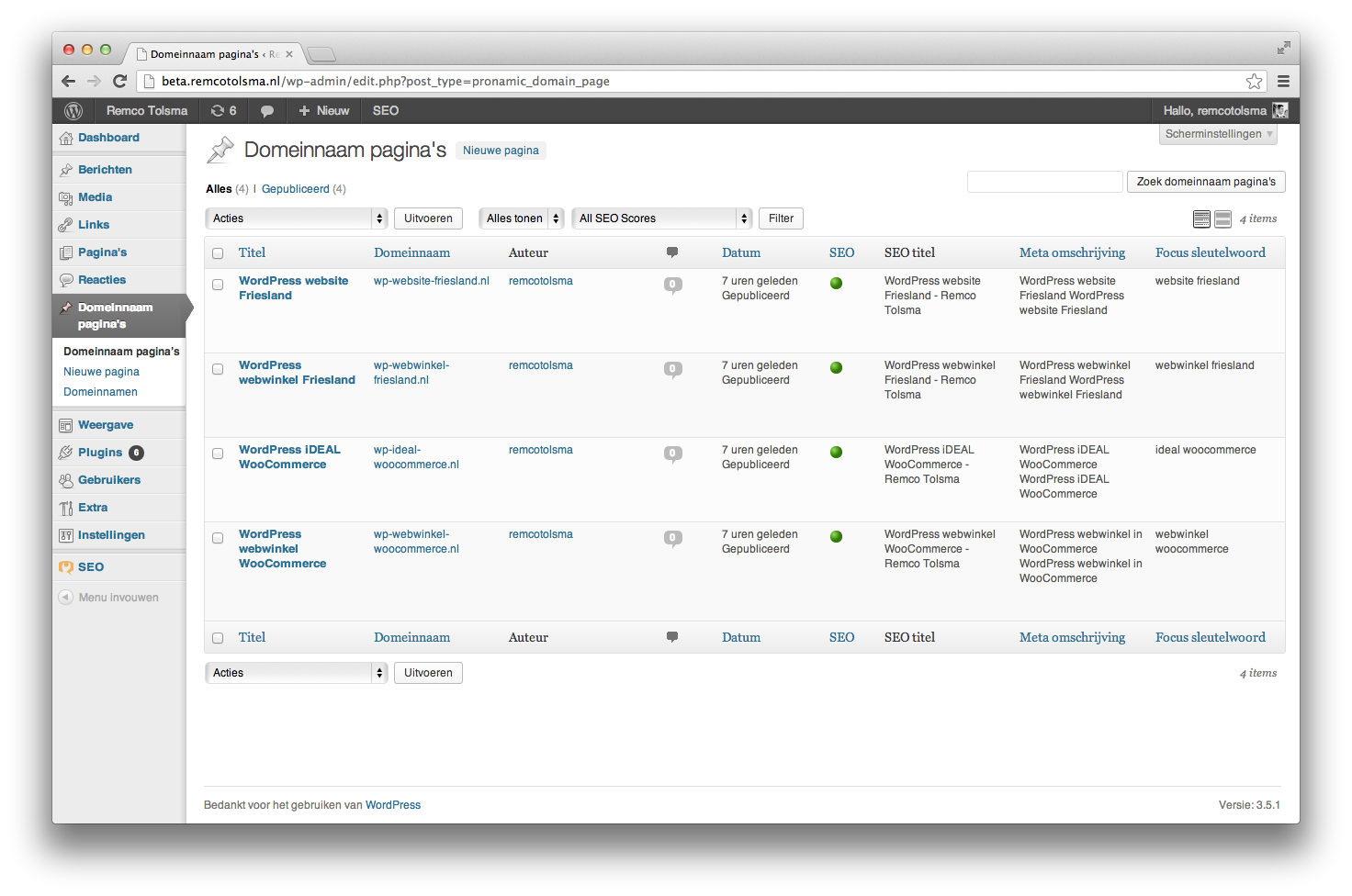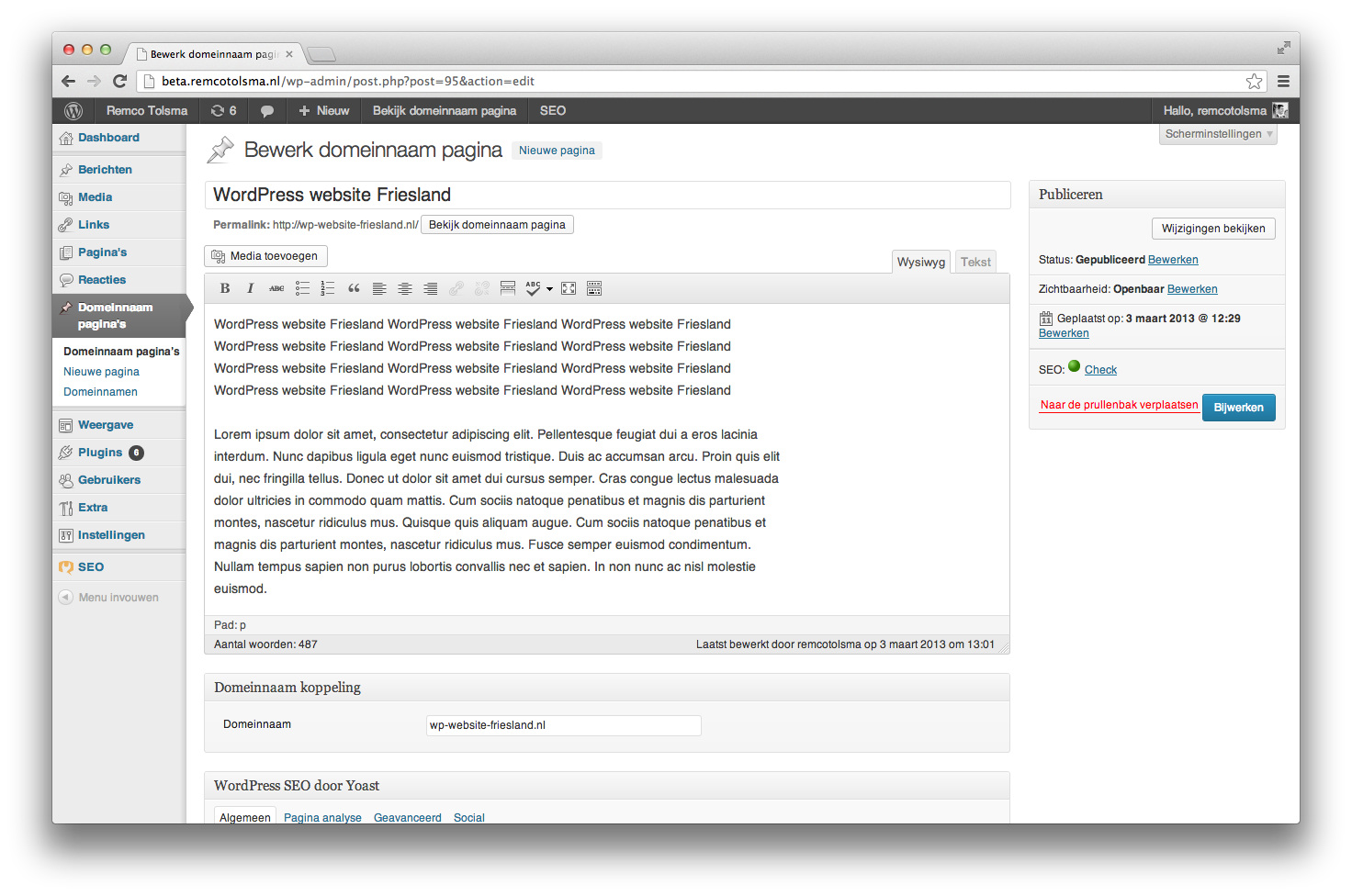Pronamic Domain Mapping
| 开发者 |
pronamic
remcotolsma |
|---|---|
| 更新时间 | 2022年6月7日 15:55 |
| 捐献地址: | 去捐款 |
| PHP版本: | 3.2 及以上 |
| WordPress版本: | 6.0 |
| 版权: | GPLv2 or later |
详情介绍:
With the Pronamic Domain Mapping plugin you can easily publish a page on the domain aliases or pointers of your hosting solution. This way you can easily publish landing pages on the extra domain names you own.
WordPress Network
If you work with an WordPress Network and want to enable domain pages you have
to add the following line to your /wp-content/sunrise.php file.
`
$file = WP_CONTENT_DIR . '/plugins/pronamic-domain-mapping/sunrise.php';
if ( is_readable( $file ) ) {
include $file;
}
`
安装:
- Extract the ZIP-file and upload the contents to the /wp-content/plugins/ directory of your WordPress installation
- Activate the plugin from the Plugins page
- Create a new domain name page by clicking Add New in the Domain Name Pages menu
- Enter the domain for which this page should be shown in the field Domain Name
- Login to the cPanel control panel
- Go to "Parked Domains" in the "Domains" section
- In the section "Create a New Parked Domain", enter the domain of the domain name page and click "Add Domain" (domain root should be the same as your main website and redirection should be disabled for the parked domain)
- The domain name page should now be shown when you visit the parked domain, but it might take up to 24 hours for changes to take effect.
- Login to the Plesk control panel
- Run the "Add New Domain Alias" wizard in the "Websites & Domains" tab
- Specify the domain for which you are creating an alias (the primary domain) and the alias’s domain name
- Make sure the web service is enabled for the domain alias
- The domain name page should now be shown when you visit the domain alias, but it might take up to 24 hours for changes to take effect.
- Login to the DirectAdmin control panel
- Go to "Domain Pointers" in the "Advanced Features" section
- Specify the domain for which you are creating a pointer (the primary domain) and the pointer’s domain name
- The domain name page should now be shown when you visit the domain pointer, but it might take up to 24 hours for changes to take effect. If you are unable to visit the domain page after you've configured the domain correctly in the control panel of your host, make sure that the name servers for the new domain are the same as the name servers of the primary domain.
屏幕截图:
更新日志:
2.0.2
- Fixed excluding post types from Yoast SEO sitemap.
- Fixed creating required database table.
- Added - Added support for block editor on domain name pages.
- Tweak - Supports adding
pronamic_domain_mappingpost type support.
- Added - Added
page-attributessupport to thepronamic_domain_pagecustom post type.
- Changed - Removed pronamic_domain_page from WordPress SEO sitemaps.
- Added - Added installation instructions for cPanel.
- Changed - Return default post link for draft posts.
- Changed - Added support for redirect canonical if post status is concept or private.
- Changed - Added support for https protocol.
- Changed - Added support for WordPress MU Domain Mapping.
- Tweak - Reduced the domain length to 128 to fix max key length.
- Tweak - Simplified adding meta box.
- Tweak - WordPress Coding Standards optimizations.
- Tweak - WordPress admin menu Domain Names now only visible for users who can manage options.
- Tweak - WordPress Coding Standards optimizations.
- Tweak - Improved support for Google Analytics by Yoast.
- Fixed issue with backwards compatibility PHP and filter_input usage.
- Added support for WordPress network/multisite installations
- Added support for the WordPress SEO by Yoast plugin
- Added support for the Google Analytics for WordPress plugin
- Added support for The WordPress Multilingual Plugin (https://wpml.org/)
- Added some screenshots
- Fixed notice missing argument
- Initial release