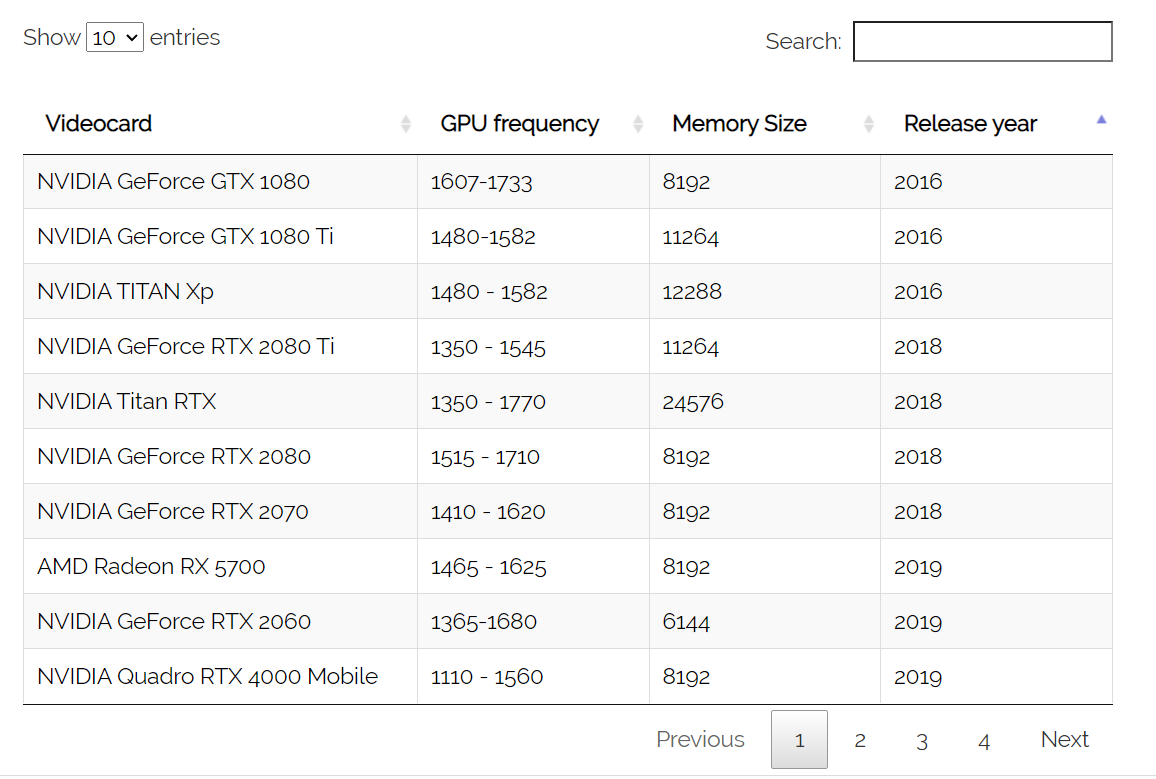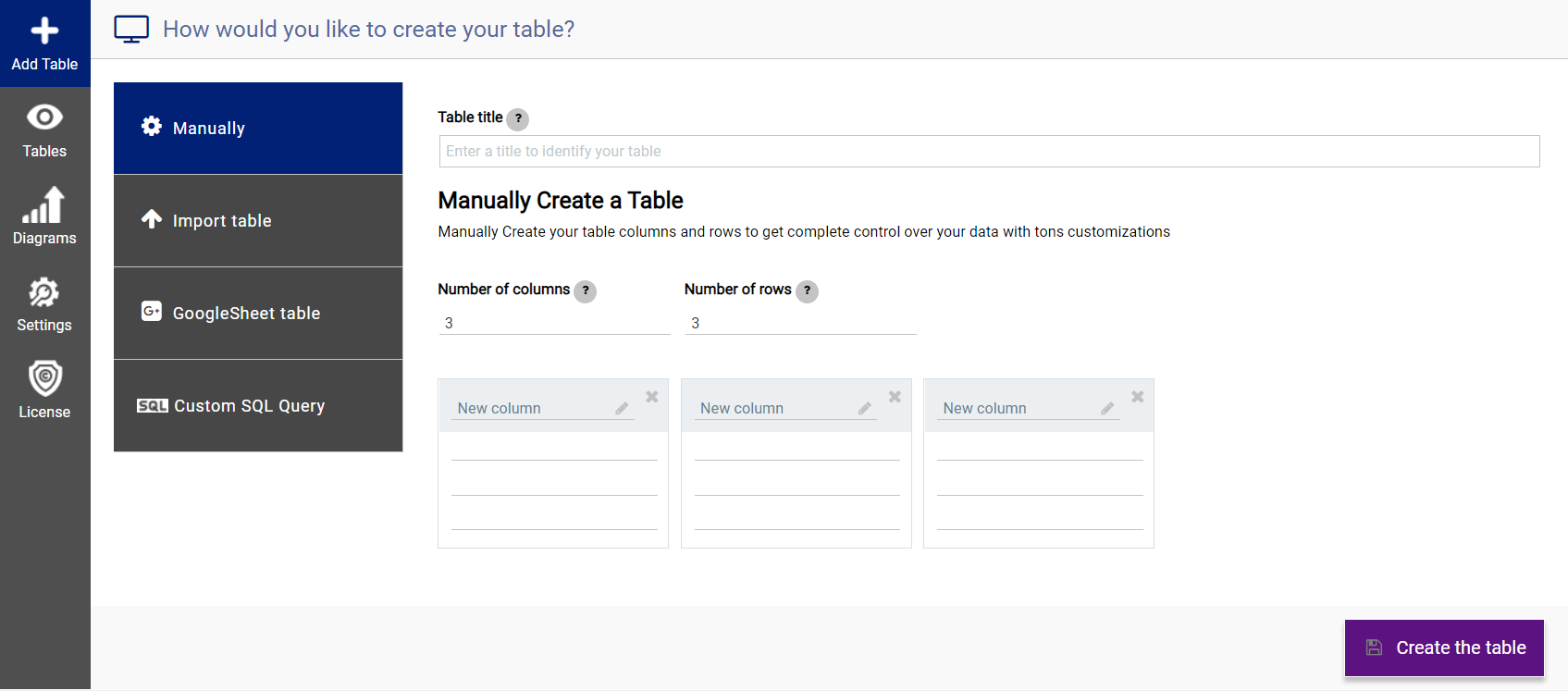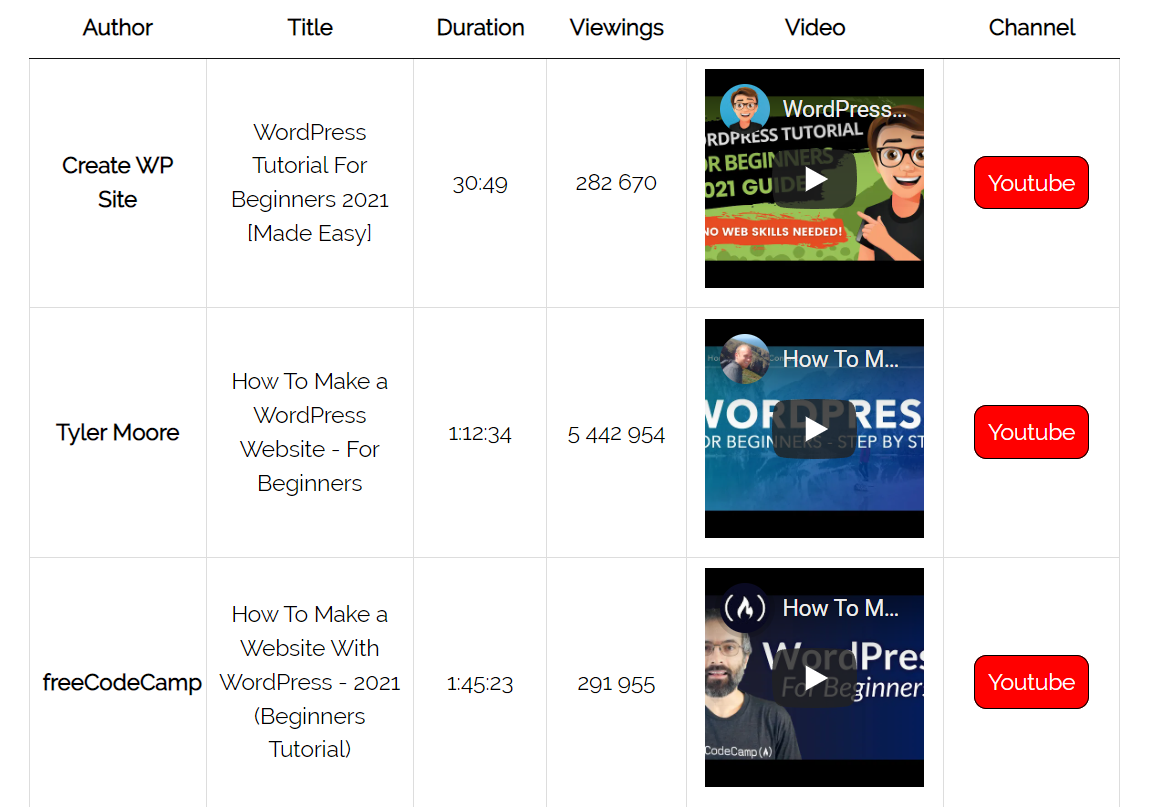PubyDoc - Data Tables and Charts
| 开发者 | pubydoc |
|---|---|
| 更新时间 | 2024年2月19日 23:04 |
| PHP版本: | 3.4.0 及以上 |
| WordPress版本: | 5.9 |
详情介绍:
安装:
屏幕截图:
常见问题:
How do I get started with Data Table Builder?
How to create data table step-by-step tutorial
- To create a data table, go to the Data Table plugin menu and click “Add Table”.
- Enter the Title and add the required number of columns and rows.
- Already at the stage of table creation, you can enter column names and data into the table, and most importantly, you can define the order of the columns using drag and drop.
- If you want to add Data and Columns to an already created table, open the plugin menu-> open the desired table.
- Regardless of which data table builder you are using, Data and Columns can be added very easily
Data Table Import / Export
It's possible to import / export tables from MS Excel, CSV, as well as connect or import tables from Google Sheets and Custom SQL Query. You don’t need to create all these tables that you created with other services from scratch thanks to this feature. Import them using DataTable in just a few clicks!
What type of data can I display in a table?
The plugin supports the following types of fully customizable columns: Single line text field; Text area; HTML Field; Numeric; Value; Currency; Percent; Percent with Convert; Date Field; Button / Link; Select Field; File upload; Audio; Video.
How to manage long tables with huge amounts of data?
Tables are usually introduced to present huge amounts of data in an orderly manner. However, sometimes a large number of records can get in the way of achieving this goal. To deal with this problem, you can use the various options that Data Table offers. You can use pagination to segment tables, and the server-side processing option will speed up the load for your users. What’s more, the Search, Sorting option allows you to quickly find accurate information from your colossal tabular data. Otherwise, you might be looking for a needle in a haystack.
How do I customize Data tables and give them a unique design?
PubyDoc – Data Tables and Charts WordPress Plugin, easy to use, user-friendly builders, customization options, and attractive interface. You can configure all options right during table creation/editing in the “options” tab. Here you can enable and configure all the necessary options and instantly watch the changes in the live preview. After all the settings are complete, give the Data Tables a unique custom design in the options-> appearance tab.
Can I load images / media into table cells?
Yes, you can upload images/media to table cells. The PubyDoc - Data Tables plugin fully supports media, for example, you can add images, gifs, videos, audio, embed a video player from other services, such as Youtube.
Are PubyDoc Data Tables Responsive?
Whether tables are handcrafted or imported, tables are mobile responsive and look elegant on any device. The plugin has 4 responsive modes, as well as setting the responsiveness of each column for any device.
Are formulas and functions available in the Data Table?
Formulas are an important component of spreadsheets, they help to automatically perform all the calculations, and also allow you to avoid many wasted hours, days, and sometimes months of manual work. PubyDoc DataTable and Charts fully supports the formulas familiar to us from working with Excel. To set up and manage formulas, you need to go to the Advanced Designer, here you will see a field for entering formulas and functions.
Are editable fields available in the Data Table in the frontend?
This is the standard plugin option. With the PubyDoc Data Table and Charts plugin, you can create and customize fully editable data tables. Your external users can view, edit, delete data, upload files, and save those changes to the spreadsheet. For example, own orders or inquiries, own items added to stock, etc.
Is it possible to set conditional formatting in Data Table?
The PubyDoc DataTable and Charts plugin fully supports conditional rules for both columns and individual cells. Often, when working with large datasets, in particular with numeric values, it is very difficult to quickly find and estimate the number of cells with the desired values. Conditional rules, also known as conditional formatting, are powerful tools that affect the appearance of a cell based on its content.
Can I manually customize the Data table with CSS or JS?
Yes, sure. The plugin has special editors for this. To use them, you need to go to editing the table you need -> options and go to the CSS editor or JS editor, respectively.
Can my users export data tables on the front?
Once you’ve created a table, you can allow a user to download the fields data. Let’s take a quick look at this process. Go to the Options > Feature tab and scroll down to the Export section. Here, in the Frontend export dropdown, you may set the format of the downloaded file. There are CSV, MS Excel 2007(.xlsx), MS Excel 2003 (.xls), PDF. Besides, you can add the Print button to a table so that a user could print the data.