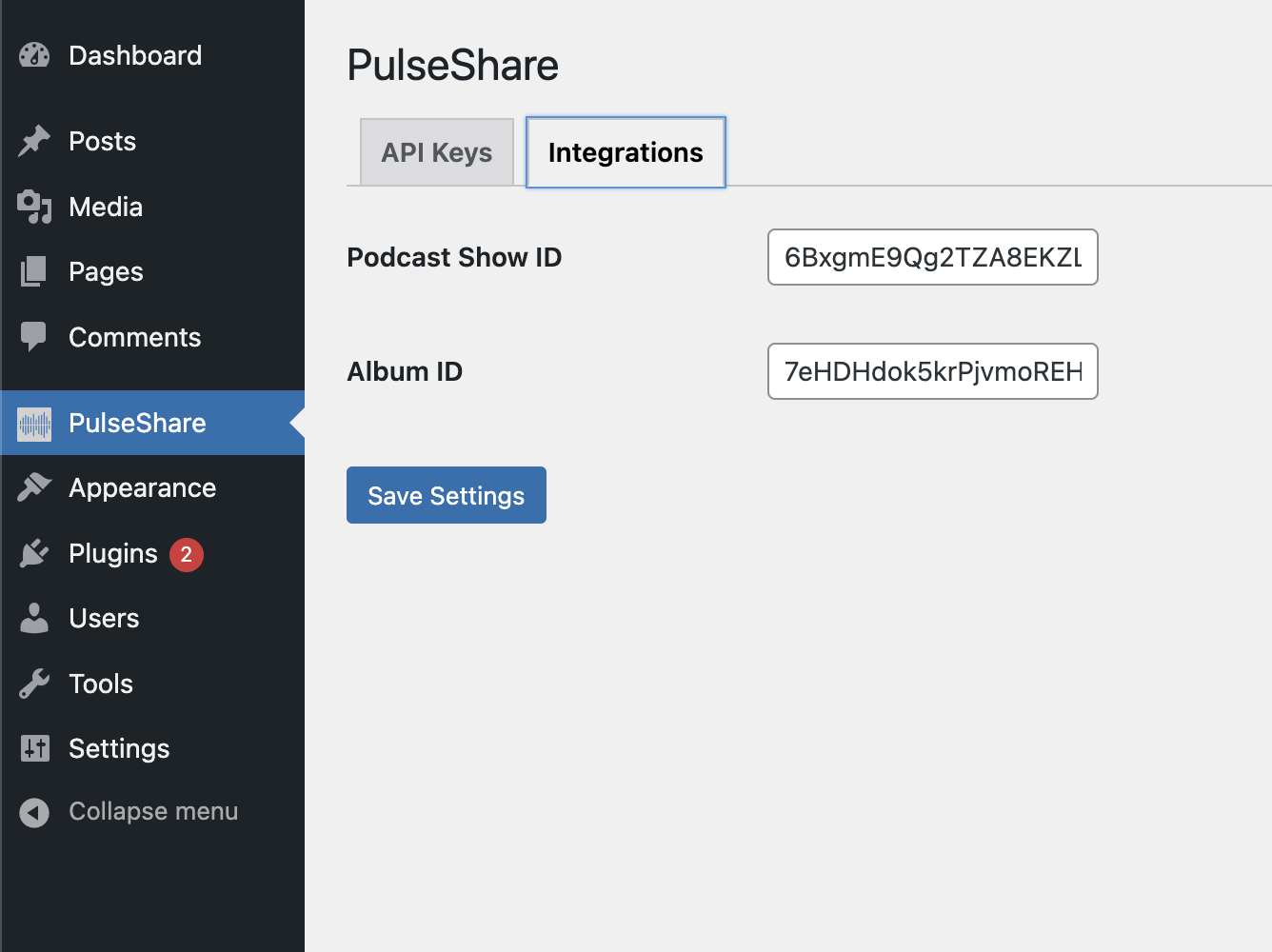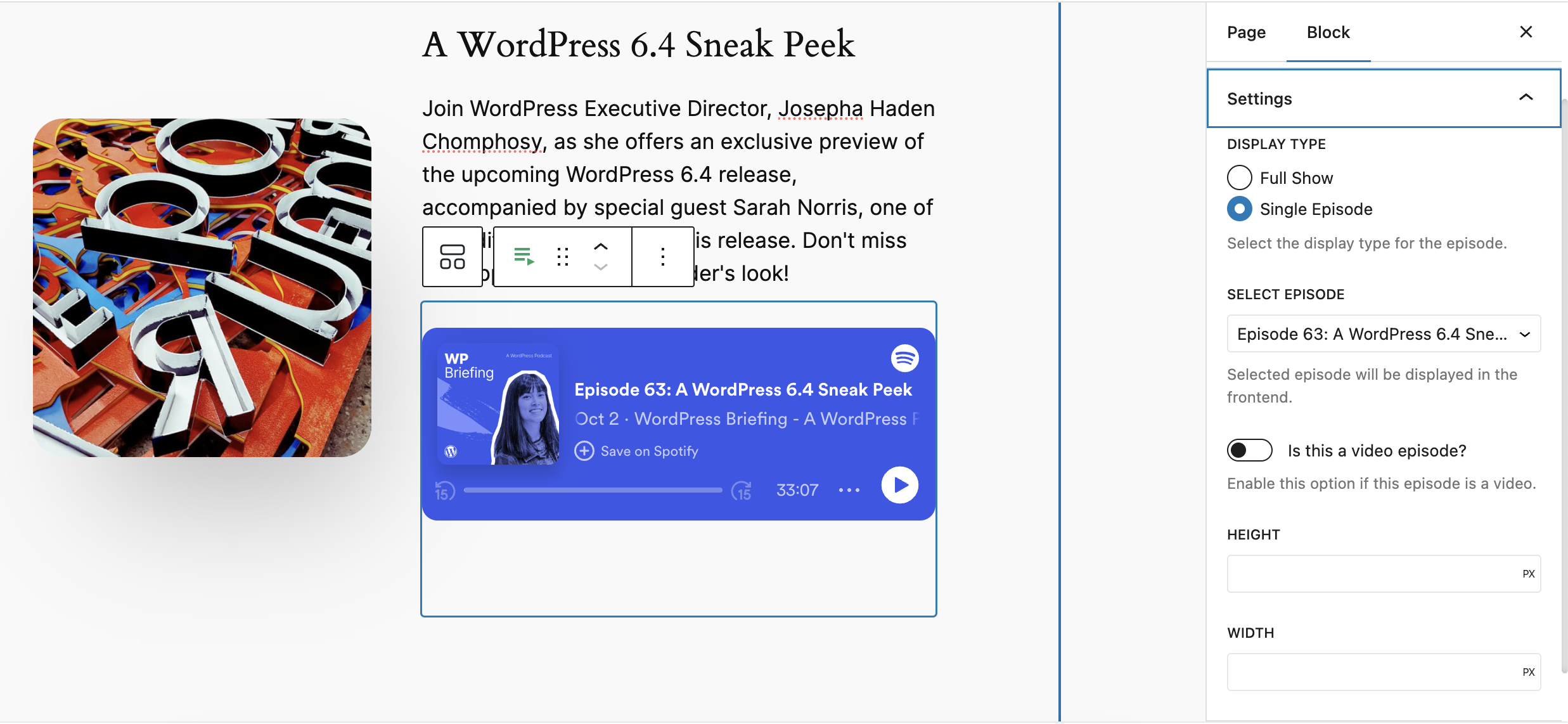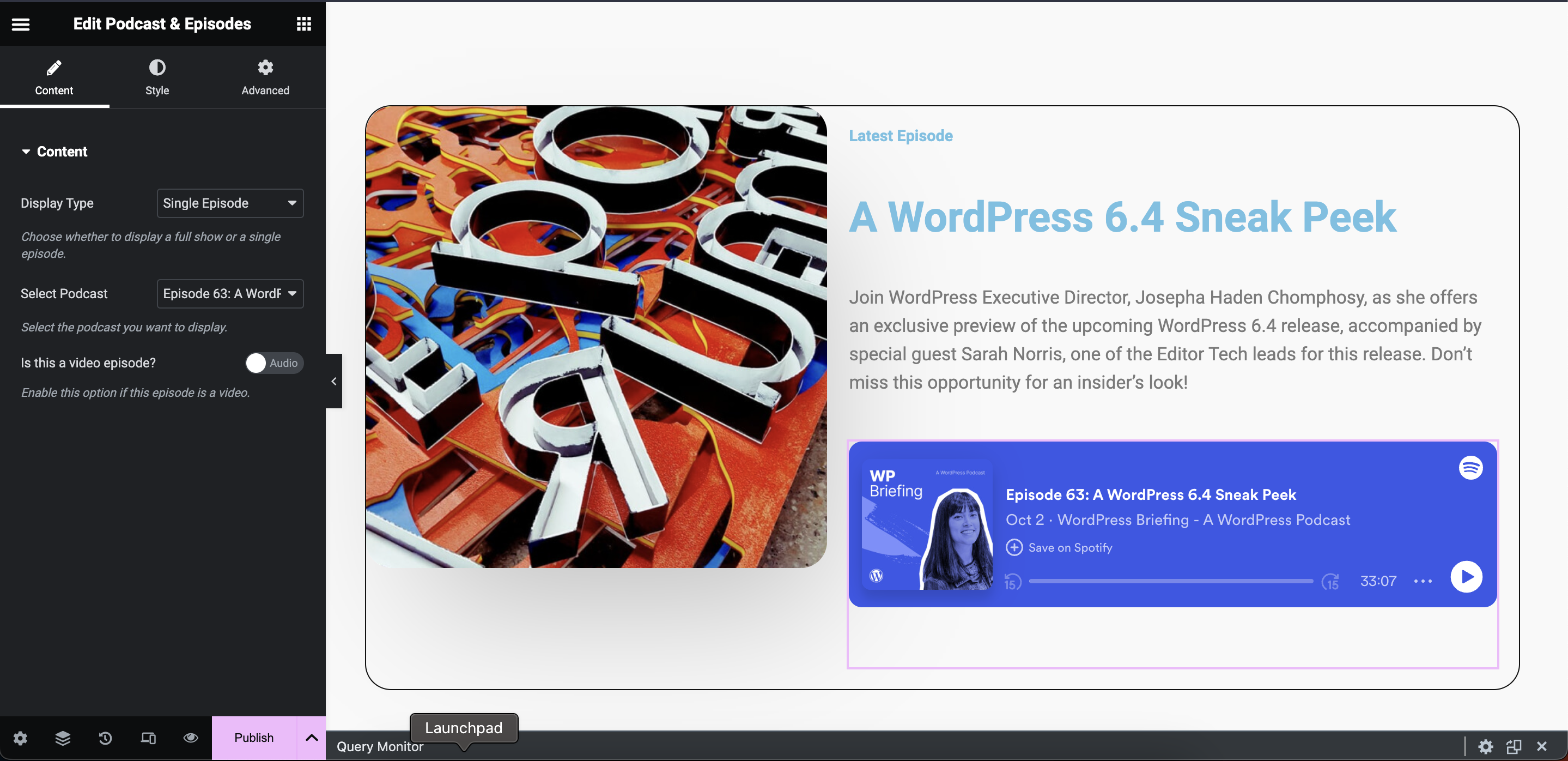Share Interactive Content from Spotify - By PulseShare
| 开发者 | swapnilde |
|---|---|
| 更新时间 | 2025年8月1日 17:17 |
| 捐献地址: | 去捐款 |
| PHP版本: | 8.0 及以上 |
| WordPress版本: | 6.8.2 |
| 版权: | GPLv2 or later |
| 版权网址: | 版权信息 |
详情介绍:
PulseShare provides wordpress blocks and elementor widgets to embed Spotify content on your website. You can embed podcast, an album, or other audio and video content to your website and promote your music, share your new podcast episodes with fans, or highlight your favourite album or playlist.
How to set up the plugin:-
- First you need to create a free Spotify Developer Account to get the Client ID and Client Secret. You can create a Spotify Developer Account here - https://developer.spotify.com/dashboard/login
- Go to https://developer.spotify.com/dashboard/applications and Click on Create an app. Fill in the details and click on Create/Save button. Click on the Settings button in top. Copy the Client ID and Client Secret and paste it in the PulseShare settings page. Click on Save Settings button.
- If you and to integrate albums then Open Spotify and go to the album you want to embed. Now copy the id from the url in the address bar: e.g. If the url is like this - https://open.spotify.com/album/0sNOF9WDwdfwdcDfdPD3Baj then the id is -
0sNOF9WDwdfwdcDfdPD3Baj. Now copy and paste the id in the PulseShare settings page. Click on Save Settings button. - If you and to integrate podcast Open Spotify and go to the podcast you want to embed. Now copy the id from the url in the address bar: e.g. If the url is like this - https://open.spotify.com/show/0s54Nhd4345F9WDwdfwdcDfd then the id is -
0s54Nhd4345F9WDwdfwdcDfd. Now copy and paste the id in the PulseShare settings page. Click on Save Settings button.
安装:
- Upload the plugin files to the
/wp-content/plugins/pulsesharedirectory, or install the plugin through the WordPress plugins screen directly. - Activate the plugin through the 'Plugins' screen in WordPress.
- Use the Settings->PulseShare screen to configure the plugin.
屏幕截图:
常见问题:
Does this plugin support gutenberg?
Yes, this plugin supports gutenberg. You can use the PulseShare blocks in gutenberg. - Blocks available in gutenberg: - Podcast & Episodes - Album & Tracks
Does this plugin require or support Elementor?
No, this plugin works without Elementor as well. But if you want to use it with Elementor, you can use the PulseShare widgets in Elementor. - Widgets available in Elementor: - Podcast & Episodes - Album & Tracks
Does this plugin require Elementor Pro?
No, this plugin works with Elementor Free as well.
Does this plugin require Spotify Developer Account?
Yes, you need to create a Spotify Developer Account to get the Client ID and Client Secret. You can create a Spotify Developer Account here - https://developer.spotify.com/dashboard/login
How to get Spotify Client ID and Client Secret?
- Go to https://developer.spotify.com/dashboard/applications
- Click on Create an app
- Fill in the details and click on Create/Save button.
- Click on the Settings button in top.
- Copy the Client ID and Client Secret and paste it in the PulseShare settings page
- Click on Save Settings button.
How to get Spotify Album ID?
- Open Spotify and go to the album you want to embed
- Now copy the id from the url in the address bar:
- e.g. If the url is like this - https://open.spotify.com/album/0sNOF9WDwdfwdcDfdPD3Baj
- Then the id is - 0sNOF9WDwdfwdcDfdPD3Baj
- Now copy and paste the id in the PulseShare settings page
- Click on Save Settings button.
How to get Spotify Podcast ID?
- Open Spotify and go to the podcast you want to embed
- Now copy the id from the url in the address bar:
- e.g. If the url is like this - https://open.spotify.com/show/0sNOF9WDwdfwdcDfdPD3Baj
- Then the id is - 0sNOF9WDwdfwdcDfdPD3Baj
- Now copy and paste the id in the PulseShare settings page.
- Click on Save Settings button.
更新日志:
1.0.2
- Improvement: Compatibility with latest WordPress version.
- Improvement: Compatibility with latest Elementor version.
- Fix: Spotify embed URLs in album block.
- Fix: Handle potential undefined index for options.
- Improvement: Compatibility with latest WordPress version.
- Improvement: Compatibility with latest Elementor version.
- Initial release