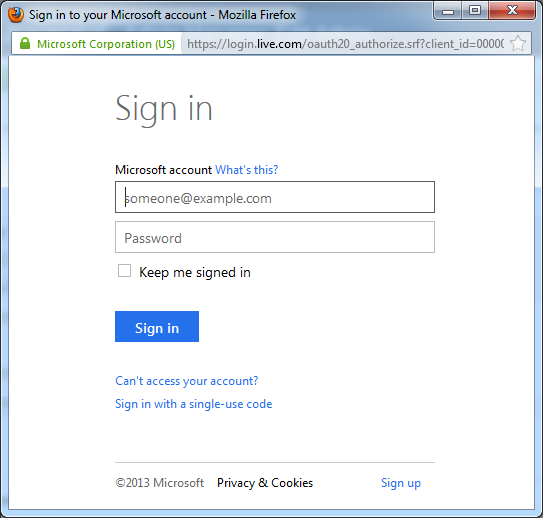Perfect OneDrive Gallery & File
| 开发者 |
perfect-web
piotrmocko |
|---|---|
| 更新时间 | 2017年11月13日 21:11 |
| 捐献地址: | 去捐款 |
| PHP版本: | 3.1.0 及以上 |
| WordPress版本: | 4.9 |
| 版权: | GPLv3 |
| 版权网址: | 版权信息 |
详情介绍:
OneDrive Gallery & File plugin has been inspired by Microsoft. It integrates WordPress with OneDrive (SkyDrive). This plugin displays a photo gallery directly from folder on OneDrive. Each time you add more photos on your OneDrive they automatically apear on your WordPress website. You can also insert a single photo or a download link with a file form OneDrive. Then you can edit your file on OneDrive and be sure that documents on you WordPress website are always up to date.
Development
Collected 28 of 500 EUR.
Perfect OneDrive plugin might stop working anytime, because Microsoft is dropping Live Connect API. If you like this plugin and would like me to rewrite the code to use the latest OneDrive RESTful API, then please make a donation by PayPal
Features
- Displays gallery of photos stored in folder on OneDrive.
- Displays each photo in Lightbox with description set on OneDrive.
- Displays a file from OneDrive as link for download with icon and size.
- Displays a photo inside post content.
- Use prettyPhoto jQuery for Lightbox effect.
- Insert short code into post with WYSIWYG editor button.
- Compatible with Azure - Microsoft's Cloud Platform.
- PHP 5.2+
- SSL certificate
安装:
- Your website has to have a valid SSL certificate.
- Install ZIP file or upload plugin files to the
/wp-content/plugins/pwebonedrivedirectory. - Activate the plugin through the Plugins menu in WordPress.
- Create Windows Live ID account for OneDrive if you do not have already
- Register your site in Windows Live Application Management that WordPress could connect to your OneDrive.
- Set Redirect URL in Windows Live Application as shown in plugin configuration.
It should look like this:
https://yourdomain.com/path-to-wordpress/wp-content/pwebonedrive/callback.phpor if you have enabled Permalinks in WordPress Settings then it should look like this:https://yourdomain.com/path-to-wordpress/pwebonedrive/callback - Set Mobile client app: No in Windows Live Application.
- If available set Enhanced redirection security: Enabled in Windows Live Application (for applications created before June 2014).
- Go to plugin configuration panel and set all details from Windows Live Application.
- Disable pop-up windows blocking, because OneDrive would display login and permissions screen in a new pop-up window.
- Edit post and use one of new blue buttons in editor.
屏幕截图:
更新日志:
2.0.3 / 26-08-2016
- Fixed saving new client ID
- Force HTTPS on redirect URI
- Fixed saving new client ID
- Fixed saving new client ID
- Fixed saving new OneDrive resource ID
- Option to embed a single file
- Option to open a file in a new tab instead of forcing download
- New editor button to display a list with all files from the selected folder
- Opton to sort images or files from folder by: name, update time, size
- Option to limit number of images or files from folder and set start offset
- Option to hide file icon or size
- Icons for audio, video and default for unrecognized file type
- Permalinks for images and files
- Improved perfermence and errors handling
- PHP code rewritten to object oriented
- Security fix - updated prettyPhoto to version 3.1.6
- Fixed compatibility with WP 3.1 - 3.4
- Fixed typo in PHP
- Fixed using HTTP on front-end when enabled HTTPS for back-end
- Changed deprecated function like_escape() to $wpdb->esc_like()
- Fixed inserting again the same gallery or file
- Sort images in gallery by name ascending
- Fixed redirect URL with permalinks
- Requires at least WordPress 3.1
- New redirect URL which supports permalinks
- Handle OneDrive calls through WordPress AJAX interface
- Fixed redirect URL for new Windows Live applications
- Fixed hook where wp_register_style is used
- Added Serbian and Spanish translations by Ogi Djuraskovic
- Fixed cookie domain name
- Fixed request timeout and SSL verify
- Inform about new option on Live Connect app management
- Backward compatibility with PHP 5.2
- First release