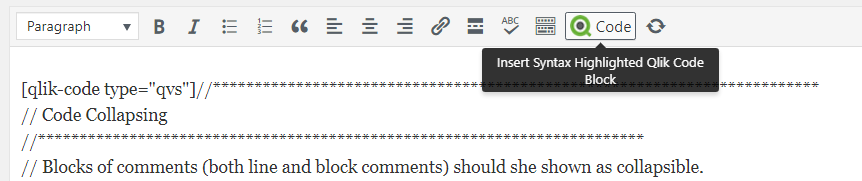Qlik for WordPress
| 开发者 | mattfryer |
|---|---|
| 更新时间 | 2018年2月14日 23:29 |
| PHP版本: | 4.0 及以上 |
| WordPress版本: | 4.9.4 |
| 版权: | GPLv3 or later |
| 版权网址: | 版权信息 |
详情介绍:
This WordPress plugin provides automatic syntax highlighting of QlikView and Qlik Sense script on any WordPress page or post. Additionally, it allows for easy addition of QlikView and Qlik Sense user interface icons within pages and posts. It was developed by Matt Fryer, a highly experienced Qlik consultant and author of the popular blog QlikViewAddict.com.
安装:
There are 3 possible methods to install this plugin. We would highly recommend using method 1 as this is the easiest and will give notification of future updates.
Method 1
- Login to your WordPress Admin Portal.
- On the left hand navigation panel, select "Plugins".
- Towards the top of the plugins list, click the "Add New" button.
- In the search box towards the right hand side, type "Qlik" and hit enter to search.
- The Qlik for WordPress plugin is currently one of only two results returned. Click the "Install Now" button next to it.
- WordPress will then download and install the plugin for you. Once complete, click the "Activate" button to complete the installation.
- The plugin is now installed and the shortcode is ready to use.
- Download the plugin zip file by clicking the link above.
- Login to your WordPress Admin Portal.
- On the left hand navigation panel, select "Plugins".
- Towards the top of the plugins list, click the "Add New" button. Note, if you have a previous version of this plugin installed it must be removed before proceeding.
- Again, towards the top, click the "Upload Plugin" button.
- Click the "Browse" button and navigate to the location where you saved the plugin zip file and select it.
- Click the "Install Now" button
- Once back on the plugins page, activate the "Qlik for Wordpress" plugin.
- Download the plugin zip file by clicking the link above.
- Extract the contents of the zip file to a folder on your computer.
- Upload the entire directory "/qlik-highlight/" and its contents from the .zip file to the "/wp-content/plugins/" directory of your Wordpess site. If a previous version of this plugin has been installed, overwrite the entire folder.
- Login to your WordPress Admin Portal.
- On the left hand navigation panel, select "Plugins".
- Activate the "Qlik for WordPress" plugin.
屏幕截图:
更新日志:
2.0
- Added Qlik Sense connection string support
- Added the missing keywords DERIVE and FLUSHLOG
- Added support for DIRECT QUERY statements
- Fixed issue with REM comments not supporting whitespace before them
- Fixed issue with clicking cancel on shortcode prompts results in shortcode still being entered
- Fixed issue with variable declarations containing a full stop (AKA period) not highlighting correctly
- Fixed issue with backslash incorrectly operating as an escape character in strings
- Other minor highlighting improvements
- Significant speed improvements
- Added custom vector font to allow insertion of some Qlik icons
- Added the LUIicons vector font from LeonardoUI to allow insertion of all Qlik Sense UI icons
- Added optional extra line numbers to code block (should be used with caution as can prevent correct highlighting of code than spans multiple lines eg. / / block comments)
- Changes specific to Qlik for Wordpress Plugin:
- Changed [qlikview] shortcode to [qlik-code] to better represent Qlik Sense support. The old shortcode is still supported for backwards compatibility
- Button "Qlik Code" added to text editor to insert shortcode
- Visual editor button updated
- Corrected issue with plugin clashing with some other shortcodes resulting in incorrect display. Some Google Maps plugins were amongst those affected.
- Rewritten core code to prevent code being loaded on all pages of a site irrespective of whether or not the shortcode is present
- Added admin settings page allowing turning on/off features and detailing icon codes
- Ability to load CSS and JS files from the a CDN instead of the local webserver
- Added new shortcode [qlik-icon] to allow insertion of new vector font icons.
- Updated the highlight.js core to resolve a known bug.
- Added correct identification of set analysis and its composite parts within expressions allowing highlighting of items within it.
- Corrected list of functions within expressions as not all functions are possible in both script and expressions.
- Corrected an issue with the incorrect shortcode being added by the TinyMCE button.
- Added highlighting of format specification within a "LOAD...FROM..." statement in QlikView script.
- Updated the Highlight.js core.
- General code improvements.
- Corrected issue with $() variable use within a load statement not being highlighted correctly.
- Corrected issue with nesting of interpretation functions (those ending with a #) and those functions for which a keyword exists with the same name.
- Added highlighting of field names in most common situations.
- Added support for highlighting QlikView expressions
- Added the ability to hightlight a handful of other languages that are related to QlikView.
- Added variable definition and use support (SET, LET and $()).
- Fixed issue with interpretation functions (those ending with a #) not being highlighted correctly.
- Corrected an issue where the if function is confused with the IF statements causing incorrect highlighting.
- Fixed issue where keywords were highlighted within SQL statements.
- Added button to TinyMCE to insert the shortcode within the visual editor
- Initial pre-release.