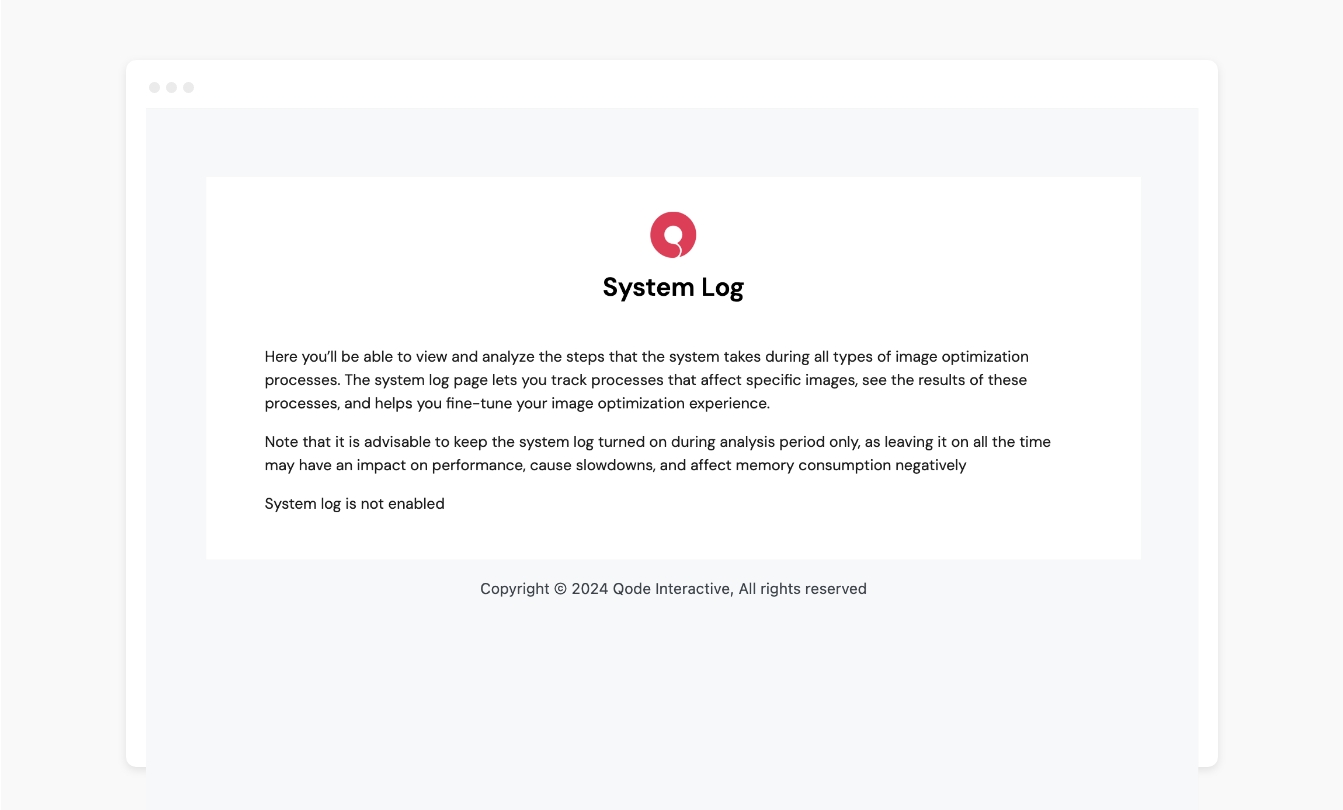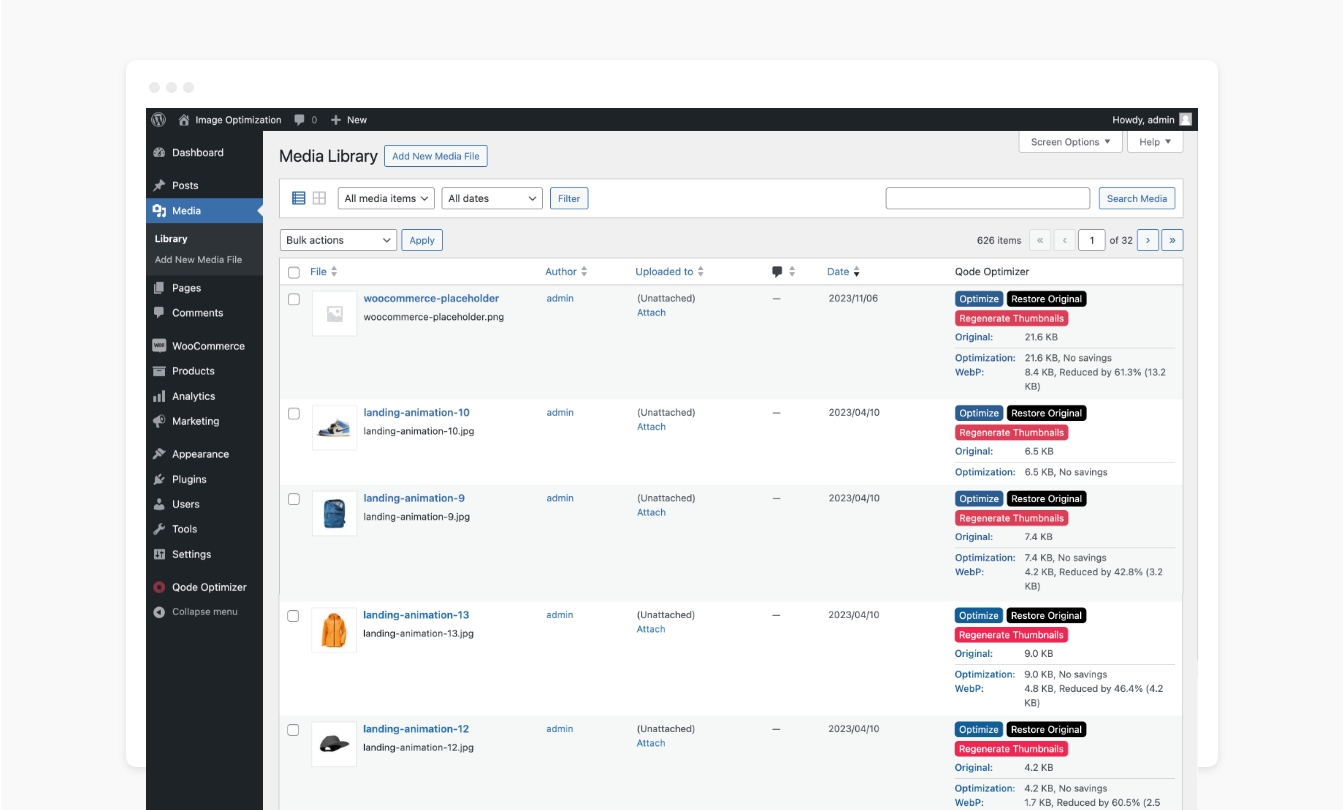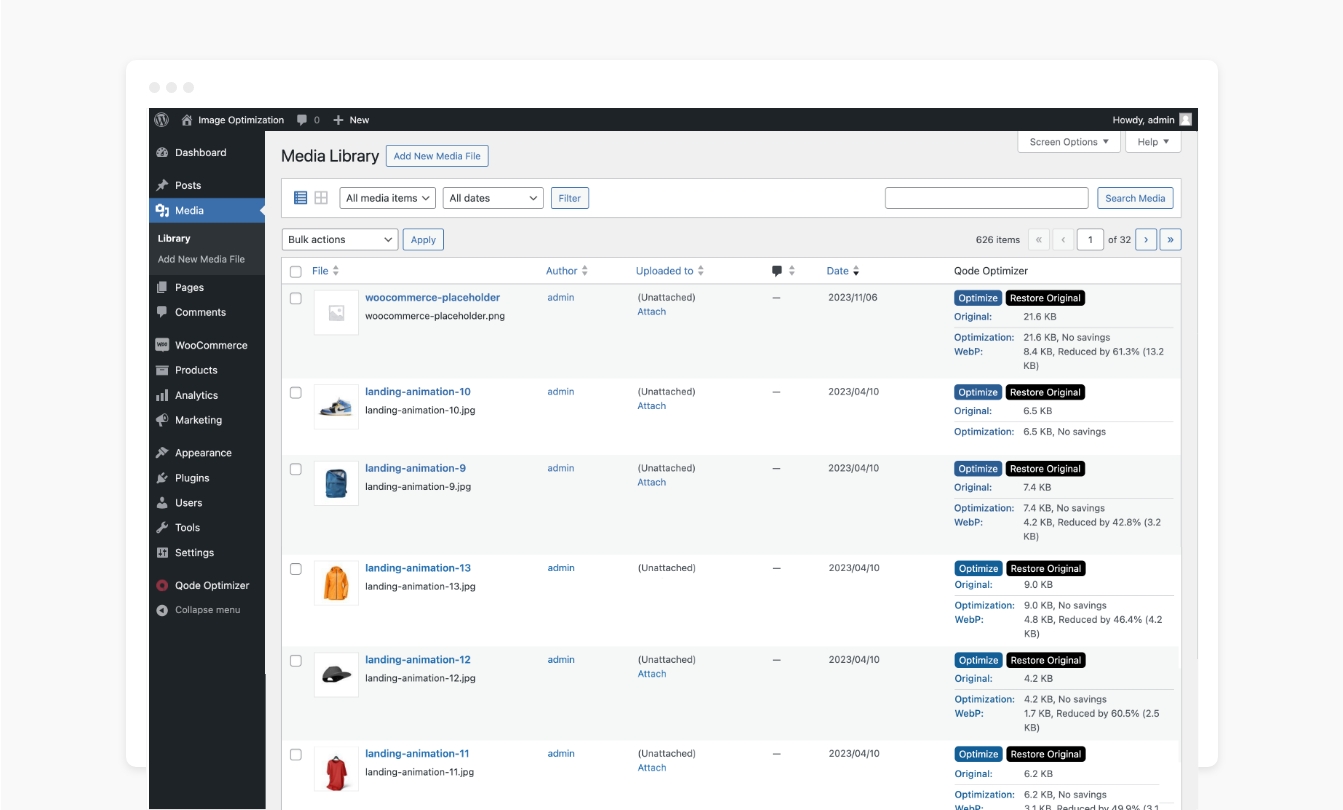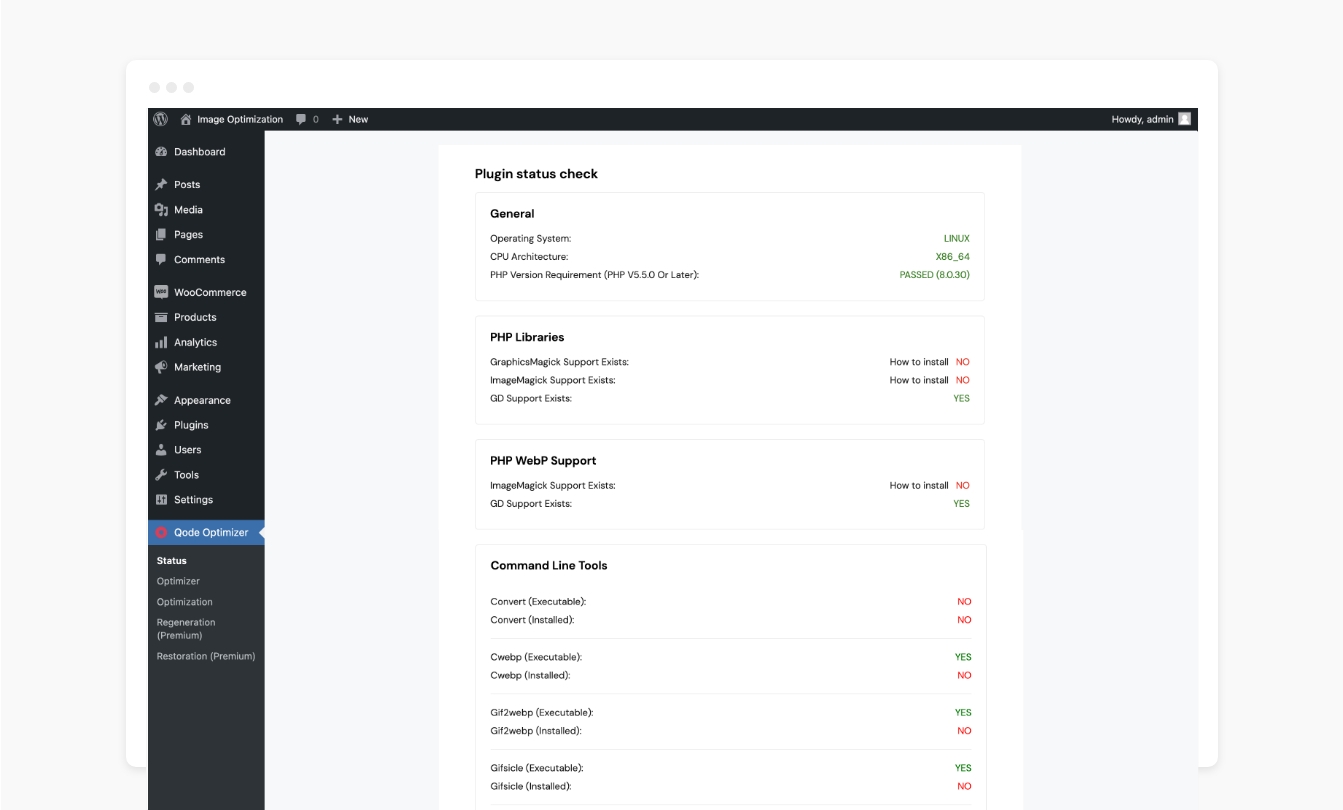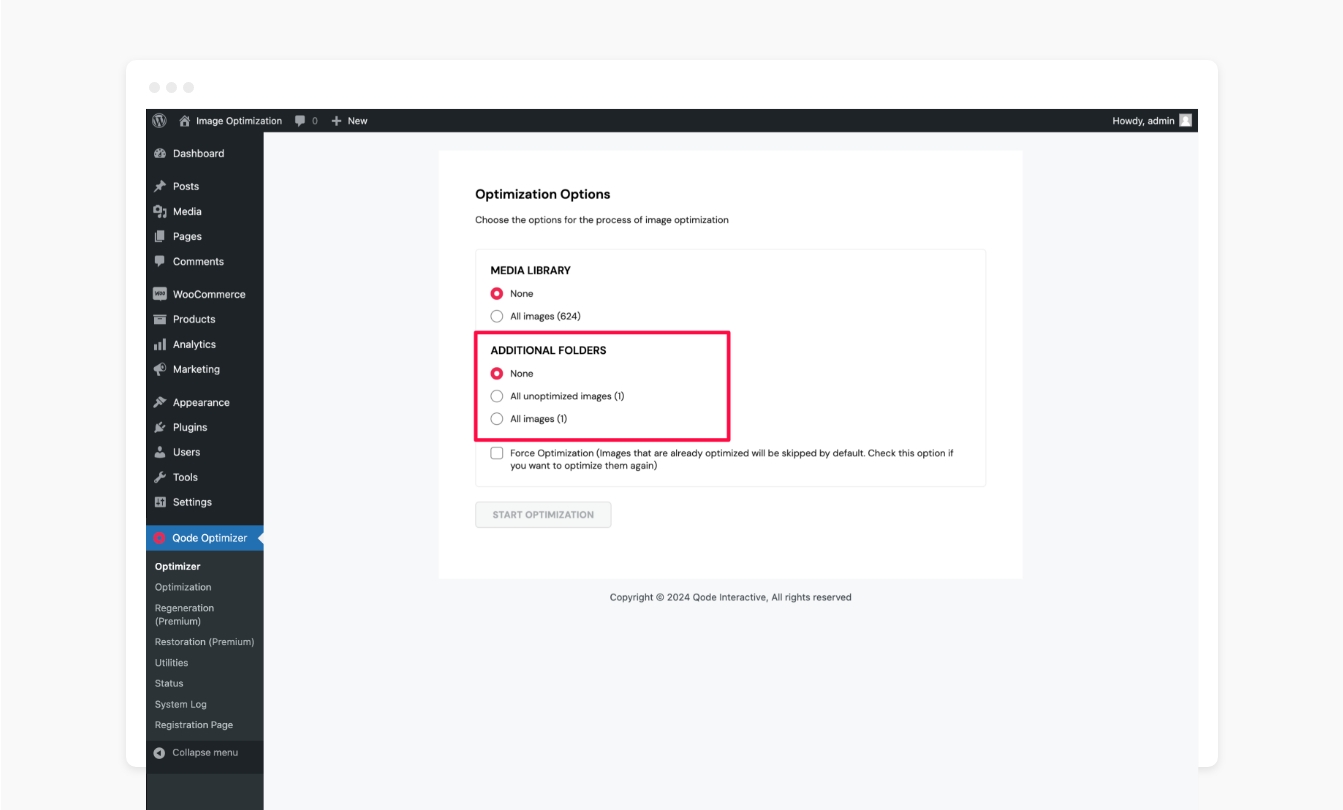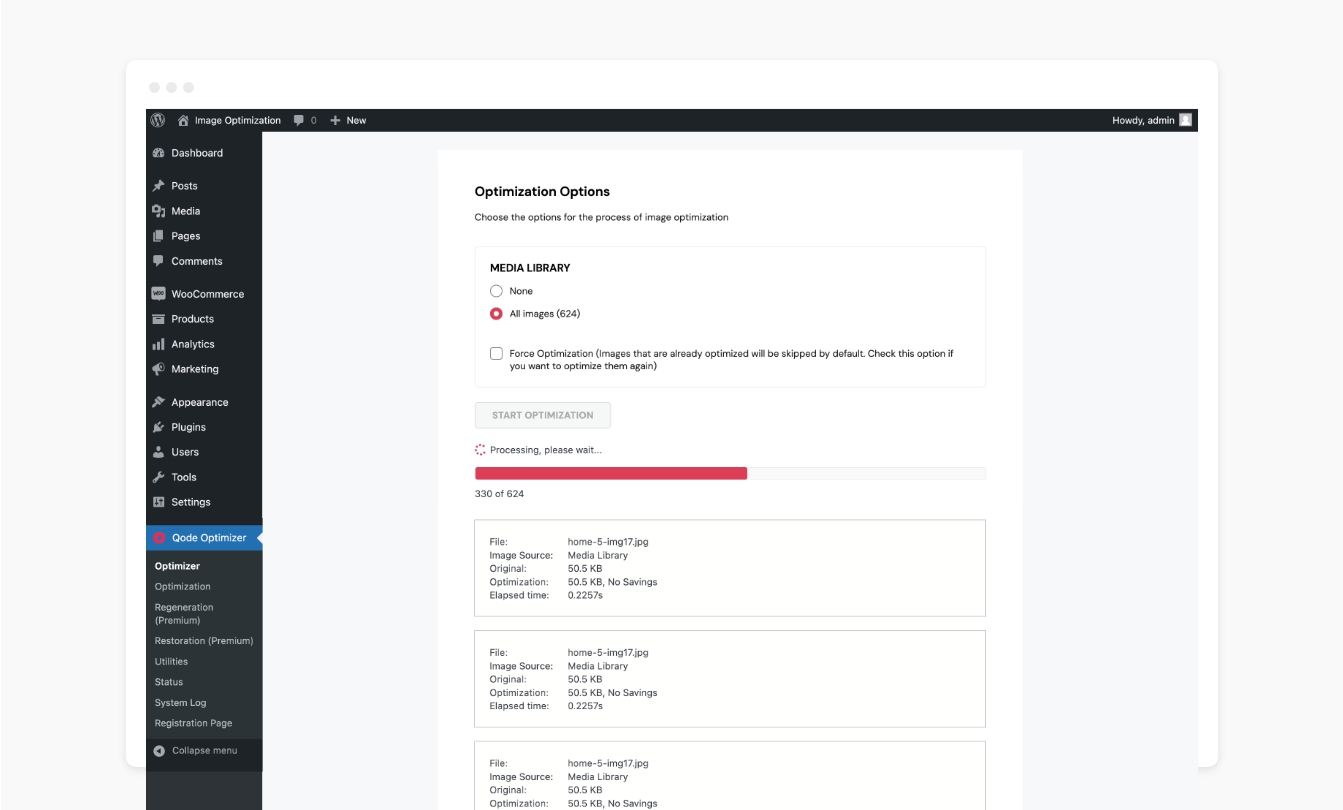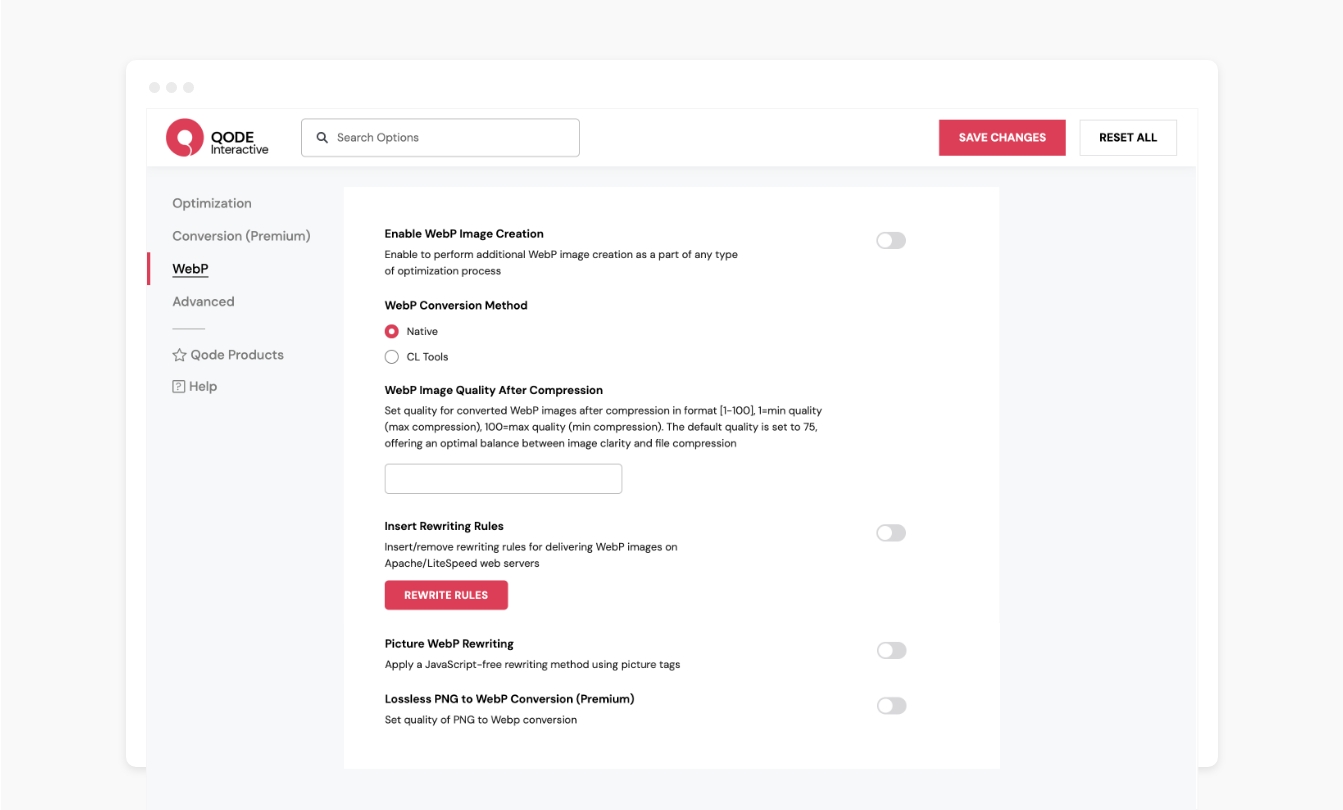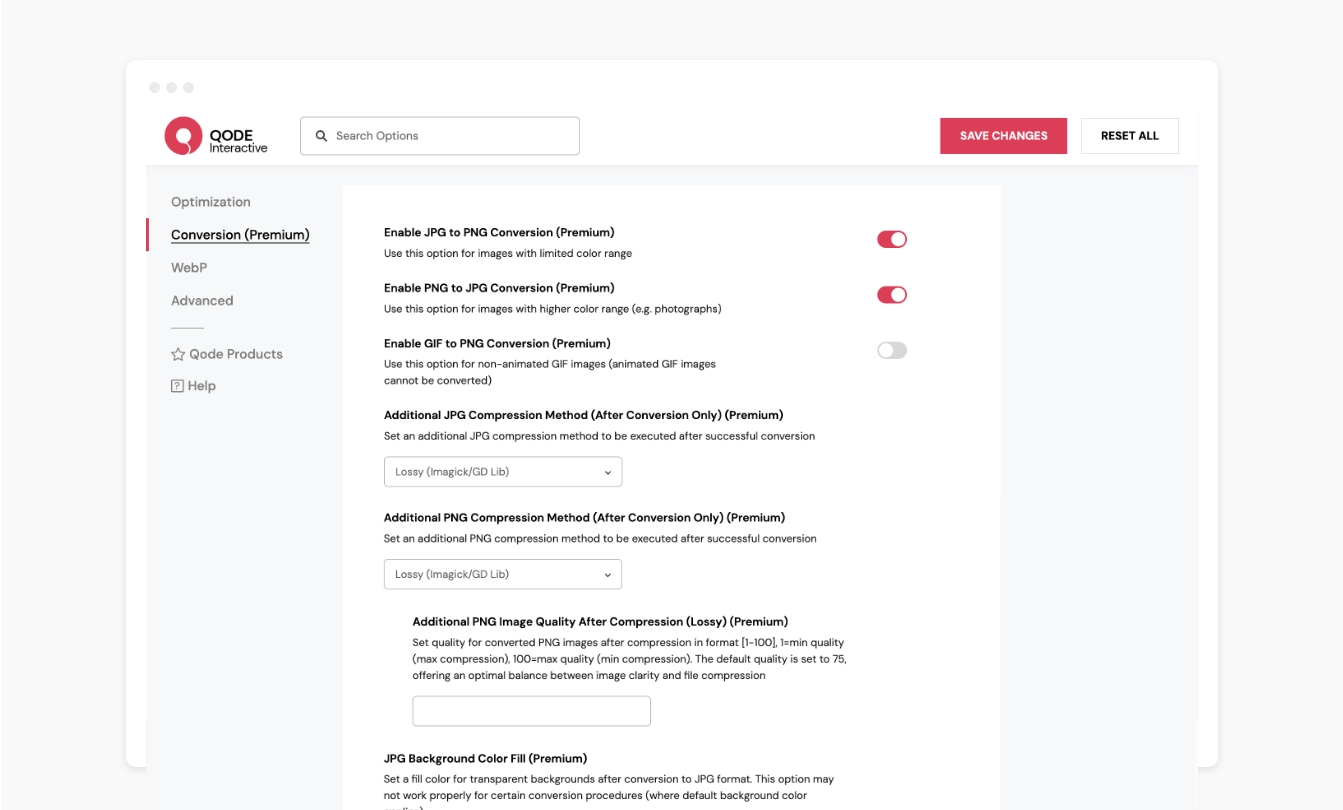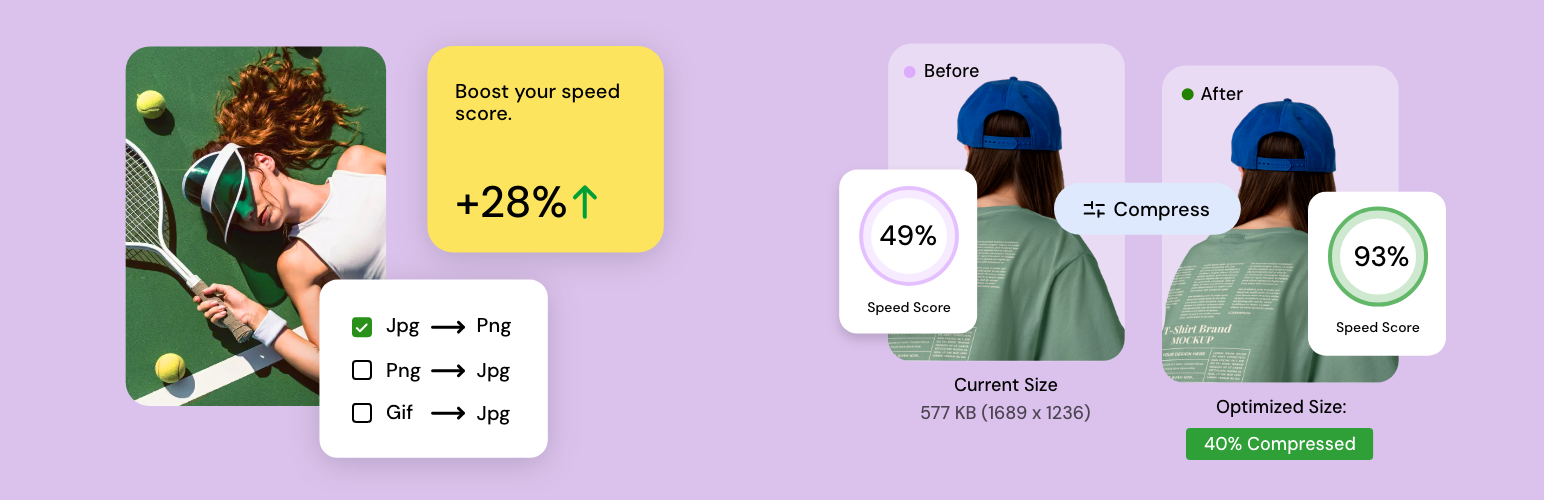
QODE Optimizer
| 开发者 | qodeinteractive |
|---|---|
| 更新时间 | 2025年12月23日 19:36 |
| PHP版本: | 7.4 及以上 |
| WordPress版本: | 6.9 |
| 版权: | GPLv3 |
| 版权网址: | 版权信息 |
详情介绍:
- Pick JPG, PNG, and GIF compression methods
- Configure JPG, PNG, and GIF compression quality (Lossy)
- Adjust image max width and height in pixels
- Remove image metadata
- Enable WebP image creation
- Choose a WebP conversion method
- Adjust WebP image compression quality
- Insert rewriting rules
- Picture WebP rewriting
- Choose a backup method
- Optimize additional folders
- Enable System Log
- Enable automatic image optimization
- Disable optimization for specific images
- JPG to PNG conversion
- PNG to JPG conversion
- GIF to PNG conversion
- Apply additional JPG & PNG compression methods after conversion
- Configure additional JPG & PNG compression quality
- Set a JPG background color fill
- Delete original image files after conversion
- Lossless PNG to WebP conversion
- Show “Regenerate” links
- Disable creation of specific image sizes
- Watermark creation for images
- Choose a position for image watermarks
- Check out our step-by-step user guide on how to install and use Qode Optimizer.
- You can also submit a topic to the support forum at and our support team will be glad to help you out.
安装:
- Go to your WordPress Dashboard -> Plugins -> Add New
- Search for Qode Optimizer
- Activate Qode Optimizer from your Plugins page.
- Enjoy :)
- Download Qode Optimizer.
- Upload the qode-optimizer directory to your '/wp-content/plugins/' directory, using your favorite method (ftp, sftp, scp, etc…)
- Activate Qode Optimizer from your Plugins page.
- Enjoy :)
屏幕截图:
常见问题:
Which themes and plugins can I use QODE Optimizer with?
The plugin fully supports all major WordPress themes and plugins (e.g. Elementor Page Builder, WPBakery, etc. as well as all other Qode products).
Why should I use the QODE Optimizer plugin to improve my site?
The QODE Optimizer allows you to convert, compress and resize the images on your website. This process of optimization is designed to work seamlessly, providing you with intuitive options that can quickly lead to significant speed score increase and can help you reduce resource cost, loading times and drive conversions.
Is there a premium version of the QODE Optimizer plugin?
The QODE Optimizer plugin comes in two versions – free and Premium. The Premium version of the plugin offers lots more functionalities and features compared to the free plugin variant, and you can see how the two versions compare one to another here.
Can I optimize specific images only?
Yes, the QODE Optimizer plugin lets you apply the process of optimization to all images on your website (bulk optimization), as well as individual images of your choosing. The process of optimizing individual images can be performed straight from your Media Library.
Can I configure the quality of compression for images?
Yes, the plugin lets you control the amount of compression applied to your images when the selected compression method is Lossy. The lower the amount of compression, the higher will the image quality be.
Can I restore the images to their original format and size?
Yes, you can easily restore images to their original states using the plugin's practical Restoration feature.
What do I do if I ever run into any issues using the plugin?
If you ever happen to run into any questions or concerns, there are a number of ways you can try resolving the issue. You can check out our detailed video tutorials, the comprehensive plugin documentation, or you can support our support team and one of our support pros will reach out back to you ASAP.
更新日志:
- Fixed minor software dependency bugs
- improved overall plugin's initialization
- Fixed minor security issues
- Improved WordPress coding standards
- Fixed minor bugs
- Fixed minor software dependency bugs
- Initial release.