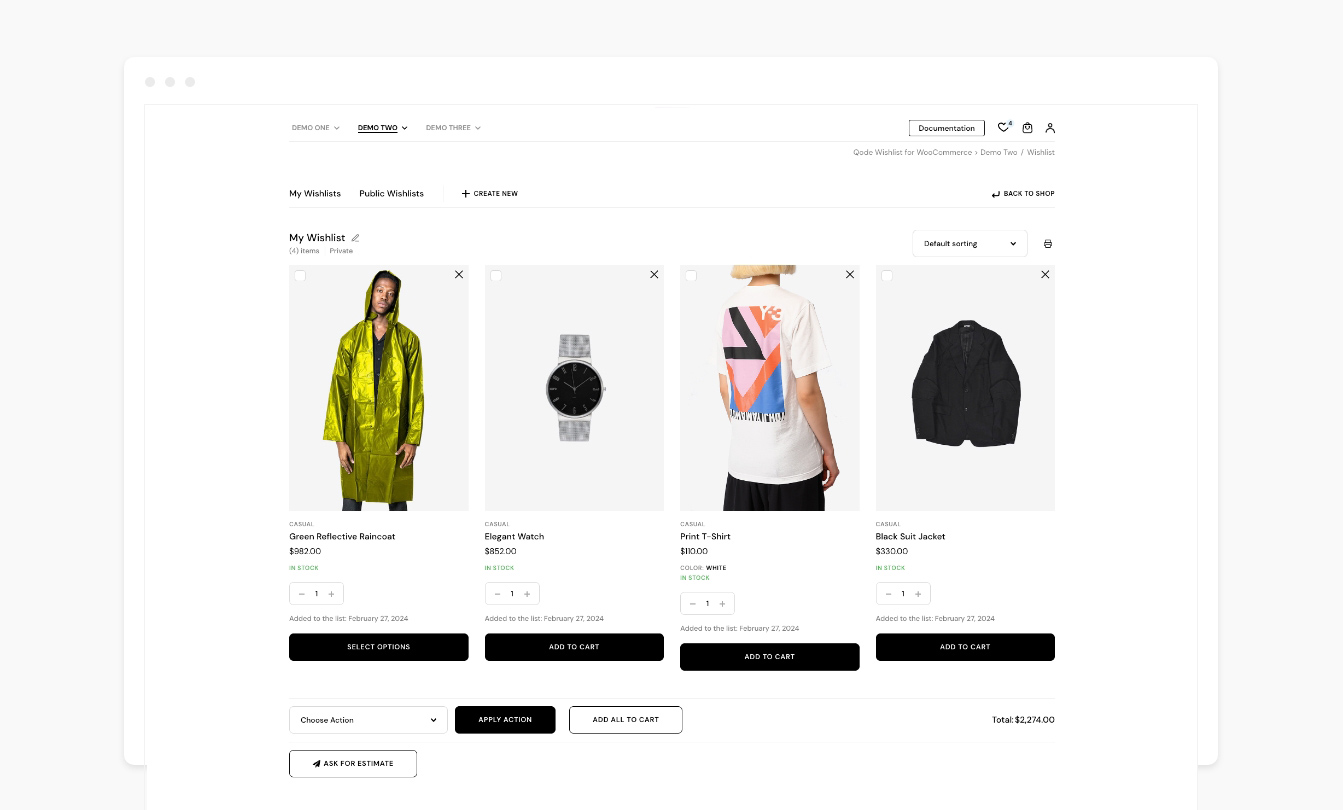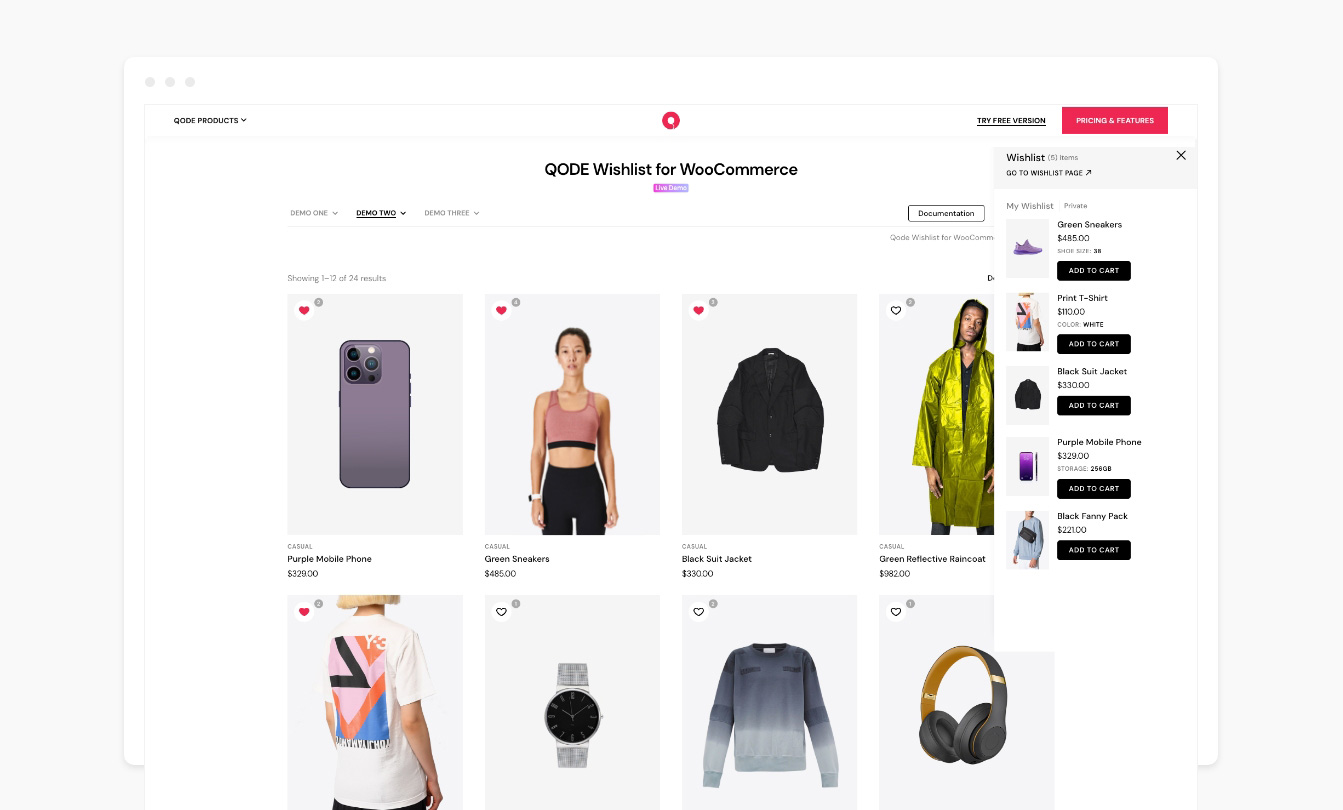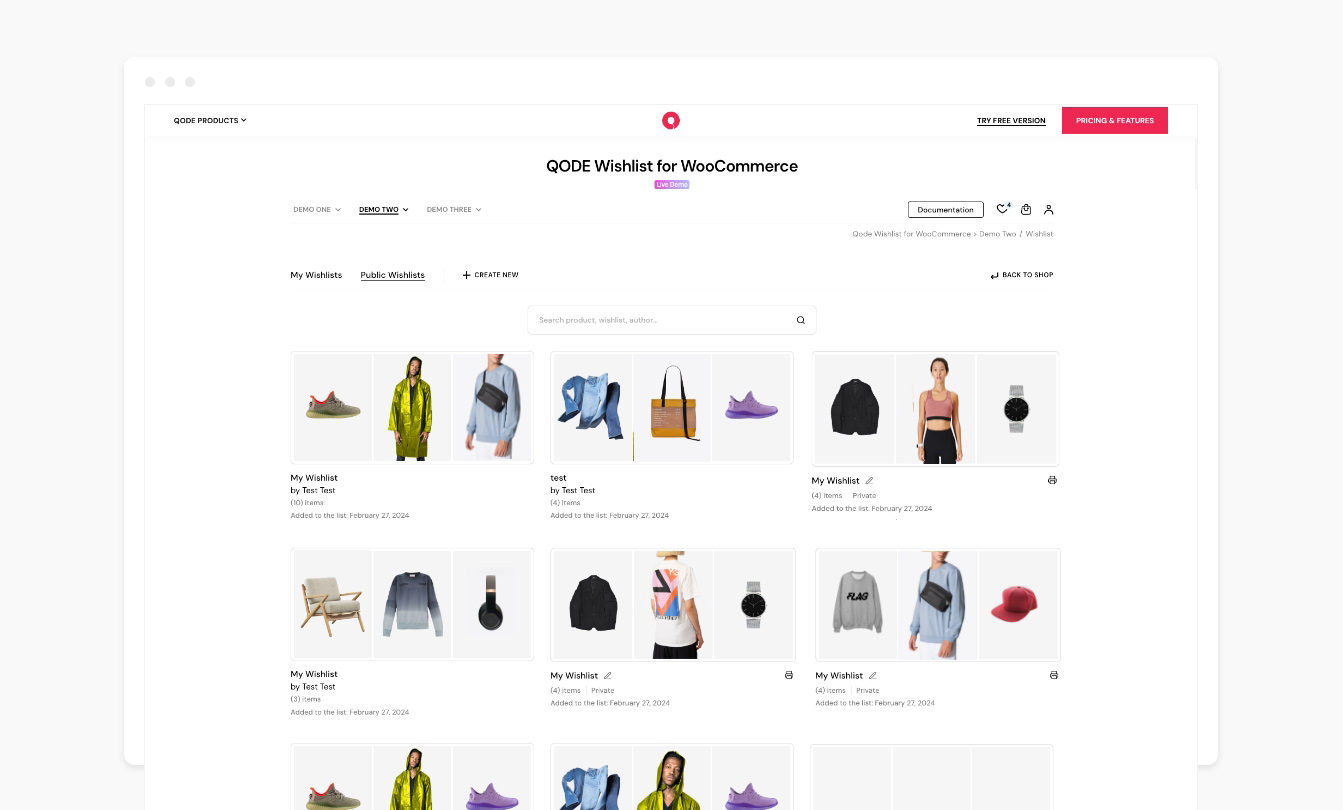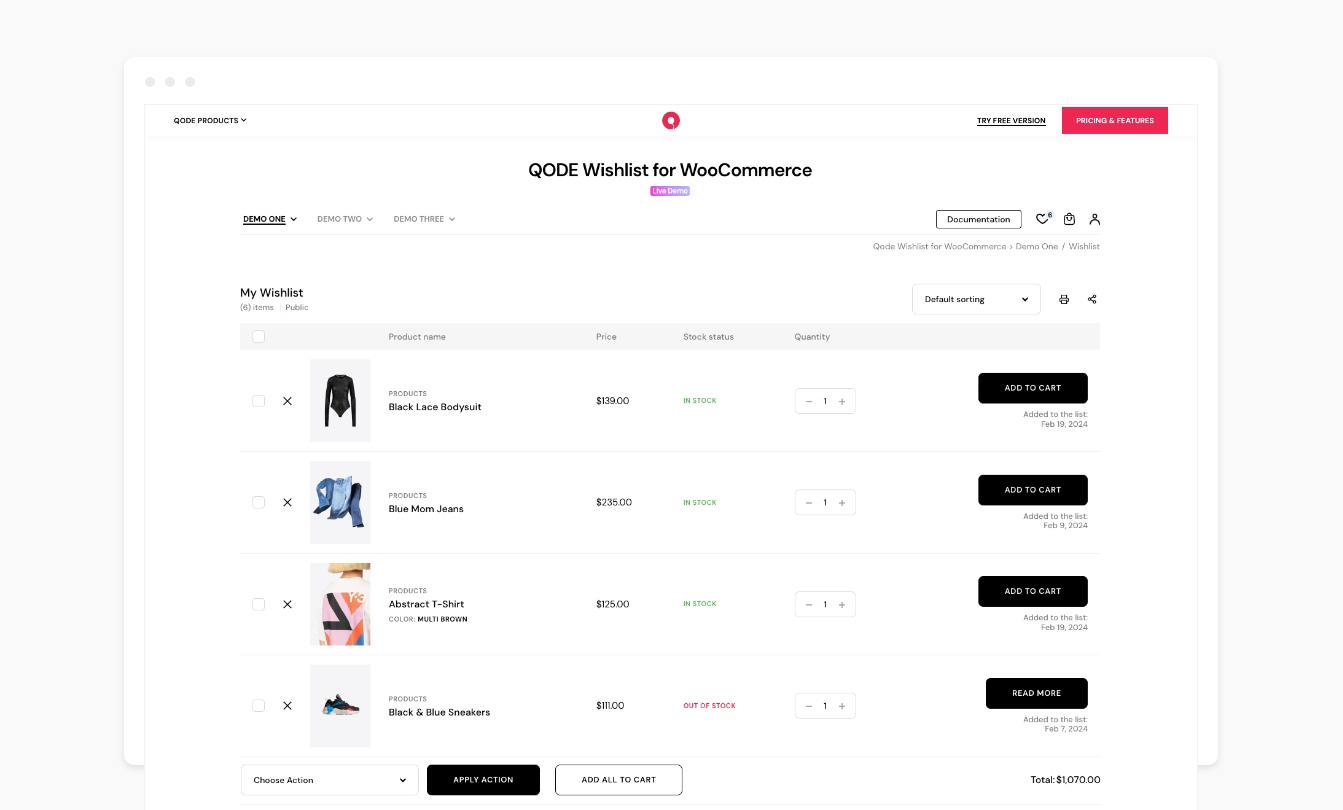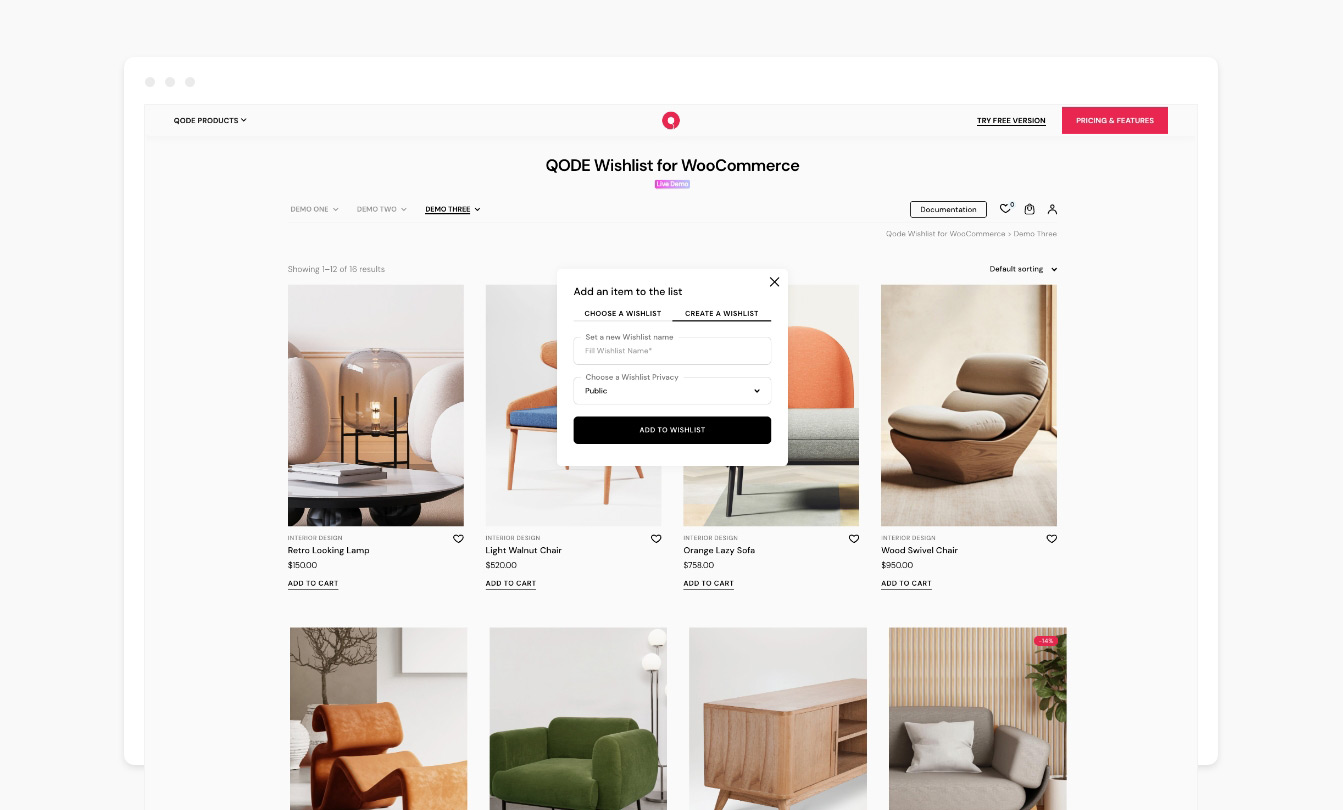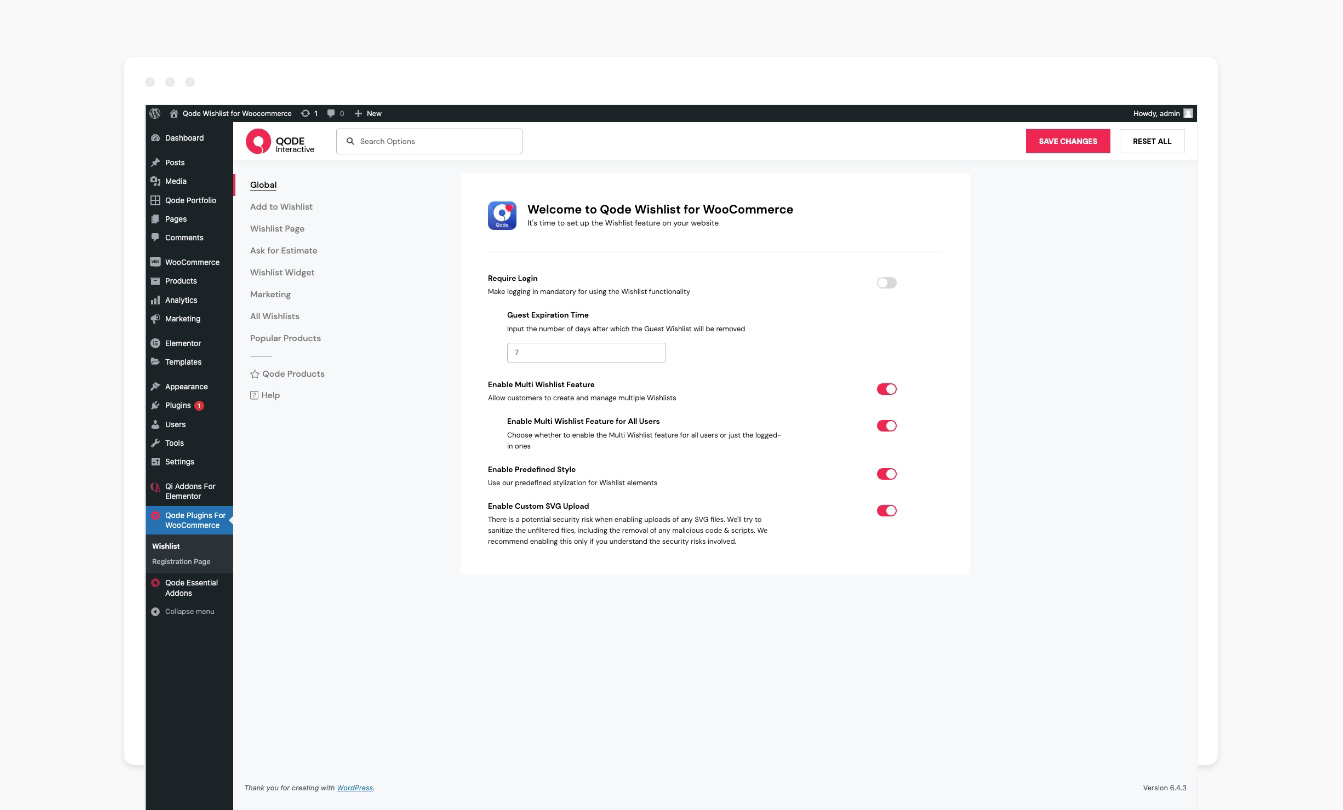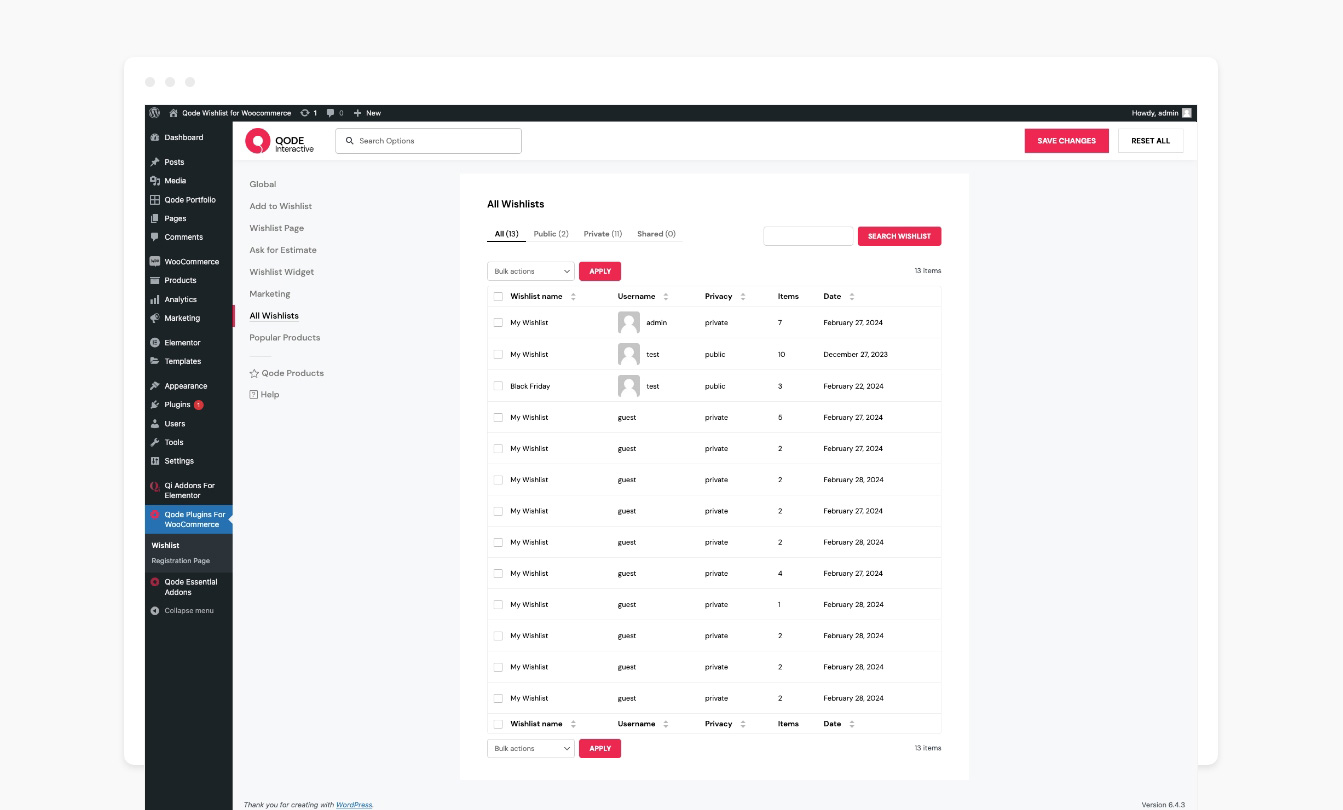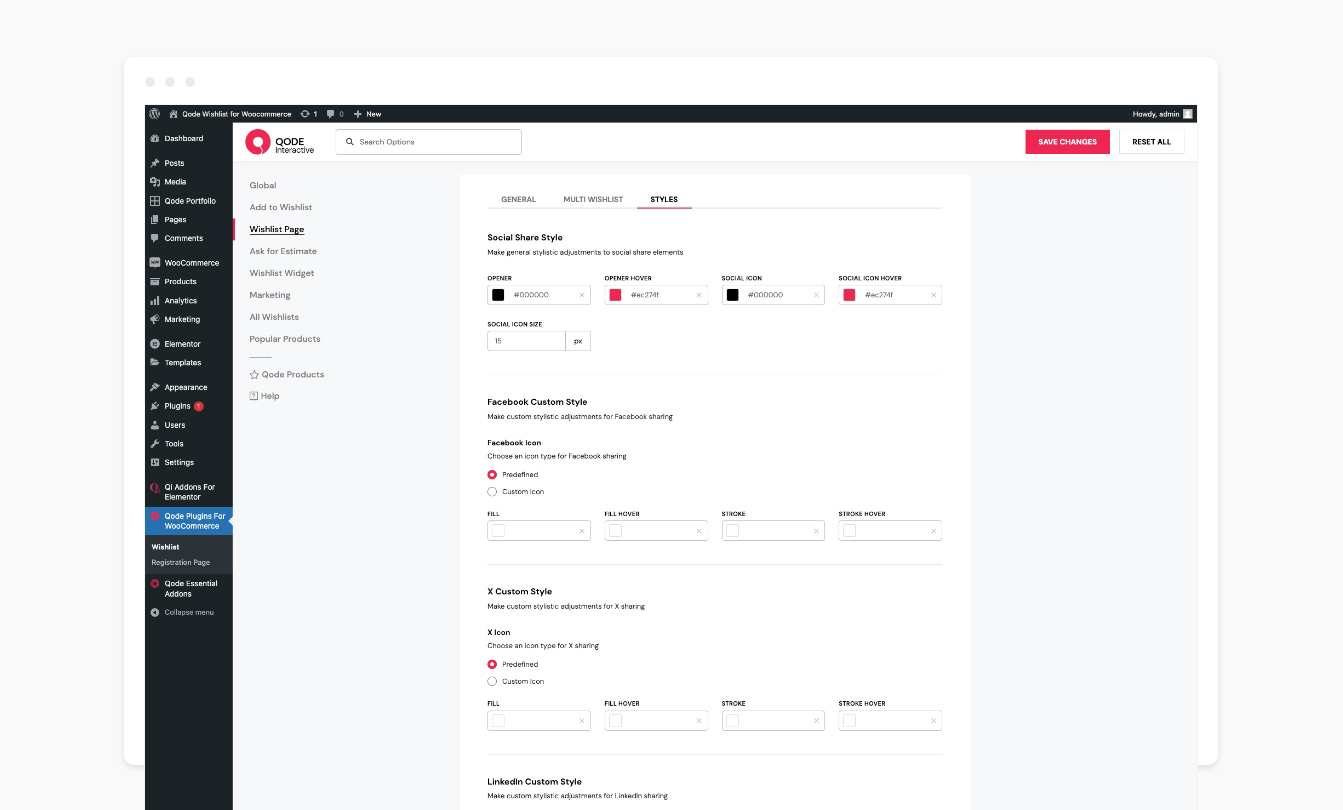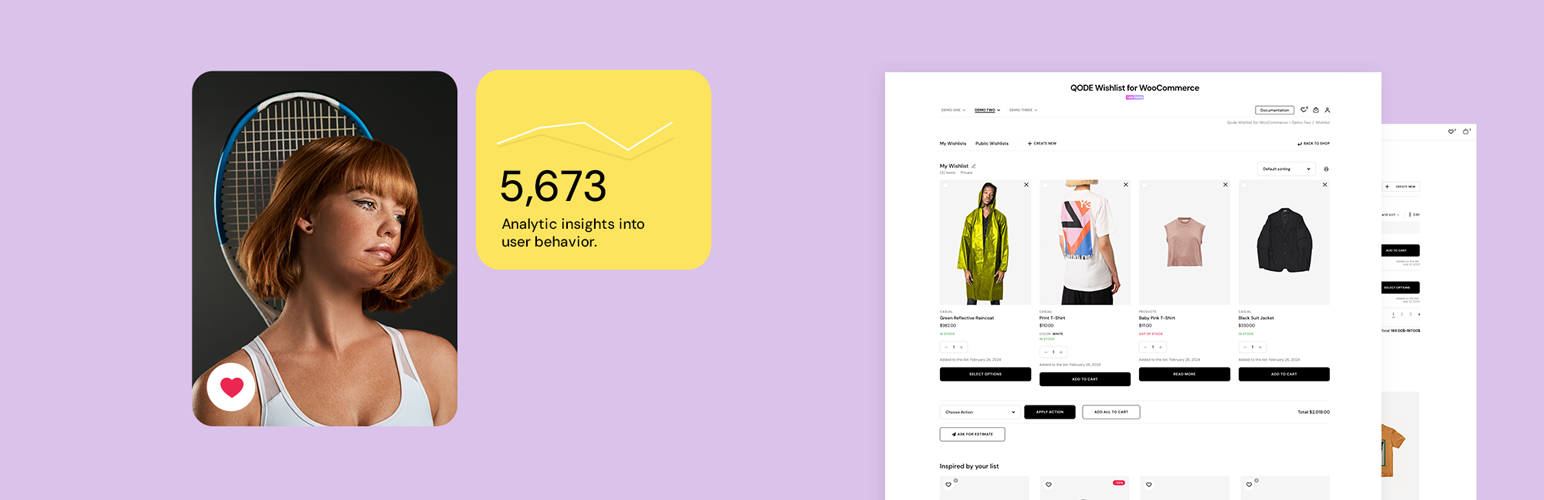
QODE Wishlist for WooCommerce
| 开发者 | qodeinteractive |
|---|---|
| 更新时间 | 2025年12月23日 19:26 |
| PHP版本: | 7.4 及以上 |
| WordPress版本: | 6.9 |
| 版权: | GPLv3 |
| 版权网址: | 版权信息 |
详情介绍:
- Fully customizable colors and style
- Configurable labels and texts
- Default heart icon or a custom icon
- The Add to Wishlist shortcode
- The Wishlist Table shortcode
- All users can create wishlists
- Wishlist widgets for Elementor
- Choose a behavior type for already added products
- Adjustable “Add to Wishlist” element type
- Adjustable “Add to Wishlist” element position
- Adding specific product variations
- Configurable “Add to Wishlist” button
- Customizable wishlist table columns
- Wishlist sharing
- Item removal after adding to cart
- Improving default wishlist table responsiveness
- User Behavior admin area
- Automatic promotional email campaigns
- Back in stock notifications
- On sale notifications
- Display wishlists on single product & cart pages
- Wishlist DropDown widget
- Wishlist SideArea widget
- Ask for Estimate module
- Multi-Wishlist functionality
- Add the same product to multiple wishlists
- Limit wishlist creation to logged-in users
- Wishlist predefined styles
- Control the guest wishlist expiry time
- Display wishlist counters
- "Add to Wishlist" button on product pages
- Success/Error pop-up notifications
- Let users manage wishlists (edit, delete,create)
- Let users search public wishlists
- Public, private and shared visibility options
- Adjustable wishlist page layout
- Multiple item selection with actions
- Display related products
- Customizable wishlist page columns
- Filtering & sorting of wishlist items
- Display total amount of wishlist items
- Wishlist link at the bottom of My Account pages
- Check out our step-by-step user guide on how to install and use QODE Wishlist for WooCommerce.
- You can also submit a topic to the support forum at and our support team will be glad to help you out.
安装:
- Go to your WordPress Dashboard -> Plugins -> Add New
- Search for QODE Wishlist for WooCommerce
- Activate QODE Wishlist for WooCommerce from your Plugins page.
- Enjoy :)
- Download QODE Wishlist for WooCommerce.
- Upload the qode-wishlist-for-woocommerce directory to your '/wp-content/plugins/' directory, using your favorite method (ftp, sftp, scp, etc…)
- Activate QODE Wishlist for WooCommerce from your Plugins page.
- Enjoy :)
屏幕截图:
常见问题:
How do I install QODE Wishlist for WooCommerce?
There are two ways you can install QODE Wishlist for WooCommerce plugin. You can install the plugin from your WordPress dashboard:
- Navigate to your WordPress Dashboard -> Plugins -> Add New
- Search for QODE Wishlist for WooCommerce plugin
- Install and Activate QODE Wishlist for WooCommerce from your Plugins page. Or you can install it directly from WordPress.org
- Locate and download QODE Wishlist for WooCommerce on WordPress.org
- Upload the qode-wishlist-for-woocommerce directory to your ''/wp-content/plugins/' directory using your preferred method (ftp, sftp, scp, etc…)
- Install and Activate QODE Wishlist for WooCommerce plugin from your Plugins page.
Is there a premium version of the QODE Wishlist for WooCommerce plugin?
The QODE Wishlist for WooCommerce plugin comes in both free and Premium versions, with the latter offering lots more functionalities and features. You can see how the two versions stack one against another here.
How do the visitors create wishlists using the QODE Wishlist plugin?
Every user can easily create a wishlist of their own by clicking the 'Add to Wishlist' button located next to corresponding products on shop and archive pages, and every other page where the WooCommerce loop is shown. This way they can save their favorite products to their personalized wishlists in a simple way.
Can I customize the plugin appearance to match my store's design style?
Yes, the QODE Wishlist plugin provides you with a selection of customization settings which let you tweak various aspects of the plugin in a clear and straightforward manner. This includes adjusting the appearance and positioning of 'Add to Wishlist' buttons, and more.
Can users share their wishlists?
Yes, you can enable wishlist sharing for your visitors by toggling the 'Enable Wishlist Share' option from your admin area. This allows for easy wishlist sharing across a variety of social media platforms.
Can I stylize the 'Add to Wishlist' button/icon to my liking?
Yes, the plugin provides you with a set of 'Add to Wishlist' button configuration options. You can use custom icons for both favorited and non-wishlisted products, and you can display 'Add to Wishlist' buttons as icons, icons with tooltips, or just text. On top of that you can customize the button colors, background colors, borders, padding and more. In addition to this you can place the button after or before the 'Add to Cart' button, on or above the thumbnail image, or you can use the shortcode and paste it anywhere on your page to place the 'Add to Wishlist' button exactly where you want.
Is it possible to add product variants to wishlists?
Yes, if a user selects a specific product variation before clicking the 'Add to Wishlist' button, that specific product version will be added to their wishlist instead of the stock product variant.
Can the plugin work as a gift registry?
Unfortunately, the plugin cannot be used as a gift registry as such. Users can, however, share their wishlists with anyone they choose.
When a wishlist item is purchased, does it get removed from the list?
You get the option to choose whether purchased wishlist products get automatically removed from lists after purchasing or not.
What do I do if I ever run into any issues using the plugin?
If you ever happen to run into any questions or concerns, there are a number of ways you can try resolving the issue. You can check out the comprehensive plugin documentation, or you can contact our support team and one of our support pros will reach out back to you ASAP.
更新日志:
- Improved shared Wishlist functionality
- Improved default Wishlist page creating
- Updated pot files
- Minor fixes
- Changed the pro plugin URL to point to the WooCommerce marketplace
- Added WordPress 6.7 support
- Improved default Wishlist table title "My Wishlist" to be translatable
- Updated pot files
- Minor fixes
- Improved framework
- Minor fixes
- Improved framework
- Minor fixes
- Improved QODE framework
- Improved WordPress coding standards
- Minor fixes
- Improved Qode Variation Swatches for WooCommerce - Wishlist compatibility
- Improved WordPress coding standards
- Minor fixes
- Added GDPR compliance
- Improved admin deactivation notice style
- Updated plugin pot file
- Fixed wishlist layout for variable products in Qode Quick View for WooCommerce popup
- Minor fixes
- Fixed specific case where product images are not showing on mobile devices
- Added additional plugin action links
- Improved custom SVG file escaping and sanitizing to prevent potential XSS
- Updated plugin pot file
- Minor fixes
- Fixed default Wishlist Page value
- Improved Qode Quick View for WooCommerce compatibility
- Improved qode_wishlist_for_woocommerce_framework_wp_kses_html helper function - svg case
- Minor fixes
- Improved WordPress coding standards
- Improved helper functions
- Fixed handle id name for the main framework script
- Minor fixes
- Added WordPress 6.5 compatibility
- Fixed read more button click on Wishlist Table page when product is out of stock
- Minor fixes
- Added "qode_wishlist_for_woocommerce_filter_wishlist_table_attributes" hook
- Improved "Add to Wishlist" button functionalities
- Minor fixes
- Improved "Add to Wishlist" and "Wishlist Table" shortcodes with new hooks
- Improved "qode_wishlist_for_woocommerce_filter_add_to_wishlist_button_loop_position" hook
- Updated plugin pot file
- Improved social share styles
- Improved social share template with additional hooks
- Minor fixes
- Initial release