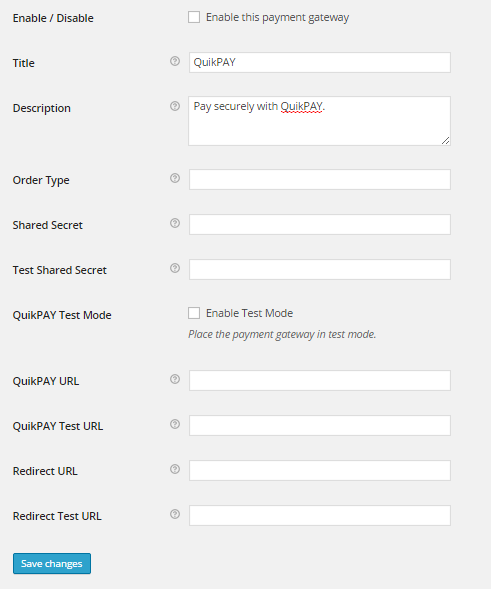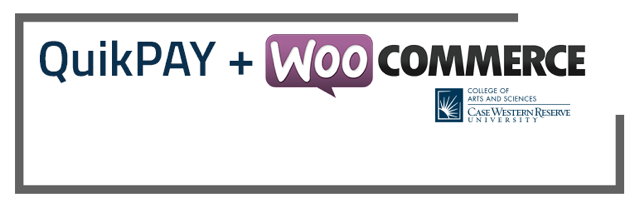
QuikPAY Payment Gateway for WooCommerce
| 开发者 | CWRUCAS |
|---|---|
| 更新时间 | 2017年10月24日 03:03 |
| PHP版本: | 4.7 及以上 |
| WordPress版本: | 4.8.2 |
| 版权: | GPLv2 or later |
| 版权网址: | 版权信息 |
详情介绍:
This is a QuikPAY payment gateway for WooCommerce.
QuikPAY is credit processing solution offered by NelNet Business Solutions (NBS). With QuikPAY, credit card information
is entered directly on the QuikPAY's website rather than your hosted web page. This solution relieves you of
some of the burdens associated with PCI compliance.
With this QuikPAY Payment Gateway, you can pass the information required to complete a QuikPAY transaction (amount due, order number),
allow the customer to fill out their information on QuikPAY's website, and then have customer redirected back to a receipt page
that includes the transaction number of the purchase.
Currently processing refunds directly from WooCommerce using this plugin is not possible. This feature is planned for a future release. Refunds should be processed directly from the QuikPAY website.
QuikPAY can accept the following payment options on its website:
- Visa
- MasterCard
- American Express
- Discover
- Accept payment via Visa, MasterCard, American Express, Discover.
- Offsite solution by using QuikPAY's websites instead of your own to process payments.
- Automatic redirection back to your website.
安装:
Automatic Installation
- Login as the WordPress administrator
- Click on "Plugins > Add New" using the left hand menu
- Search for "QuikPAY WooCommerce Payment Gateway"
- In the search results, click on "QuikPAY WooCommerce Payment Gateway"
- Confirm the installation
- Activate the plugin
- Download the plugin's zip file
- Click on "Plugins > Add New" using the left hand menu
- Click on "Upload" option and then click "Choose File"
- Select the zip file
- Activate the plugin
- Click on "WooCommerce > Settings" using the left hand menu
- Go to the "Checkout" tab and select QuikPAY from the "Checkout Options"
- Enable / Disable - check the box to enable QuikPAY Payment Gateway.
- Title - This is the text that customers will see when they go to the checkout page.
- Description - This is the text that customers will see when they select QuikPAY as their payment option.
- Order Type - The order type for processing QuikPAY purchases for your account. Your QuikPAY administrator should provide this for you. Example: Test_Department
- Shared Secret - This key is used to authenticate with QuikPAY. Obtain it from your QuikPAY administrator.
- Test Shared Secret - This key is used to authenticate when in test mode. Obtain it from your QuikPAY administrator.
- QuikPAY Test Mode - Place the payment gateway in test mode.
- QuikPAY URL - This should be the live URL for QuikPAY payment processing provided to you by your QuikPAY administrator.
- QuikPAY Test URL - This should be the test URL for QuikPAY payment processing provided to you by your QuikPAY administrator.
- Redirect URL - The URL QuikPAY should redirect the customer to upon completion of payment. Default is http://www.yoursite.com/checkout/order-received/. This URL must be registered with your QuikPAY administrator.
- Redirect Test URL - The URL QuikPAY should redirect the customer to upon completion of payment when your are in test mode. Default is http://www.yoursite.com/checkout/order-received/. This URL must be registered with your QuikPAY administrator.
屏幕截图:
常见问题:
What are the requirements to use this payment gateway?
- WordPress 4.7+
- WooCommerce 3.0+
- A QuikPAY account
Where can I get the shared key, QuikPAY URL, etc?
That information is provided to you by your QuikPAY administrator. Contact your QuikPAY administrator to obtain keys.
Who uses QuikPAY
QuikPAY is typically used by colleges and universities to provide consolidated billing services to the students and faculty. Students and families can then view their entire payment history in one, easy-to-read statement.
Can I issue refunds?
Currently processing refunds directly from WooCommerce using this plugin is not possible. This feature is planned for a future release. Refunds should be processed directly from the QuikPAY website.
更新日志:
1.1.1
- Update stable version
- Changed timestamp method to no longer require PHP precision of 13
- Changed order_total to get_total per WC 3.0+
- Update stable version
- Added inventory control
- Update stable version
- Bugfix: Fixed a problem where hash could be returned mismatched due to INT validation on transactionID stripping characters.
- Initial public release.