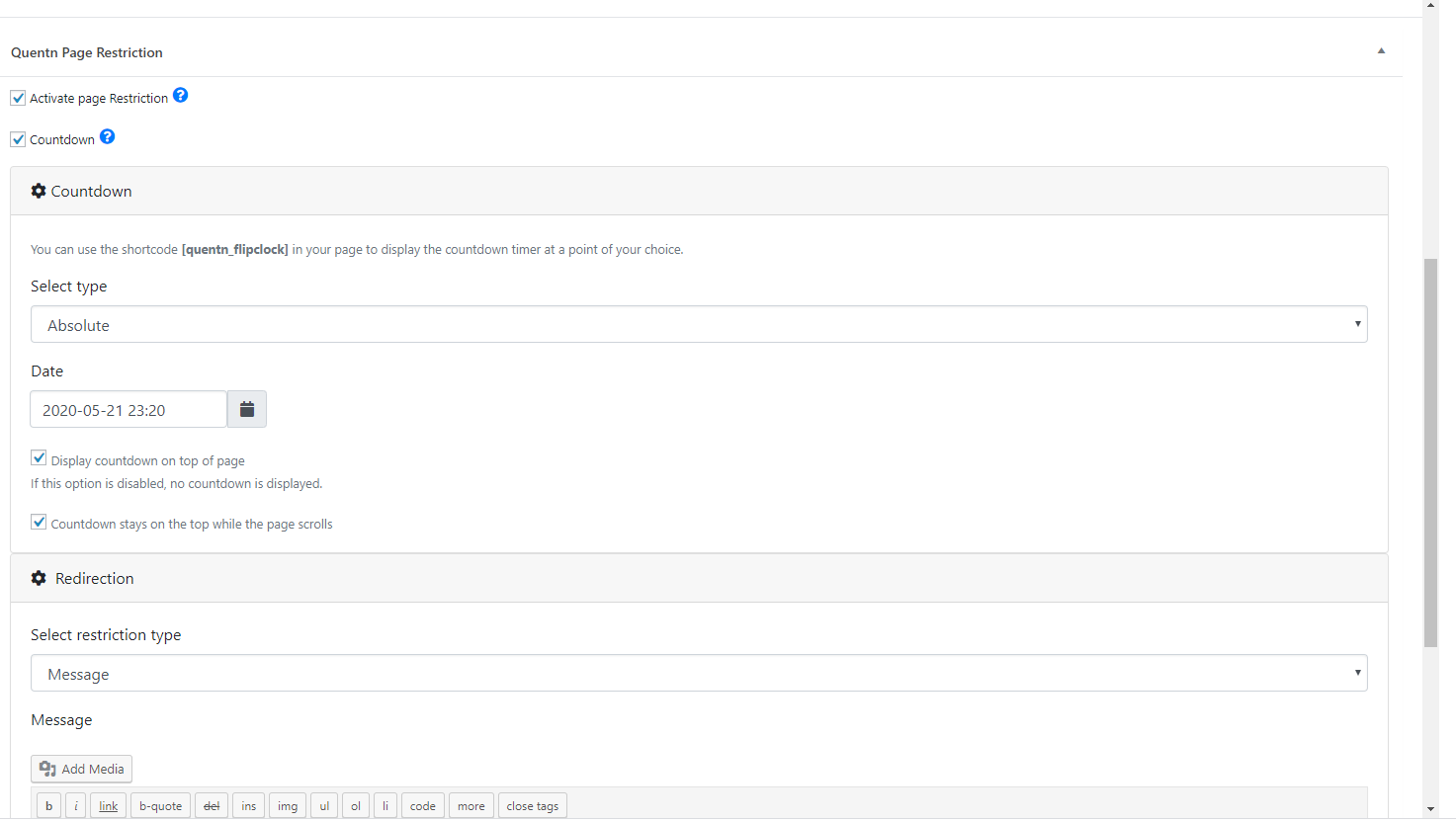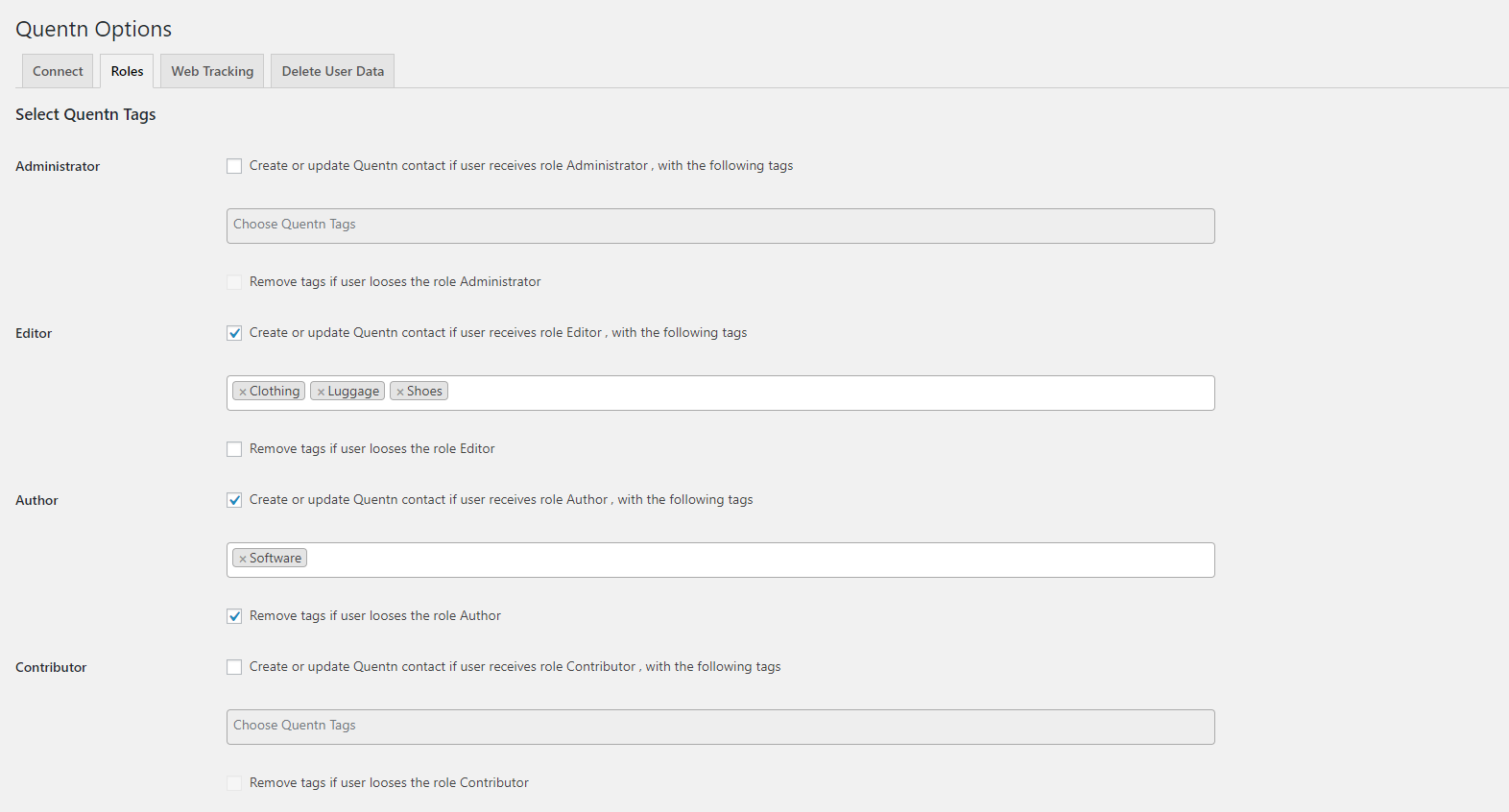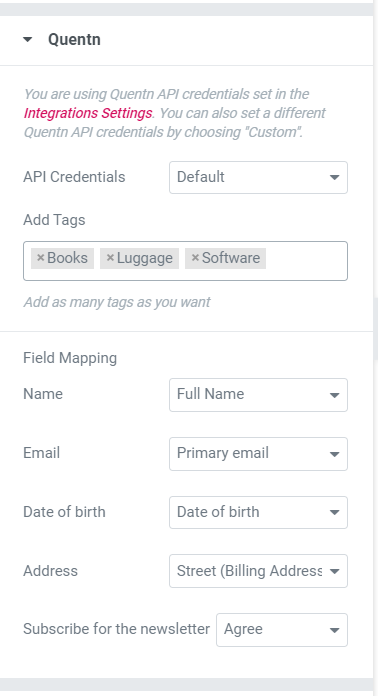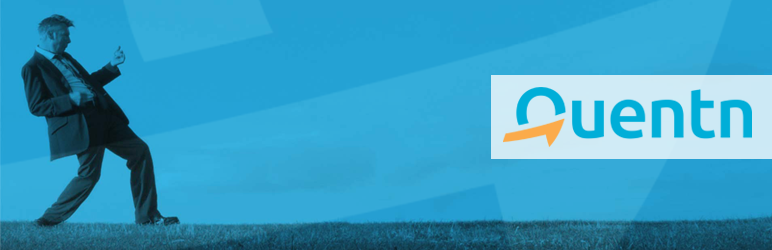
Quentn WP
| 开发者 | quentn |
|---|---|
| 更新时间 | 2025年6月24日 21:18 |
| PHP版本: | 5.6.0 及以上 |
| WordPress版本: | 6.7.2 |
| 版权: | GPLv2 or later |
| 版权网址: | 版权信息 |
详情介绍:
Quentn plugin allows you to restrict access to specific pages, create custom access links and create dynamic page countdowns. Optionally, you can connect your Quentn account to your WordPress installation to share contacts and manage access restrictions through Quentn.
The Quentn WordPress plugin offers a variety of functions:
- Membership With the creation of access-restricted pages, only selected contacts will get access to the landing page - this creates exclusivity. For these contacts, for example, selected offers can be offered, webinars or downloads can be made available - this exclusivity strengthens customer loyalty
- Personalization By using placeholders, you can address contacts by name. Even unknown contacts can be addressed individually (but not by name)
- Countdown The various countdown options can contribute to lead generation and increase the conversion rate
- Integration and tagging in Quentn Quentn contacts can easily be sent to your Wordpress page via a link. Wordpress users (e.g. forum members, employees, etc.) can also be sent and tagged in Quentn - without having to rely on third-party providers such as Zapier
- Elementor Integration If you are using Elementor Pro, You can send contacts from Elementor forms to your Quentn account. You can apply tags and can easily map Elementor form fields to contact fields in the Quentn.
- LearnDash Integration You can set default courses for all user roles which will be assigned when user gets that role.
- Go to WordPress Dashboard. Locate Plugins -> Add New
- Search 'Quentn' using the search option
- Find the plugin and click Install Now button
- After installation, click on Activate Plugin link to activate the plugin.
- Download the plugin quentn-wp.zip
- Go to WordPress Dashboard. Locate Plugins -> Add New
- Click on Upload Plugin link from the top
- Upload the downloaded quentn-wp.zip file and click on Install Now
- After installation, click on Activate Plugin link to activate the plugin.
- After installing the Pugin, click on the Quentn icon in the left bar
- To connect to your Quentn account, click on the green button
- Log in to Quentn and select your host (Note: at least one Quentn Basic Account is required, as the connection uses the API)
屏幕截图:
常见问题:
A question that someone might have
An answer to that question.
What about foo bar?
Answer to foo bar dilemma.
更新日志:
1.2.12
- Fix: Fixed access links count for list of restricted pages.
- Fix: Fixed pagination and screen options for list of restricted pages and access overview.
- Fix: Update user messages
- Meta: Fixed plugin version header (was incorrectly still 1.2.8 in previous release).
- Security Fix: Fixed SQL injection vulnerabilities
- Security Fix: Hardened input validation for all admin operations
- Security Fix: Improved data sanitization and escaping
- Add: Log option to trace different user quentn related activities.
- Fix: Prefix psr/http-message and psr/log libraries namespaces to avoid conflict with other plugins.
- Fix: Reduce number of API calls.
- Fix: Guzzle files were not autoloaded due to duplicated hash value.
- Fix: Learndash issue when new user is registered.
- Test with new wordpress ( 6.1.1 ), Elementor ( 3.9.0 ) and Elemnetor PRO ( 3.9.0 ) versions.
- Fix: Field mapping issues in Form widget of Elementor PRO
- Fix: Make compatible for Elementor versions >= 3.5
- Fix: Error handling while getting password reset key.
- Fix: The thrive theme bug for user restriction pages.
- Fix: The styling bug when using the Form widget of Elementor PRO.
- Tweak: Improved method of loading field mapping in Form widget of Elementor PRO.
- Fixed minor issue how ternary operators used in Elementor integration.
- Prefix Guzzle library namespace to avoid conflict with other plugins.
- Slash at start of the namespace of rest API route is removed.
- Improve the method of how cookie value is fetched to check page access permission.
- Fix: Elementor integration for WordPress version 5.6.
- Fix: Load elementor integration file after elementor instance has been initiated.
- Implements Quentn redirect, flood protection and spam protection in Elementor forms.
- Add: Web tracking code updated in WP when user updates settings in Quentn.
- Fix: Error when activate Elementor network wide in multisite.
- Add: Users can be logged-in automatically using a link generated by Quentn.
- Add support of Quentn datetime field with Elementor forms.
- Fixes issue with Elementor radio form fields mapping with Quentn custom fields.
- Fill Elementor PRO form fields automatically on page load.
- Integrate Elementor PRO forms with Quentn.
- Fix: Better data sanitation and validation.
- Add css files within the plugin.
- Fix: Better data sanitation and validation.
- Fix: Use the default timezone of the website for countdowns.
- Updated Bootstrap to Version 4.
- Fixes a bug with user account notification mail.
- Fixes issue with page restrictions on Nginx Webservers.
- Fixes a bug with page access url according to permalink settings.
- Cache restricted pages behave abnormally.
- Added support for LearnDash.
- Initial version.