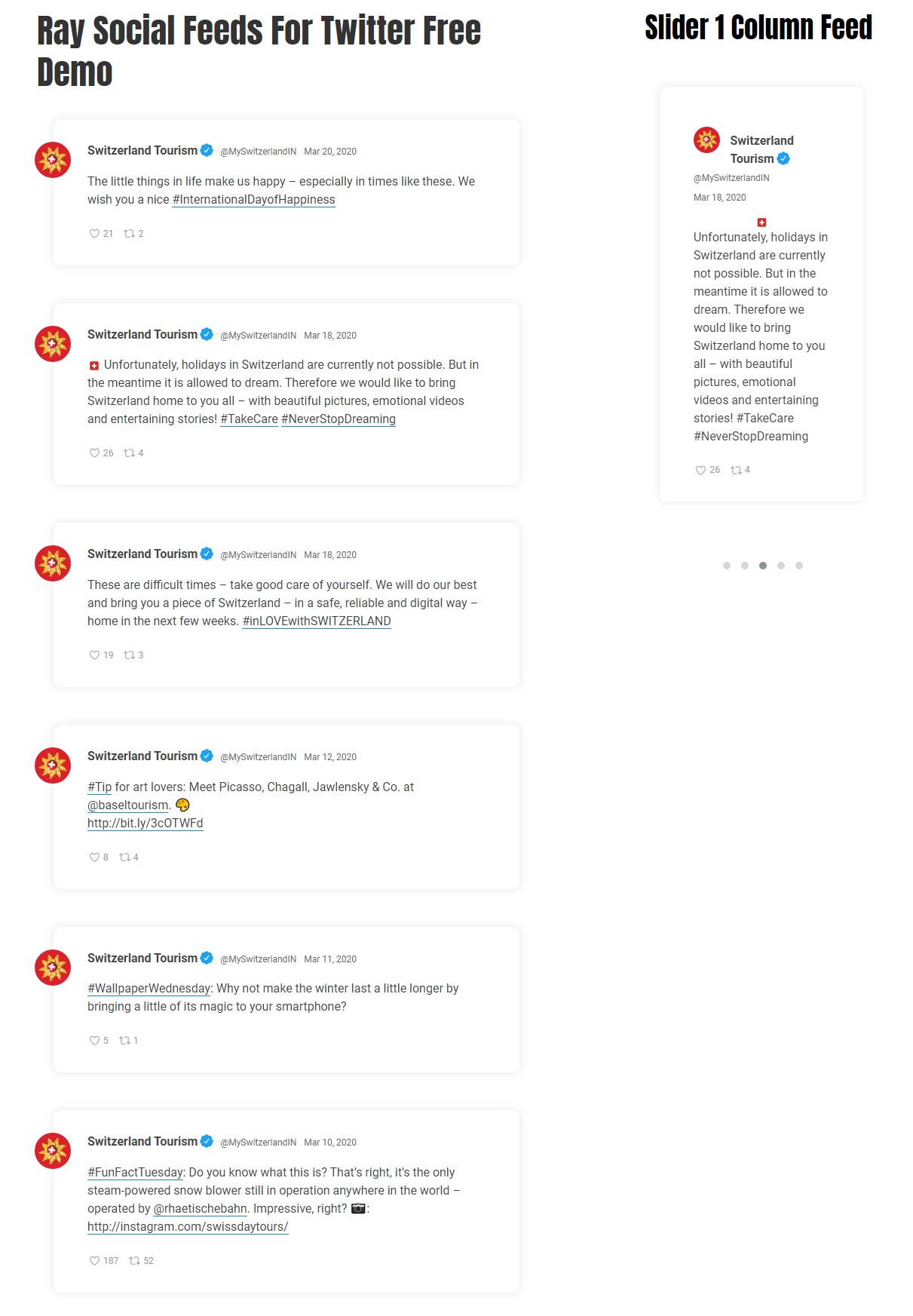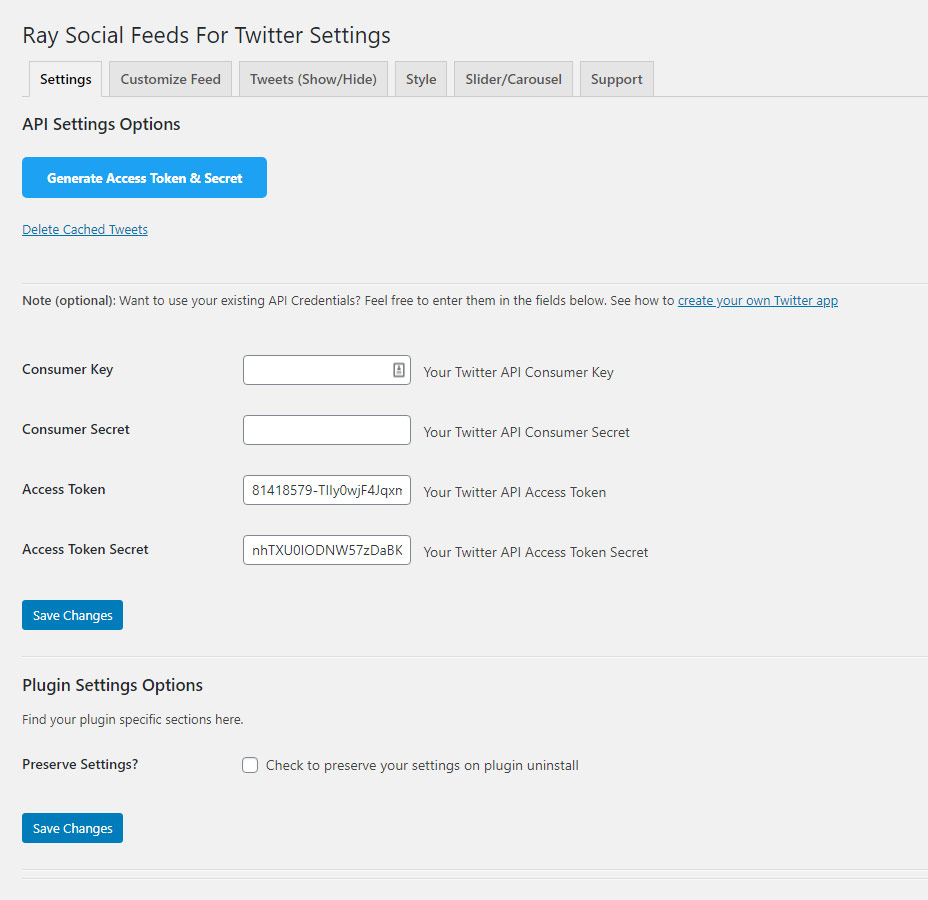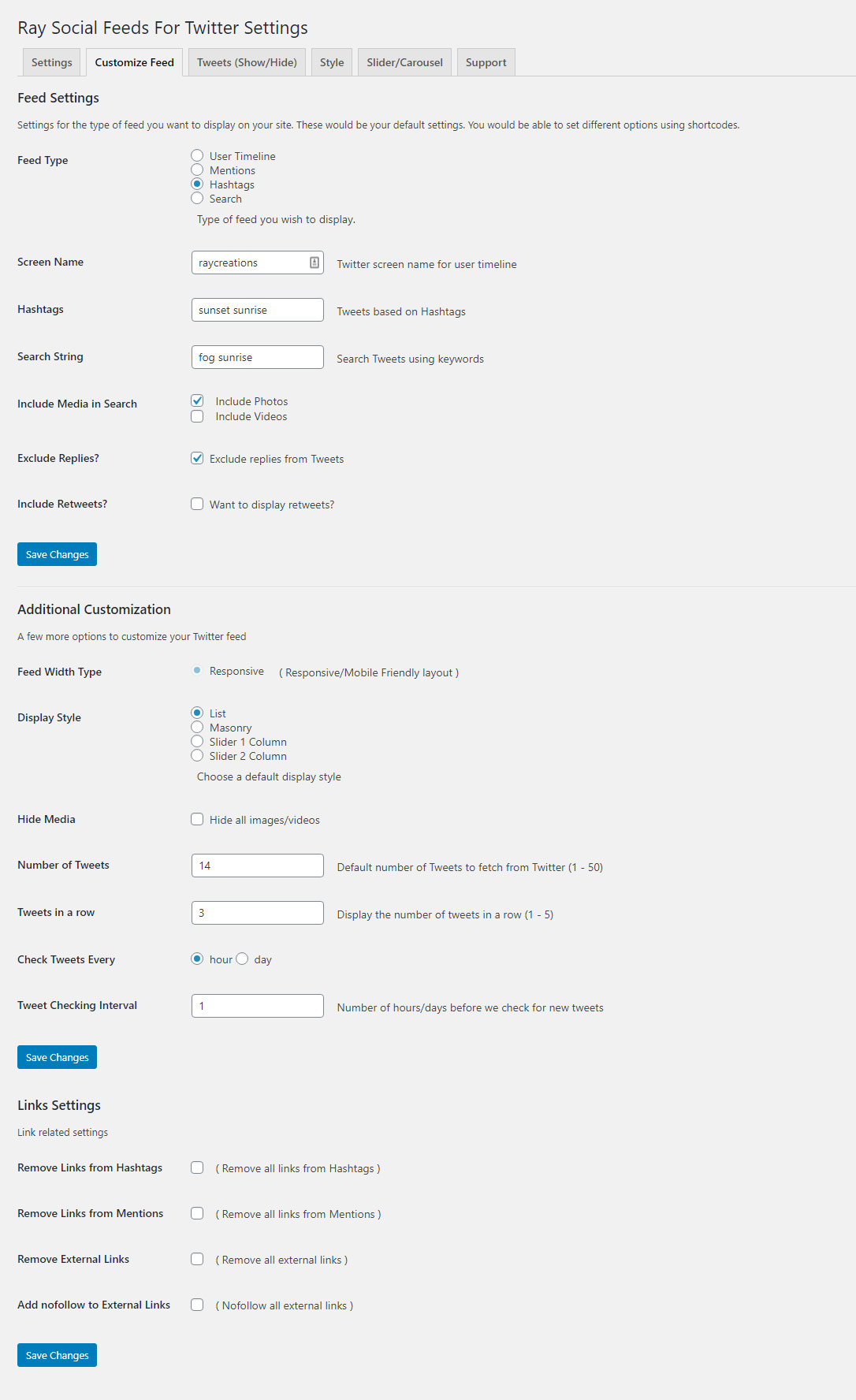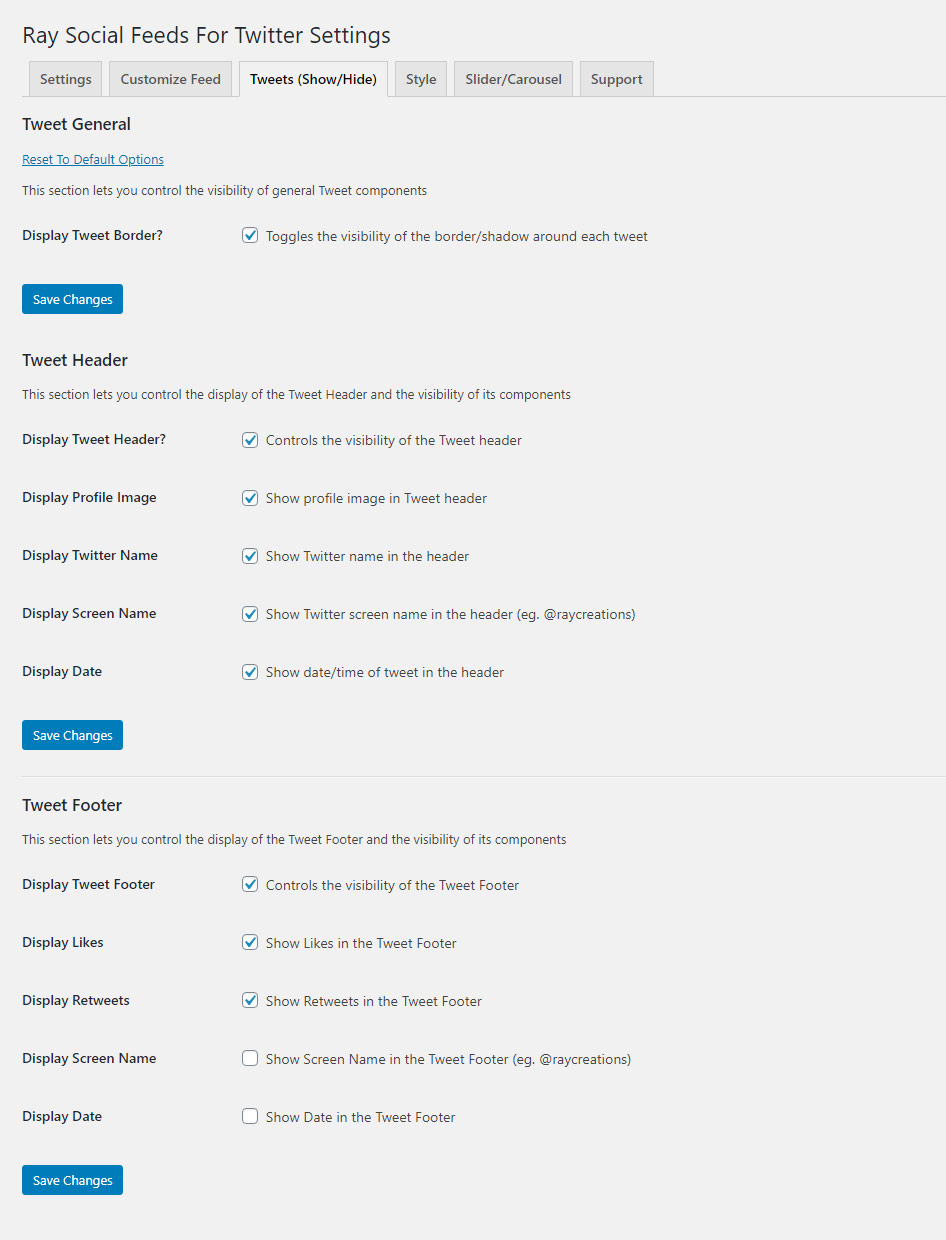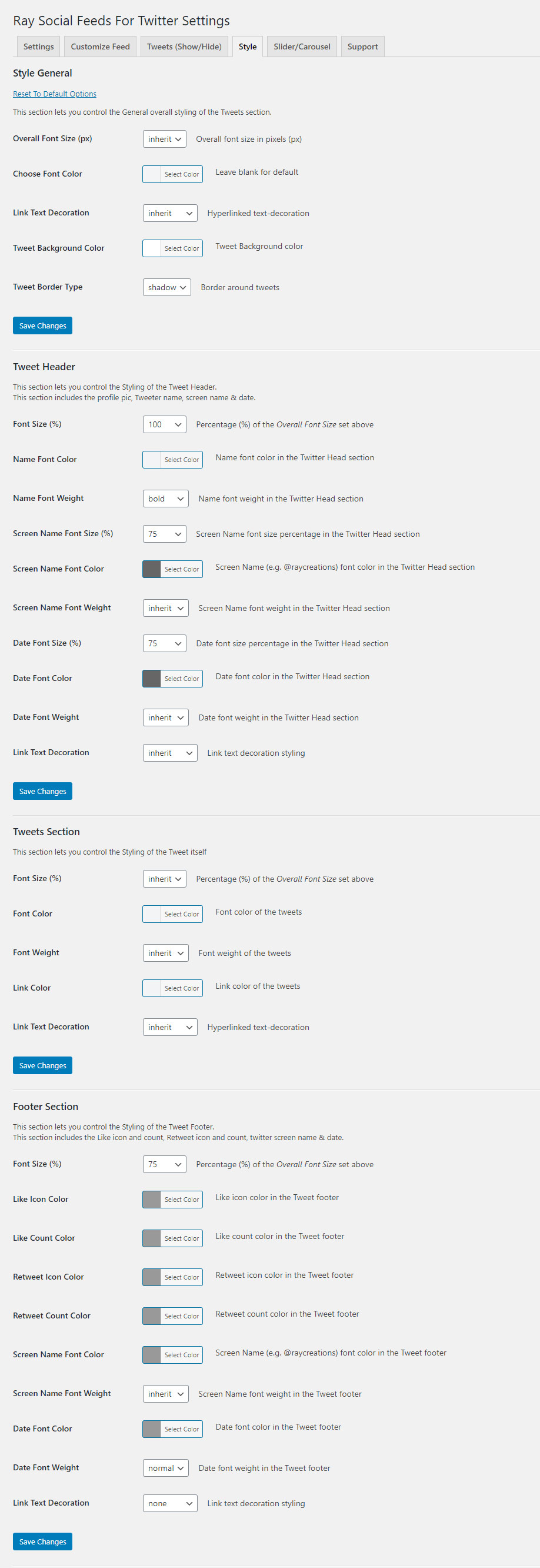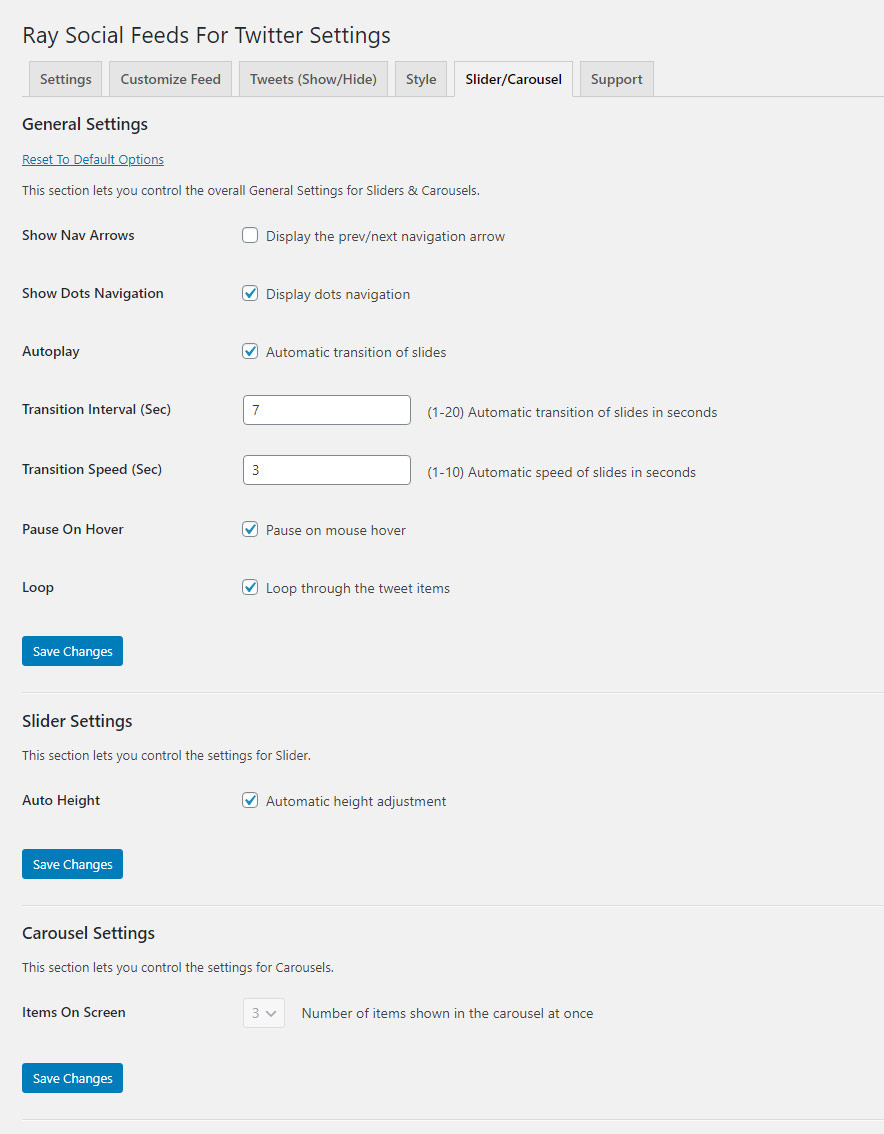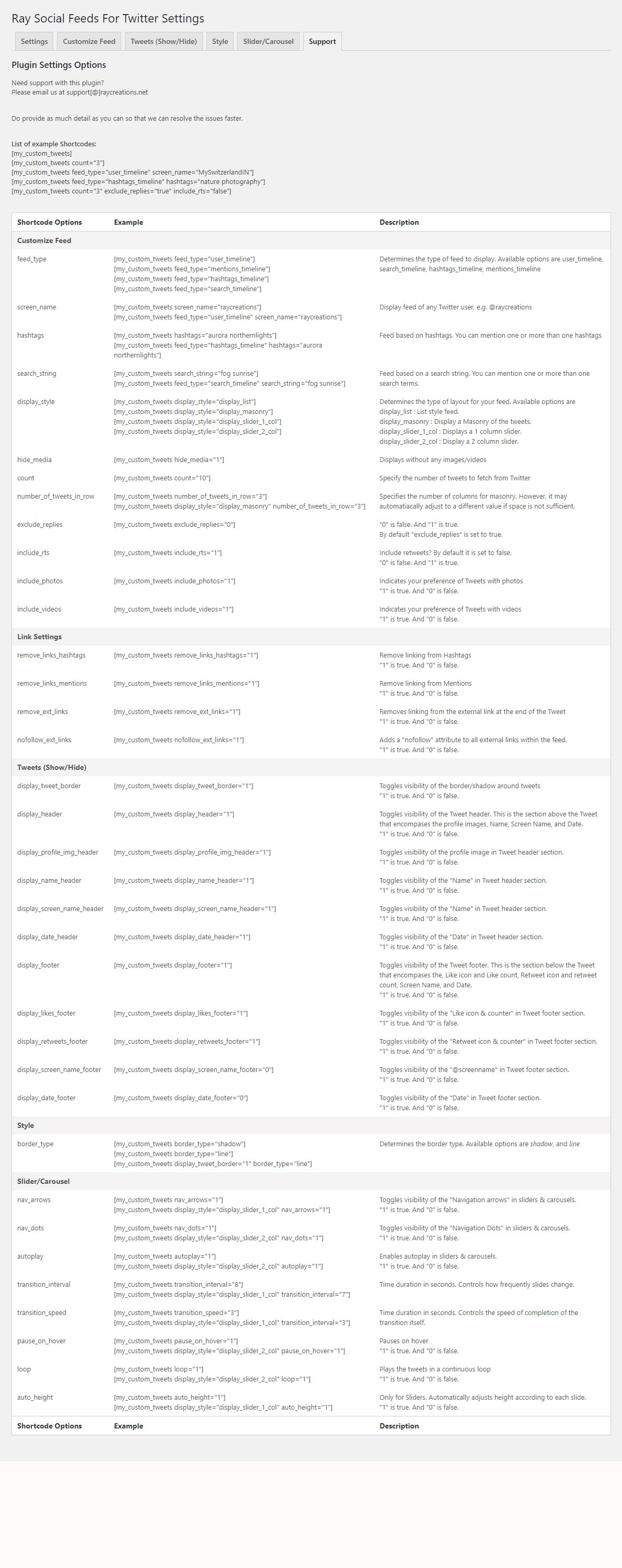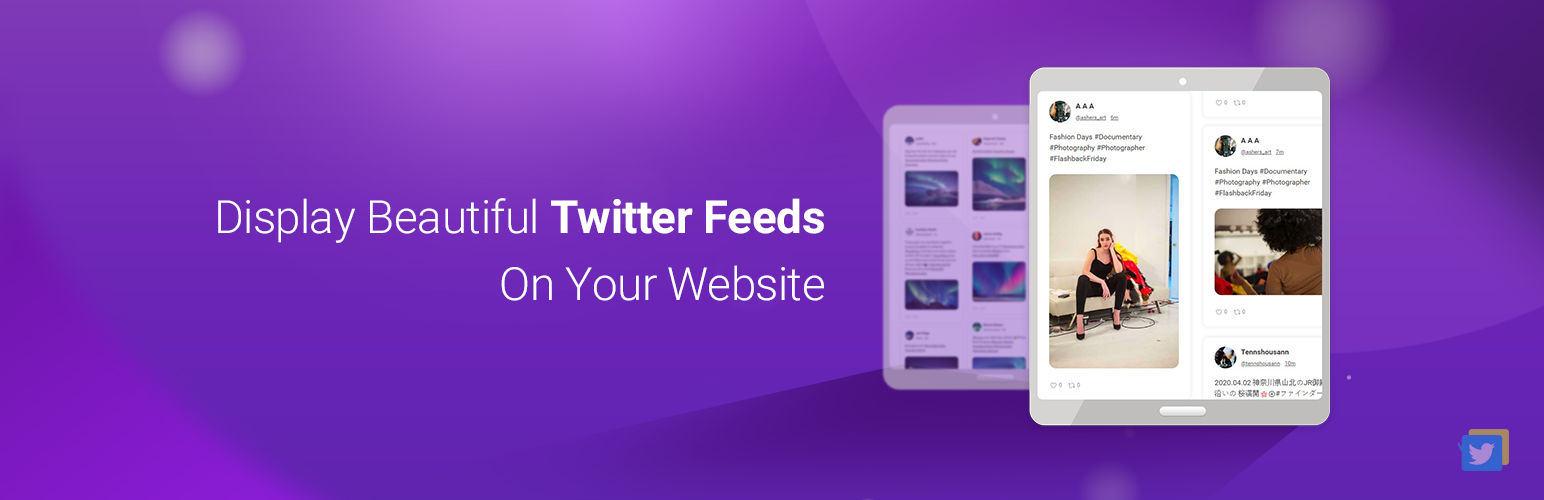
Ray Social Feeds For Twitter
| 开发者 |
raycreations
amritray aparna19 |
|---|---|
| 更新时间 | 2022年4月21日 15:43 |
| PHP版本: | 5.6 及以上 |
| WordPress版本: | 5.9 |
| 版权: | GPLv2 or later |
| 版权网址: | 版权信息 |
详情介绍:
Ray Social Feeds For Twitter lets you display Twitter feeds beautifully on your website. You can display your own mentions timeline, tweets from any Twitter user, Twitter feed based on keywords and Feed based on Hashtags. The feed is highly customizable and can be displayed anywhere on your site in a List, Slider or Masonry format, using either Shortcodes or Widgets.
You can define defaults on your Settings page. And can override those settings by specifying custom attributes in your shortcodes. Every widget & shortcode can also have its own unique settings.
Any page can have multiple shortcodes and widgets. And each can have its own custom specific settings. So each shortcode or widget can fetch unique feeds.
The generated feeds are mobile-friendly & responsive and adapts to the width of the container in which they are placed. Also, it automatically adapts to the styling of your website.
You get a "Styling tab" to control the look of the different components of the Twitter feed. You can change font size, color, font weight, inherit from theme. Tweet header, the tweet itself, and the Tweet footer can have separate styling.
You get a "Show/Hide" tab to hide or display the Tweet components you want. You can choose to hide or display almost all of the components that make up your feed.
You can control many aspects of the slider, like display Nav arrows, display Dot navigation, autoplay, transition interval, transition speed, pause on hover, loop, and auto height.
The Tweets are cached for lightning-fast display. Specify your own cache duration.
Super easy to set up and install. Generate your access tokens in a couple of clicks only.
安装:
This section describes how to install the plugin and get it working.
- Upload the plugin files to the
/wp-content/plugins/my-custom-twitter-feeddirectory, or install the plugin through the WordPress plugins screen directly. - Activate the plugin through the 'Plugins' screen in WordPress.
- Use the Settings -> Ray Twitter Feeds -> Ray Social Feeds For Twitter Settings screen -> And click on the big blue button that says, "Generate Access Token & Secret". In the next screen, authorize our app to use your account. Once authorized, the access token & access token secret fields should automatically get filled for you. Now you are ready to display tweets on your site.
- Navigate to Customize tab and choose Feed Type as either "User Timeline" or "Mentions".
- Enter a "Twitter screen name" in the Screen Name field. This will only be used if User Timeline is selected as the Feed type.
- If Feed Type "Mentions" is select, then Mentions timeline is set as the default feed type.
- For the Include Media in Search field, provide your preference for Photos or Videos, or both, by clicking on either Include Photos or Include Videos. You can also select both.
- Check the Exclude Replies checkbox to exclude Replies from fetched Tweets.
- Check the Include Retweets checkbox to include Retweets in your feed.
- In the Number of Tweets field, enter the number of tweets to fetch from Twitter.
- For Check Tweets Every field, you need to need either hour or day.
- For the Tweet Checking Interval field, enter a numeric value.
- Points 11 & 12 in combination decide the cache duration for fetched tweets.
- In our plugin settings page, simply click on the prominent "Generate Access Token & Secret" button.
- You will be redirected to Twitter and presented with a Authorization screen.
- Click on the "Authorize" button. Make sure you are logged in to the Twitter account you want to use with our plugin during authorization.
- You will then be redirected back to your plugin page. The "access token" and "access token secret" field should be filled in automatically by this time.
- The plugin is ready to fetch tweets now. Note: Our plugin does NOT require you to create a Twitter developer account and create a Twitter app.
屏幕截图:
更新日志:
1.2.4
- Display styles now available: List, Masonry, and Slider 1 Column.
- Hashtags timeline now available. Twitter feed based on hashtags.
- Search timeline now available. Twitter feed based on multiple keyword searches.
- Remove Links from Hashtags feature now available.
- Remove Links from Mentions feature now available.
- Remove External Links feature now available.
- Line breaks are maintained in the Tweet now.
- Shortcodes automatically refresh when you make changes to them or the page on which they exist.
- Retweets are now formatted/display the same as on Twitter.
- Changed plugin prefix from "rc_myctf_" to "rsfft_".
- Changed all file name prefixes from "rc-myctf" to "rsfft", including stylesheets & js file names.
- Shortcode/s tweets cache is automatically deleted and rebuilt when the page it is on is saved/updated.
- So any changes made to the shortcode attributes are immediately reflected in the Twitter feed.
- Optimized code for tweets cache management.
- Fixed minor issues with admin widget screen.
- A major update that introduces many features.
- Introduced Mentions timeline.
- Now uses "Owl Carousel 2" for sliders.
- "Slider 1 Column" feed format is now available along with the List format.
- Option to "nofollow" external links.
- Introduced Tweets (Show/Hide) settings page.
- Introduced "Style" settings page.
- Introduced Slider/Carousel settings page.
- Added elaborate list of shortcodes you can use.
- Slight design changes to the feed.
- Choose the border type around tweets or hide it completely.
- More structured code.
- Deprecated use of bearer token for communicating with Twitter (OAuth 2.0)
- Introduced user context authentication ( OAuth 1.0 )
- Users must authorize our app to use their Twitter account.
- Introduced 3-legged OAuth
- And automatic fetching of access token & secret
- Minor bug fixes.
- Fix: issue with fetching token
- New: no longer necessary to create your own twitter developer account to obtain keys
- New: added button to delete cached tweets
- Fix: loading twitter profile image over https instead of http
- First published version