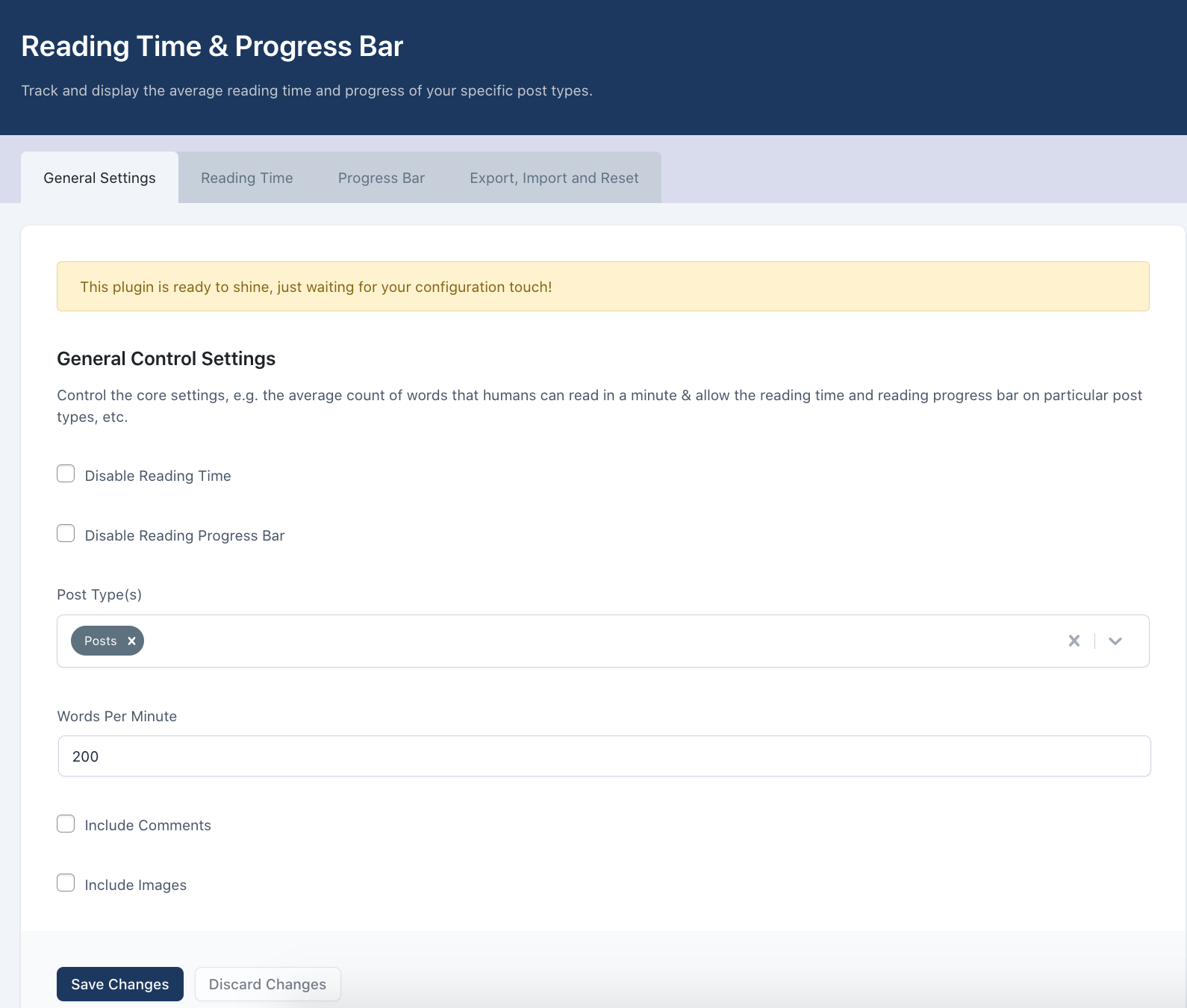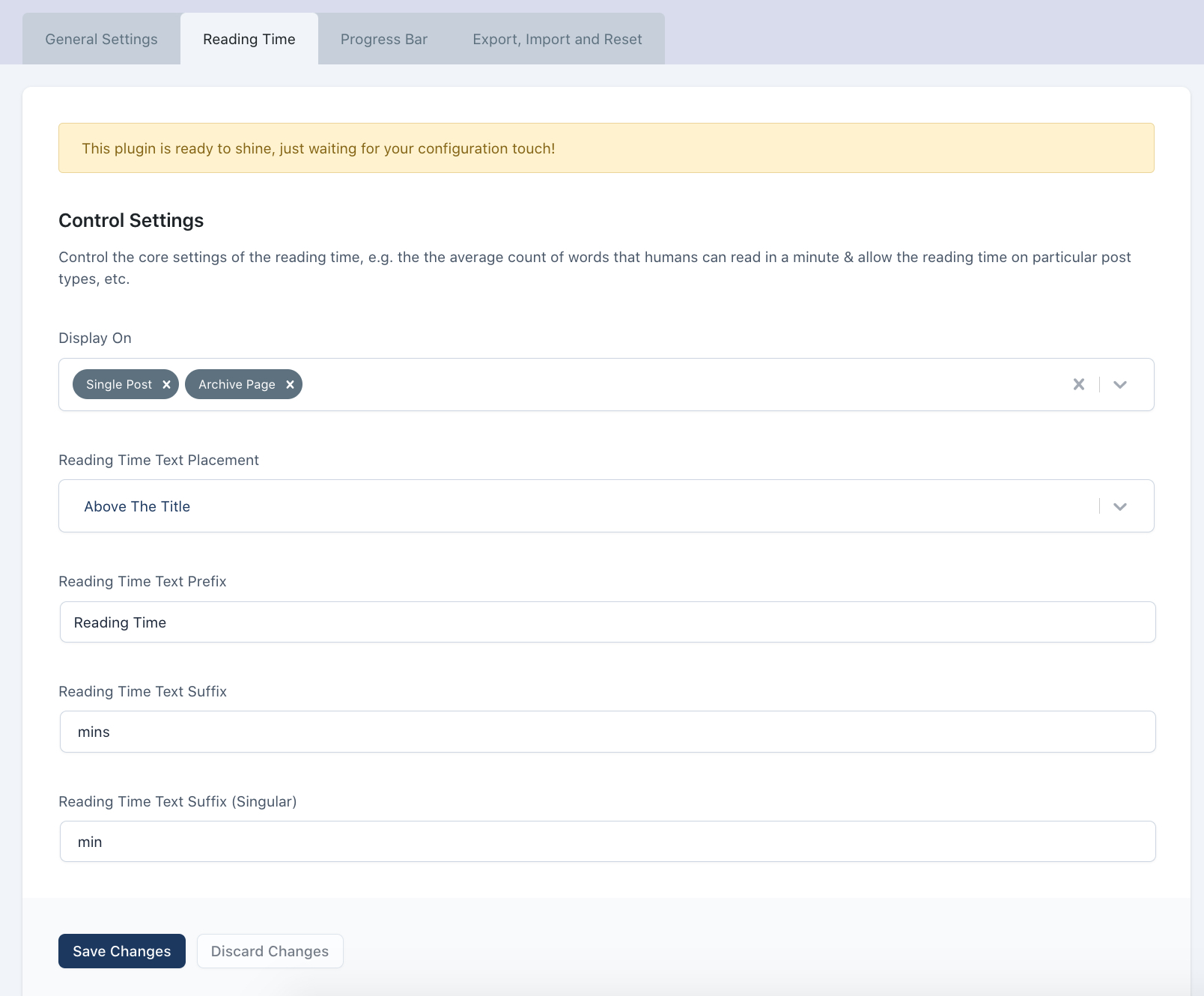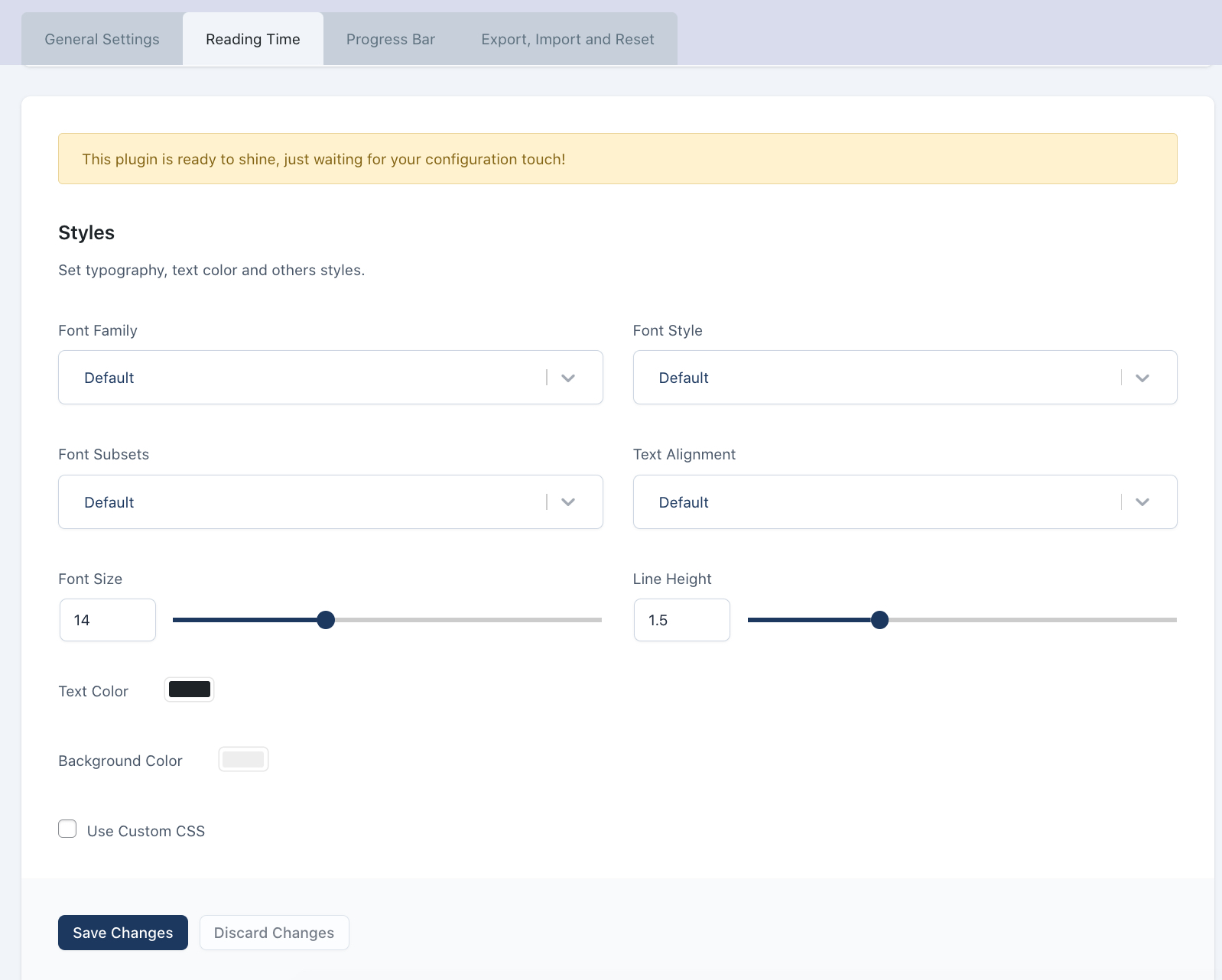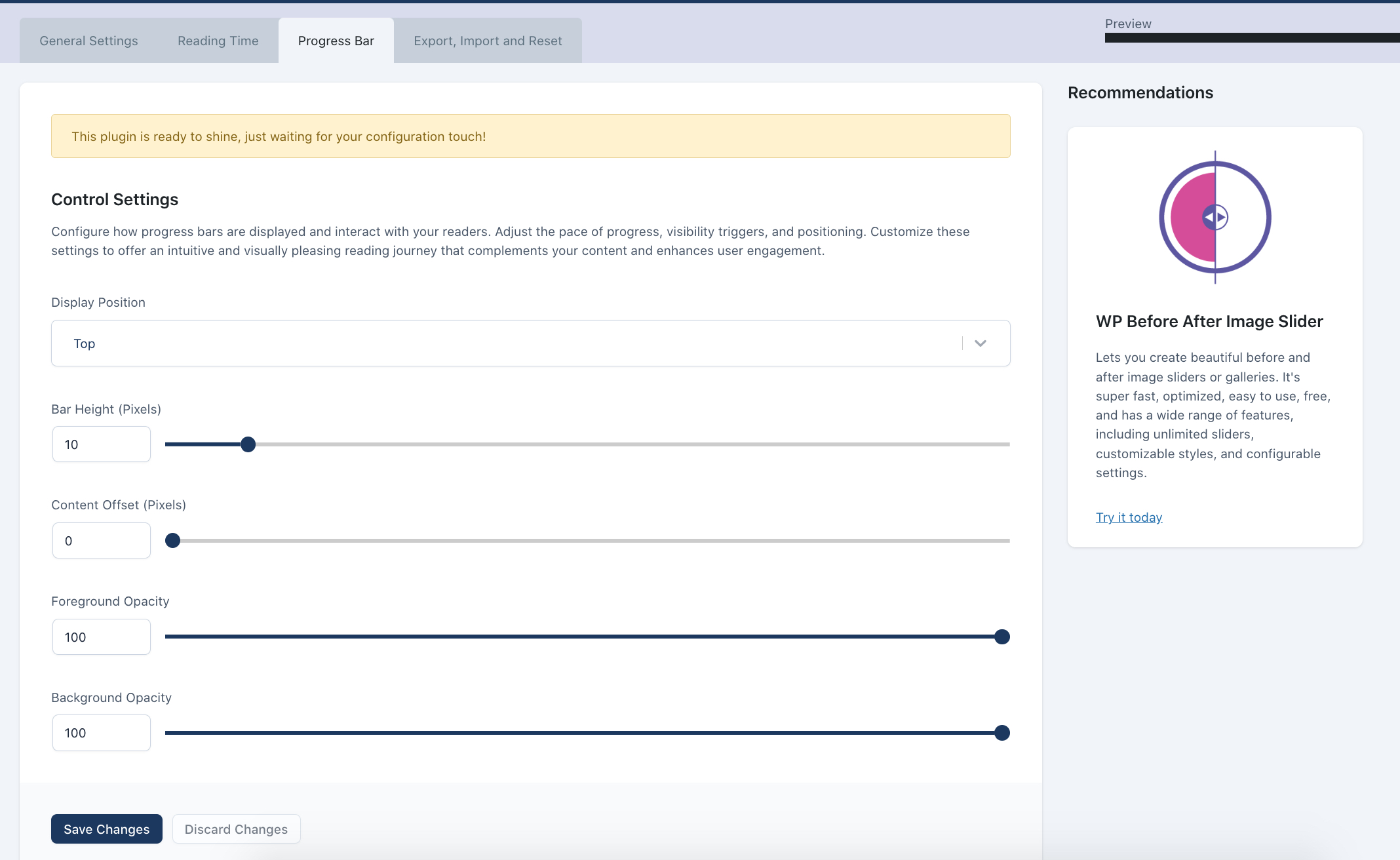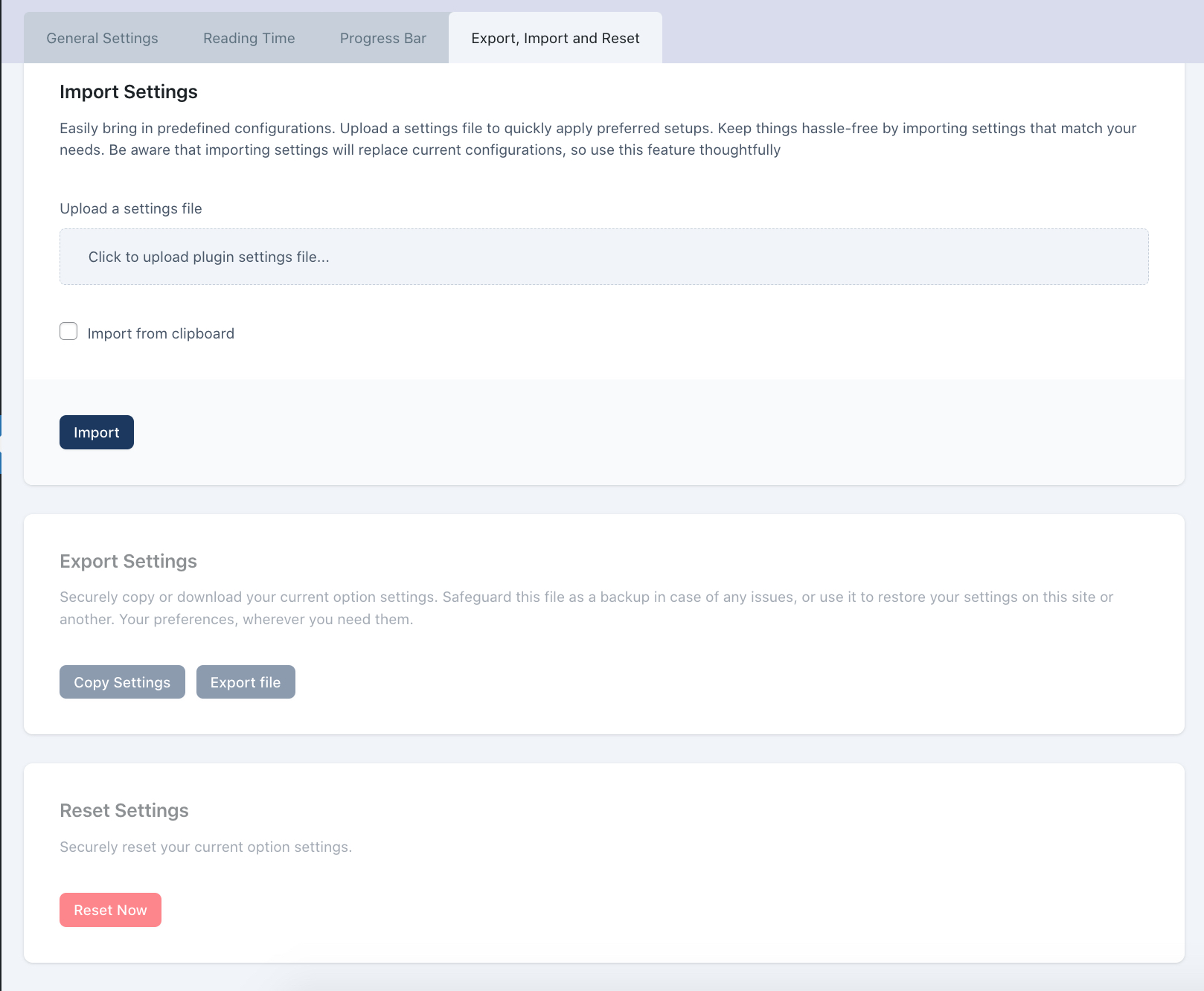Reading Time & Progress Bar
| 开发者 | codecanel |
|---|---|
| 更新时间 | 2025年5月4日 14:17 |
| 捐献地址: | 去捐款 |
| PHP版本: | 5.6 及以上 |
| WordPress版本: | 6.5 |
| 版权: | GPLv2 or later |
| 版权网址: | 版权信息 |
详情介绍:
Do you find that potential readers frequently bypass your posts due to concerns about the time investment? Are you inadvertently losing valuable readership as a result?
The Reading Time & Progress Bar plugin effortlessly showcases the estimated reading duration for blog articles, coupled with an engaging progress bar. This feature not only provides visitors with a swift understanding of the time commitment required for reading a post but also serves as a motivating factor to encourage them to read through to the conclusion.
Typically, visitors initially attempt to scan an entire post, aiming to glean as much information as possible at a glance. By specifying the reading time in minutes, this approach not only engages users but also serves as a powerful motivator to encourage them to delve into the post's content.
Enhance the reader's experience with a user-friendly progress bar that elegantly tracks their position within the post. As readers scroll through the content, this sleek progress bar provides real-time feedback, visually illustrating the remaining portion of the post. This intuitive feature not only informs readers of their progress but also guides them effortlessly through the article, offering a clear sense of how far they've come and how much more lies ahead.
This plugin employs a cutting-edge image time calculation method to enhance your content. If your post includes images, the plugin seamlessly calculates the time required to view these visuals. You have the flexibility to customize this experience by setting the desired pace, specifying the number of images per minute, ensuring a tailored and engaging reading journey for your audience.
安装:
You can install the Reading Time & Progress Barplugin using one of the following methods:
- Install from WordPress.org (Recommendand)
- Login as an administrator to your WordPress Admin account. Using the “Add New” menu option under the “Plugins” section of the navigation, you can either search for: Reading Time & Progress Bar or if you’ve downloaded the plugin already, then you should follow the instruction
- Upload the Reading Time & Progress Bar plugin folder to the
/wp-content/plugins/directory. - Activate the plugin through the 'Plugins' menu in WordPress.
- Customize the Reading Time & Progress Bar settings under Admin Menu > 'Reading Time & Progress Bar'.
- Customize all settings to display the Reading Time & Progress Bar.
- Manual installation
-
Upload the plugin files to the
/wp-content/plugins/directory, or install the plugin through the WordPress plugins screen directly. - Activate the plugin through the 'Plugins' screen in WordPress
- Once activated, you’ll find Reading Time & Progress Bar menu in the Dashboard Settings.
屏幕截图:
常见问题:
Where are the settings for the Reading Time & Progress Bar plugin located?
Once you've installed and activated the plugin, you can access it from the Admin Menu > Reading Time & Progress Bar.
How does the plugin calculate reading time?
Suppose you've configured the Words Per Minute (located at Navigation bar> Reading Time & Progress Bar) to 200, and your blog post contains a total of 1000 words. In this case, dividing the total word count (1000) by the words per minute (200) will provide you with an estimated reading time of 4 minutes.
Can I implement this for Custom Post Types (CPTs)?
Absolutely! The plugin seamlessly integrates with all Custom Post Types. You can select Post Types from the General Tab
Which WordPress themes are compatible with the Reading Time & Progress Bar Plugin?
The Reading Time & Progress Bar plugin is compatible with all WordPress themes!
更新日志:
1.0.1
Improved: Compatibility added for WordPress 6.7.2 & PHP 8.4
1.0
- Initial release of the Reading Time & Progress Bar plugin.