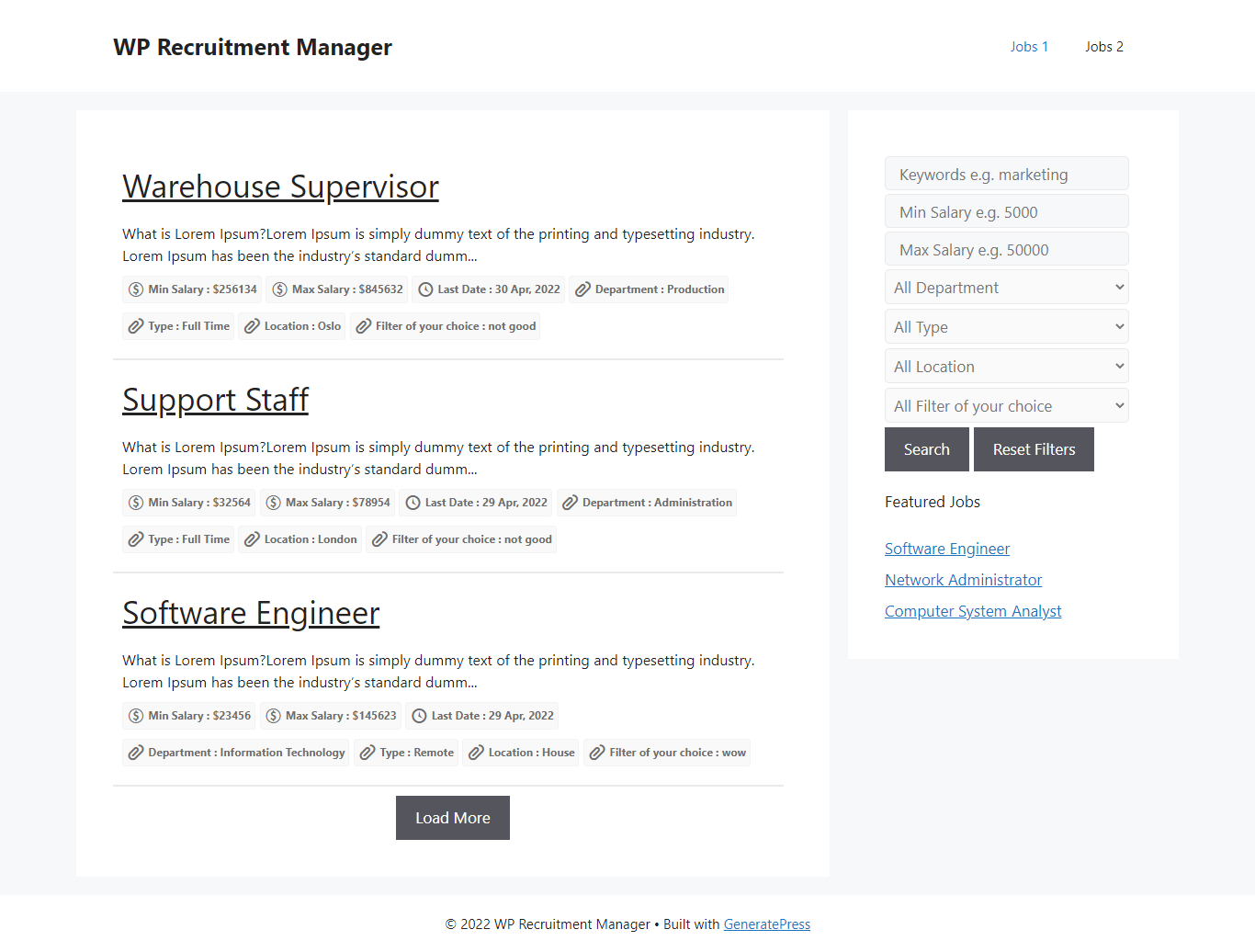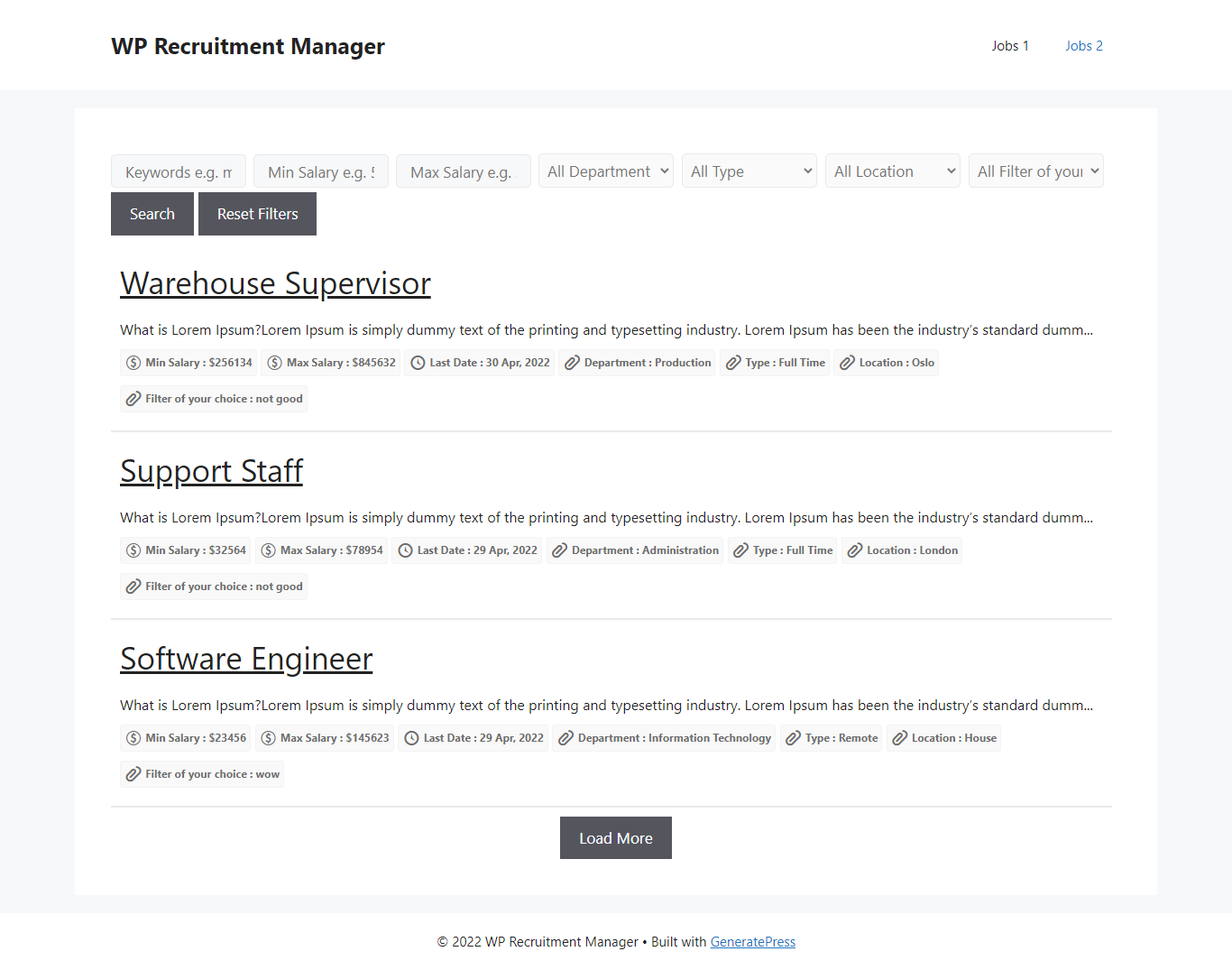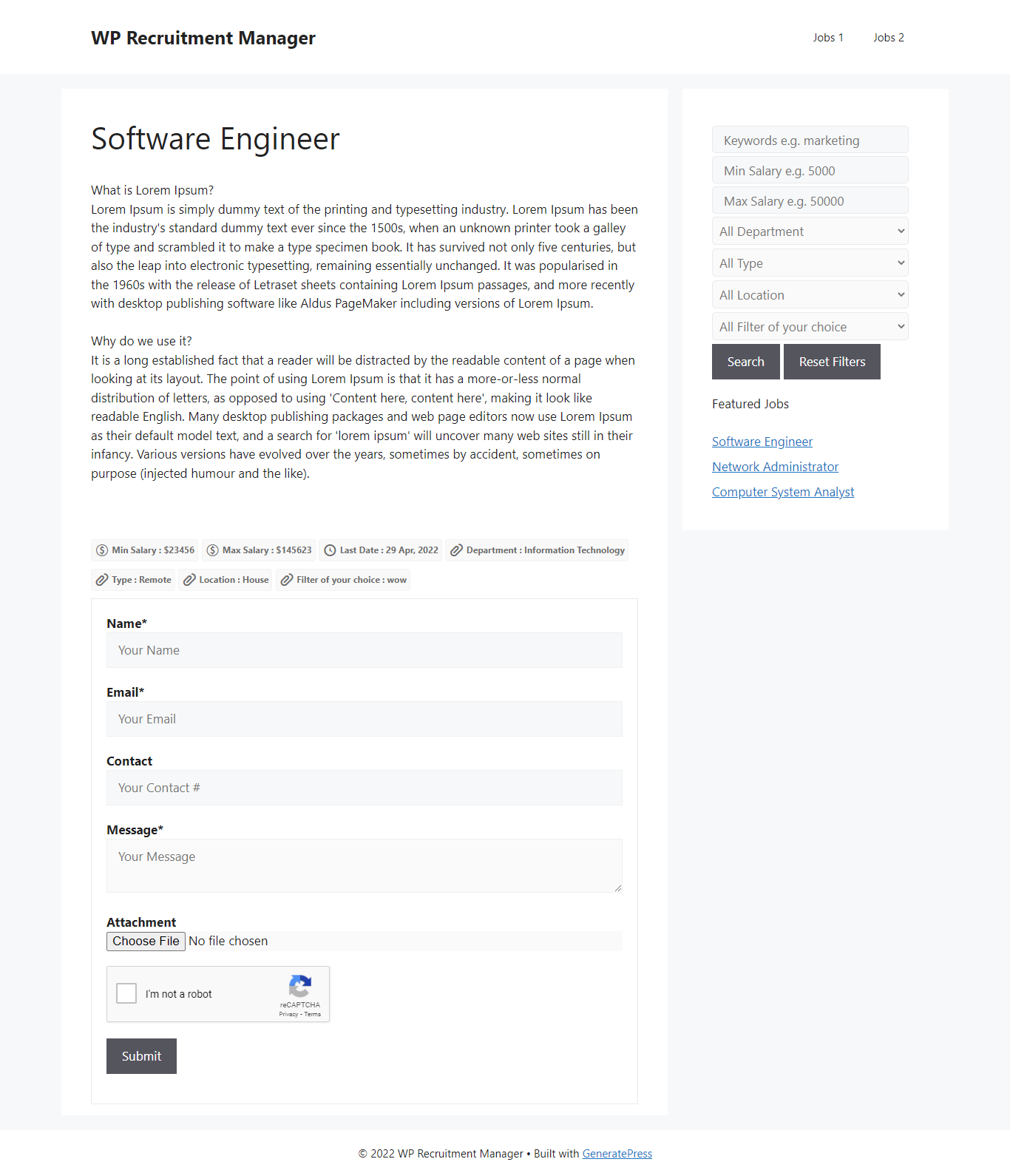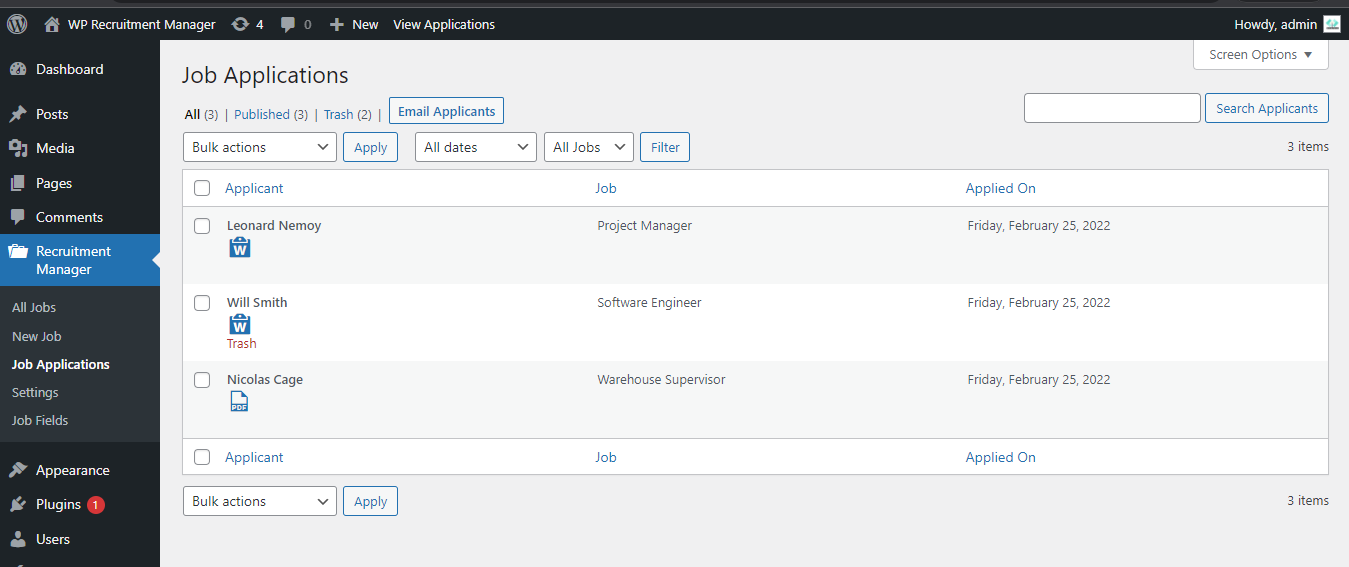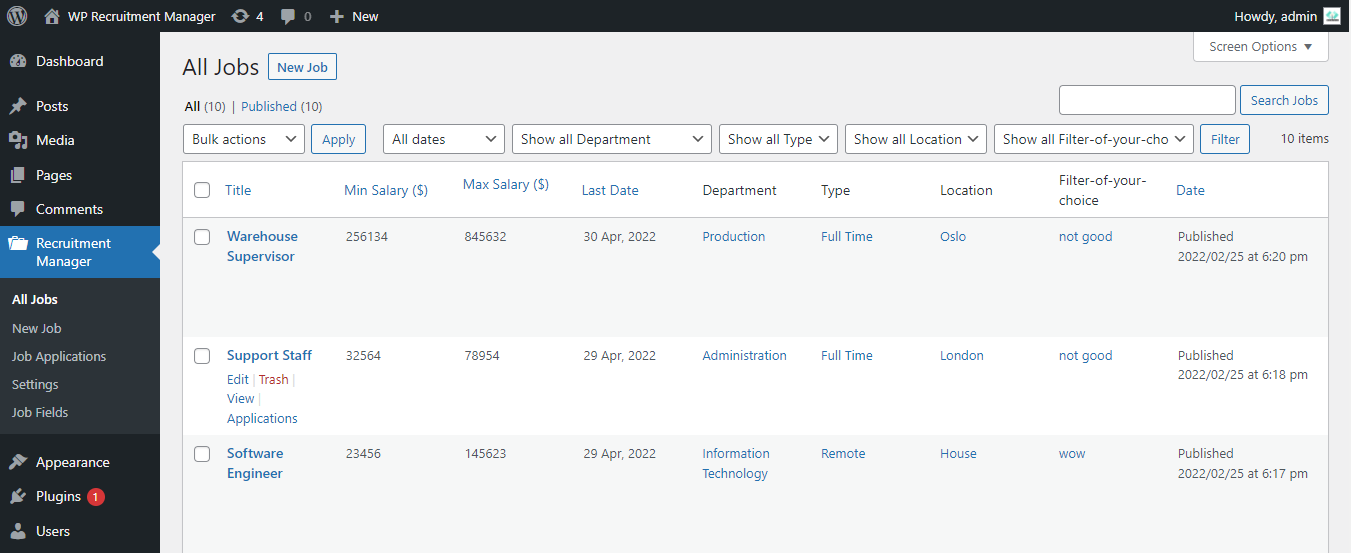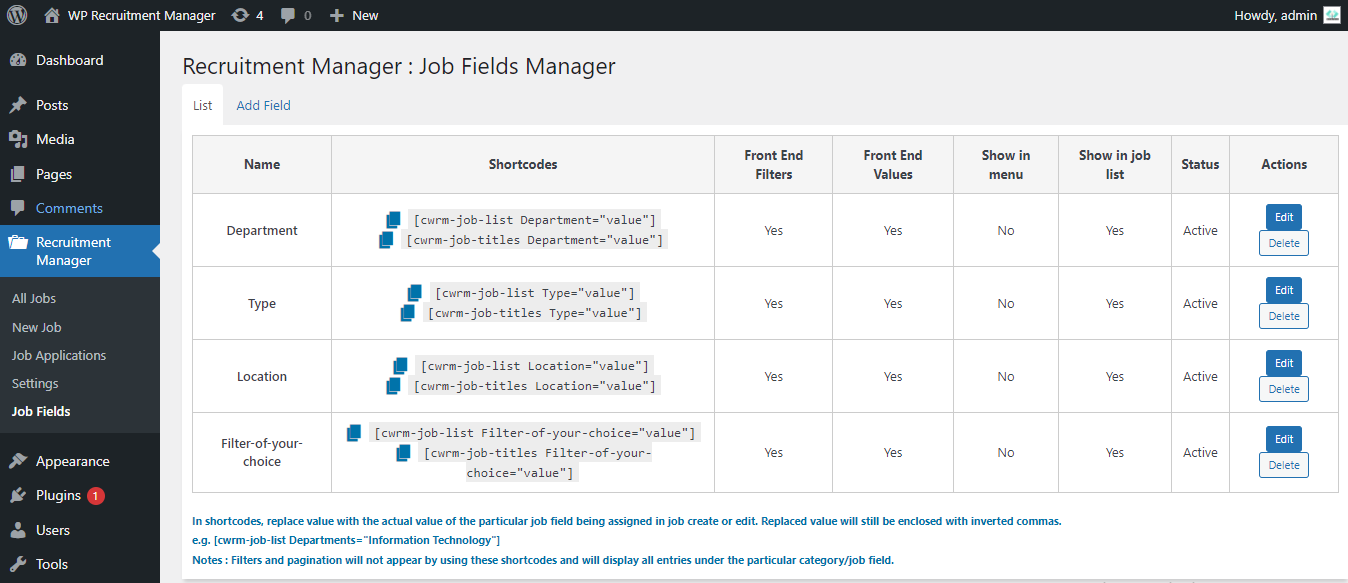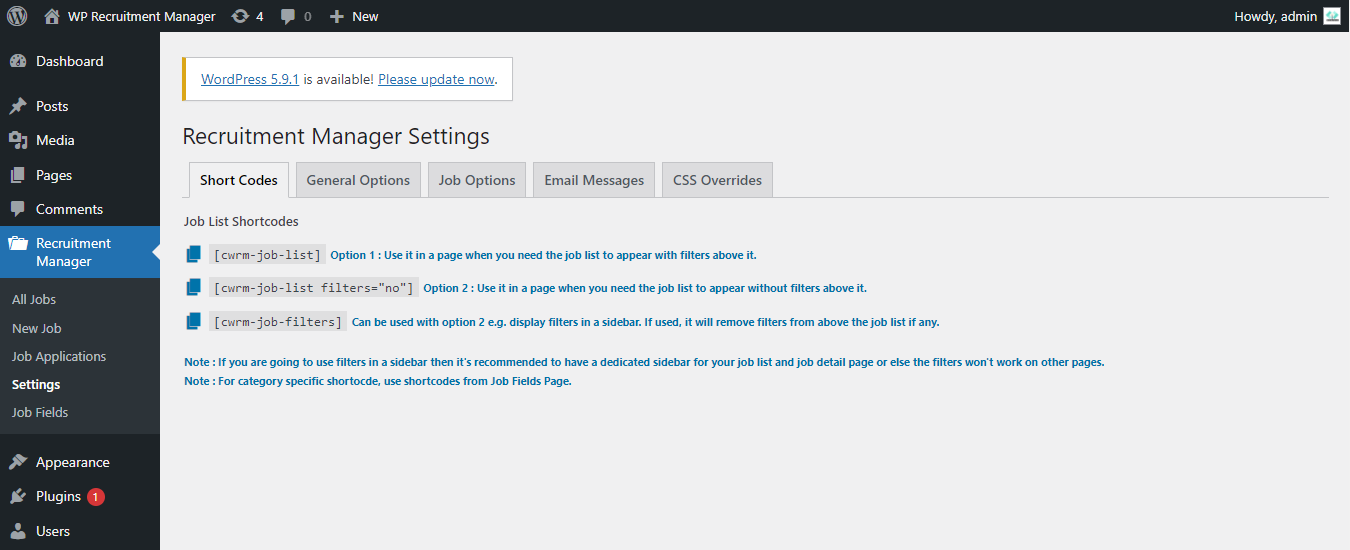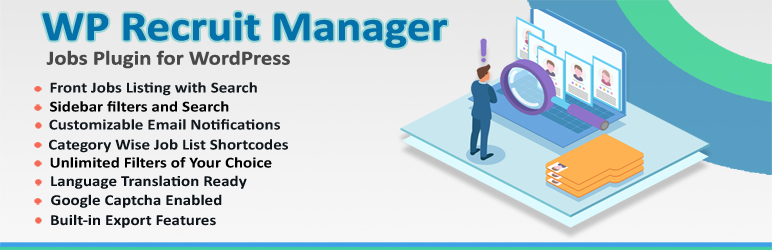
Recruitment Manager - Jobs Listing and Recruitment Plugin
| 开发者 | codewand |
|---|---|
| 更新时间 | 2022年3月19日 18:43 |
| 捐献地址: | 去捐款 |
| PHP版本: | 7.0 及以上 |
| WordPress版本: | 5.9 |
| 版权: | GPLv2 or later |
| 版权网址: | 版权信息 |
详情介绍:
- Simple to setup just like any other wordpress plugin.
- Jobs management via admin.
- Applications management via admin and filter via jobs.
- Unlimited Filters for jobs (department, location, type etc).
- Category specific short codes for job list.
- Category specific short codes for only job titles.
- Sidebar filters with search.
- Email applicants directly from the applications screen.
- Customize email notifications.
- Translation ready (POT file included) for all phrases.
- Roles & Permissions enabled.
- Google captcha enabled.
- Built in export feature.
- Automatic job expiry.
- Enable / Disable job applications feature.
- CSS Overrides setting for controlling layout.
安装:
- Upload the plugin folder to the
/wp-content/plugins/directory, or install the plugin through the WordPress plugins screen directly. - Activate the plugin through the
Pluginsscreen in WordPress
屏幕截图:
常见问题:
How to install this plugin?
You can simply download the plugin via the wordpress plugin site or you can go to your wordpress admin -> Plugins -> Add New Plugin and then search for the plugin "WP Recruit Manager".
How to add jobs?
WP Recruit manager is gutenberg enabled and just like any other post on your wordpress site you can create job posts. Go to "Recruitment Manager -> New Job". Give a title to your job post, add description, select filter values and then hit update.
How to create filters?
This is one unique feature of WP Recruit Manager. Go to "Recruitment Manager -> Job Fields -> Add Field". Just enter any filter of your choice like 'Department', 'Location', 'Salary' etc. Then select the display settings for both front and admin interface and click save.
How to assign values filters?
Once filters of your choice are added. They'll appear in job create/edit page on the right settings bar under the jobs tab. You can either select from existing values or create new one under each filter. Also, from the jobs tab, you can add starting and ending salary with job expiry.
How to display filter in a sidebar?
This unique feature of 'WP Recruit Manager' allows you to display filters in a sidebar. In any sidebar of your theme, add text widget and place this shortcode "[cwrm-job-filters]". Make sure you use this shortcode on a page where you have also used the job list shortcode.
How to display jobs from any particular category e.g. "Marketing"?
Go to "Recruitment Manager -> Job Fields" and copy any shortcode like "[cwrm-job-list Department="Marketing"]" and insert it to a page. This way, you'll only see jobs under the filter 'Department' with values 'Marketing'.
How to see job applications?
Go to "Recruitment Manager -> Job Applications" to see all the applicants against each job. You can export list of applications from this screen as well as filter applications against each job.
How to export job applications?
On the "Job Applications" screen, go to the actions menu and select 'Export Applications'. Then press the apply button. This action will download csv on your machine.
How to enable google captcha?
All the necessary code to enable google recaptcha is integrated into the plugin. To enable google recaptcha go to "https://google.com/recaptcha", add your site domain name and get Site Key and Secret key. Then go to "Recruitment Manager -> Settings -> General Options" and add the credentials there.