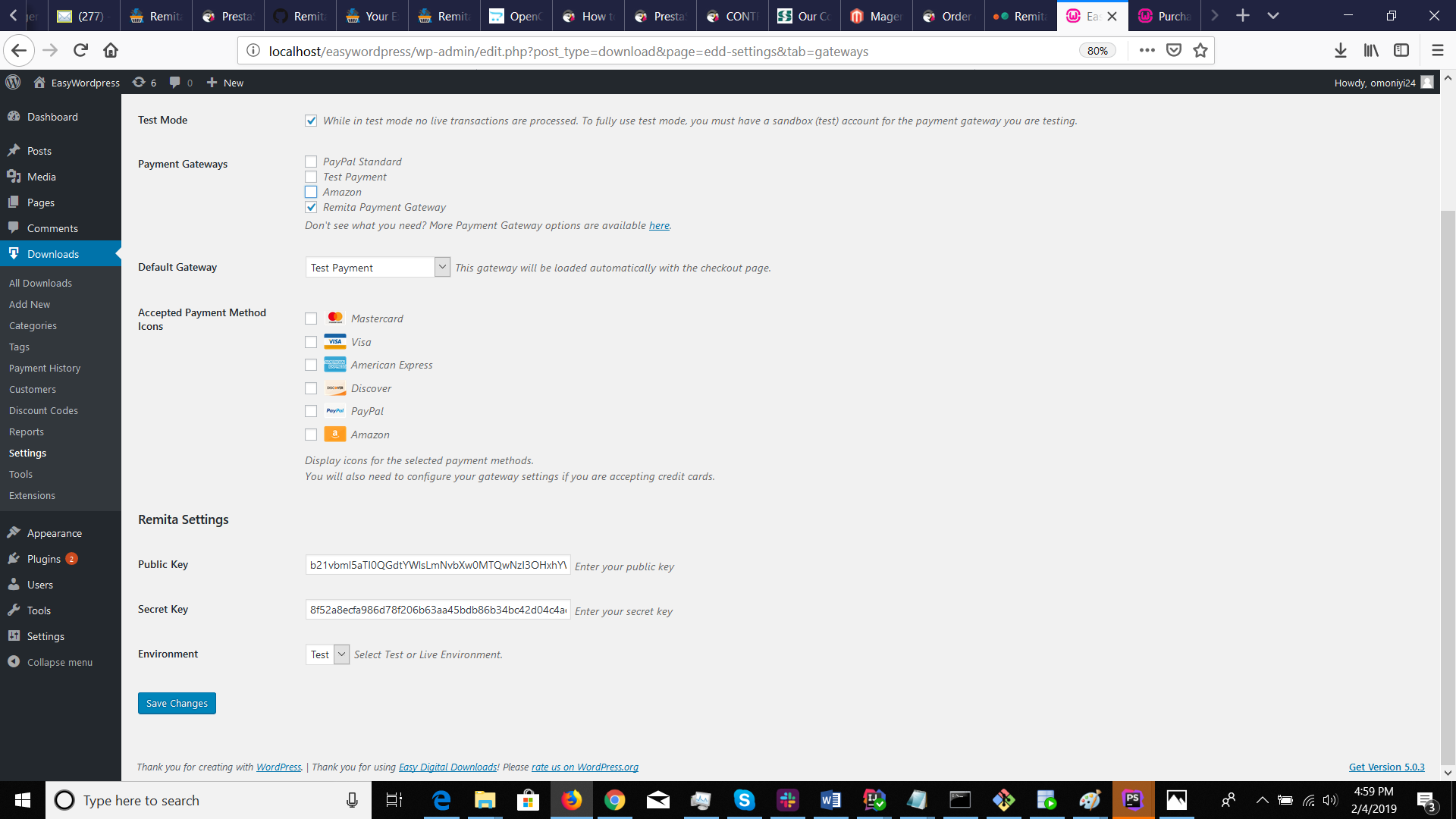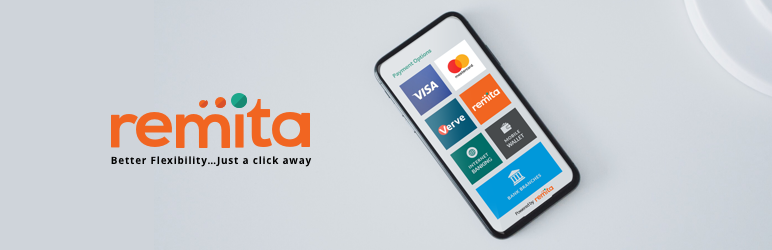
Remita Easy Digital Downloads Payment Plugin
| 开发者 | RemitaNet |
|---|---|
| 更新时间 | 2019年2月5日 00:15 |
| PHP版本: | 4.4 及以上 |
| WordPress版本: | 4.9.8 |
| 版权: | GPLv2 or later |
| 版权网址: | 版权信息 |
详情介绍:
Remita Easy Digital Downloads Payment Plugin allows you to accept payments on your Easy Digital Downloads store via debit/credit cards (Visa, Mastercard, Verve) and Wallets (eTranzact, PocketMoney). To start implementation for accepting payments on your website, please logon to your Remita Profile to:
- Get your public/Secret Keys Click Here to Sign-Up if you don't have a profile yet and
- Provide a URL that Remita will send your payment notifications to
- MasterCards
- Visa Card
- Verve Cards
- Internet Banking
- Bank Branches
- Paga
- POS
- PocketMoni
- Remita Account Transfer
- Accept payment via Visa Cards, Mastercards, Verve Cards and ewallets (eTranzact, PocketMoney etc.)
- Seamless integration into the Easy Digital Downloads checkout page.
安装:
Automatic Installation
- Login to your WordPress Admin area
- Go to "Plugins > Add New" from the left hand menu
- In the search box type "Remita Easy Digital Downloads Payment Plugin"
- From the search result you will see "Remita Easy Digital Downloads Payment Plugin" click on "Install Now" to install the plugin
- A popup window will ask you to confirm your wish to install the Plugin.
- Click "Proceed" to continue the installation. The resulting installation screen will list the installation as successful or note any problems during the install.
- If successful, click "Activate Plugin" to activate it, or "Return to Plugin Installer" for further actions.
- Download the plugin zip file
- Login to your WordPress Admin. Click on "Plugins > Add New" from the left hand menu.
- Click on the "Upload" option, then click "Choose File" to select the zip file from your computer. Once selected, press "OK" and press the "Install Now" button.
- Activate the plugin.
- Open the settings page for Easy Digital Downloads and click the "Payment Gateways," tab.
- Configure your "Remita Payment Gateway Plugin" settings. See below for details.
- Enable/Disable - check the box to enable Remita Payment Gateway Plugin.
- Title - allows you to determine what your customers will see this payment option as on the checkout page.
- Description - controls the message that appears under the payment fields on the checkout page. Here you can list the types of cards you accept.
- Public Key - enter your Remita Public Key.
- Private Key - enter your Remita Private Key.
- Environment - Select Test or Live.
- Click on Save Changes for the changes you made to be effected.
屏幕截图:
更新日志:
1.0.0
- First release
- Fixes the payment option error.
- Inline payment.