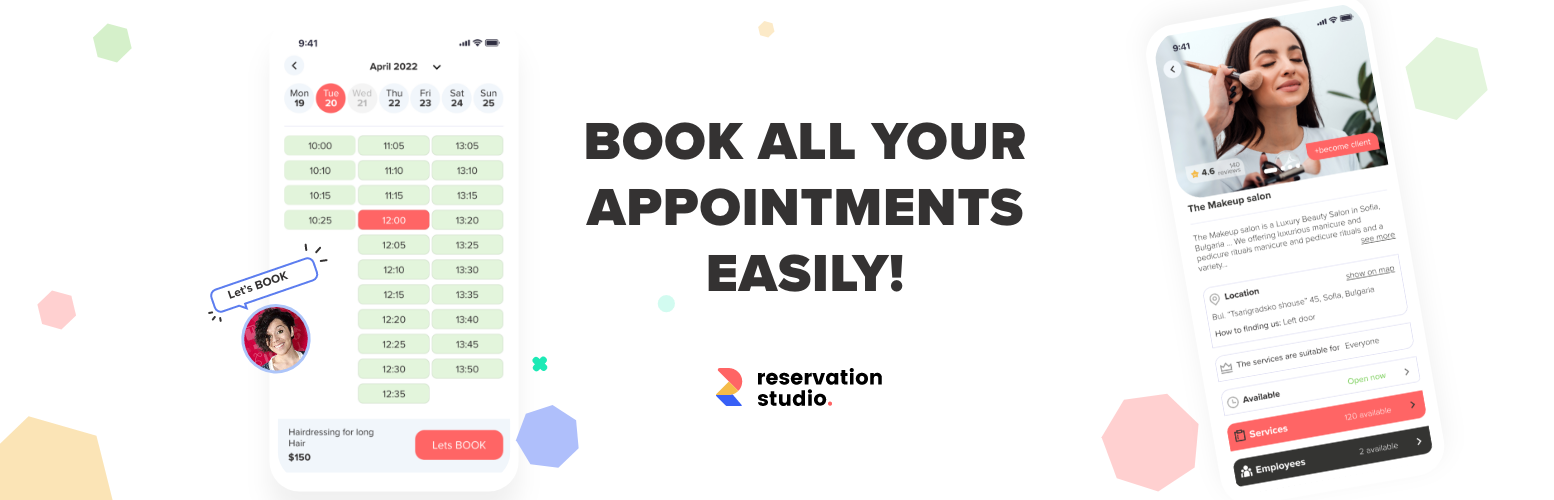
Reservation.Studio widget
| 开发者 |
veneliniliev
aevtimov |
|---|---|
| 更新时间 | 2024年3月13日 00:22 |
| WordPress版本: | 6.4 |
| 版权: | GPLv2 |
详情介绍:
安装:
- Connect to your WordPress admin panel
- Click the “Plugins” menu on the left and choose “Add New”.
- Search for “Reservation.Studio” and install it.
- After the plugin installation has finished, activate the plugin and click on the “RS Widget” menu on the left.
- Click the download button on this page, then unzip the file on your computer.
- Upload the “reservation-studio-widget” folder to the /wp-content/plugins directory. Do not change the folder name, otherwise the plugin may not work correctly.
- In the WordPress dashboard, navigate to the Plugins menu and activate the Reservation.Studio plugin.
- Click the download button on this page, and download the file on your computer.
- Connect to your WordPress admin panel
- Click the “Plugins” menu on the left and choose “Add New” and "Upload Plugin"
- Upload the "reservation-studio-widget.zip" and "Install Now"
- After the plugin installation has finished, activate the plugin and click on the “RS Widget” menu on the left.
- Click on the “RS Widget” menu on the left.
- Click "Enable widget"
- Set “Location slug”. You can find it at your url address after /location/. Example: If your online booking address is: https://reservation.studio/location/yourBestName your Location slug is: yourBestName Don’t use Reservation.Studio / Reservation.Business? Sign up here
- Choose "Language" settings
- Set up your scheduling preferences from "Sticky button settings"
- That’s it. Now Your clients can book with you.
常见问题:
How can I manage the different locations of my business?
= How many businesses can I manage within my account? You can manage all your businesses and physical sites without limitation using only one account. Each single business with its own clients, employees, services and resources. Without overlap. You can also give access to your employees via their own accounts. If you run a chain under the same brand you can easily integrate and run the different locations/sites within this business. If you own several salons/repair shops/studios, no matter their location countrywide, you manage them all from a single account. All locations of a given business may share common clients for a more flexible booking management.
Can I customize the way the ‘BOOK NOW’ button looks?
Yes. The RS offers a default visual for your booking button, you can easily edit your button’s settings.
更新日志:
- Added new modal max height property
- Added new page type
location_classes
- js widget v2
- Readme update
- XSS protection
- CSRF protection
- Added modal width setting
- Small refactoring.
- Small refactoring.
- Security update.
- Readme update.
- update v1 widget
- readme/headers update
- set default slug_type
- version update
- first official release
- Add all available sticky button positions.
- This is the first iteration of the plugin.