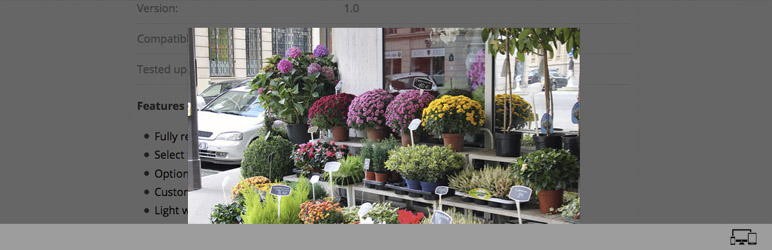
Responsive Lightbox
| 开发者 | subhansanjaya |
|---|---|
| 更新时间 | 2025年8月8日 17:41 |
| 捐献地址: | 去捐款 |
| PHP版本: | 4.5 及以上 |
| WordPress版本: | 6.8 |
| 版权: | GPLv2 or later |
| 版权网址: | 版权信息 |
详情介绍:
Responsive Lightbox Wordpress plugin adds Lightbox functionality for images, html content and media on your webpages.
Live demo.
Features of this plugin
- Responsive.
- Light weight.
- Option to set automatically add Lightbox to your images, gallery, videos etc.
- Customisable through settings and CSS.
- Responsive and HiDPI compatible.
- Designed to work with the both classic and gutenberg editors
- Touch enabled and mobile friendly.
- Option to add LightBox functionality automatically to your images, gallery, videos etc.
- 7 built in CSS powered effects (Fade, Slide, Fall etc.).
- Show image captions automatically.
- Add LightBox functionality for any type of content such as images, image galleries, AJAX, iFrame, Flash, Youtube or Vimeo videos, another website, inline content, HTML etc.
- Easy to use standard admin interface with more than 15 options.
- 2 built in themes and simple templating system add your own theme easily.
- Translation ready.
- Multisite support.
- Search engine optimised.
- Light weight. (Smaller file size which load faster.).
- Support all browsers: Firefox, Chrome, IE, Safari etc.
- Compatible with any theme.
- Developed in best practices of CSS3 and HTML5.
- Easy to customise through settings and custom option to override styles, if necessary without editing the css files.
- Change default colors with color pickers.
- Integrated with automatic updates.
安装:
Installation Instruction & Configuration
1.You can use the built-in installer. OR
Download the zip file and extract the contents. Upload the ‘responsive-lightbox-lite’ folder to your plugins directory (wp-content/plugins/).
2.Activate the plugin through the 'Plugins' menu in WordPress.
3.Log into Admin panel and go to Settings > responsive lightbox lite to change values.
Adding images to a post and linking them to media files
- Open the page or post editor
- Click the plus button to add a new block
- Click the Image block
- The image block will be added to the page. Click either the Upload or Media Library button
- Choose an image to add and link it to media file by clicking on the anchor icon on the top of the block settings. So it can open in the LightBox
- Single Images rel="lightbox"
- Images Gallery rel="lightbox[gallery-0]"
- iFrame/ external links rel="lightbox" data-lightbox-type="iframe"
- Gmap rel="lightbox" data-lightbox-type="iframe"
- Vimeo rel="lightbox" data-lightbox-type="iframe"
- Youtube rel="lightbox" data-lightbox-type="iframe"
- Ajax rel="lightbox" data-lightbox-type="ajax"
- Inline rel="lightbox" data-lightbox-type="inline"
常见问题:
How to add Lightbox functionality manually?
If you would prefer to add Lightbox manually, first you need to disable automatically add option from the backend (Settings > Responsive Lightbox) and add rel and data-type attributes to your links accordingly.
- Single Images rel="lightbox"
- Images Gallery rel="lightbox[gallery-0]"
- iFrame/ external links rel="lightbox" data-lightbox-type="iframe"
- Gmap rel="lightbox" data-lightbox-type="iframe"
- Vimeo rel="lightbox" data-lightbox-type="iframe"
- Youtube rel="lightbox" data-lightbox-type="iframe"
- Ajax rel="lightbox" data-lightbox-type="ajax"
- Inline rel="lightbox" data-lightbox-type="inline"
更新日志:
Version 1.3.5
Tested with latest version of WordPress
Version 1.3.2
Added missing script file.
Version 1.2
Bug fixes for improved quality and performance.