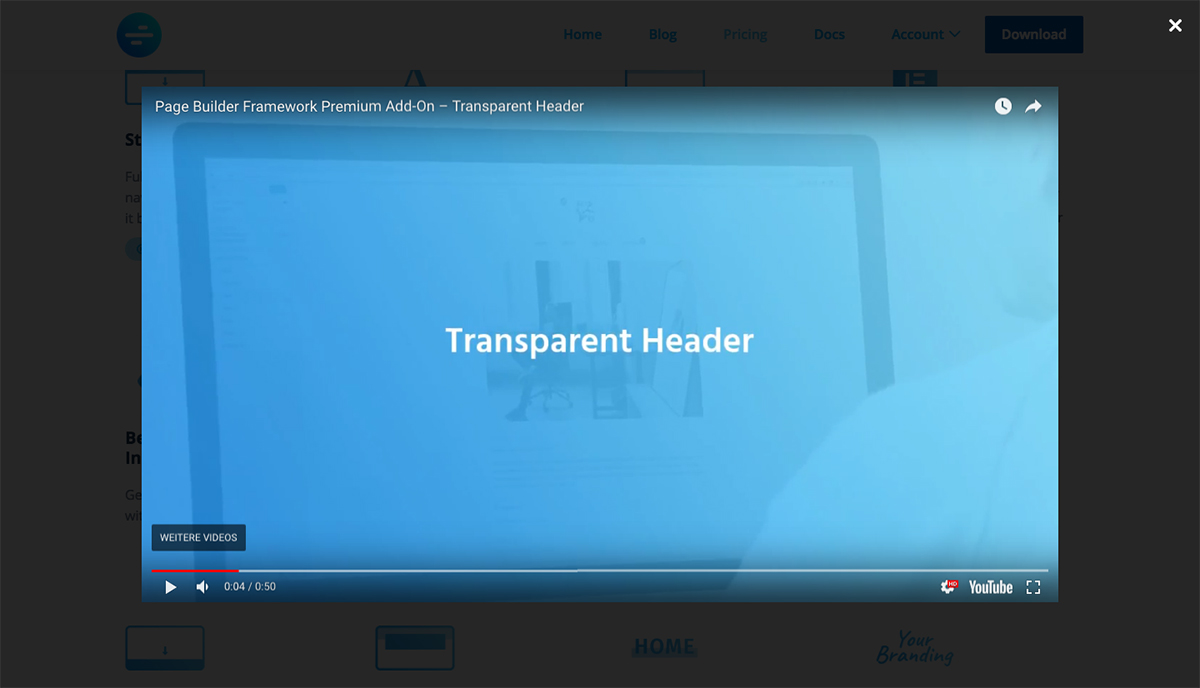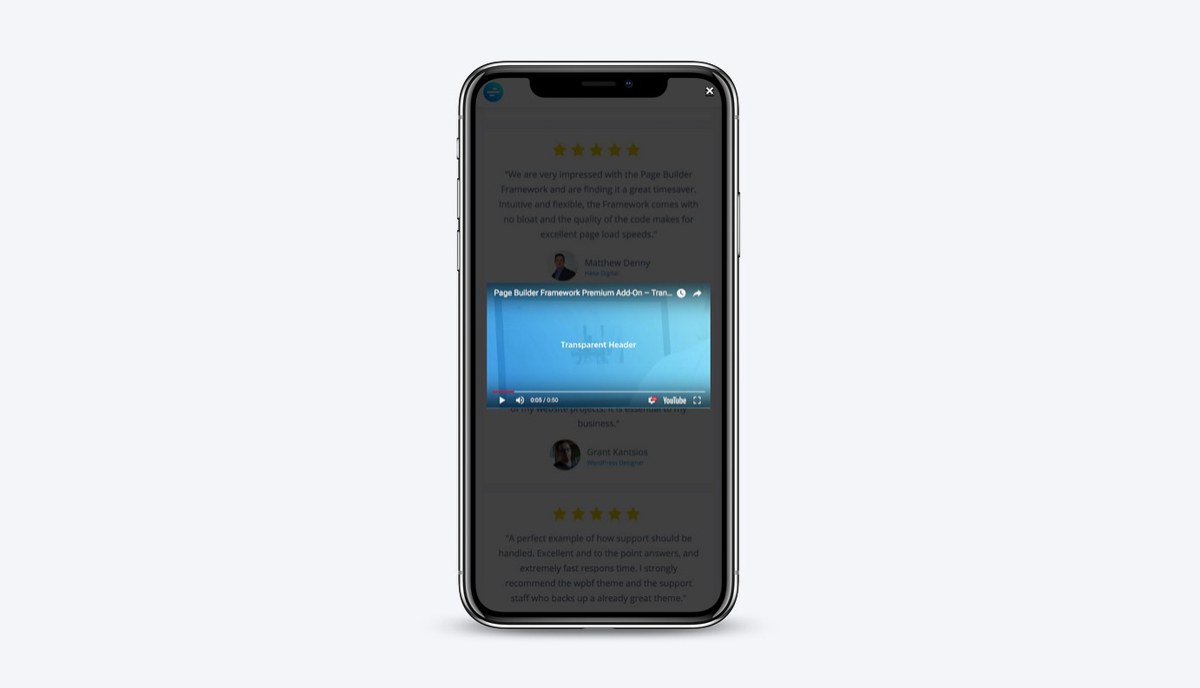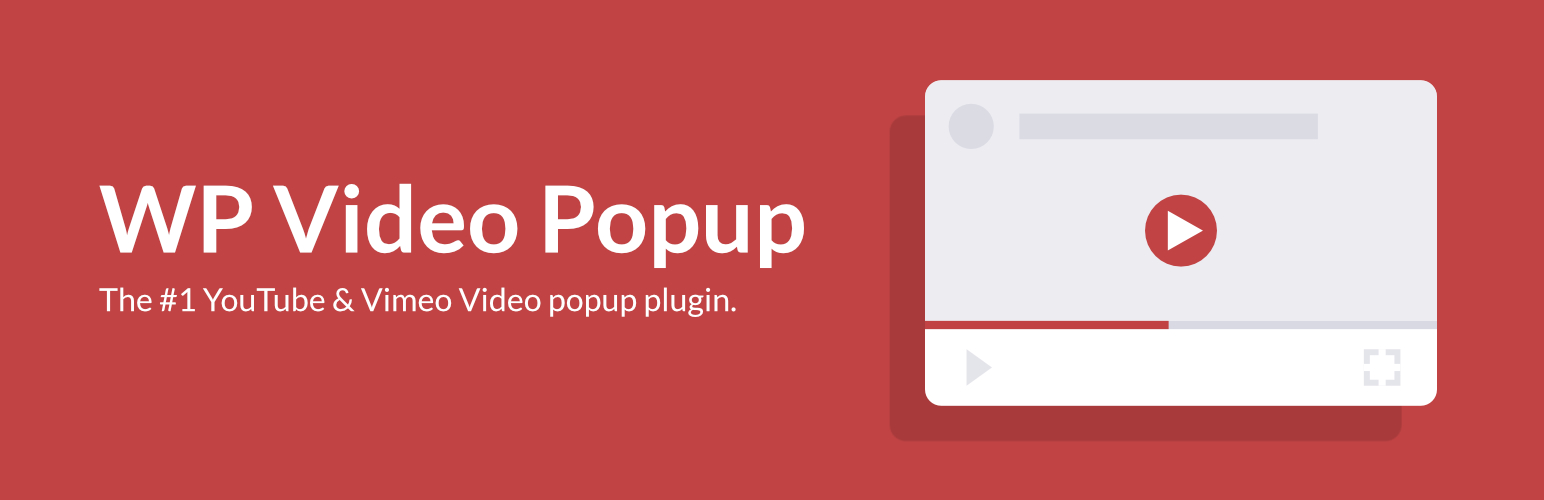
WP Video Popup – WordPress Video Lightbox for YouTube, Rumble & Vimeo
| 开发者 | davidvongries |
|---|---|
| 更新时间 | 2025年11月4日 16:37 |
| PHP版本: | 4.0 及以上 |
| WordPress版本: | 6.8 |
| 版权: | GPLv2 or later |
| 版权网址: | 版权信息 |
详情介绍:
安装:
- Download the responsive-youtube-vimeo-popup.zip file to your computer.
- Unzip the file.
- Upload the
responsive-youtube-vimeo-popupfolder to your/wp-content/plugins/directory. - Activate the plugin through the Plugins menu in WordPress.
屏幕截图:
常见问题:
How do i use this plugin?
WP Video Popup doesn’t create an admin settings page. To trigger and display the lightbox popup, please follow the steps under Description.
The video doesn't play automatically
We add the autoplay attribute to the embed-URL by default. That being said, the video should play automatically after the trigger element has been clicked. Some browsers have changed their autoplay policy and videos only start playing if they're muted.
To mute the video, add the mute="1" attribute to the shortcode like this:
[wp-video-popup mute="1" video="https://www.youtube.com/watch?v=YlUKcNNmywk"]
What about private Vimeo videos
Private vimeo videos add an extra string to the URL like this: https://vimeo.com/xxxx/yyyy.
When adding the URL to the shortcode, try to remove the last string so that your shortcode would look something like this: [wp-video-popup video="https://vimeo.com/xxxx"].
更新日志:
- Fixed: Security improvements
- Tweak: Code quality and translation consistency
- Tested up to WordPress 6.8
- Tweak: Added support for Rumble video URLs, allowing users to provide the video URL directly instead of the embed URL
- New: Added support for Rumble videos
- Tested up to WordPress 6.6
- Tested up to WordPress 6.5
- Tested up to WordPress 6.4
- Tested up to WordPress 6.2
- Minor tweaks & improvements
- Tested up to WordPress 6.1
- Removed deprecated webkitallowfullscreen & mozallowfullscreen
- Tested up to WordPress 6.0
- Tested up to WordPress 5.9
- Updated plugin description
- Slight improvements to the settings page design
- Tested up to WordPress 5.7
- Refactored settings page design
- WordPress 5.6 compatibility
- Minor tweaks & improvements
- Maintenance release
- New: Added support for portrait videos (Vimeo). To declare a vertical Vimeo video, simply add the
portrait="1"parameter to your shortcode.
- Code improvements
- Fixed: Safari full-screen mode doesn't work
- New: youtube-nocookie.com support
- Deprecated: vimeo="1" parameter to declare a Vimeo video. No longer required. We now check that for you in the background.
- Tweak: Improved backwards compatibility
- Overall code improvements
- Tweak: Added allow="autoplay" parameter to iframe to allow autoplay in Chrome (thanks @owenmack)
- Fixed: A bug where URL parameters weren't added properly using shortcode attributes
- Fixed: Vimeo video was not muted with mute="1"
- Deprecated: hide-related shortcode attribute
- New: Shortcode attributes to add URL parameters (mute, hide-related, start)
- Tweak: Updated PAnD to the latest version
- Tested up to WordPress 5.0
- New: Filter to add attributes to the embed-URL
- New: Minor tweaks & improvements
- New: Shortcode has changed to [wp-video-popup video="link-to-your-video"] for YouTube videos and [wp-video-popup vimeo="1" video="link-to-your-video"] for vimeo videos
- New: Instead of the embed-URL, the direct YouTube/Vimeo video link can now be used in the shortcode
- Fixed: Nesting the shortcode causes other elements overlapping the lightbox
- 100% backwards compatibility
- Minor CSS tweaks and improvements
- Removed admin notice
- Updated plugin description
- New: Elementor support – by adding !important to the video iframe width and max-width attributes to prevent Elementor (and others) from overriding.
- Stability & maintenance release
- New: Use ESC-key on your keyboard to close the popup
- Tweak: Increased z-index to make sure ryv-popup is on top
- Initial release