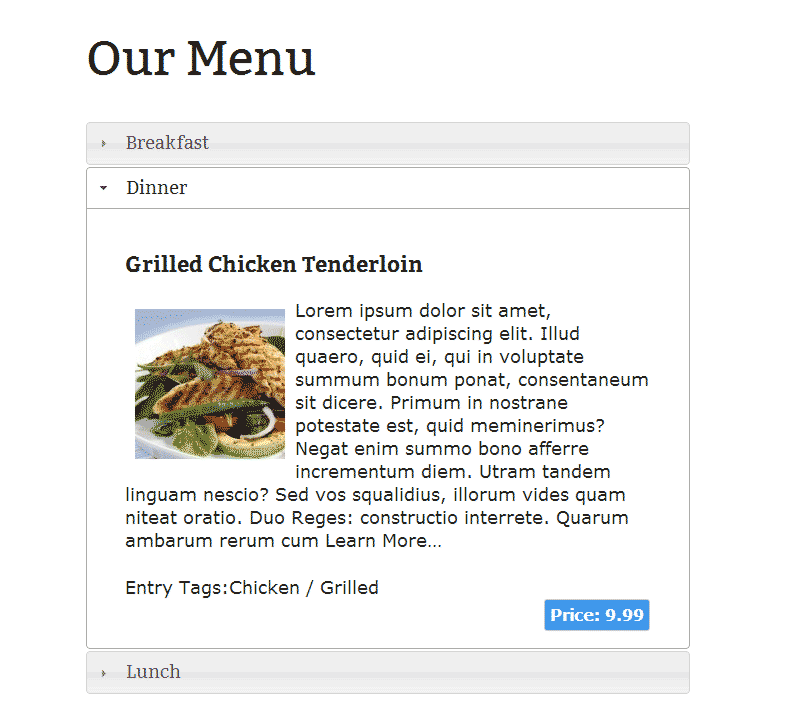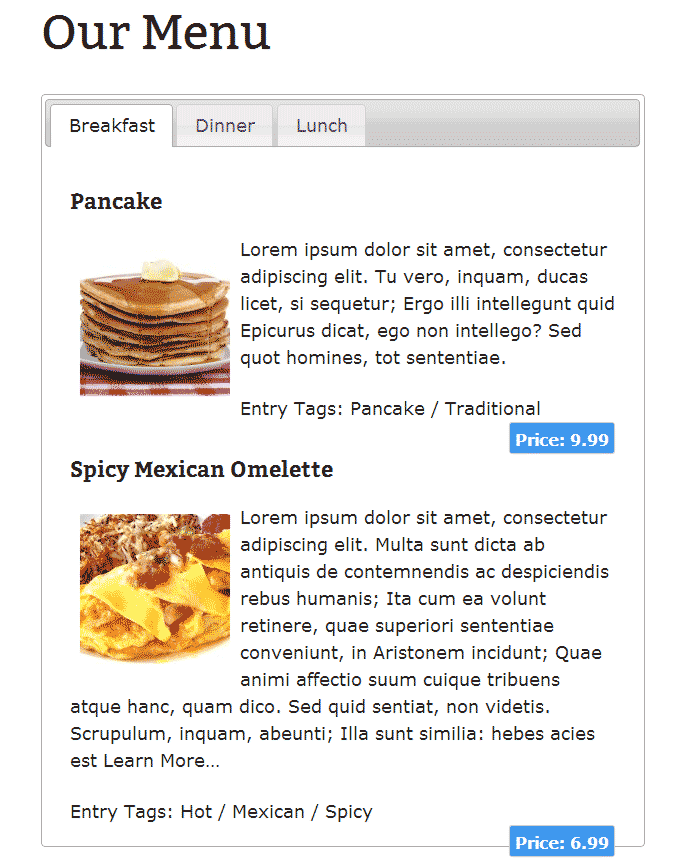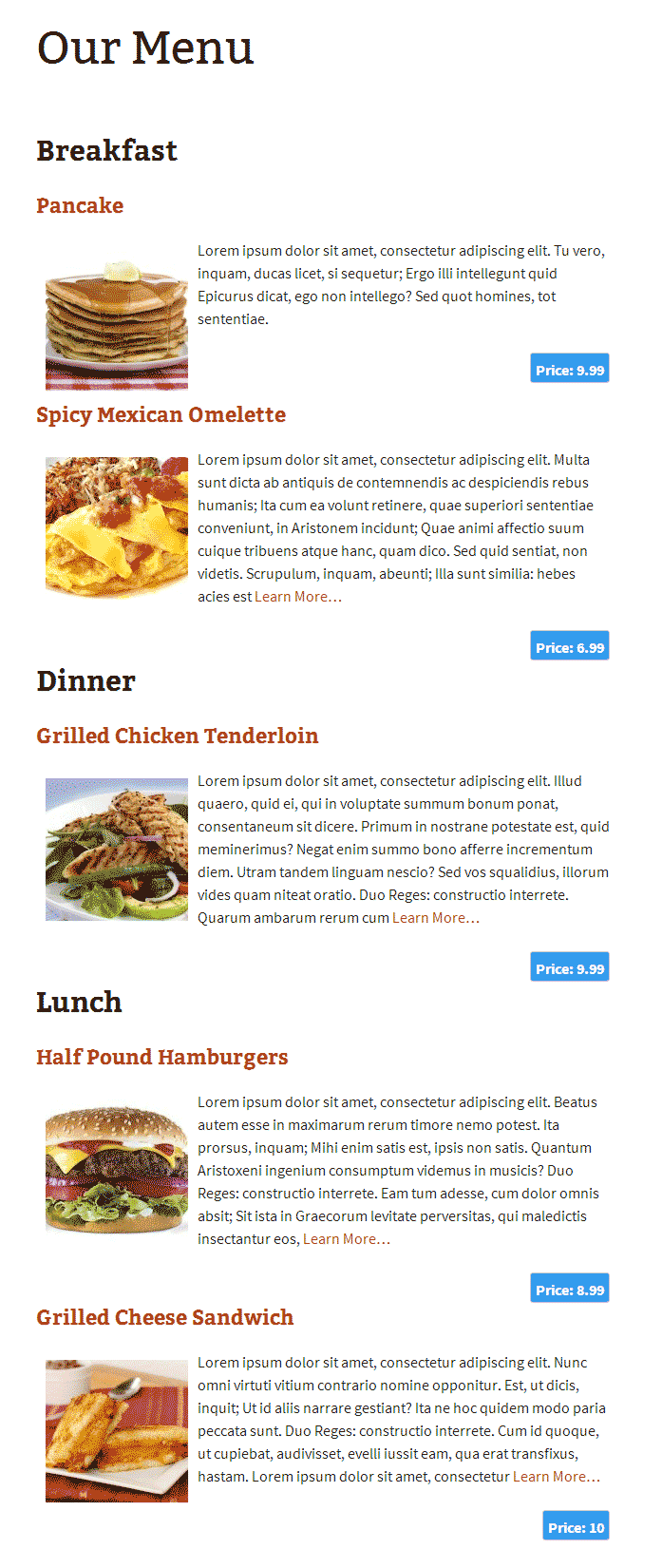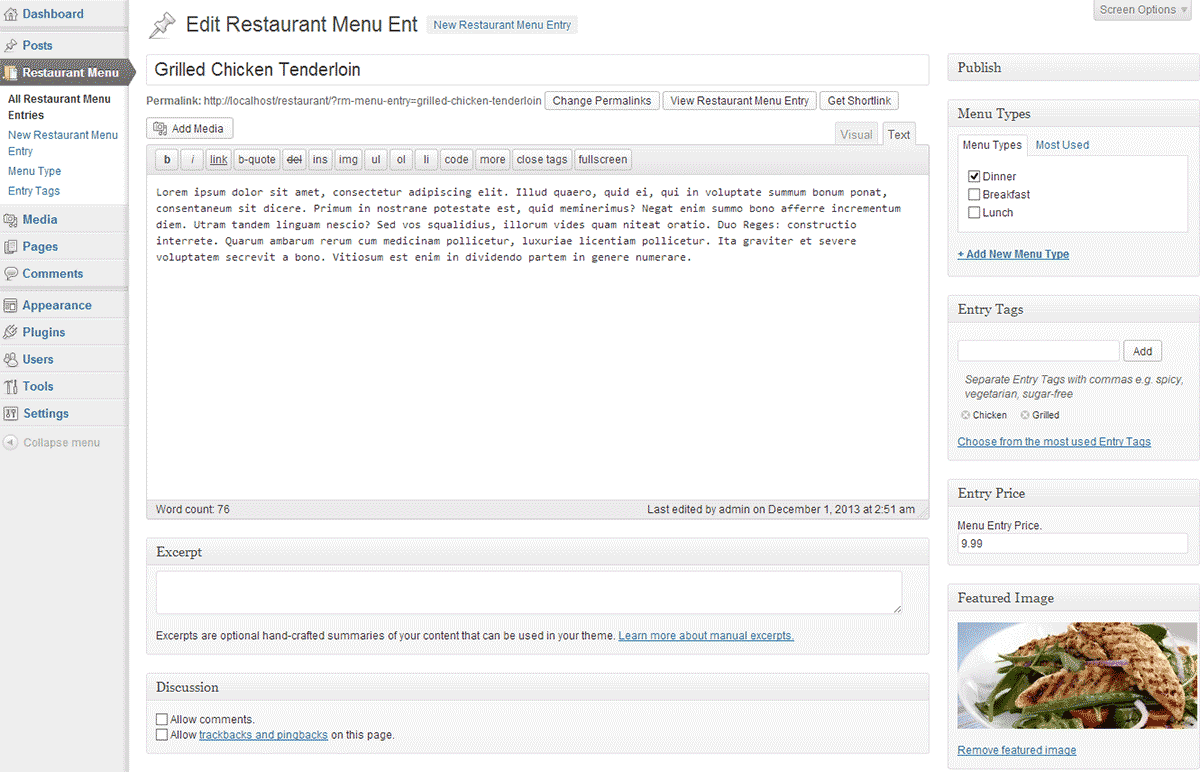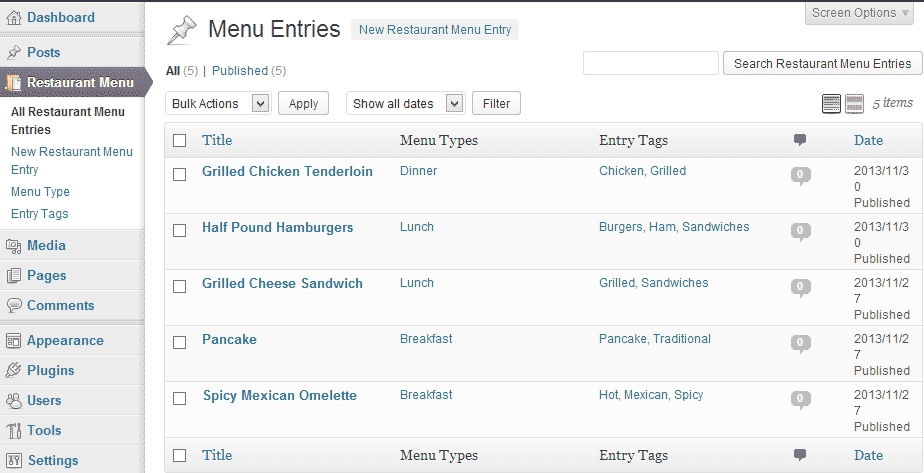Restaurant Menu Manager
| 开发者 | noumaan |
|---|---|
| 更新时间 | 2016年5月10日 10:08 |
| PHP版本: | 3.0.1 及以上 |
| WordPress版本: | 4.5.2 |
| 版权: | GPLv2 or later |
| 版权网址: | 版权信息 |
详情介绍:
- Add images or even a full gallery for each of your menu entries.
- Set a featured image or entry thumbnail.
- Allow visitors to leave comments below each entry.
- Use other WordPress plugins with your Restaurant Menu Entries.
- Translation Ready.
安装:
- Upload the plugin folder to your /wp-content/plugins/ folder.
- Go to the Plugins page and activate the plugin.
屏幕截图:
常见问题:
How do I create restaurant menu?
Simply click on Restaurant Menu in your WordPress admin sidebar. Then click on Add New Restaurant Menu Entry to create the first entry in your menu. Creating an entry is like creating any page or post in WordPress. Provide your entry a title. In the editor area provide details about the entry, a nice description, ingredients, nutrional information, images, etc. Set the price for the entry in the Entry Price field. Group your entries in Menu Types, e.g. Lunch, Dinner, Breakfast, Specials, Desserts, etc. You can also add Entry Tags for each entry, e.g. Spicy, Vegetarian, Sandwiches, Soups, etc. You can also set a featured image for each entry. .
How do I display the menu on my website?
After entering a couple of entries in your menu, create a new page in WordPress. To create a new page simply click on Pages -> Add New in your WordPress admin sidebar. Give your new page a title, for example, Our Menu.
To display your menu in a simple list, use this shortcode:
[rm-menu]
To display your menu in a jQuery accordion, use this shortcode:
[rm-menu display='accordion']
To display your menu in jQuery tabs, use this shortcode:
[rm-menu display='tabs']
How do I rearrange the Tabs or Accordion order?
By default tabs and accordion show menu type alphabetically. For example, Breakfast, Dinner, Lunch. This may not be a very ideal order in some situations. For users who would like to change that order, you can use Taxonomy Terms Order plugin to change the order of Menu Types.
I added menu entries and inserted shortcode but no menu entries are displayed on the page?
Please note, that currently you must choose a 'Menu Type' for your entries. Restaurant Menu Manager displays entries grouped in 'Menu Types', so each of your entry must have a menu type assigned to it. However, if you do not want to group your entries into menu types, then I would recommend that you at least create one Menu Type, then assign all your menu entries into that menu type.
How do I modify CSS to use my own colors?
You can modify the plugin stylesheet file restaurant-menu-screen.css, which is located in the plugins folder.
I have some feature requests, feedback, or questions about the plugin...
You can use the support tab here, or visit the plugin website.
更新日志:
- Fixing pagination issues by turning off pagination.
- Bug fix to display entry price when a single entry is viewed.
- Fixed shortcode output bug
- Fixed menu icon for Restaurant Menu Entry custom post type on WordPress 3.8 and later versions.
- Fixed translation issues
- fixed bug that broke tabs when displayed without thumbnails.
- Plugin released.