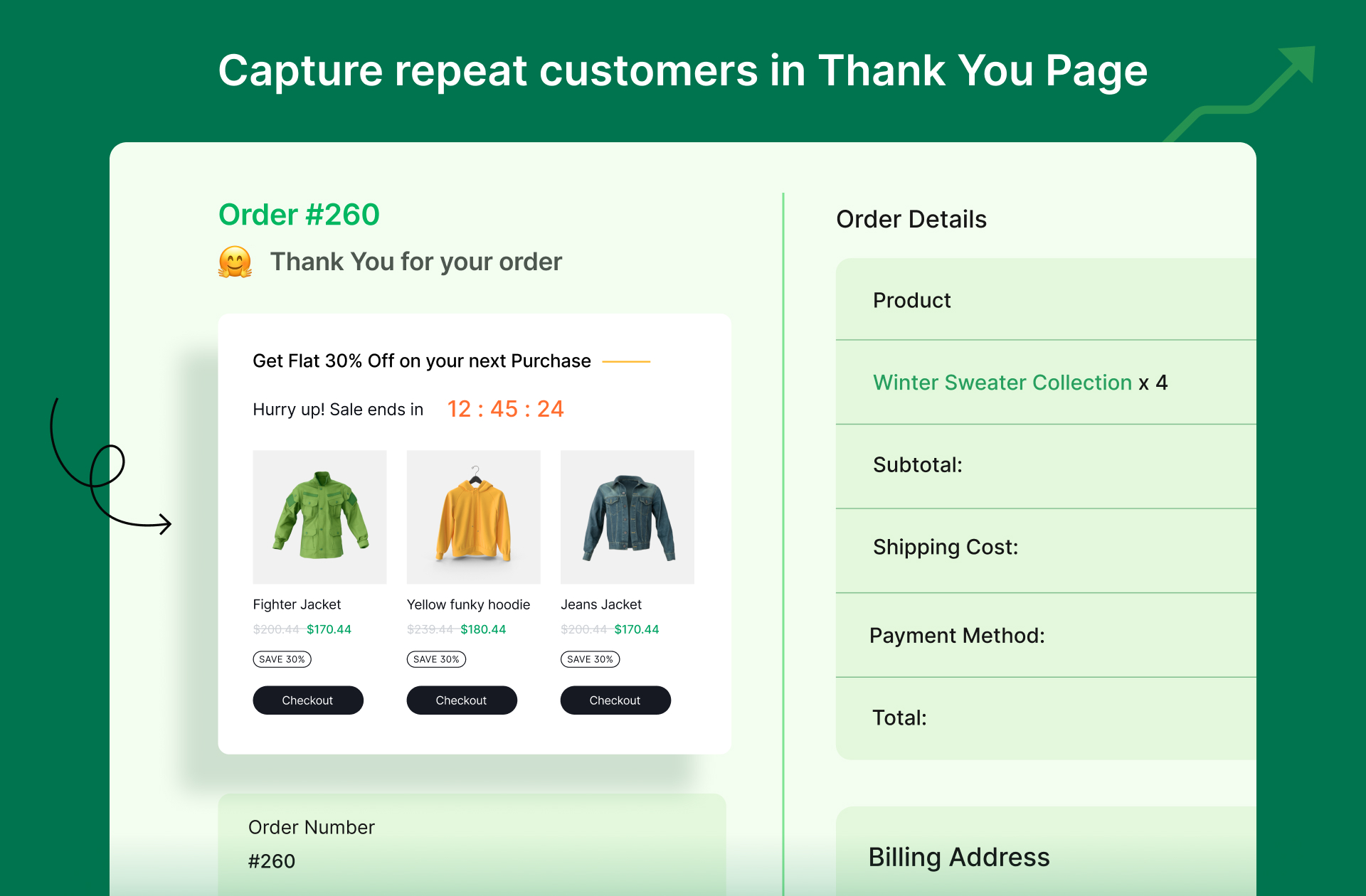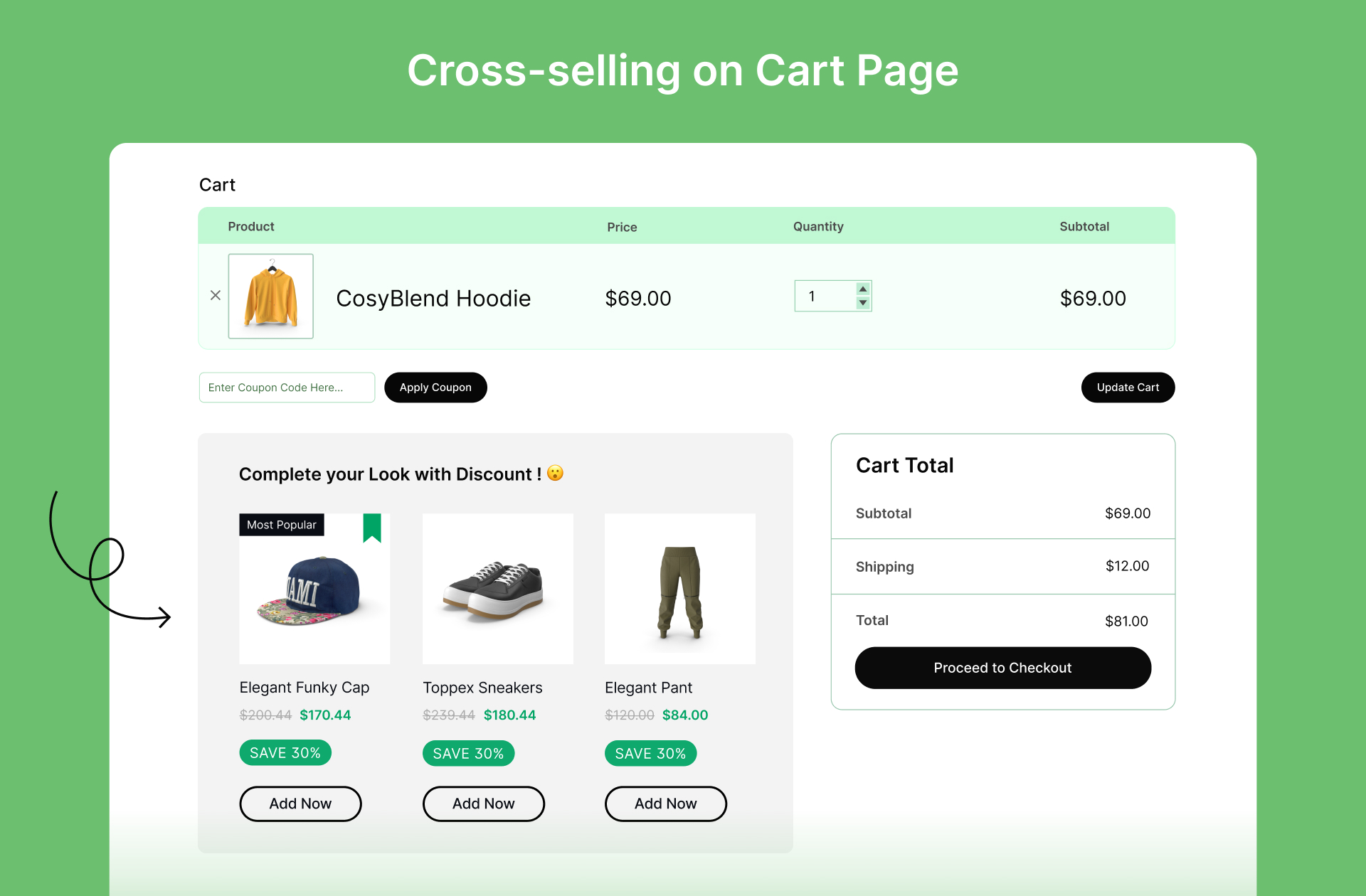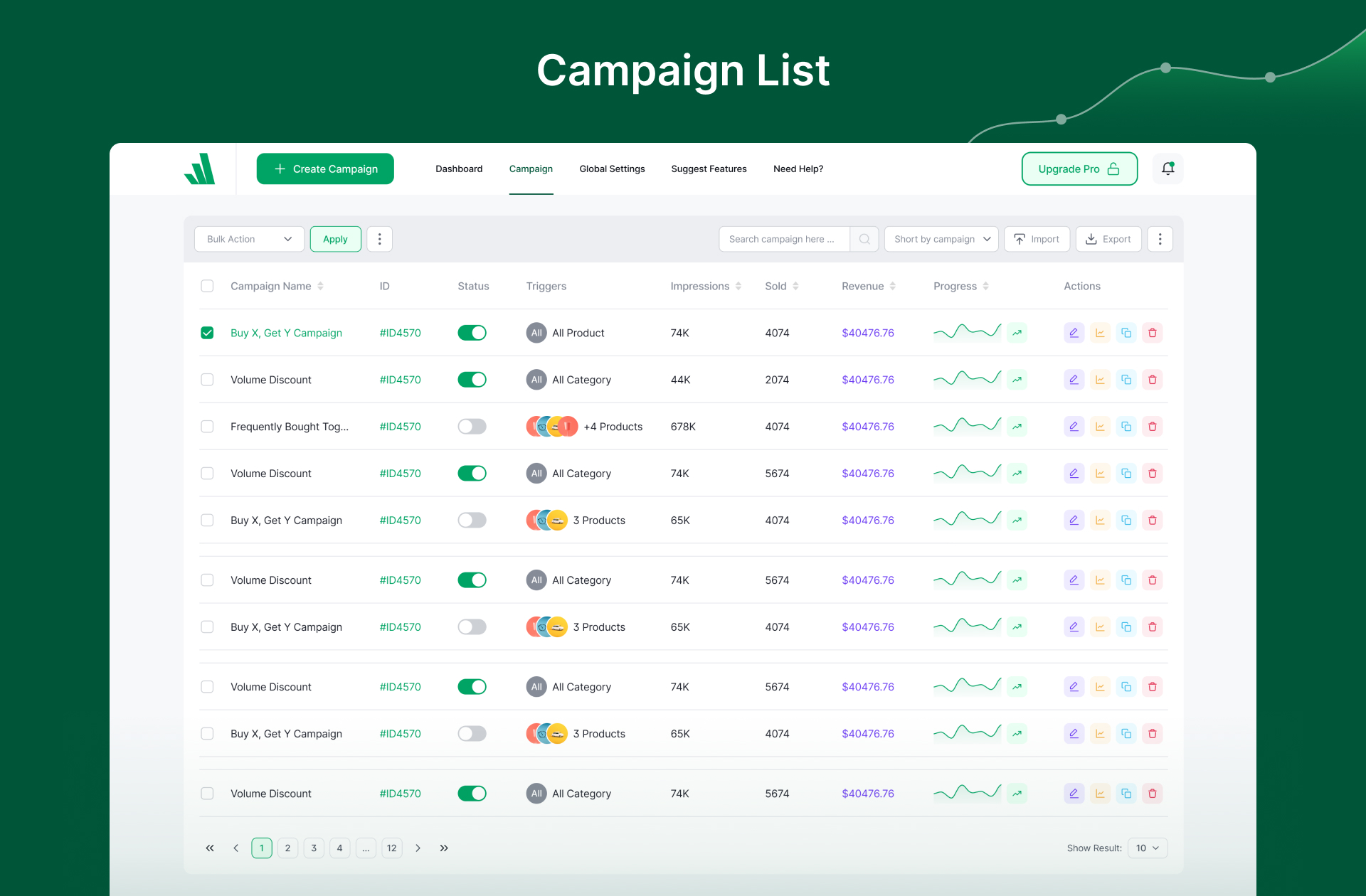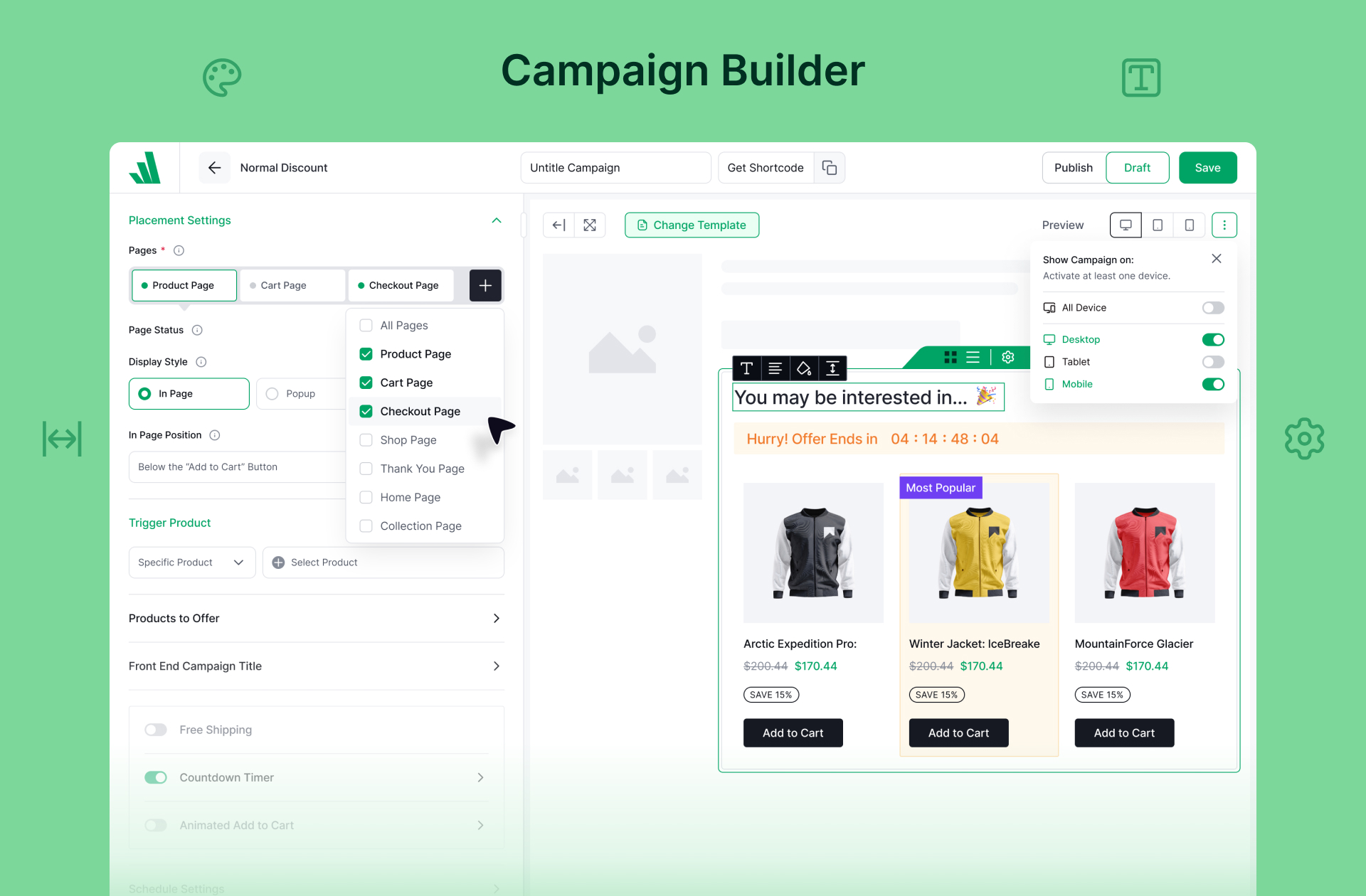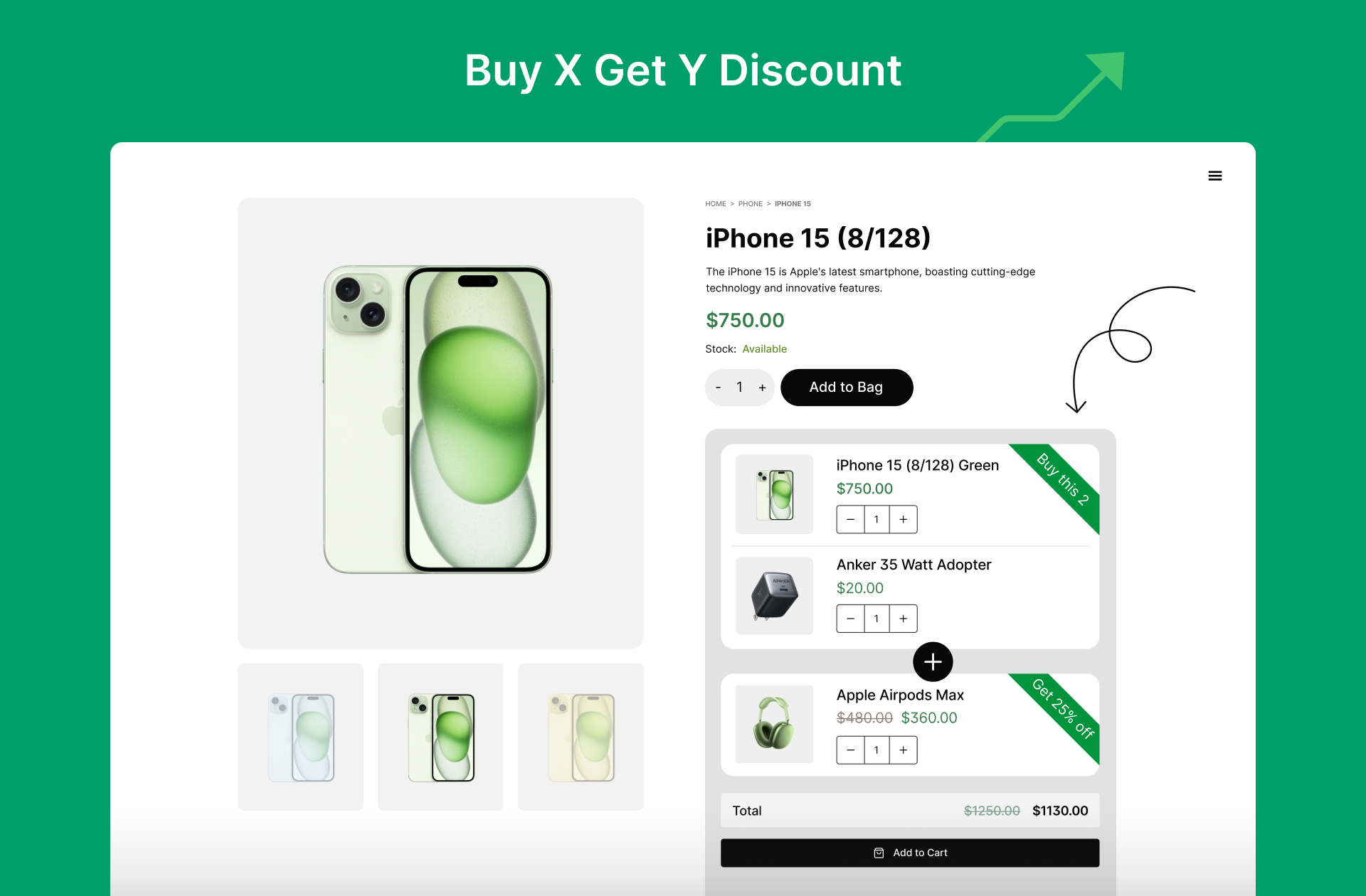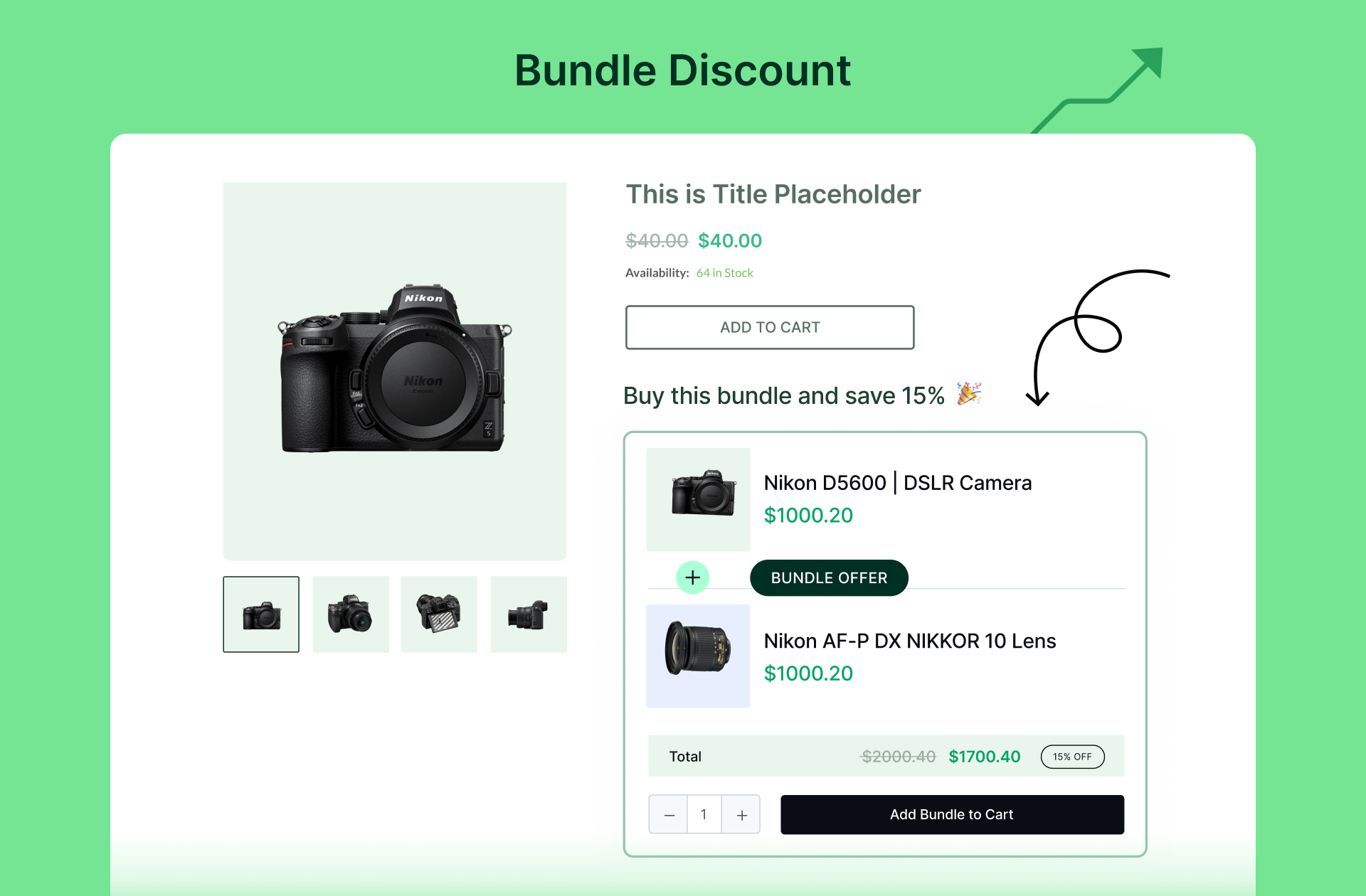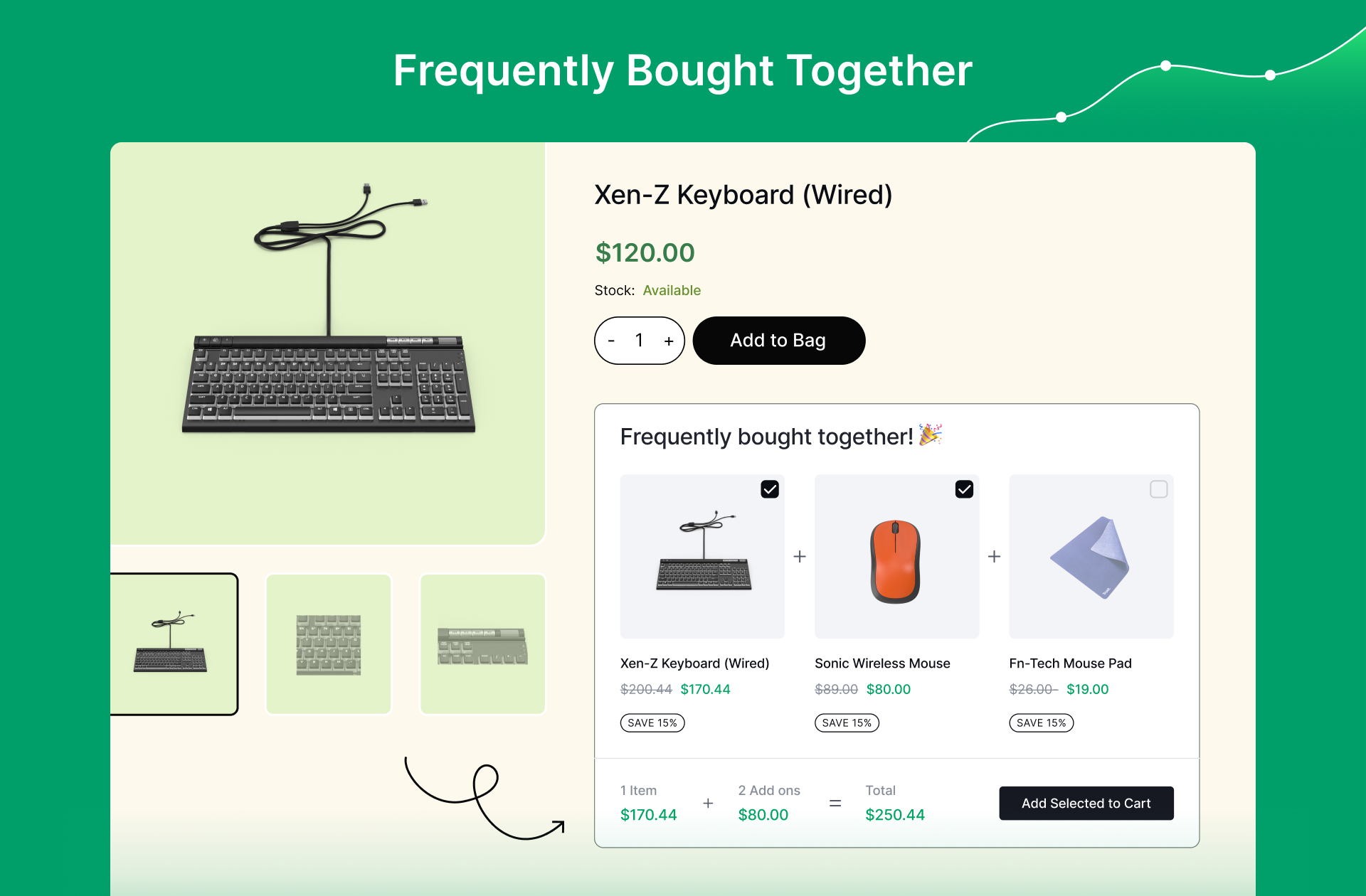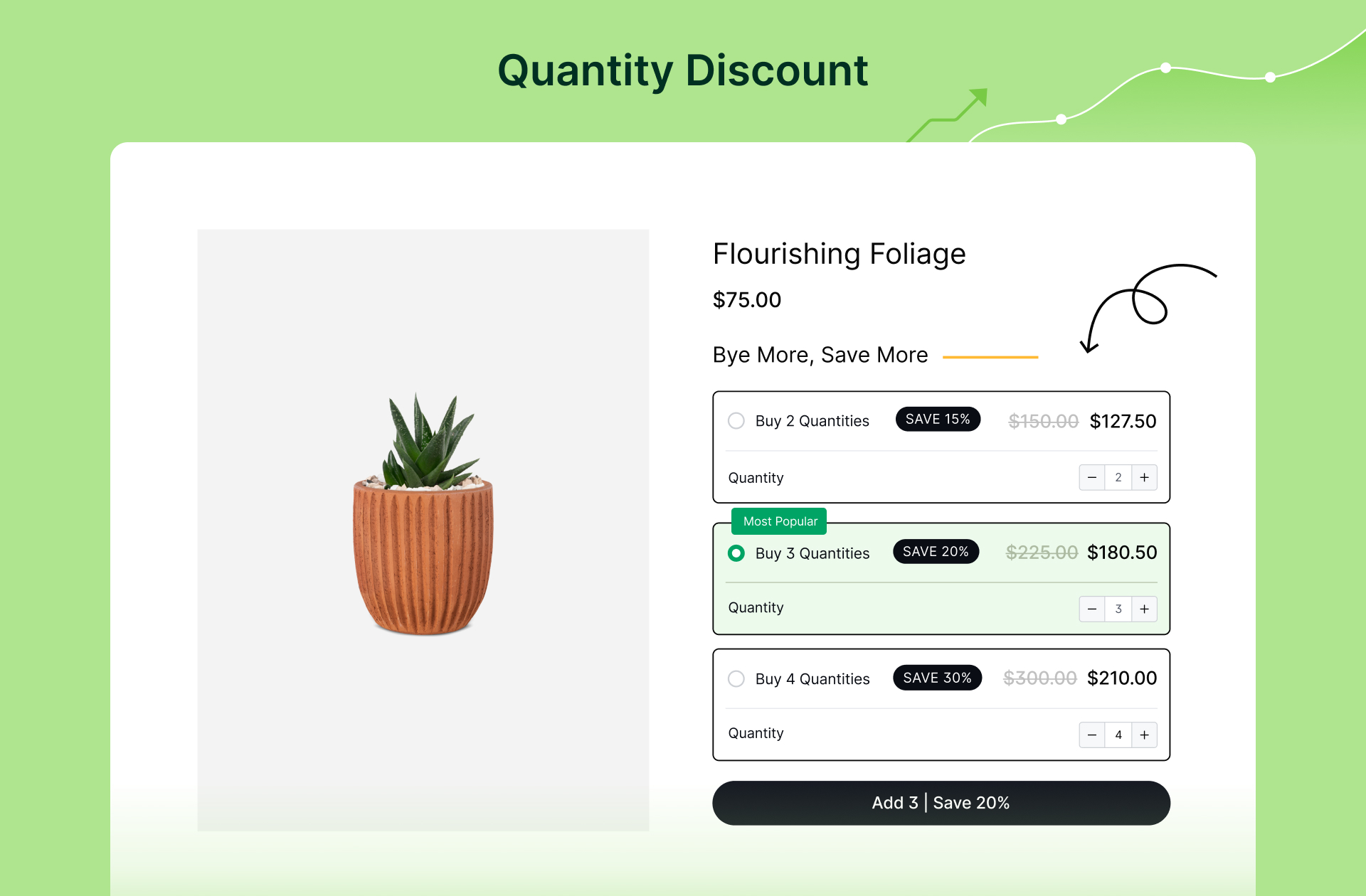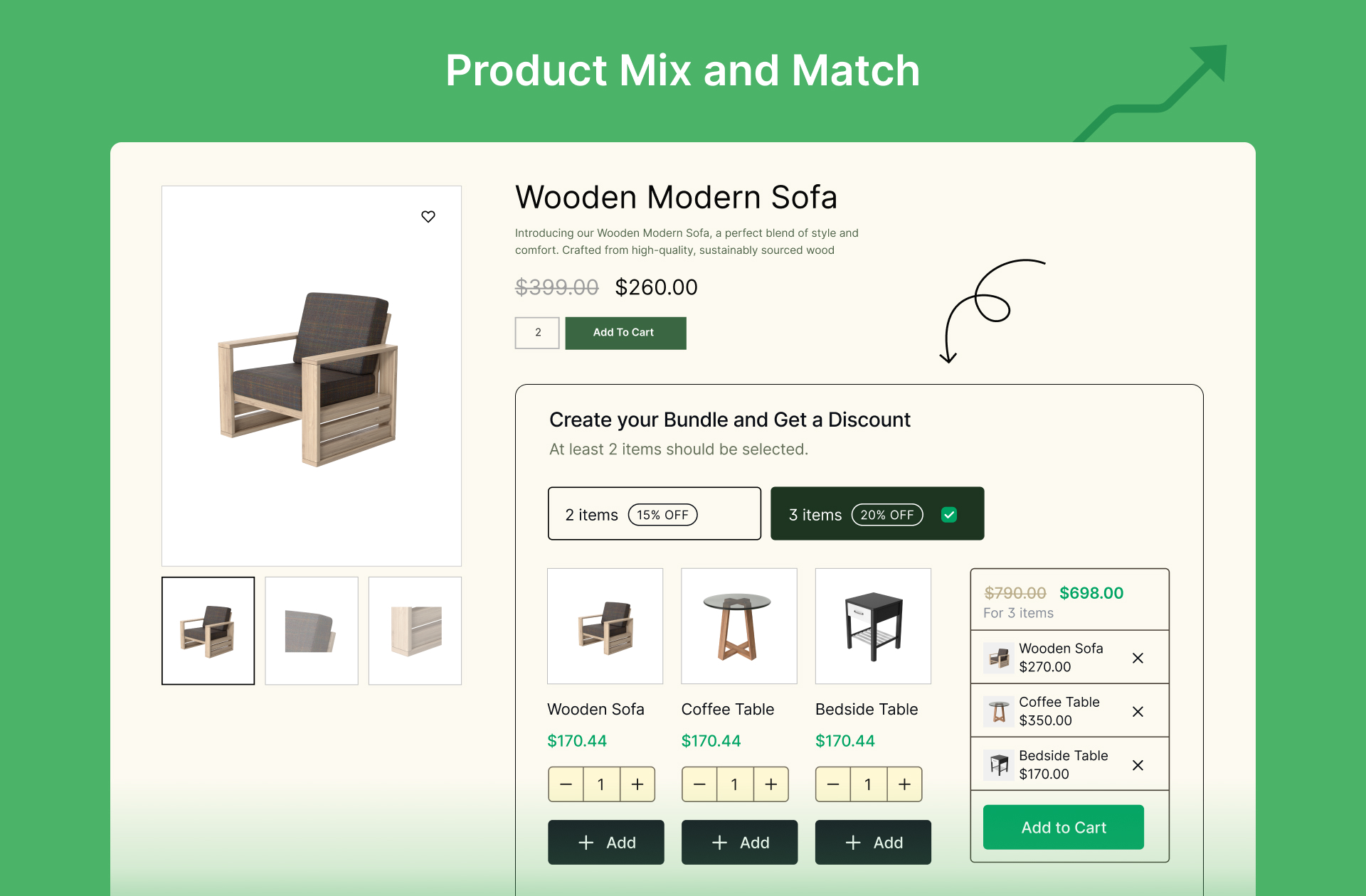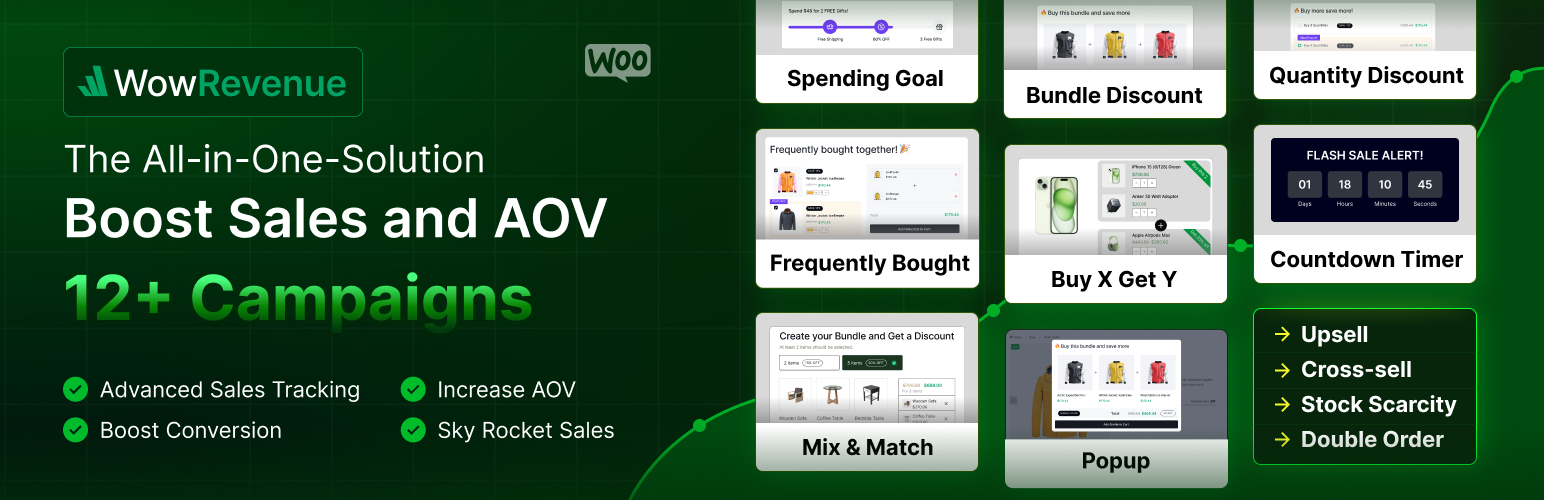
WowRevenue - Product Bundles & Bulk Discounts
| 开发者 |
wpxpo
anik4e jakirhasan |
|---|---|
| 更新时间 | 2026年1月4日 12:45 |
| PHP版本: | 7.4 及以上 |
| WordPress版本: | 6.9 |
| 版权: | GPLv3 |
| 版权网址: | 版权信息 |
标签
下载
2.0.3
1.0.9
1.1.5
1.2.13
1.2.14
2.0.10
2.1.0
1.2.11
1.2.6
1.0.2
1.2.0
1.2.1
1.2.3
1.2.4
1.0.10
1.0.5
1.0.6
1.0.4
1.1.1
1.2.10
1.2.5
1.1.2
1.1.3
1.0.8
1.1.6
1.1.7
1.1.8
1.0.11
1.1.9
1.2.7
1.2.8
1.2.12
1.2.9
1.0.3
1.0.7
1.1.4
2.0.0
1.1.10
2.0.1
2.0.2
2.0.4
2.0.5
2.0.6
1.0.1
1.2.2
2.0.8
1.1.0
2.0.7
2.0.9
详情介绍:
💲 Increase AOV with product bundles & discount campaigns.
📈 Boost your revenue without increasing the marketing cost.
💕 A plugin by WPXPO, that empowers 60K+ businesses!
📞 Dedicated support team with 4.9/5 customer satisfaction on Trustpilot!
😲 Free Demo | 🔥 WowRevenue Pro | 📃 Documentation
WowRevenue - Increase your Order Value with Product Bundles & Strategic Discount Campaigns
WowRevenue is a proven solution specially crafted to boost the WooCommerce store’s revenue by increasing the average order value. Its effective marketing campaigns help you start upselling and cross-selling instantly. As a result, you can enjoy better revenue without increasing the number of customers. So you don’t need to spend more on customer acquisition.
[youtube https://www.youtube.com/watch?v=PwiB8hmvVAY]
✅ Dynamic Discounts Rules\
✅ Product Bundles
✅ Mix and Match Bundles
✅ Quantity/Volume Discount
✅ Buy X Get Y Offers
✅ Frequently Bought Together
✅ Double Order
✅ Spending Goal
✅ Stock Scarcity
✅ Countdown Timer
✅ Next Order Coupon
✅ Buy X Get Y Bundle (Coming Soon)
Explore how you can increase your WooCommerce store’s revenue.
[youtube https://www.youtube.com/watch?v=bLSobzgh7Mo]
How 🤔 Can WowRevenue help you?
All of WowRevenue’s campaigns are designed and developed to boost your revenues and average order value. Here are the best possible use cases for the campaigns.
Normal Discounts
This campaign helps to create attractive discount offers for specific, multiple, or all products at once. It is highly effective for creating upselling, cross-selling, and down-selling offers.
Product Bundles
The Product Bundles campaign allows shoppers to bundle similar products and offers dynamic discounts. So, when shoppers are exploring a specific product, they will be encouraged to purchase bundles.
Mix and Match Product Bundles
Let your customers create their own product bundle using WowRevenue’s Mix and Match Product Bundle campaign. Offer multiple discounts and encourage buyers to get more products.
Quantity/Bulk Discount
This campaign helps to offer discounts based on product quantity and set different pricing tiers. So the customers who regularly purchase the same items will be encouraged to increase their order quantity.
Buy X Get Y
You can offer slow-moving items for free or at a low price by using the Buy X Get Y campaign. Here are some examples:
✔ Buy X Get Y Free
✔ Buy One Get One
✔ Buy 2 Get 1 Free
BOGO
BOGO also known as Buy One Get One allows you to offer a product for free with specific products that the customers want to purchase.
Spending Goals
It helps to create spending goal bars with multiple offers (discount, free shipping, and free gift) and place them at the top bar, footer, or on the sidebar.
Free Shipping Bar
The Free Shipping Bar campaign helps to set an amount and a visual progress bar. So the customer can know how much they need to spend for free shipping. You can also display upselling products in the free shipping bar.
Frequently Bought Together
The Frequently Bought Together campaign helps to promote cross-selling items that are directly related to products that a shopper is considering to purchase. So the shoppers can choose the items they require and purchase them together.
Double Order Plus
The Double Order Plus campaign helps to encourage shoppers to double, triple, or 4x their order and get a discount.
Upsell
Upselling means offering products at a low price which is similar to the products that a buyer is considering to purchase. WowRevenue has multiple upsell campaigns including:
✔ Product Bundles
✔ Mix and Match Product Bundles
✔ Quantity-based/Bulk Discount
✔ Spending Goal
Cross-sell
Cross-selling refers to the strategy of offering sub-items related to the main items that a buyer wants to purchase. You can showcase cross-selling items on the cart page or on the product pages.
Explore how you can create different campaigns and increase your AOV!
[youtube https://www.youtube.com/watch?v=8jbVINpWawk]
Increase Conversion with FOMO
WowRevenue also offers exclusive ways to create FOMO (fear of missing out) to ensure a better success rate. Be sure to check them out.
Animated Add to Cart: It animates the Add to Cart button to encourage the shoppers to add products to the cart sooner rather than later.
Countdown Timer: You can create limited-time offers and add a countdown timer. So the shoppers will feel they might miss the offer if they don’t act now.
Free Shipping: Free shipping is a proven tactic to increase conversions and the average order value.
Placement Flexibility to Maximize Sales
WowRevenue lets you place offers on different pages on your WooCommerce stores so that customers are encouraged to buy more products than they initially intended to.
Product Page: Showcase attractive offers on your selected product pages.
Cart Page: Increase cart size and boost sales effortlessly by setting up offers on cart pages.
Checkout Page: Showcase irresistible offers on checkout and create a FOMO to encourage even more sales.
Thank You Page Offers: Implement post-purchase upsell to further entice customers to spend more.
Customize Positioning & Look for More Engagement
WowRevenue helps you create attractive offers, and empowers you to control their in-page positioning and look for more engagement. The rest is up to you, explore the following opportunities and make the best use of them.
Customize Positioning:
WooCommerce Pages: While creating a campaign, you can choose the page on which you want to display it.
Pop-Up: You can also showcase special offers in pop-up. It ensures that potential buyers see it and encourages them to grab it.
Floating: Displaying the offers in a sticky floating bar would increase engagement and ensure all visitors see the offers.
Manage & Monitor Campaigns Effortlessly
With WowRevenue, you have full control over how you create and launch campaigns in your WooCommerce store.
Schedule The Offers Ahead of Time to Maximize Sales: Plan your campaigns and set scheduled sales that suit your marketing strategy.
Real-Time Analytics To Track Performance: A/B test campaign performance and optimize your strategy accordingly. Track analytics such as average order value, impressions, and conversion rate to find out what’s working and what’s not.
Other Wow Plugins!
We have more useful plugins for WooCommerce and WordPress users. Take a look at them:
💝 WowStore: An all-in-one solution to build gorgeous-looking and professional WooCommerce stores with various conversion-focused features.
📦 WholesaleX: A collection of dynamic features for setting advanced pricing and discounts based on user roles. You can use it for creating complete B2B or B2B+B2C hybrid stores.
🧲 WowOptin: The next-generation opt-in plugin for collecting leads, increasing sales, and boosting conversions. It is powered by a canvas-like opt-in builder and advanced placement & targeting options.
📃 PostX: PostX is a News Magazine plugin powered by a dynamic site builder for Gutenberg. With its rich library of Templates, you can build any kind of News, Magazine, or Blogging site with three simple steps.
Author
Developed by WPXPO. Contribute to Revenue on Bitbucket and join the party.
📗 Translations
Revenue plugin is compatible with WPML Plugin and also it works perfectly with loco translate plugin.
You can Translate Revenue on translate.wordpress.org.
安装:
Minimum Requirements
- WordPress 5.0.0 or greater
- PHP version 7.3 or greater
- MySQL version 5.6 or greater
- Go to your WordPress Plugin installation menu (Dashboard > Plugins > Add New)
- In the search field type "Revenue" and press enter.
- "Install Now" and then click "Active"
- Download the plugin and unzip it
- Using an FTP program or CPanel upload the unzipped plugin folder to your WordPress installation’s wp-content/plugins/ directory.
- Activate the plugin from the Plugins menu (Dashboard > Plugins > Installed Plugins) within the WordPress admin.
屏幕截图:
常见问题:
Is WowRevenue easy to use for beginners?
Yes, WowRevenue is designed and developed in a way that both beginners and experts can use it with ease.
Do I need any coding knowledge to use WowRevenue?
No, you don’t need any coding knowledge to use WowRevenue.
Will I get Support for WowRevenue?
Yes, we have a dedicated team for WowRevenue to provide on-demand support and assistance.
更新日志:
2.1.0 – 04 January 2026
- Improvement: Optimized product selection logic to prevent redundant API calls.
- Fix: Resolved an issue where initial builder data was missing for Volume Discount and Mix & Match campaigns.
- Fix: Addressed a deprecated SVG rendering notice.
- Improvement: Improved the positioning and behavior of front-end popups and floating displays.
- Improvement: Enhanced the builder settings panel with an improved UI/UX.
- Fix: Corrected decimal precision issues in pricing and discounts to ensure proper rounding and display in mini carts.
- Fix: Resolved automatic campaign update issues caused by multi-render scenarios.
- Fix: Prevented unnecessary “unsaved changes” warnings when opening and closing campaigns without making edits.
- Improvement: Simplified campaign editor state tracking for better performance and reliability.
- Improvement: Improved toolbar value tracking — changes in templates and builder elements are now accurately detected.
- Improvement: Enhanced global style handling — updated logic to ensure styles apply correctly and independently.
- Improvement: Added toast notification when styles are applied successfully.
- Improvement: General stability improvements using guard clauses for cleaner processing.
- Improvement: Increased z-index of frontend toasters to prevent them from being hidden under the navbar.
- Fix: Resolved warning in product search (admin) caused by object-to-string conversion.
- Fix: Prevented multi-render issue in campaign layouts; only unique campaigns now appear when multiple campaigns exist on a single product.
- Fix: Corrected style syncing issue by cloning objects before processing to avoid reference conflicts.
- Improvement: Improved global saved styles functionality.
- Improvement: Enhanced RTL support and responsiveness.
- Improvement: Removed default height in the Campaign Builder.
- Improvement: Refactored codebase for better maintainability.
- Improvement: Improved shortcode compatibility — campaigns now display correctly when inserted via shortcode.
- Fix: Fixed issue where volume discount skip caused the “Add to Cart” button to malfunction.
- Fix: Resolved free shipping bar styling issue affecting the entire site drawer.
- Fix: Fixed countdown timer and stock scarcity conflicts with other campaign types.
- Fix: Corrected stock scarcity progress bar visibility issue on the Woodmart theme shop page.
- New: Added full RTL (Right-to-Left) layout support.
- New: Enhanced responsiveness across the builder and all other pages.
- Fix: Resolved the opacity slider issue in the color picker.
- Fix: Fixed checkbox and tier styling issues, including conflicts with “Most Popular” tags.
- Improvement: Improved touch event handling for better mobile interaction.
- Improvement: Improved price updates and dynamic interactions for campaign popups and floating views.
- Improvement: Better theme compatibility — refined styles to work smoothly with popular themes including the Twenty Twenty-Five theme.
- Fix: Resolved the issue occurring in the Buy X Get Y campaign.
- Fix: Corrected multiple campaign rendering issues on the cart page.
- Improvement: Ensured campaign heading toggle works consistently across all campaigns.
- Improvement: Updated campaign heading on/off functionality for improved usability.
- Improvement: Updated Free Shipping Upsell product display — now shows both regular (strikethrough) and discounted prices in the cart.
- Improvement: Refactored Free Shipping campaign code for cleaner and more maintainable structure.
- Fix: Added mini cart support for upsell offer product pricing.
- Improvement: Resolved data escaping issue.
- Fix: Resolved variation selection issue for variable products.
- Fix: Corrected variation handling when trigger products are filtered by category.
- Improvement: Enhanced bundle pricing logic to update total price and savings badge text dynamically.
- Improvement: Readme Content Updated.
- Fix: Synced variation values in variable products to match WooCommerce variable product data.
- Fix: Corrected regular and sale price handling for “Frequently Bought Together” variation products.
- Fix: Improved toggle styling logic — added a custom class for active/inactive button states, removed unnecessary focus styles, and integrated showTemplateSelection state into the builder header.
- Improvement: Enhanced builder dropdown functionality by resolving outside click event handling.
- Improvement: Updated Contents in builder.
- New: Grid and List for better discount showcasing.
- New: Builder restructure and redesign.
- New: Overall plugin performance optimization.
- New: Template system created and added for all campaigns.
- New: New discount styling system for discount campaigns.
- New: Preset color palette added as style settings.
- New: New templates can be created and saved for discount campaigns.
- New: Device-wise typography setup.
- New: Device-wise campaign appearance customization.
- New: Campaign visibility options added for different devices (Laptop, Tablet, Mobile).
- New: Campaign Grid option for product visibility.
- New: Added Variable Product Support.
- New: Given Support for in-page, floating, and pop-up design dynamically.
- Fix: Resolved conflict issues in Bundle Discount when the same product was included multiple times.
- Fix: Corrected coupon creation permission issue.
- Improvement: Added full translation support for the Add to Cart button on the frontend.
- Improvement: Improved performance and efficiency of campaign graph queries.
- Fix: Resolved hidden issue with Builder Editing component.
- Fix: Resolved user input issue in bundle discount.
- Improvement: Optimized defaults and applied min/max limits to discount values.
- Fix: Enabled required product issue in Mix and Match campaign.
- Fix: Set default discount value in free shipping logic.
- Fix: Set minimum/default to 1 for min_quantity and discount to avoid zero-value issues.
- New: Introduced a confirmation modal to warn users of unsaved changes when navigating back on the campaign page.
- Improvement: Enhanced campaign analytics with updated detail metrics.
- Fix: Resolved issue where Double Order campaigns rendered multiple times when using shortcodes.
- Fix: Corrected initial display of "undefined %" in Double Order campaigns.
- Fix: Fixed issue where the campaign name was not appearing if only one campaign existed.
- Fix: Addressed NaN display and incorrect discount calculation on initial page load.
- Fix: Resolved fatal error encountered after activating the Revenue plugin.
- Fix: Eliminated warning triggered during initial rule creation with Spending Goal campaigns.
- Fix: Enabled proper scrolling when campaign content overflows the container.
- Fix: Suppressed warning when no products are assigned to a campaign.
- Fix: Synchronized countdown timer and scheduled settings with the calendar correctly.
- Fix: Corrected broken variable product links in campaign trigger products.
- Fix: Selecting all campaigns now properly marks the header checkbox; unselecting also works as expected.
- Fix: Resolved product duplication issue when using the "Add to Cart" button.
- Fix: Fixed increment/decrement functionality for product quantities within campaigns.
- Fix: Addressed initial date selection issue in the campaign calendar.
- Fix: Fixed Floating issue in cart page.
- Fix: Resolved issue where end time options were not displayed when start time was unset.
- New: Introduced a new Overview page.
- New: Updated the License page design and functionality.
- New: Added a new Support section.
- Fix: Resolved mobile menu not closing issue.
- Fix: Fixed scrolling issue in the Builder Products section.
- Fix: Fixed double order campaigns message issue and fixed corner case.
- Fix: Resolved layout issues with the Create Campaign modal on larger screens.
- Improvement: Optimized the Campaign Page for faster loading.
- Fix: Edit Cart Page Warning issue fixed.
- Improvement: Added compatibility with Cart Block.
- Improvement: Added compatibility with Checkout Block.
- Fix: Resolved issue with out-of-stock products in Bundle Discount campaigns.
- Fix: Corrected "Most Popular" checkbox selection issue in Volume Discount.
- Fix: Fixed issue where normal discounts did not behave like quantity-based discounts.
- Fix: Resolved shortcode support issue for Cart Block.
- Fix: Next Order Coupon Usage limit per user Condition Issue Fixed
- Fix: Free Shipping Position Wise display Issue Fixed
- Fix: Bundle Discount Campaign Out of Stock Issue Fixed
- New: Next Order Coupon Campaign Added
- New: Added support for WooCommerce Shop Manager role.
- New: Introduced "Fixed Price" as a discount type in volume discount campaigns.
- New: Countdown Timer Campaign Added
- New: Stock Scarcity Campaign Added
- Fix: Mix & Match Grid View error issue
- Fix: Buy X Get Y not working when X and Y are same