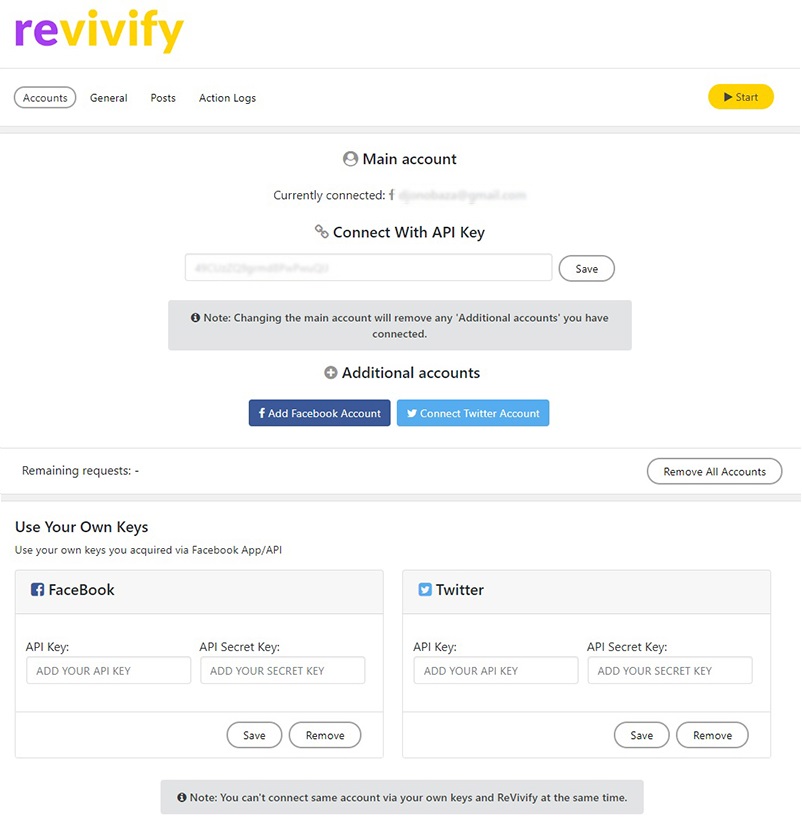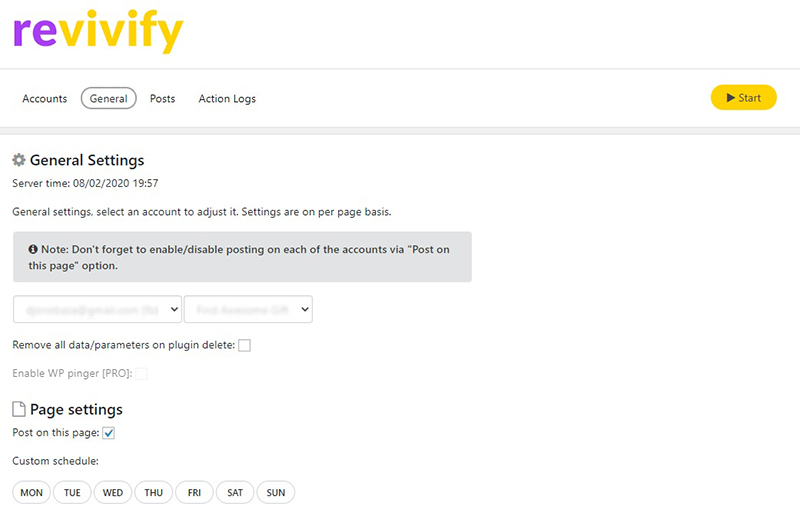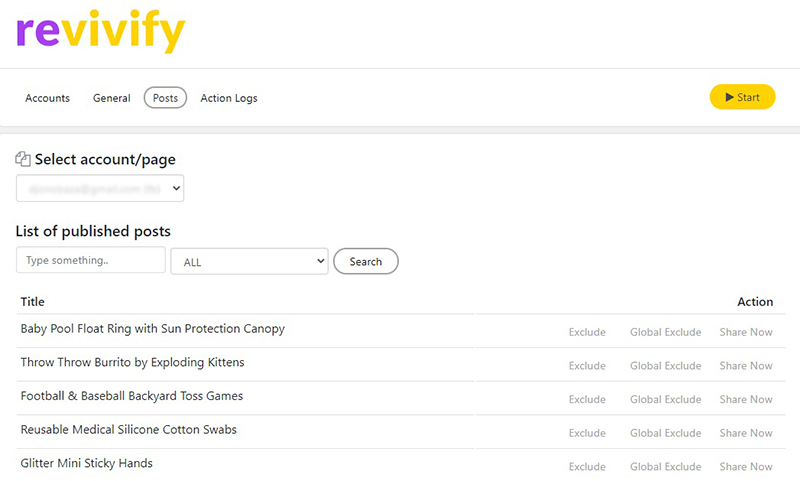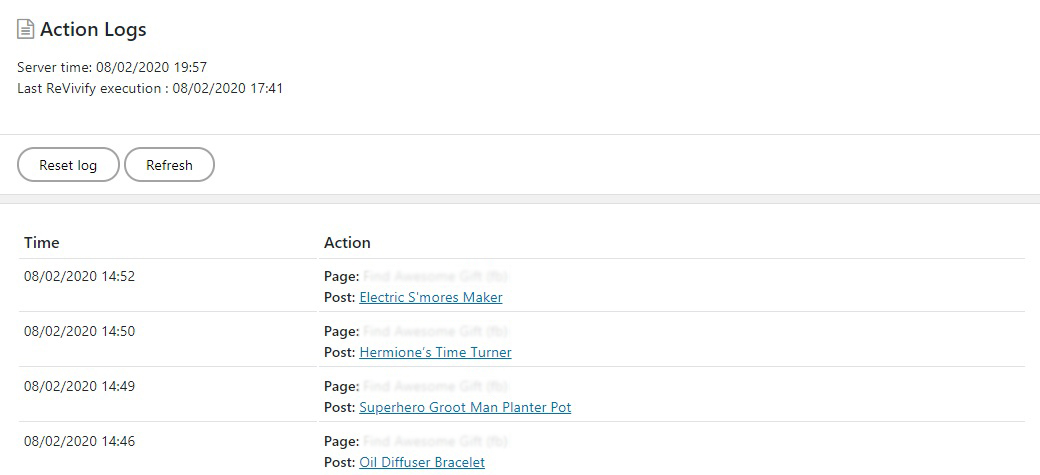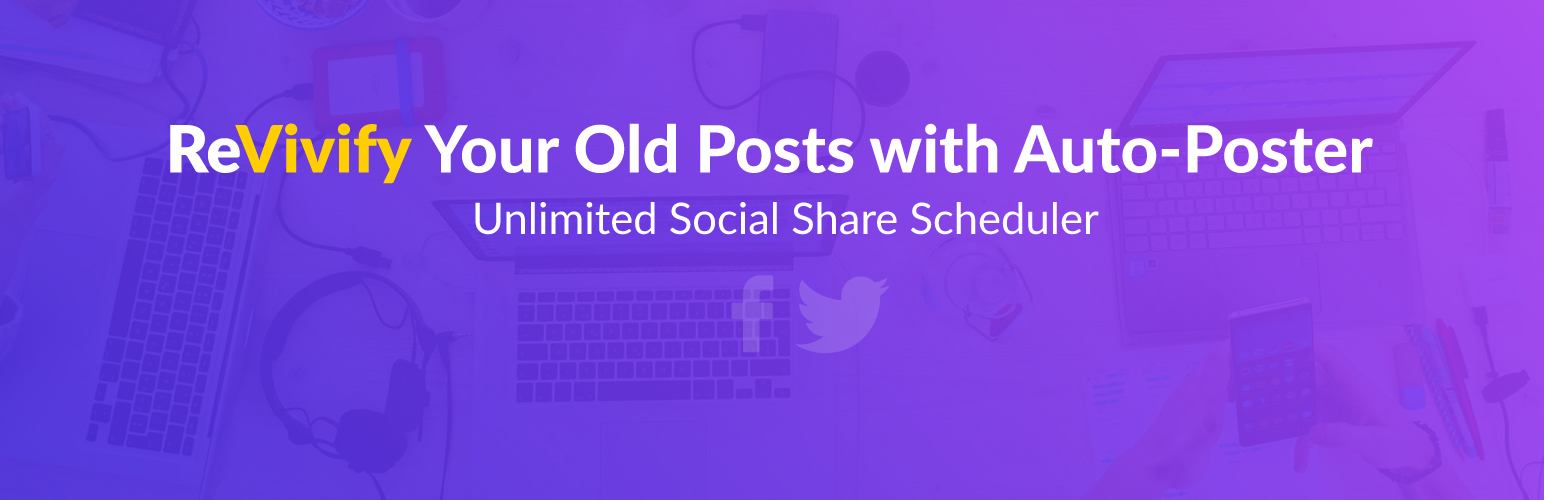
ReVivify Social
| 开发者 | synextech |
|---|---|
| 更新时间 | 2020年10月1日 15:12 |
| PHP版本: | 5.6 及以上 |
| WordPress版本: | 5.5 |
| 版权: | GPL v2 or later |
| 版权网址: | 版权信息 |
详情介绍:
ReVivify Social is a plugin designed to help you with social network sharing (Facebook and Twitter), keeping your old posts active with occassional re-sharing or publishing new ones. ReVivify Social selects post(s) based on your predefined settings (Interval, time range, schedule, order, etc) allowing you to specify post content, hashtags, mentions, format (on social network page/account, individual post or category level), etc. The service is built with webdesign/website developers in mind, enabling them to service their own clients with the revivify social share service within the same account. With that in mind, the plugin is intended for anyone in need of social network sharing (bloggers, web developers, etc).
This plugin enables you to connect as many websites and as many accounts as you want, selecting and setting a desired behaviour.
Some of the available options:
- Connect Social Share accounts
- Share your ReVivify PRO plugin/account access with your clients (APIKey)
- Post on specific social network accounts or pages
- Custom schedule (interval, interval + day or specific day/time)
- Define min/max post age range
- Specify number of cycles (sharing posts multiple times)
- Define post format (rely on Magic tags) [PRO]
- Exclude/Include specific posts (in general or on an account level)
- Action log (last 25 shares)
- Define category based template[PRO]
安装:
Manual:
- Download the latest version of the ReVivify Social Plugin to your computer from here.
- With an FTP program, access your site's hosting server and upload the plugin file or folder to the /wp-content/plugins/ folder
- In WordPress Administration Panel, select "Plugins" from the menu.
- ReVivify Social plugin should be in the list. If it's not, you can try and repeat the process (delete the files and re-upload). In case issue persist, contact ReVivify support
- To turn on the ReVivify Social Plugin click "Activate".
- ReVivify Social plugin should be listed under WordPress Administation Settings menu. You can use it to change your settings
- From WordPress Admin Panels, select "Plugins" and click "Add new".
- Click on "Upload plugin" at the top, then "Choose File" afterwards.
- Select ReVivify Social Plugin archive and click install now.
- To turn the ReVivify Social Plugin on, click Activate.
- ReVivify Social plugin should be listed under WordPress Administation Settings menu. You can use it to change your settings
屏幕截图:
更新日志:
1.0.0 : 2020-09-25
- Initial release