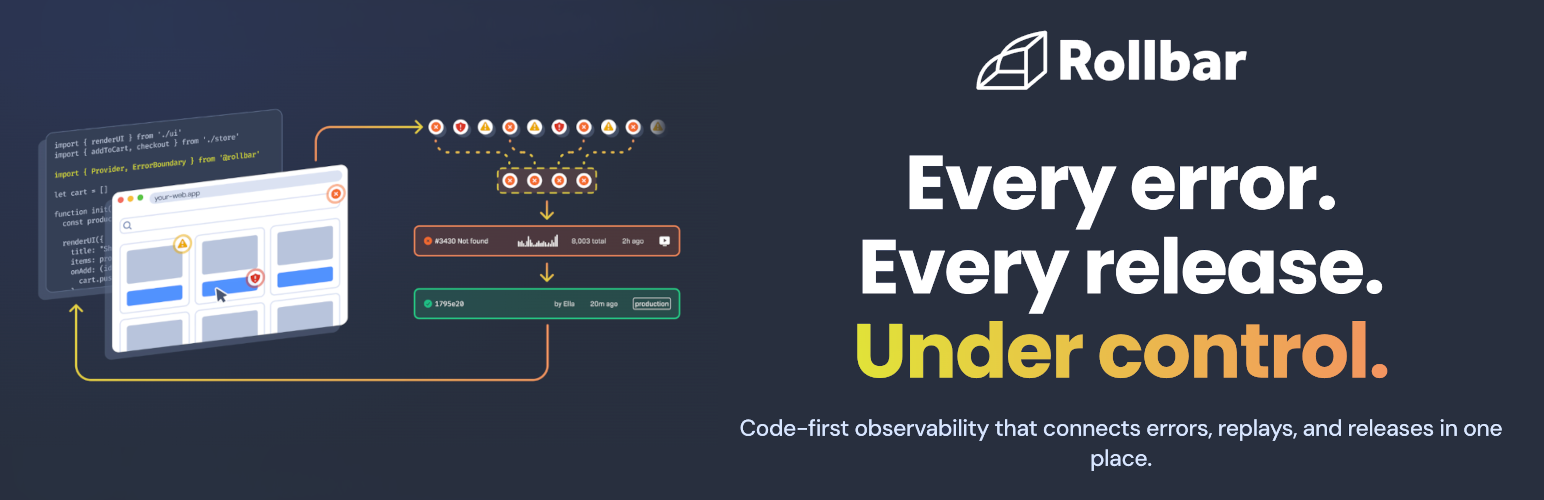
Rollbar
| 开发者 |
arturmoczulski
jorbin danielmorell |
|---|---|
| 更新时间 | 2025年12月23日 10:11 |
| PHP版本: | 8.1 及以上 |
| WordPress版本: | 6.9 |
| 版权: | GPLv2 or later |
| 版权网址: | 版权信息 |
详情介绍:
Rollbar collects errors that happen in your application, notifies you, and analyzes them so you can debug and fix them.
This plugin integrates Rollbar into your WordPress installation.
产品特点
- PHP & JavaScript error logging.
- Define an environment for each single WordPress installation or Multisite blog.
- Specify your desired logging level.
- Regular updates and improvements!
- Browse issue tracker on GitHub and report new issues.
- If you run into any issues, please email us at support@rollbar.com.
- For bug reports, please open an issue on GitHub.
安装:
The installation and configuration of the plugin are as simple as it can be.
Through WordPress Plugin directory
The easiest way to install the plugin is from the WordPress Plugin directory. If you have an existing WordPress
installation, and you want to add Rollbar:
- In your WordPress administration panel go to
Plugins→Add New. - Search for "Rollbar" and find
Rollbarby Rollbar in the search results. - Click
Install Nownext to theRollbarplugin. - In
Plugins→Installed pluginsfindRollbarand clickActivateunderneath.
rollbar/rollbar-php
library. In complex projects, this might lead to version conflicts between dependencies and other plugins/packages. If
this is an issue in your project, we recommend the "Packagist" installation method.
Through Packagist
Note: this only works if your WordPress project is managed with Composer.
Read Using Composer with WordPress for more details.
This is a recommended way to install the Rollbar plugin for advanced projects. This way ensures the plugin and all of
its dependencies are managed by Composer.
You can install the plugin by running the following command in the root directory of your WordPress project:
composer require rollbar/rollbar-php-wordpress:^3.0
Through WPackagist
Note: if your WordPress project is managed with Composer, we strongly recommend installing the plugin through
Packagist instead.
Installing the plugin from wpackagist.org instead of packagist.org will result in the plugin being managed by
Composer. However, the downside is that it's dependencies will not be managed by composer. Instead they will be packaged
in the plugin's vendor directory not in your project's vendor directory. This has the potential to cause name
collisions if other plugins or your project use different versions of the same dependencies.
To install the plugin from wpackagist.org run the following steps command in the root directory of your WordPress
project:
composer require wpackagist-plugin/rollbar
Configuration
The plugin can be configured in the WordPress Admin or programmatically.
WordPress Admin
The plugin provides a settings page in the WordPress Admin that allows you to configure the plugin. This settings page
can be disabled by setting the ROLLBAR_DISABLE_ADMIN constant to true in your wp-config.php file.
- In
Plugins→Installed pluginsfindRollbarand clickActivateunderneath. - Log into your Rollbar account dashboard:
- Go to
Settings→Project Access Tokens. - Copy the token value under
post_client_itemandpost_server_item. - In WordPress, navigate to
Settings→Rollbar: - Enable
PHP error loggingand/orJavascript error loggingdepending on your needs. - Paste the tokens you copied in step 7 in
Access Tokensection. - Provide the name of your environment in
Environment. By default, the environment will be taken fromWP_ENVenvironment variable if it's set otherwise it's blank. We recommend to fill this out either withdevelopmentorproduction. - Pick a minimum logging level. Only errors at that or higher level will be reported. For reference: PHP Manual: Predefined Error Constants.
- Click
Save Changes.
常见问题:
Multisite supported?
Yes, of course. Additionally, you can assign different environments to each of your blogs.
I have a complex WordPress project and use composer for managing dependencies. Is your plugin composer friendly?
Yes. It's actually the recommended method of installation. You can install the rollbar/rollbar-php-wordpress package
using composer.
更新日志:
Version 3.1.1 (December 22nd 2025)
- Fixed composer autoload ClassLoader namespace not replaced by PHPScoper in v3.1.0.
- Fixed settings values not being saved correctly when they match the default.
- Added
rollbar_js_noncefilter to allow customizing the nonce used in the Rollbar JS snippet. - Added support for WordPress 6.9.
- Moved vendored files into a scoped namespace.
- Updated the Rollbar core PHP SDK to v4.2.
- Fixed CSRF vulnerability.
- Removed support for PHP 8.0 and below.
- Updated and improved the settings page.
- Updated the Rollbar core PHP SDK to v4.1.
- Updated the Rollbar core JavaScript SDK to v2.26.
- Added support for telemetry and added auto-instrumentation.
- Added support for
ROLLBAR_DISABLE_ADMINto remove the plugin settings page from the admin. - Added support for
ROLLBAR_SETTINGSto configure the plugin without the admin page. - Added support for
ROLLBAR_CLIENT_ACCESS_TOKENconstant or environment variable to set the client access token. - Added support for
WP_PROXY_BYPASS_HOSTS,WP_PROXY_USERNAME, andWP_PROXY_PASSWORDfor better proxy management. - Added
rollbar_api_admin_permissionfilter to allow custom authorization of the admin API. - Added
rollbar_user_can_view_adminfilter to allow custom disabling of the admin page. - Added
rollbar_php_configfilter to allow more exact control over Rollbar PHP configurations. - Added
rollbar_telemetry_actionsfilter to allow control of which actions are logged via telemetry. - Added
rollbar_telemetry_custom_handlersfilter to allow custom control over what is logged in telemetry messages. - Added 'framework' details with the WordPress version to the item payload.
- Fix issue that could lead to fatal error with some settings (https://github.com/rollbar/rollbar-php-wordpress/pull/120)
- Updated PHP Dependencies including loading seperate dependencies for PHP7 and PHP8. (https://github.com/rollbar/rollbar-php-wordpress/pull/114)
- Updated node development dependencies (https://github.com/rollbar/rollbar-php-wordpress/pull/115)
- Updated admin test results to show a skipped test as a success (https://github.com/rollbar/rollbar-php-wordpress/pull/110)
- Fixed new session being created on every request (https://github.com/rollbar/rollbar-php-wordpress/pull/111)
- Added search for WP_ENV as a constant or the environment (https://github.com/rollbar/rollbar-php-wordpress/pull/108)
- Added a link to settings from the plugins page (https://github.com/rollbar/rollbar-php-wordpress/pull/109)
- Update the tested WP versions
- don’t start a session for wp-cron (https://github.com/rollbar/rollbar-php-wordpress/pull/88)
- fix(initPhpLogging): Moving fetch settings to before settings check. (https://github.com/rollbar/rollbar-php-wordpress/pull/84)
- Fixed a call to Rollbar\WordPress\Defaults for enableMustUsePlugin (https://github.com/rollbar/rollbar-php-wordpress/pull/75)
- Moved Rollbar initialization from
plugins_loadedhook to the invocation of the main plugin file (https://github.com/rollbar/rollbar-php-wordpress/issues/73) - Added support for running the plugin as a Must-Use plugin (https://github.com/rollbar/rollbar-php-wordpress/issues/73)
- Added
Enable as a Must-Use pluginsettings (https://github.com/rollbar/rollbar-php-wordpress/issues/73) - UI improvements
- Added support for ROLLBAR_ACCESS_TOKEN constant and respecting the ROLLBAR_ACCESS_TOKEN environment variable (https://github.com/rollbar/rollbar-php-wordpress/issues/72)
- Fixed tests
- Updated dependencies
- Fix for issue #69 (https://github.com/rollbar/rollbar-php-wordpress/issues/69)
- Update rollbar-php to v1.7.4
- Update rollbar-php to v1.6.2
- Configuration option custom_data_method doesn’t exist in Rollbar (https://github.com/rollbar/rollbar-php-wordpress/issues/66)
- Update rollbar-php to v1.6.1
- Remove mentions of IRC channel from README.md and readme.txt
- Update rollbar-php to v1.5.3
- Update rollbar-php to v1.5.2
- Use rollbar-php:v1.5.2 new defaults methods to handle restoring default settings.
- Fixed the plugin not always respecting the boolean true settings (https://github.com/rollbar/rollbar-php-wordpress/issues/58)
- Updated rollbar-php dependency to v1.5.1
- Added capture_ip, capture_email, and capture_username to the config options.
- Fixed populating config options from the database to the plugin for boolean values.
- Updated rollbar-php dependency to v1.5.0
- Fixed a bug in strict PHP setups (https://github.com/rollbar/rollbar-php-wordpress/issues/44)
- Added
rollbar_plugin_settingsfilter - Added majority of Rollbar PHP config options to the User Interface.
- Moved the settings from Tools -> Rollbar to Settings -> Rollbar
- Fixed the logging level to correctly inlude errors from specified level and up.
- Changed the default logging level setting.
- Added instructions on tagging the repo to the README.md file.
- Added tests for logging level.
- Set up a PHPUnit test suite.
- Add rollbar_js_config filter for JS config data customization.
- Updated dependencies.
- Use the default rest route instead of permalink /wp-json
- Dynamically build the Rollbar JS snippet URL
- Fixed location of the Rollbar JS snippet
- Added "Send test message to Rollbar" button
- Fixed the plugin's name inconsistency between WordPress plugin directory and composer.
- Fixed RollbarJsHelper class loading bug in src/Plugin.php (https://github.com/rollbar/rollbar-php-wordpress/issues/23)
- Added support for the WP_ENV environment variable
- Organized the code into namespaces
- Moved helper functions into static methods
- Updated Rollbar PHP library
- Included dependencies to make the plugin self-contained when installing through WP plugin directory
- Rewrote readme files
- Updated rollbar php lib to latest v0.18.2
- Added .pot translation file
- Removed WP.org assets from plugin folder
- Updated rollbar js lib
- Added escaping for setting values
- Initial release!