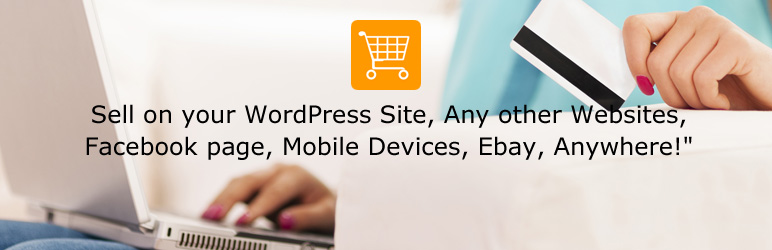
RomanCart Ecommerce
| 开发者 | RomanCart Development |
|---|---|
| 更新时间 | 2025年12月3日 16:15 |
| 捐献地址: | 去捐款 |
| PHP版本: | 1.0.2 及以上 |
| WordPress版本: | 6.8.3 |
| 版权: | GPLv2 or later |
| 版权网址: | 版权信息 |
详情介绍:
Add Buy Buttons, Widgets or an entire Storefront to your pages and sell products, tickets and digital downloads in minutes.
https://www.youtube.com/watch?v=Wqk_eyDK1M8
Tickets are generated automatically with QR codes for validation with a phone at the door.
Digital downloads are delivered via a 48 hour time limited hyperlink.
Buy Buttons allow your customers to click on the buttons and be taken to your cart where tax and shipping is selected and calculated and payment is taken.
Widgets are enhanced buy buttons with Social Media buttons, stock display and currency conversion.
RomanCart Storefront is an embedded, categorised product display, shopping cart and purchasing tool, designed to effortlessly and stylishly convert any website into a full ecommerce website.
The RomanCart Ecommerce Wordpress plugin extends these features to our Wordpress users. By installing and activating the plugin, you'll be able to run your RomanCart Storefront on your Wordpress website. All you need to do is activate the plugin and add your RomanCart Store ID.
www.romancart.com
安装:
Follow these simple steps to install, activate and setup RomanCart Storefront on your Wordpress website.
- Sign up to a Free RomanCart account at Log onto RomanCart at www.romancart.com
- Install and Activate the RomanCart Ecommerce plugin from the Wordpress library
- Under Settings > RomanCart - add your RomanCart Store ID.
更新日志:
1.0
- Launch
- Filter and Store ID upgrades
- Filter replaced with Action. Page specific Javascript inclusion.
- Tested on latest version of Wordpress
- Changed to https://
- Tested on latest version of Wordpress
- Major release implementing shortcodes
- Fix for widget code
- Checked against 5.9
- Checked against 6.8.3