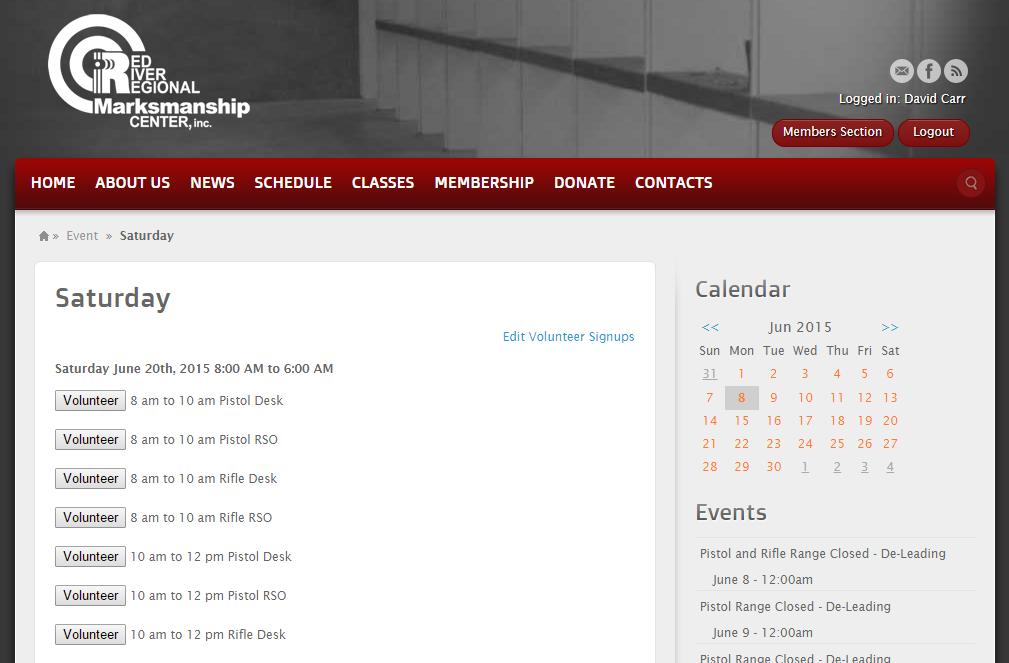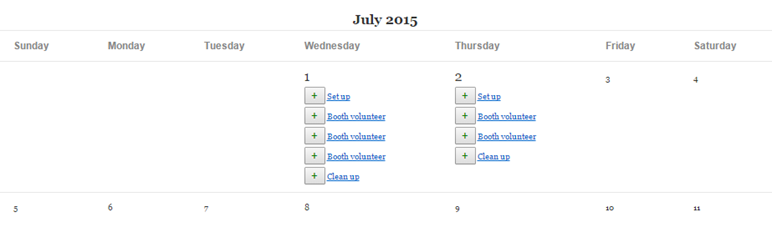
RSVPMaker Volunteer Roles
| 开发者 | davidfcarr |
|---|---|
| 更新时间 | 2021年10月30日 22:15 |
| 捐献地址: | 去捐款 |
| PHP版本: | 3.0 及以上 |
| WordPress版本: | 5.8.1 |
| 版权: | GPLv2 |
| 版权网址: | 版权信息 |
详情介绍:
RSVPMaker Volunteer Roles extends the calendar and attendee signup functions of the RSVPMaker plugin. The scenario here is to allow registered users of a website, who have at least subscriber rights, to sign up for specific volunteer roles.
Whereas RSVPMaker is usually used to sign up anonymous users on the public website, with RSVPMaker Volunteer Roles we pull names from the user profiles rather than having users type them in.
Users can easily sign up for multiple roles with a few clicks, without having to submit a form. Administrators can then pull reports on who is signed up for upcoming events and track hours volunteered in past events.
Roles are specified in the body of the event post using this shortcode format:
[rsvpvolunteer role="ROLE NAME AND TIMESLOT HERE" hours="2" count="1"]
The hours parameter (for tracking volunteer hours) and the count parameter (1 or multiple people needed to volunteer for this role) are optional. The defaults are 2 hours, 1 instance of the role.
To display an interactive calendar that shows upcoming volunteer openings (but no other event details), you can use the shortcode
[volunteer_calendar]
To display a summary of volunteers signed up for the coming week on the public website, you can use this shortcode
[volunteer report]
or for a different period such as a month
[volunteer_report days="30"]
The same report can be accessed from the Volunteer Report menu item on the administrator's dashboard.
This is a generalized version of role signup techniques also used by the RSVPMaker for Toastmasters plugin.
Plugin home page: RSVPMaker.com
安装:
- Upload the entire
rsvpmaker-volunteer-rolesfolder to the/wp-content/plugins/directory. RSVPMaker should be installed first. - Activate the plugin through the 'Plugins' menu in WordPress.
屏幕截图:
更新日志:
1.5
- Fix withdraw message.
- Updating code that was out of sync with RSVPMaker base plugin
- Shows date signup was recorded on the Volunteer Report screen
- Signup slots from the past are tagged with class="past" or in the current month view class="past currentviewpast" -- making it possible to hide the "old" opportunities with a CSS display: none rule