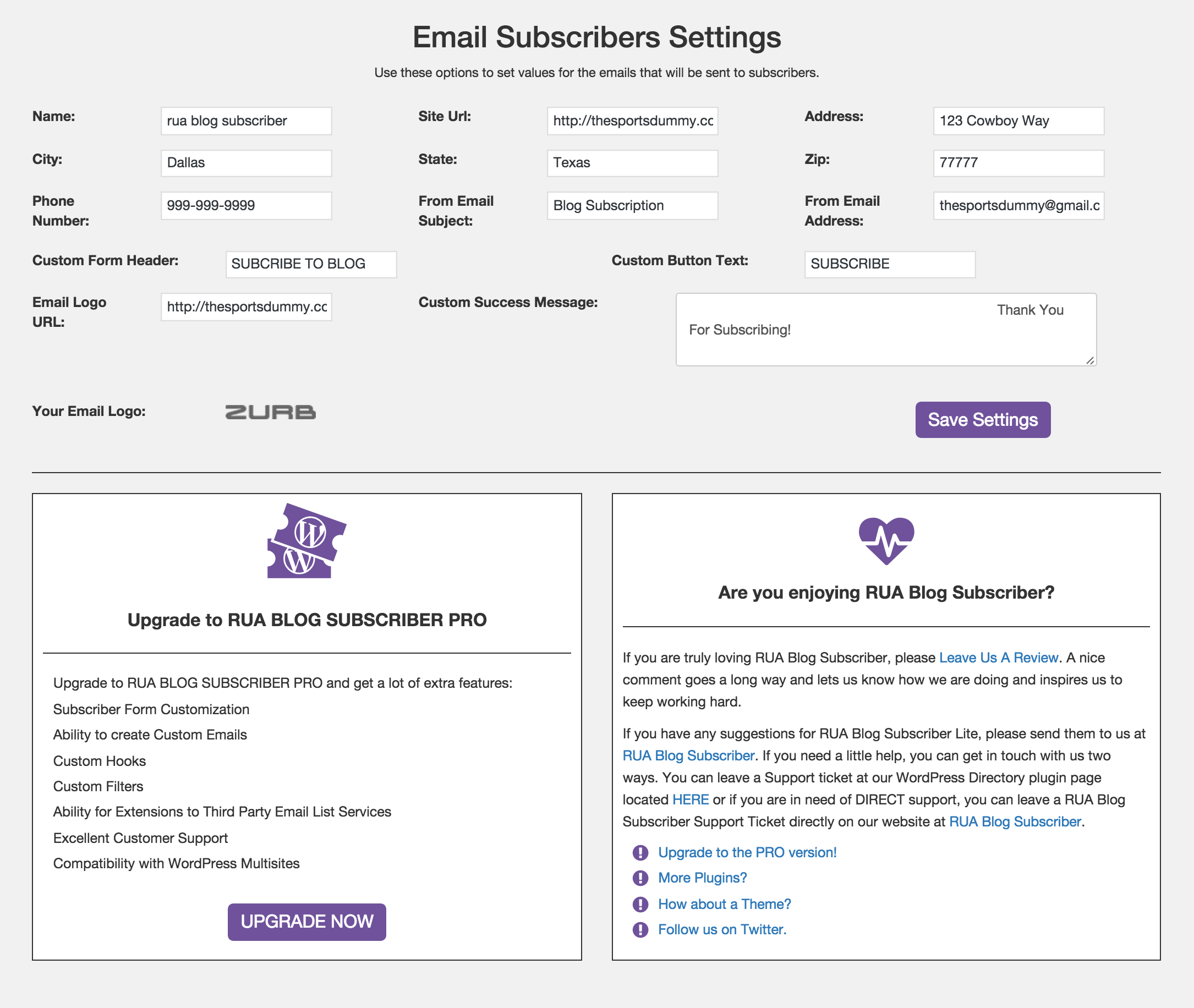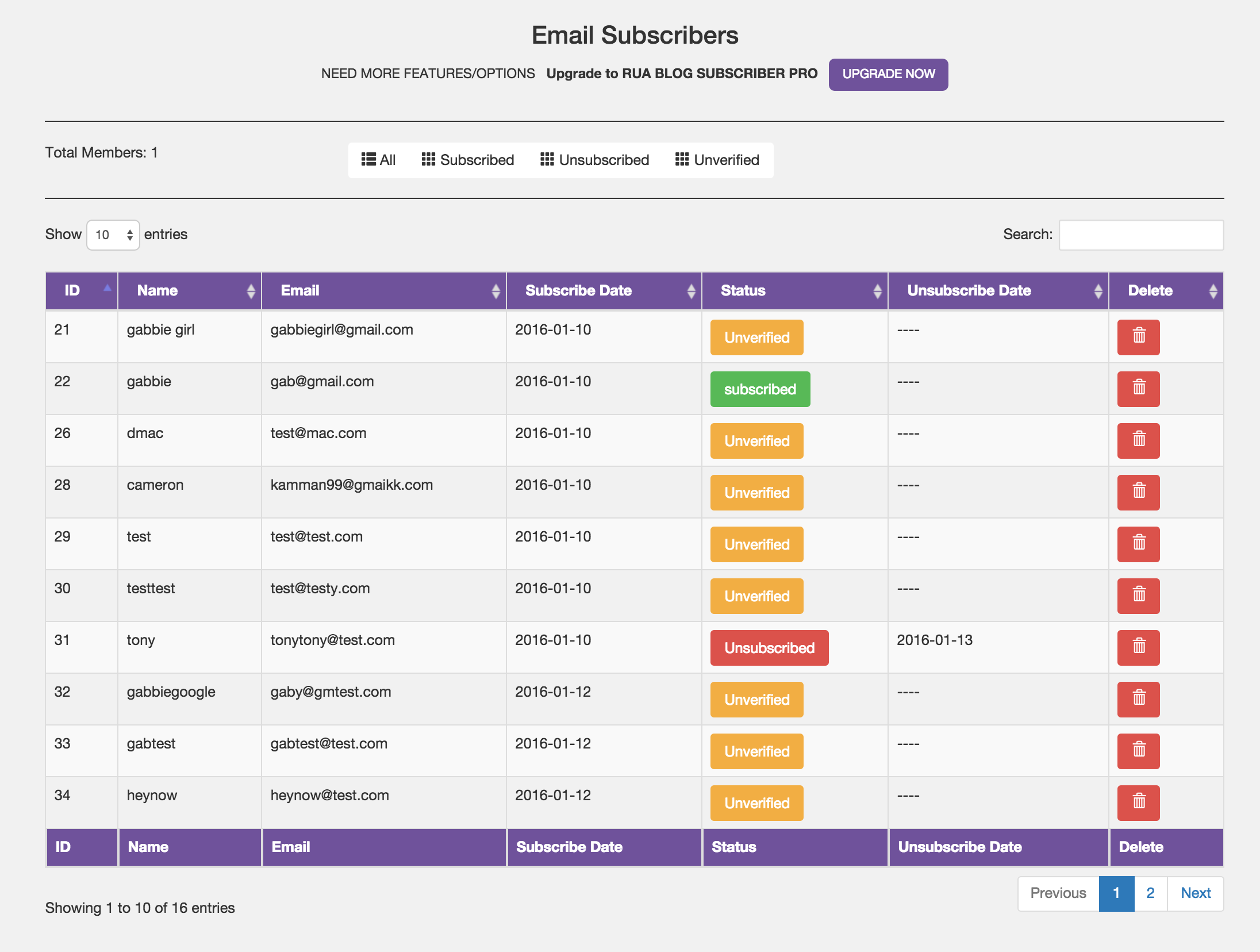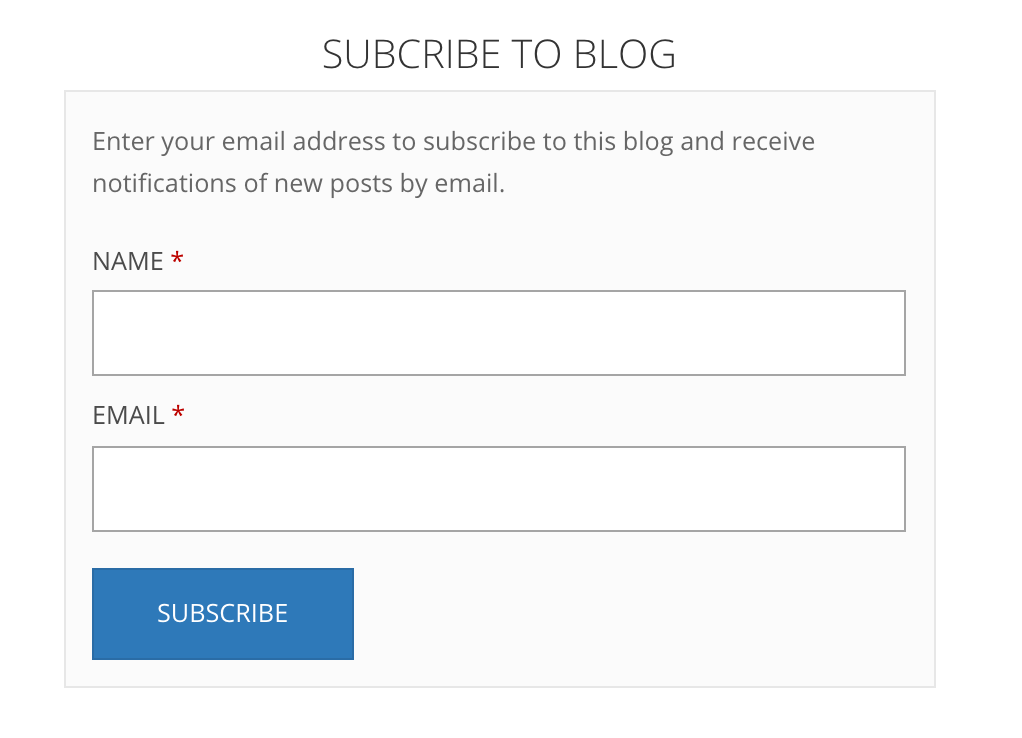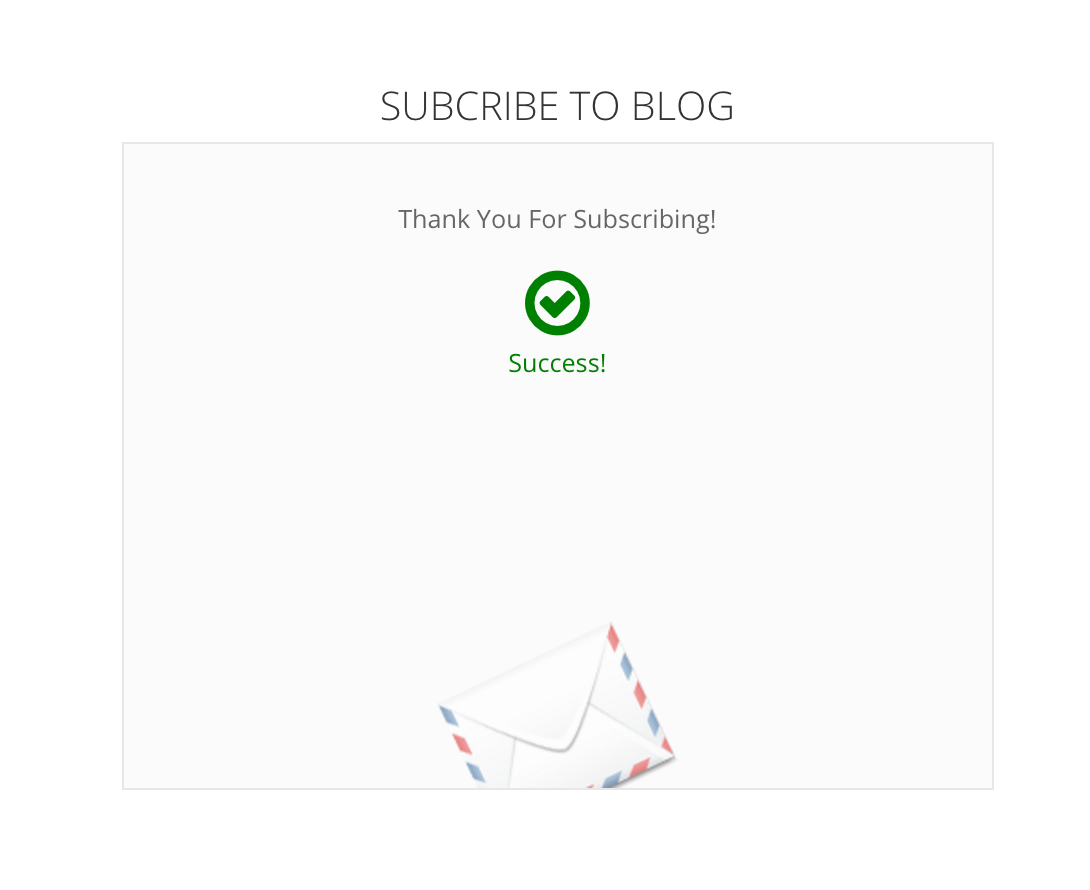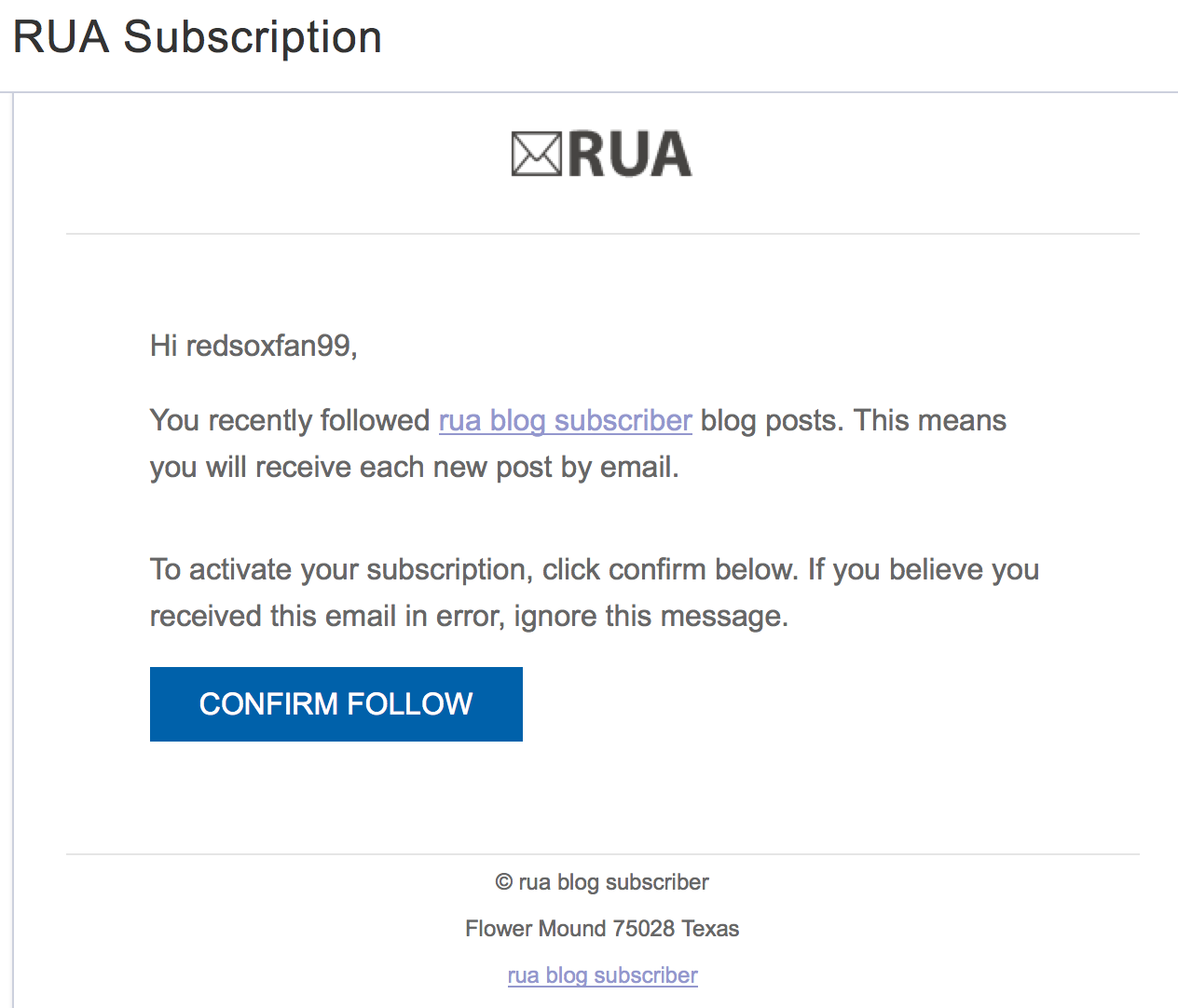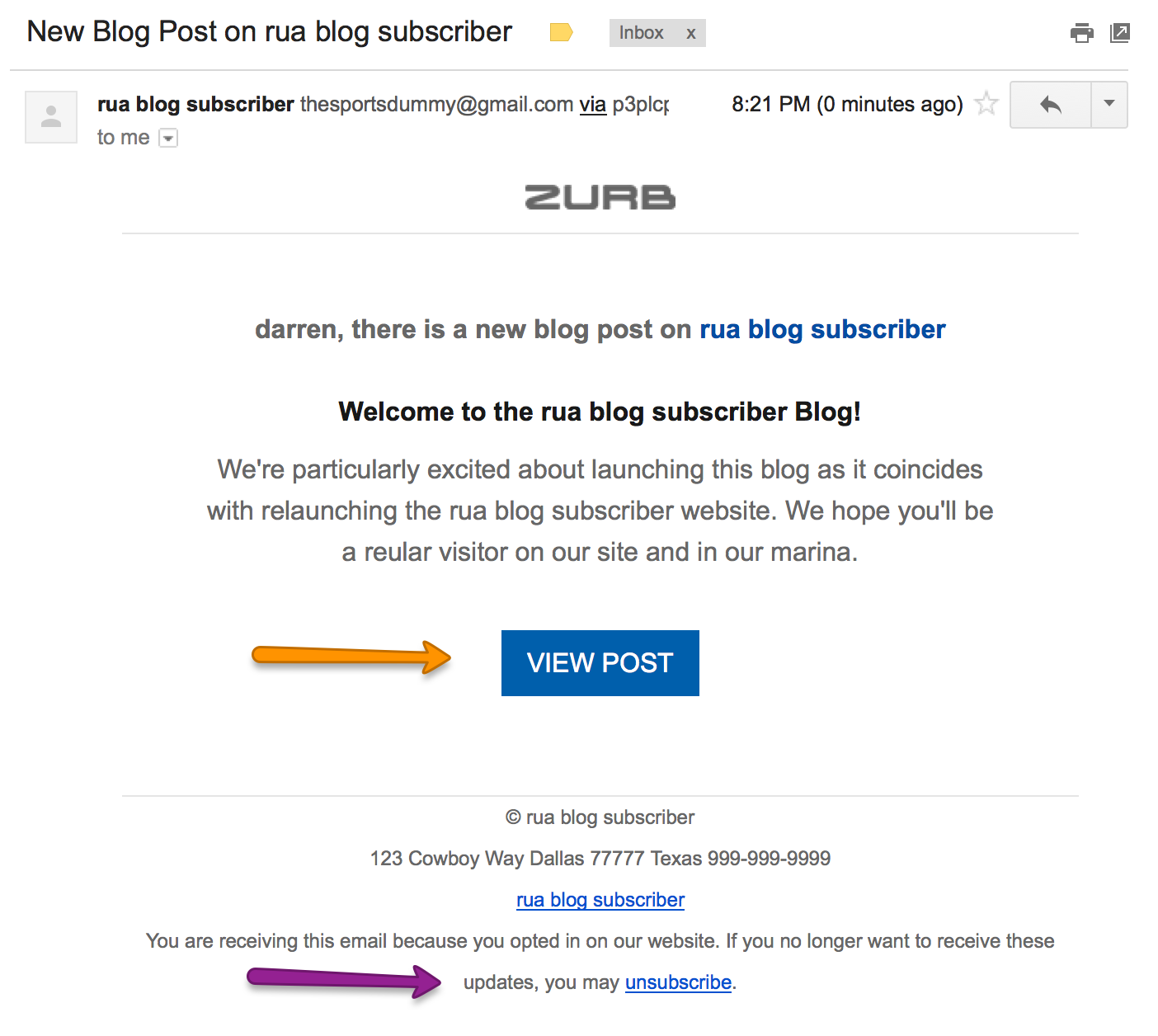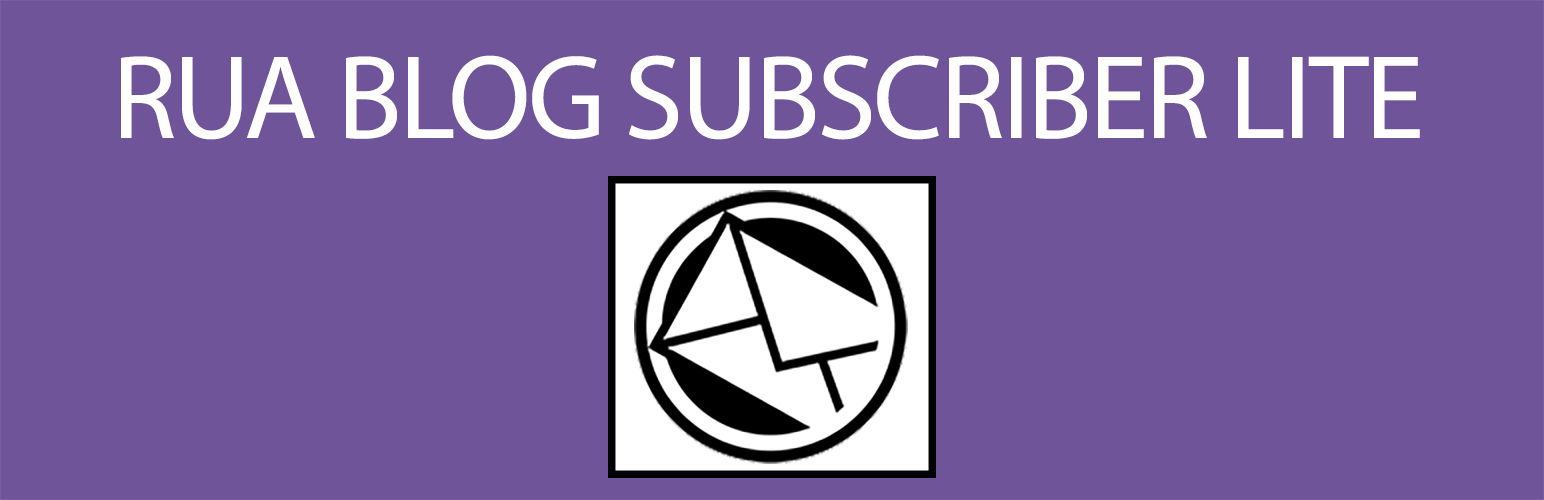
RUA Blog Subscriber Lite
| 开发者 | dxladner |
|---|---|
| 更新时间 | 2018年1月23日 08:43 |
| 捐献地址: | 去捐款 |
| PHP版本: | 4.2 及以上 |
| WordPress版本: | 4.9.2 |
| 版权: | GPLv2 or later |
| 版权网址: | 版权信息 |
详情介绍:
This multisite compatible plugin allows users to subscribe to your blog using a customized form. Users will have the ability to subscribe to your blog, verify their subscription and unsubscribe.
Your subscribers can be viewed from a dashboard in the admin section. You can see their subscription status, the data they unsubscribed and delete any subscribers. When a user
subscribes to your blog using the form a verification email is sent to their email address. In the email there is a Verify button that the subscriber will click that then
changes the subscribers status from Unverified to Subscribed. When you Publish a new post, all of your subscribers will receive an email announcing a new Post was Published with
a link in the email back to that post for their reading. Also inside all Published Posts emails, there is an Unsubscribed link. So if a subscriber wishes to Unsubscribe from
your blog, they can click the Unsubscribe link and their status will change from Subscribed to Unsubscribed and will no longer receive emails when you Publish a new Post.
There are some limited custom settings in the Lite version for the form and the email content.
Using the following shortcode [ruasubscriber], you can place the Subscription Form on a page or post. If you would like to place the shortcode in a widget
you will need to use the Shortcode Widget Plugin. The Shortcode Widget plugin is a Free plugin from the WordPress Directory which allows you to place
shortcodes in a widget. Out of the box, WordPress Widgets cannot handle shortcodes.
Get the Shortcode Widget Plugin here.
安装:
This section describes how to install the plugin and get it working.
- Download and install the plugin from WordPress dashboard. You can also upload the entire “rua-blog-subscriber-lite” folder to the
/wp-content/plugins/directory - Or from the Plugins page of your website, search for RUA Blog Subscriber and install from this page.
- Activate the plugin through the ‘Plugins’ menu in WordPress
- You should see a Link in the Admin Menu titled Email Subscriber Settings. Click here to go to the Email Subscribers Settings Page.
- Here you would place all of your custom settings for the plugin.
- You should also see a Link in the Admin Menu titled Email Subscribers. Click here to go to the Email subscribers Dashboard Page.
- Use the following shortcode [ruasubscriber] to place the Subscription Form in your page, post or a text widget with the assistance of another plugin called Shortcode Widget. If you want to place the shortcode in a widget, you will need to use the Shortcode Widget plugin. The Shortcode Widget plugin is a Free plugin from the WordPress Directory which allows you to place Shortcodes in a widget. Out of the box, WordPress Widgets cannot handle shortcodes.
- Get the Shortcode Widget Plugin here.
- For more Detailed Documentation, please visit our website RUA Blog Subscriber Documentation.
屏幕截图:
更新日志:
1.0
Initial Commit
1.0.1
Made changes to readme.txt file
1.1.1
Made changes to the Subscriber Form that were causing issues with themes that used the Bootstrap CSS Framework.
1.2.1
Fixed the publish post email text.
1.2.2
Made changes to readme.txt file
1.3.2
Made changes to subscribe template to get the blog page url no matter what the name of the blog page is.
1.3.3
Added a Blog Page URL setting option to help with the Subscribe Page template.
1.3.4
Corrected typo on unsubscribe form
1.4.4
Updated plugin page templater system to work with new WordPress 4.7 core version and older versions.
1.5.4
Corrected the Published Post Email, View Post Link for users that do not use the normal blog directory.