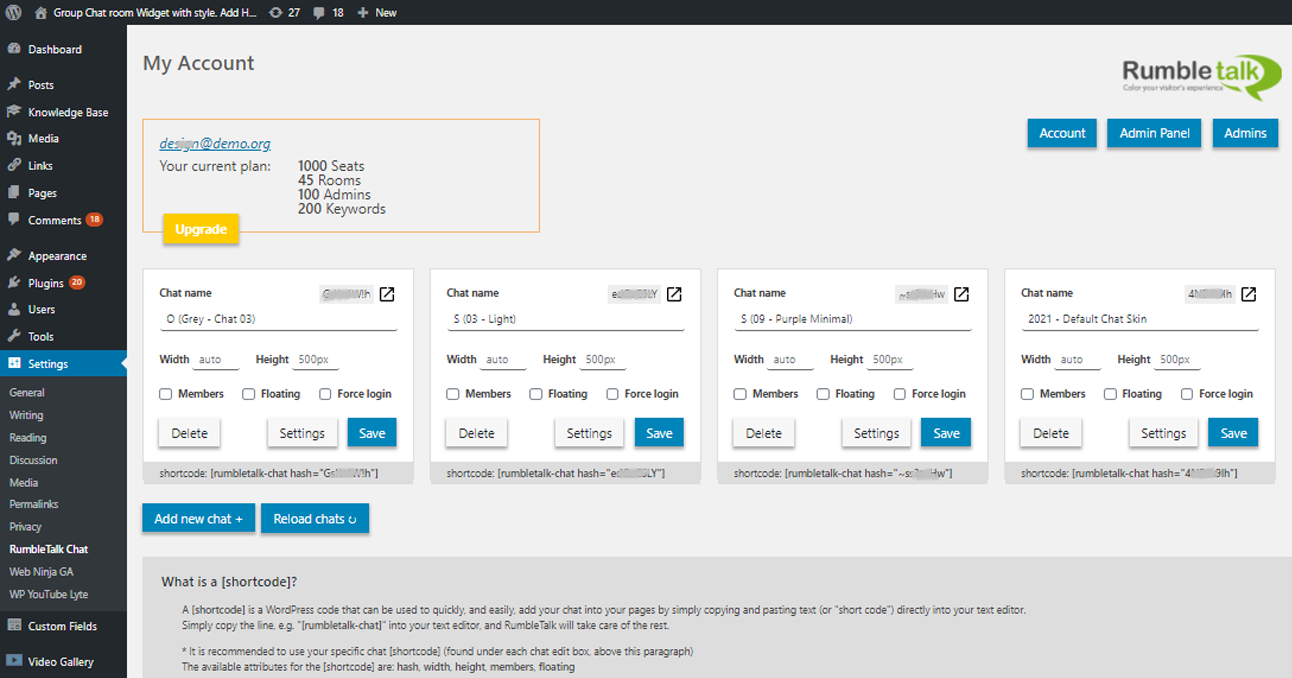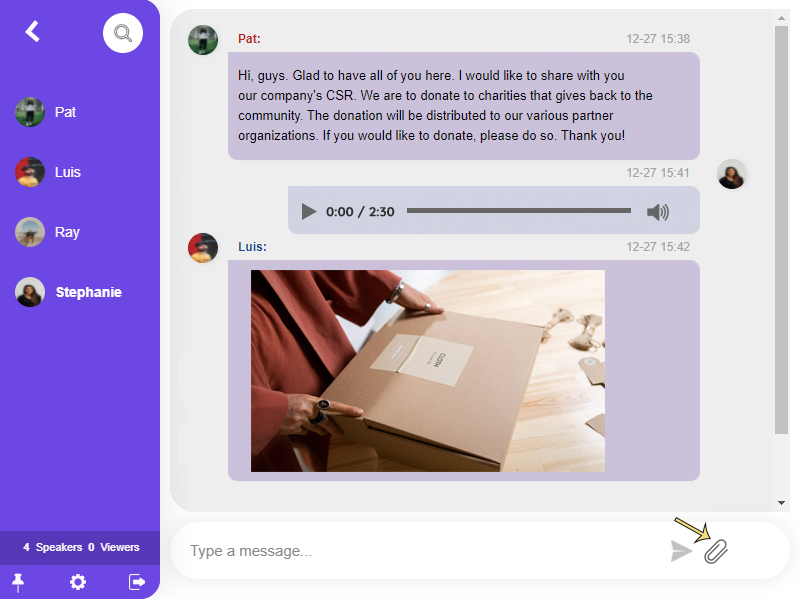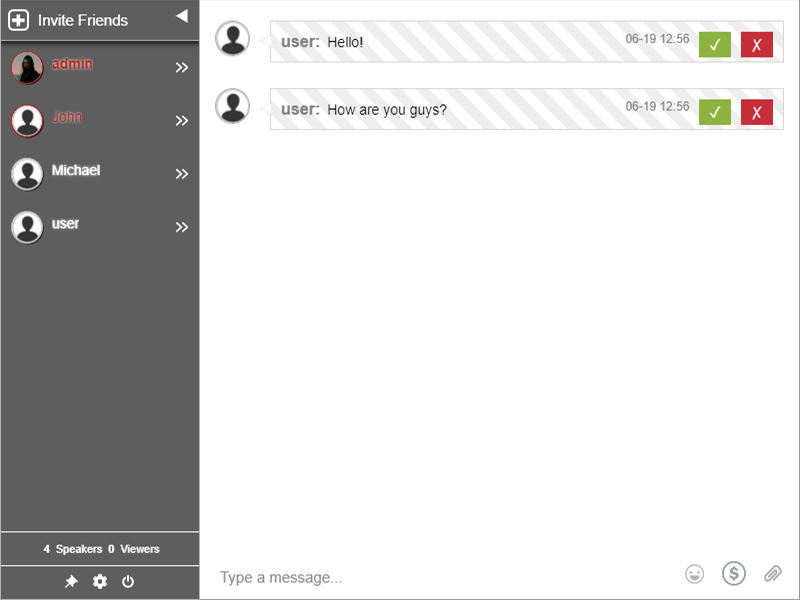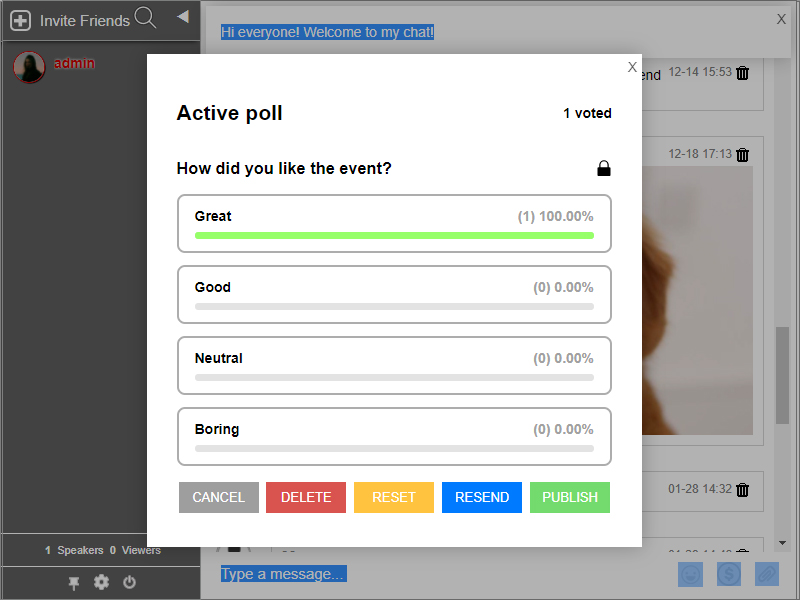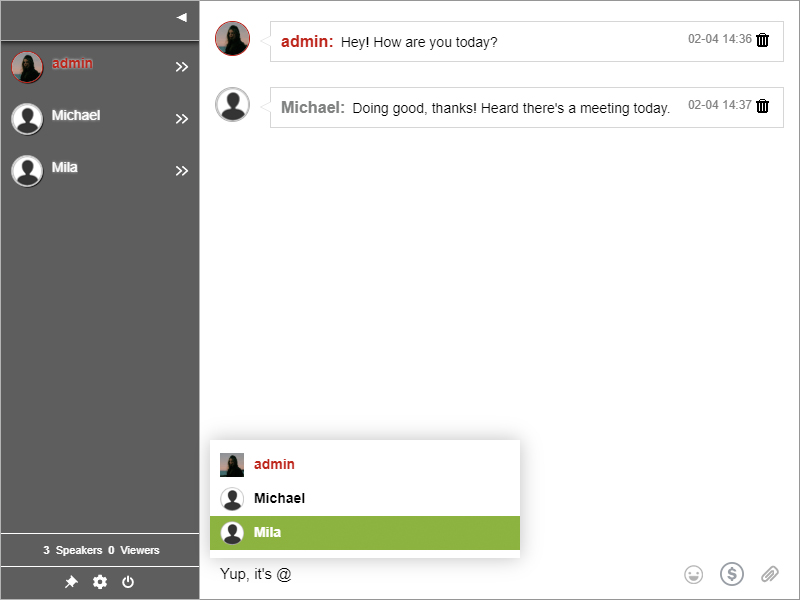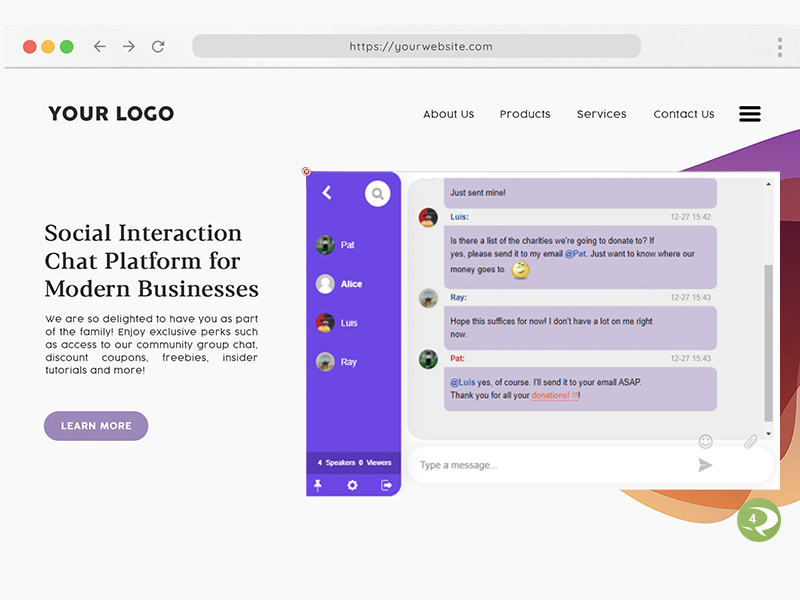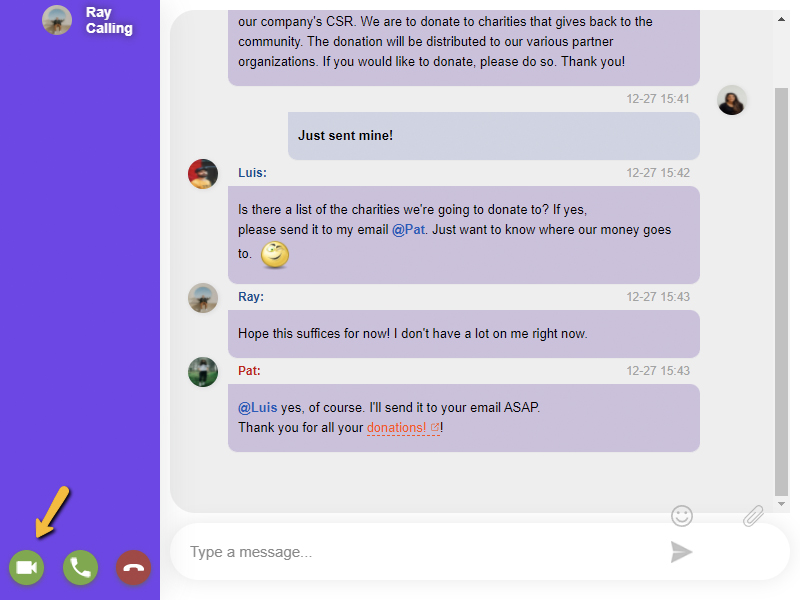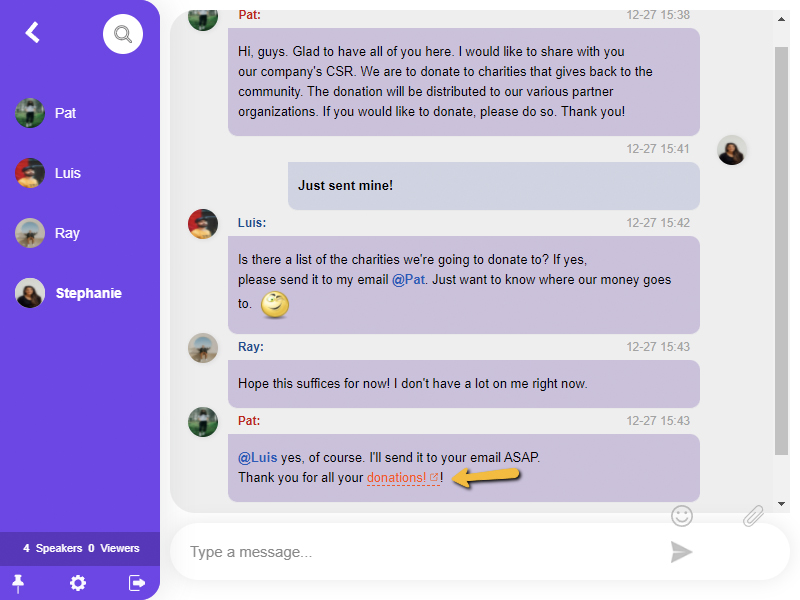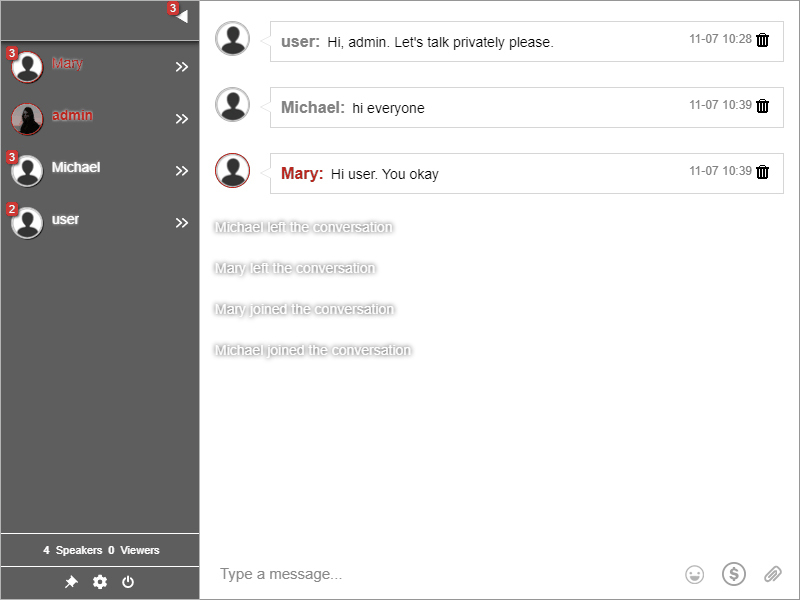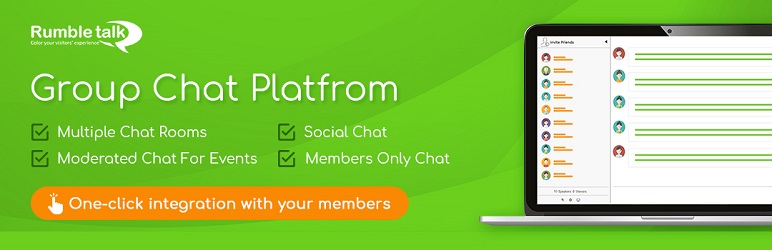
RumbleTalk Live Group Chat - HTML5
| 开发者 | RumbleTalk |
|---|---|
| 更新时间 | 2025年12月1日 17:39 |
| PHP版本: | 5.2.0 及以上 |
| WordPress版本: | 6.9 |
| 版权: | GPLv2 or later |
| 版权网址: | 版权信息 |
标签
下载
详情介绍:
- Members-only group chat – Integrated with your user base.
- Queued chat – Admins approve every message.
- Social chat – Open chat room for online discussions.
- Experts chat – One-on-one chats (private chats).
- Integrate your users base with one click - your website members will then auto-login to the chat.
- Moderated chat mode for live events - approve every message before showing it to all.
- Private video and audio calls for private one-on-one video discussions
安装:
- The Chat - this is the actual chat users see on your website
- The Plugin - this is the plugin you add to your WordPress
- The admin panel - where you can set your chat preferences. Note, that the chat settings can be accessed from the plugin. Advanced options
- Load the plugin from the WP plugin search "RumbleTalk" or download it from the WordPress website, then add it to the rumbletalk-chat directory
/wp-content/plugins/directory - 通过 WordPress 的“插件”菜单激活插件
- Click 'Settings' and then 'RumbleTalk chat'
- Enter your email & choose a password, verify, and create an account. creation may take up to 20 seconds.
- This step is only in case you already have an account with RumbleTalk - Login to the RumbleTalk admin panel https://rumbletalk.com go to account, then copy the key & secret from the integration tab. Now, click on the "Already have a RumbleTalk chatroom Code" and add the two token fields.
- Use the short-code phrase '[rumbletalk-chat]' in your posts (you can do it in visual mode, no need to switch to HTML view) to position the chat widget exactly where you need it.
- If you want to allow autologin for your registered users, click on the integration checkbox, SAVE and you are done.
屏幕截图:
常见问题:
What type of chat is it?
RumbleTalk is a group chat platform for websites. You can create private member-only chats or public "open to the world" chat rooms.\ It’s ideal for communities, live events, social trading groups, online radio shows, and more.\ [YouTube https://www.youtube.com/watch?v=M2h8UyjzuJU]
What about private chat?
Inside a chat room, you can chat publicly in the "lobby" or privately one-on-one.\ Note: You can restrict private chat to admins only.
What is the difference between "group chat", "moderated chat", and "experts chat"?
We offer several chat types that can be changed at any time. You can turn any chat into "members-only" chat by clicking on the members checkbox in the plugin settings. The 4 main options are:
- Group Chat – A room where everyone can chat publicly or privately. Admins can moderate by banning, deleting, or disconnecting users.
- Moderated Chat – Every message must be approved by an admin before being visible. Great for live events and maximum control. (Screening messages is done from the actual chat by logging in as admin)
- Experts Chat – Admins (experts) can chat privately with multiple participants simultaneously, including one-on-one video calls.
- Private chats - this is a chat room where everyone can talk to everyone only in a private chat.
Can I talk via video and audio with others in the chat?
Yes! You can initiate private audio and video calls. It works on PCs, laptops, and mobile devices.
I want only members to access the chat room. Can I set that up?
Absolutely. If your site is members-only, you can set the chat to be accessible only to logged-in users.\ Simply check the "Members" checkbox in the plugin settings, save, and you're done.
I see "This chat-room is for private users only." What does it mean?
This message means the chat only allows logged-in WordPress users.
- If you want to allow public access, uncheck the "Members" checkbox in the plugin.
- If you want members-only access, make sure the "Guest login" option is also enabled in the chat settings.\ This doesn’t allow guests to log in but activates the background auto-login module.
I need a public chat room for my online audience. Can I do that?
Yes! By default, anyone can join the chat. You can choose from several login options:
- Guest – User picks a username and logs in with a default avatar.
- Social Media – User logs in via social account (with avatar).
- Register – User registers before logging in.
- Admins and Users (RumbleTalk Login) – Predefined user list with custom avatars (set in chat settings).
- Members – Auto-login using your WordPress user base.
Can I use chat on my iPad, iPhone, or smartphone?
Yes, RumbleTalk chat works on all modern devices, including smartphones and tablets.
Can I manage more than one chat room in my account?
Yes. You can create multiple chat rooms under one account (premium feature).\ Each room can be embedded in a different website or domain.
I want users to log in only with social login. Is that possible?
Yes. As the admin, you control login methods. If you enable only social login, users will only see that option.
Can I have different designs for different chats?
Yes. Each chat can have its own design. You can choose from ready-made themes or create your own using the chat skin builder or CSS.
My chat height is too small. What can I do?
RumbleTalk chat is elastic and adapts to its container.\ If it's not displaying properly, consider using the direct embed code from your admin panel.
Can I use a direct embed in an HTML page?
Yes (though not recommended in WordPress).\ Switch to the "Text" tab in the WordPress editor and paste the embed code.\ Replace "chatcode" in the example below with your actual 8-digit RumbleTalk code. Example: <div style="width: 400px; height: 500px;"> <script language="JavaScript" type="text/javascript" src="https://rumbletalk.com/client/?chatcode"></script> </div>
Can I integrate the chat with my members' system?
Yes. Integration with your WordPress or BuddyPress user base is as simple as checking a box.
How can I change the member's name shown in the chat (when auto-login is used)?
When auto-login is enabled (with the "Members" checkbox), click the small arrow next to the checkbox and select how the name should appear in the chat.
How do I log in as an admin when using auto-login for members?
To log in as an admin with auto-login, make sure the same username exists in both WordPress and RumbleTalk (case-sensitive).
- Add the admin user nickname in the RumbleTalk users tab (set as Admin).
- Create the same user in your WordPress users list.\ The system will recognize the user and ask for a password the first time they log in as admin.
Is it FREE?
Yes. RumbleTalk has a FREE version limited to 5 participants – ideal for small groups and private chats.\ The Premium version supports more participants, private chats, live audio/video calls, moderation, and more.
Can I delete a single message?
Yes. As an admin, click the tray icon next to a message to delete it.\ To clear the entire chat, click the gear icon and use the "Clear All" option.
What are InText keywords?
RumbleTalk InText Keywords uses smart technology to detect and highlight specific words in real-time during chats.\ These keywords automatically turn into clickable links that redirect to any page you specify.\ See the video: https://youtu.be/u3NBNWVy6fk
更新日志:
- fix a rare XSS vulnerability
- fix an unexpected error message when no users are logged into the chat
- fix the rumbletalk-admin-button button sometimes not loading correctly 05/08/2025
- faq update 28/Jul/2025 -version update
- version update
- fix for Vul reported for Authenticated Stored Cross-Site Scripting 14/Aug/2024 -version update
- verify AJAX requests with nonce 31/JAN/2024
- Facebook integration with the newest SDK.
- New WP version 21/DEC/2023
- version test 28/NOV/2023
- version set 07/NOV/2023
- fix for captcha error 22/OCT/2023
- token generation fix
- ajax vulnerability fix
- css polls and settings changes 06/SEP/2023
- New WP 6.3.1 support
- New Polls results types 24/APR/2023
- New WP 6.2 support 03/NOV/2022
- New WP 6.1 support 01/SEP/2022
- Add a beta option (need to contact us so we enable these features below)
- Added pin messages - admins will be able to pin a message, image or a youtube/Vimeo video.
- Many more smilies. We added several sets of emoticons.
- A new option to design your own chat with an easy-to-use quick design panel.
- Edit your own chat messages - now you can edit your own messages.
- New skins - several new modern stylish skins.
- checked with new version of wp 30/MAY/2022 -checked with new version of wp
- Change the SDK to use wp sdk wp_remote_retrieve_response_code 19/DEC/2021
- fix height and width set to 0 when not set in a save operation 18/DEC/2021
- sdk changes
- short tags changes 15/DEC/2021
- removed social oriented images and text
- added missing icons in the plug-ins admin. 30/NOV/2021
- new wp version 08/NOV/2021
- new video explanation in the plugin 16/APR/2021
- remove keywords direct button
- update sdk version 10/APR/2021
- Enabled the redirect from "www.rumbletalk.com" to "rumbletalk.com"
- Disabled old P2P server and enabled only WebRTC video call service
- Fixed Private message disconnect minor bug.
- beta: allow admin to login to other room as a user 27/FEB/2021
- Bio Description can be added in the username (ex: display name+bio)
- Admin count in plan summary added
- Admin button is added for easy access 07/FEB/2021
- chat server loading is faster (3 times faster)
- new feature to allow the user to put themselves as "Away" "Busy" (in beta)
- copy and paste images to the chat (no need to upload, in beta) 02/DEC/2020
- minor arrow display adjustment
- support for new wp version 16/SEP/2020
- added avatar support for various members plugins.
- style bug fix for viewing the login name arrow. 16/AUG/2020
- Added support for avatar integrations with different members plugin. 2/JUN/2020
- added avatar integration so when members log in we take the users images from WordPress. 20/APR/2020
- text adjustments
- bug fix for initial avatar integration 1/JAN/2020
- page image crop and resize option
- bug fix: after export the pagination counter is gone. 20/NOV/2019 – New chat dialog – Mark text as a bold, italic, strike and code. https://rumbletalk.com/blog/index.php/2019/07/08/text-formatting/ – Admin mode – mute all users. https://rumbletalk.com/blog/index.php/2019/09/16/mute-button/ – New lines – now you can add more lines in each message – Font size – increase/decrease the web-based font size – Private chat – prevents automatic private chat window popup.
- added the forceLogin configuration to chat edit
- added the forceLogin attribute to the [shortcode] overwrite ability using force-login="true/false"
- remove legacy support for the old WP options of the plug-in 12/SEP/2019
- added the [shortcode] for admin button: [rumbletalk-admin-button]; this button links to the chat when there is an admin available
- supports the 'hash' - the chat's hash; can be ignored to use the default chat
- supports the 'no-admin-text' - the text to display in cases where no admins are available
- supports the 'href' - the URL the user will be directed to when clicked on (in case of admin availability); defaults to the chat public link
- supports the 'target' - the target (e.g. _self, iframe name, etc.) defaults to '_blank'
- supports the 'text' - the text to display in cases where they are admins available 23/JUL/2019
- Changed the login of the members checkbox. Now when disabled, it will enable all the login options. 14/JUL/2019
- added support for new lines in private chat. 24/JUN/2019
- added support for opening the general admin panel from the plugin. 28/MAY/2019
- added support for donations and collecting funds in the chat. 20/MAR/2019
- add apply_filters on the login params with handle "rumbletalk_login_args"
- utilize the new forceLogin to log new users even if old login is in place
- use new upgrade reference of account id
- minor CSS and text fixes 25/FEB/2019
- Paid Access bug fix
- P2P video call new lib 24/JAN/2019
- Added PayWall admin feature (paid access) 16/DEC/2018
- change upgrade URL to new admin
- fix [shortcode] copy attributes bug 28/NOV/2018
- fix account creation troubleshooting bug
- adjust UI to the new admin 15/SEP/2018
- fix invalid token issue 9/SEP/2018
- fixed name change apostrophe issue 18/JUL/2018
- changed Login SDK version from v0.4 to v0.41 for wider browser support 16/JUL/2018
- add [shortcode] explanation
- add [shortcode] overwritten attributes of: width, height, members, floating
- fix a bug that created an empty box on floating chat type 19/JUN/2018
- new members integration option, control your username login name. 15/APR/2018
- Plugin change for once glance status and integration. 26/DEC/2017
- Plugin change for once glance status and integration. 20/NOV/2017
- New Feature - Keywords. 20/NOV/2017
- New SDK - Faster connections. 10/NOV/2017
- New: Export history to csv option 21/OCT/2017
- Server fail-over architecture change 25/SEP/2017
- New: a new login TYPE: Register users 09/JUN/2017
- New: attach files and docs also in private message 02/JUN/2017
- New: send short video messages
- New: Audio and Video calls are now supported also on android devices. 20/JUN/2017
- New: in Beta send video messages 09/APR/2017
- New: Spam filters for users name 15/MAR/2017
- New: Set Private chats for Admins only 01/MAR/2017
- New: Create additional rooms directly from the plugin 13/FEB/2017
- New: Open settings directly from WordPress plugin 8/JAN/2017
- Change: new mechanism to delete Archive messages directly from the chat 18/DEC/2016
- Increase Font size option in mobile view