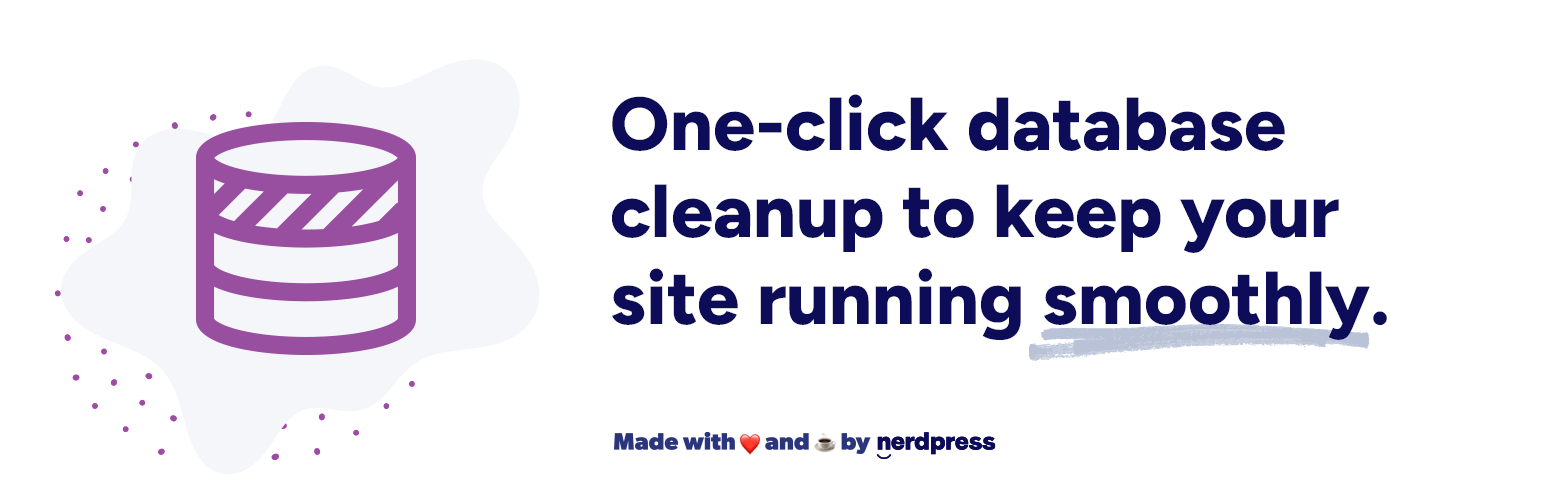
Optimize Database after Deleting Revisions
| 开发者 |
cageehv
nerdpressteam cdevroe jchristopher |
|---|---|
| 更新时间 | 2025年8月27日 00:40 |
| PHP版本: | 5.6 及以上 |
| WordPress版本: | 6.8 |
| 版权: | GPLv2 or later |
标签
下载
1.1
1.0.2
1.0.4
2.7.6
4.4.1
4.4.2
4.8.4
1.1.1
1.1.2
1.1.3
1.1.4
1.1.5
1.1.6
1.1.7
1.1.8
1.1.9
1.2
1.3.1
1.3.2
2.0
2.1
2.2
2.2.1
2.2.2
2.2.3
2.2.5
2.2.7
2.3.1
2.4
2.4.1
2.4.2
2.5
2.5.1
2.6
2.7.1
2.7.2
2.7.3
2.7.4
2.7.5
2.7.7
2.7.8
2.7.9
2.8
2.8.1
2.8.2
2.8.3
2.9
3.0
3.1
3.1.1
3.1.2
3.1.3
3.1.4
3.2
3.2.1
3.3
3.3.1
3.4
3.4.1
3.4.2
3.4.4
3.4.5
3.4.7
3.4.8
3.4.9
3.5
3.5.1
4.0
4.0.1
4.0.2
4.0.3
4.1
4.1.10
4.1.2
4.1.3
4.1.4
4.1.5
4.1.6
4.1.7
4.1.8
4.1.9
4.2.0
4.2.2
4.4
4.4.3
4.5
4.5.2
5.1.1
1.3
4.8.6
4.8.7
4.8.8
4.9
4.9.1
5.0
5.0.1
4.2.3
4.7.2
2.2.6
4.5.1
5.0.8
1.0
1.0.1
1.3.3
1.3.4
2.2.9
3.4.6
4.1.1
4.6.1
4.8.0
4.8.2
5.0.10
5.0.3
5.0.4
5.2
5.2.2
1.0.3
2.2.8
2.3
2.7
4.2.1
4.3
4.6
4.6.2
4.6.3
4.7.4
4.8.1
5.0.5
5.0.6
5.0.7
5.2.1
2.2.4
1.0.5
4.3.1
4.3.2
4.7.1
4.7.3
4.8.3
4.8.5
5.0.2
5.0.9
5.1
5.3.0
详情介绍:
NerdPress has adopted Optimize Database After Deleting Revisions! Read the announcement here.
This plugin is a 'One Click' WordPress database cleaner & optimizer, with precise revision cleanup and flexible scheduling.
Main Features
- Deletes revisions of posts, pages and / or custom post types (you optionally can keep an 'x'-amount of the most recent revisions and you can choose to delete revisions older than...)
- Deletes trashed posts, pages and comments (optional)
- Deletes spammed comments (optional)
- Deletes unused tags (optional)
- Deletes 'expired or all transients' (optional)
- Deletes 'pingbacks' and 'trackbacks' (optional)
- Clears the 'OEMBED cache' (optional)
- Deletes 'orphan postmeta items'
- Optimizes the database tables (optionally you can exclude certain tables, or even specific posts/pages, from optimization)
- Creates a log of the optimizations (optional)
- Optimization can be scheduled to automatically run once hourly, twice daily, once daily or once weekly at a specific time (optional)
- 'Optimize DB (1 click)' link in the admin bar (optional)
- 'Optimize Database' Icon in the admin menu (optional)
- MULTISITE compatible: optimizes all sites in the network with one click
- Install the plugin as Network Administrator (Network Admin » Plugins)
- 'Network Activate' the plugin
- You only can configure and run the plugin on the main network site, but it will optimize ALL the sub-sites too!
- Belarus [be_BY] - translated by Natasha - https://www.ustarcash.com/ - keyword UStarCash
- Danish [da_DK] - translated by Alexander Leo-Hansen - http://alexanderleohansen.dk
- Dutch [nl_NL] - translated by Rolf van Gelder, CAGE Web Design - http://cagewebdev.com
- English [en_US] - translated by Rolf van Gelder, CAGE Web Design - http://cagewebdev.com
- French [fr_FR] - translated by Guillaume Blet - http://www.mycinetheque.fr
- German [de_DE] - translated by Kolja Spyra
- Indonesian [id_ID] - translated by ChameleonJohn.com
- Italian [it_IT] - translated by Fabio Marzocca
- Persian [fa_IR] - translated by Milad Mordi, http://seodaramal.ir
- Portuguese [po_BR] - translated by Rede Sul Mineira de Comunicações
- Russian [ru_RU] - translated by Vadim Sokhin, PluginZone - http://pluginzone.ru
- Serbian [sr_RS] - translated by Ogi Djuraskovic, FirstSiteGuide - http://firstsiteguide.com
- Swedish [sv_SE] - translated by P.E.
- Turkish [tr_TR] - translated by Keremcan Buyuktaskin
- Ukranian [uk_UA] - translated by Anna Goriacha, Coupofy - http://coupofy.com
安装:
Single site
- Upload the Plugin to the
/wp-content/plugins/directory - Activate the plugin in the WP Admin Panel » Plugins
- Change the settings (if needed) in the WP Admin Panel » Settings » Optimize Database -or- via the WP Admin Panel » Optimize Database icon (depends on settings)
- Install the plugin as Network Administrator (Network Admin » Plugins)
- 'Network Activate' the plugin
- The settings are the same for ALL sites in the network, so if you change a setting for one site, it will be used for all other sites.
- If you run the plugin from any of the sites, it will cleanup ALL the sites in the network!
常见问题:
How can I change the settings of this plugin?
- Change the settings in the WP Admin Panel » Settings » Optimize Database -or- via the WP Admin Panel » Optimize Database icon (depends on settings)
How do I run this plugin?
- Go to: Dashboard » Tools &araquo; Optimize Database. Then click the 'Start Optimization'-button -or- via the WP Admin Panel » Optimize Database icon (depends on settings)
- Click the 'Optimize DB (1 click)' link in the Admin Bar (if enabled)
How do I run the Analyzer?
- Go to: Dashboard » Tools » Optimize Database and click the 'Analyze Database' button
Why do I see 'InnoDB table: skipped...'?
- That's because optimizing InnoDB tables is not really efficient, so change the table type to MyISAM to have them being optimized.
- Update: if you want to optimize your InnoDB tables too, just check the 'Optimize InnoDB tables too' option on the settings page
- IMPORTANT: optimizing InnoDB tables, might increase the size of the database! However, it will speed up the performance of the database
After I ran the plugin, I got "Total savings since the first run: -64 KB"
- Sometimes that happens when you optimize InnoDB tables (instead of MyISAM tables). Optimizing InnoDB tables works differently than MyISAM. InnoDB focuses on speed optimization and sometimes it means the database can grow a little.
I scheduled the optimization for 8pm but it runs at 6pm (my local time)
- The scheduler uses the local time of the web server which can differ from your own local time
The plugin is visible in Main Site Tools but not in my subsites
- Multisite Support – Install the plugin as Network Administrator (Network Admin » Plugins) – ‘Network Activate’ the plugin – You only can configure and run the plugin on the main network site, but it will optimize ALL the sub-sites too!
更新日志:
5.3.0 [07/21/2025]
- Fix issue where deactivation and uninstallation routines would not run as intended.
- oEmbed caches are no longer fully embedded in detail reports, but instead show stored HTML to save resources and improve security.
- Fix fatal error on very old PHP 5.x. (Note, future updates will require newer PHP versions!)
- Fix deprecation warning on PHP 8.3.
- Tested up to 6.8.
- Some links looked like buttons. They're now links.
- Fix sanitization for databases and table prefixes with capital letters.
- Removed unnecessary FROM clause in the table lookup query.
- Add missing nonce on "Optimize DB (1 click)" admin bar link.
- Remove "Optimize" buttons from Log page.
- Fix PHP 8 Deprecation Notices.
- NerdPress has adopted Optimize Database After Deleting Revisions! Read the announcement here.
- Security improvement: Additional CSRF hardening.
- Security improvement: Add capability checks.
- Security improvement: Improve sanitization of database queries.
- Fix: PHP 8 Deprecation Notice.
- Security improvement: Hardens links to prevent CSRF.
- Security fix: Implements proper preparation of queries.
- BUG FIX: Fixed the CSRF security issue
- BUG FIX: set_time_limit fixed
- BUG FIX: Syntax error corrected
- BUG FIX: Some performance inprovements (2nd try)
- BUG FIX: Changed back to v5.0.4
- BUG FIX: Scheduler fixed
- BUG FIX: Some performance inprovements
- BUG FIX: Field names INFORMATION_SCHEMA corrected
- BUG FIX: Creating log table if not exists
- BUG FIX: Deletion of orphaned term relationships deactivated
- BUG FIX: Deletion of Duplicated Postmeta entries deactivated
- New: Deletion of Duplicated Postmeta entries
- BUG FIX: Fixed a bug for deleting orphans
- NEW: Deletion of orphaned term relationships
- BUG FIX: Fixed an (innocent) warning (while cleaning)
- BUG FIX: Bug fix for 'Delete revisions older than'
- BUG FIX: Some bug fixes + other minor changes
- BUG FIX: Logging bug fixed
- CHANGE: Improved performance
- BUG FIX: Scheduler bug fixed
- CHANGE: Rewrote the deletion of (expired) transients
- BUG FIX: Scheduler bug fixed
- NEW: New analyze / optimize options (summary or detail)
- CHANGE: 'set_time_limit' warning suppressed
- CHANGE: Some lay-out fixes
- NEW: Added a 'help'-button on the settings page
- CHANGE: The deletion of transients has been fully rewritten and is many times faster now!
- CHANGE: Increased the time_limit
- CHANGE: German translations have been updated
- BUG FIX: Fixed a MySQL query
- BUG FIX: Fixed an 'undefined variable' notice
- NEW: Optional analysis before actual cleaning
- CHANGE: Many minor improvements
- BUG FIX: Several bug fixes
- CHANGE: Removed the MyISAM engine for the log table (now it uses the default-storage-engine of the database)
- BUG FIX: Fixed a javascript bug for the 'Clear Log' confirmation
- NEW: PayPal donation button
- BUG FIX: Fixed the WordPress Admin Menu dropdowns on 'View Log' page
- NEW: Logging system has been totally rewritten (from now it will store the logs in the database)
- NEW: Export the log to a CSV file
- NEW: Clear OEMBED cache
- BUG FIX: Translation corrected ('Next scheduled run: 0 days, 9 hours, 35 minutes and 27 seconds')
- NEW: Added last run seconds
- NEW: French translation added
- BUG FIX: Fixed a typo ('DELETEED')
- CHANGE: Revamped and improved the scheduler code
- BUG FIX: Fixed some scheduler time issues
- NEW: Skip standard posttype 'oembed_cache'
- BUG FIX: Hide the settings link (plugin page) for multi site sites (except for the main network site)
- BUG FIX: Bug in counting excluded tables fixed
- NEW: New options to delete revisions of posts, pages and / or specific custom post types
- CHANGE: Fixed some (innocent) PHP warnings
- NEW: New option for deleting ALL transients (not the expired ones only)
- NEW: New setting added: Delete revisions of (POSTS and PAGES, POSTS only or PAGES only)
- CHANGE: Some code clean-up and minor changes
- CHANGE: Extra save button added to the settings page
- NEW: Indonesian (id_ID) translation added
- CHANGE: Fixed some (innocent) warnings
- NEW: Added a 'monthly' schedule to the scheduler
- BUG FIX: Bug fix for 4.1.9
- CHANGE: 'Running indicator' added
- CHANGE: Reverted back to 4.1.6 due to some problems. Sorry!
- CHANGE: Orphaned media items will be deleted too now
- NEW: Belarus (be_BY) translation added (thanks Natasha!)
- NEW: Turkish (tr_TR) translation added (thanks Keremcan Buyuktaskin!)
- NEW: Custom field 'keep_revisions', for excluding the deletion of revisions for specific posts/pages
- NEW: Run the optimization from a Unix crontab (if possible)
- BUG FIX: Saving settings didn't work well for multi-sites
- NEW: Brasilian Portuguese (po_BR) translation added
- NEW: Network: True added to the plugin header
- CHANGE: Use can use the 'Delete revisions older than' AND 'Keep max number of revisions' options at the same time!
- NEW: New option: delete revisions older than...
- NEW: Persian translation (fa_IR) added
- CHANGE: For multi-site installations you only can use the plugin on the Main site, but all other sites will be cleaned too.
- CHANGE: Some minor updates / changes
- BUG FIX: Bug fix for Cron Schedules
- BUG FIX: Un-installation generated an error
- CHANGE: Some minor updates / changes
- BUG FIX: Settings weren't saved correctly for MultiSites
- NEW: New option: optimize InnoDB tables too
- BUG FIX: Localization fixed for extra cron schedules
- BUG FIX: De-activation issue on update fixed
- NEW: Total rewrite of the code (OO code)
- CHANGE: Many changes and bug fixes
- BUG FIX: Views are skipped from the optimization
- CHANGE: Stylesheet is only loaded on required admin pages
- BUG FIX: Bug fixed for deleting unused tags
- BUG FIX: Bug fixed for deleting transients
- BUG FIX: Transients are now deleted using the delete_transient() / delete_site_transient() functions
- NEW: Danish translation (da_DK) added
- NEW: Russian translation (ru_RU) added
- NEW: German translation (de_DE) added
- NEW: Swedish translation (sv_SE) added
- BUG FIX: fixed a bug (options didn't get saved in old multisite installs)
- BUG FIX: fixed a bug for the excluded tables (didn't work anymore)
- NEW: Ukrainian translation (uk_UA) added
- CHANGE: updates for Dutch and Italian translations
- CHANGE: a new, fresh look!
- CHANGE: a better way to show the EXCLUDED tables on the settings page
- BUG FIX: fixed a bug with the scheduler (it didn't clean everything)
- NEW: MULTISITE support added (second try ;-))
- CHANGE: various minor improvements
- BUG FIX: sub-sites are accessible again (in the admin panel)
- CHANGE: due to problems, I removed the MULTISITE support again for now... Sorry about that!
- NEW: MULTISITE support added
- CHANGE: various minor improvements
- NEW: italian language support [it_IT] added (thanks Fabio Marzocca!)
- NEW: optimization timer
- CHANGE: from now on InnoDB tables are skipped from optimization
- CHANGE: various minor improvements
- BUG FIX: removed strtolower while fetching database properties
- NEW: showing the icon in the admin menu is now configurable via the settings page
- BUG FIX: fixed the link to the settings page
- NEW: added plugin banners and icons
- NEW: added a new admin menu item with icon ('Optimize Database')
- CHANGE: moved the language files to the '/language' directory
- CHANGE: moved the styles to the '/css' directory
- CHANGE: credit removed from the front-end pages
- NEW: deletion of pingbacks and trackbacks (optional)
- CHANGE: link to settings page in the main plugins page
- BUG FIX: tags only used in scheduled posts won't be deleted anymore (thanks Michael!)
- NEW: plugin has been fully localized
- NEW: dutch language support [nl_NL] added
- NEW: serbian language support [sr_RS] added
- CHANGE: using the WP jQuery libs now (not from googleapis anymore)
- BUG FIX: check_admin_referer() fixed (gave a debug warning)
- BUG FIX: all problems with getting the table names should be fixed now!
- CHANGE: changed the 'edit_themes' capability back to 'administrator'-role
- BUG FIX: no table names beside checkboxes (rewrote it, so it should work for every site now)
- CHANGE: 'administrator'-role changed to 'edit_themes'-capability
- BUG FIX: no table names beside checkboxes
- BUG FIX: some minor bug fixes (thanks Mike!)
- CHANGE: replaced depreciated MySQL queries (from WP 3.9 / PHP 5.5)
- BUG FIX: made jQuery also https compatible
- BUG FIX: empty lines removed from output (gave problems with some RSS feeds)
- CHANGE: two queries optimized for better performance
- BUG FIX: added 'backticks' around the database name in a few queries
- BUG FIX: deleted some CR/LF's from the end of the plugin sigh
- BUG FIX: forgot to delete a debug item... oops! sorry!
- BUG FIX: query and depreciated item (mysql_list_tables) fixed
- NEW: deletion of expired transients (optional)
- NEW: deletion of unused tags (optional)
- BUG FIX: some short tags removed
- CHANGE: schedule time is only relevant and therefore only shown for 'daily' and 'weekly' schedules
- NEW: option to turn the '1-click' button in the admin bar on/off
- NEW: you can set a time (hour) for the scheduler to run (thanks to frekel)
- NEW: '1-click run button' in the admin bar (thanks to JB ORSI)
- BUG FIX: fixed a problem with 'invalid header' (during installation)
- BUG FIX: fixed the 'Stealing Cron Schedules' issue
- BUG FIX: bug fix for the 'check all NON-WordPress tables' link
- BUG FIX: bug fix for deleting Post Orphans
- NEW: 'Orphan Post items' (like 'Auto Drafts') will be automatically deleted too now (thanks to: 0izys)
- Text change: 'logging on' changed to 'keep a log' (thanks to: Neil Parks)
- NEW: number of orphans deleted now also shown in the log file
- NEW: 'Go To Optimizer' button on settings page (thanks to: RonDsy)
- Bug fix: fixed an (innocent) PHP warning (in error.log)
- Bug fix: error corrected in readme.txt file
- Bug fix: fixed an (innocent) PHP warning (in error.log)
- Bug fix: deleting of postmeta orphans didn't work correctly
- Bug fix: fixed some debug warnings
- NEW: 'Orphan Postmeta items' will be automatically deleted
- NEW: the possibility to exclude tables from Optimization (for instance for 'heavy traffic' tables)
- Bug fix: keeping a maximum number of revisions didn't work correctly
- NEW: Logging of the Optimizations (optional)
- NEW: Scheduling Optimizations for Automatic Execution (optional)
- Many other (technical and cosmetical) changes and improvements
- Changed the buttons for WP 3.5
- Some layout changes
- Shows more information about the optimized tables + other minor changes
- Minor changes
- Extra button for starting optimization, shows savings (in bytes) now
- Major update: new options 'delete trash', 'delete spam', 'only optimize WordPress tables'
- Using a different method for retrieving database table names
- Another link fix
- Some textual and link fixes
- Fixed the link to the settings page
- Moved the 'Optimize DB Settings' item to Dashboard 'Settings' Menu and the 'Optimize Database' item to the Dashboard 'Tools' Menu. That makes more sense!
- Minor bug fix for the new option page
- Added: a new option page, in de plugins section, where you can define the maximum number of - most recent - revisions you want to keep per post or page
- Depreciated item ('has_cap') replaced, abandoned line of code removed
- Now also works with non short_open_tag's
- Some minor layout updates
- Some minor updates
- A few updates for the readme.txt file
- Initial release