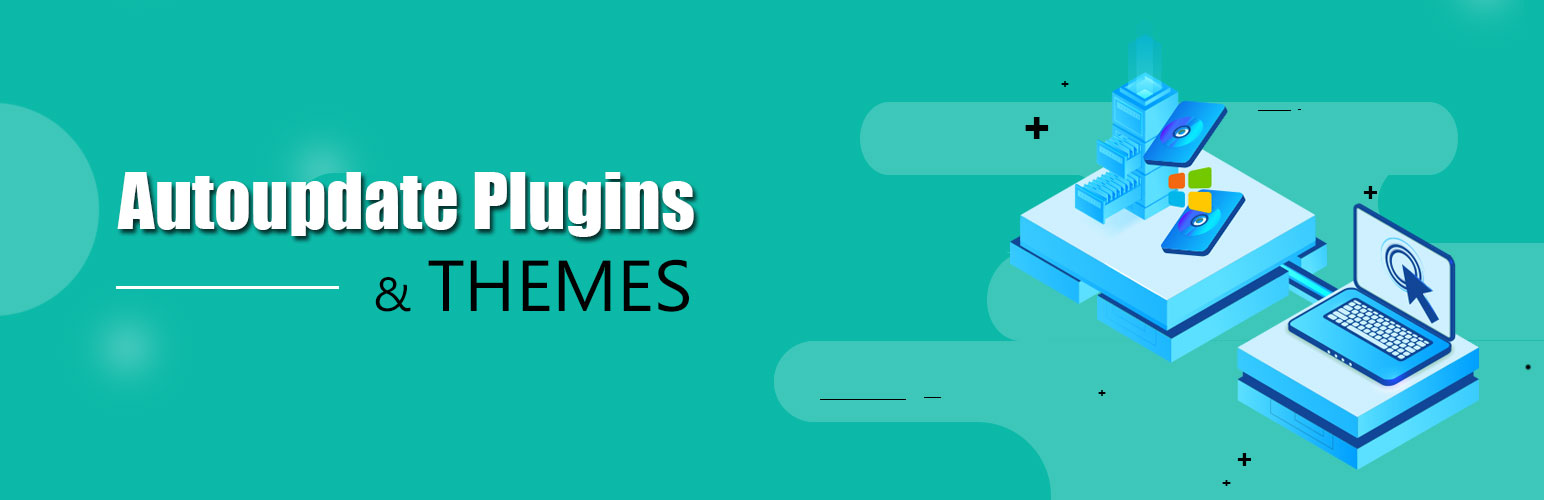
Autoupdate Plugins & Themes
| 开发者 | codemenschen |
|---|---|
| 更新时间 | 2021年2月8日 18:43 |
| PHP版本: | 5.6 及以上 |
| WordPress版本: | 5.6 |
| 版权: | GPLv2 |
详情介绍:
- The plugin will create \"Advanced Update Manager\" setting tab after activation
- This Plugin will create 3 tables \"autoupdaterestore_data\", \"autoupdaterestore_backup\" and \"autoupdaterestore_updates\" for storage purpose
- If the user allows Auto Update then the plugin will set cron as per selected schedule for plugin update checking
- From \"Default\" tab => User can set settings like \"To\" email address where user can get update emails, \"From\" email address so, user can get update emails from a particular email \"cron schedule\" user has options like \"Daily\",\"Weekly\" or \"Monthly\".
安装:
Installation and uninstallation are extremely simple. You can use WordPress’ automatic install or follow the manual instructions below.
INSTALLING:
Download the package.
Extract it to the “plugins” folder of your WordPress directory.
In the Admin Panel, go to “Plugins” and activate it.
Go to Settings -> Set up the basic settings.
UNINSTALLING:
In the Admin Panel, go to “Plugins” and deactivate the plugin.
Go to the “plugins” folder of your WordPress directory and delete the files/folder for this plugin.