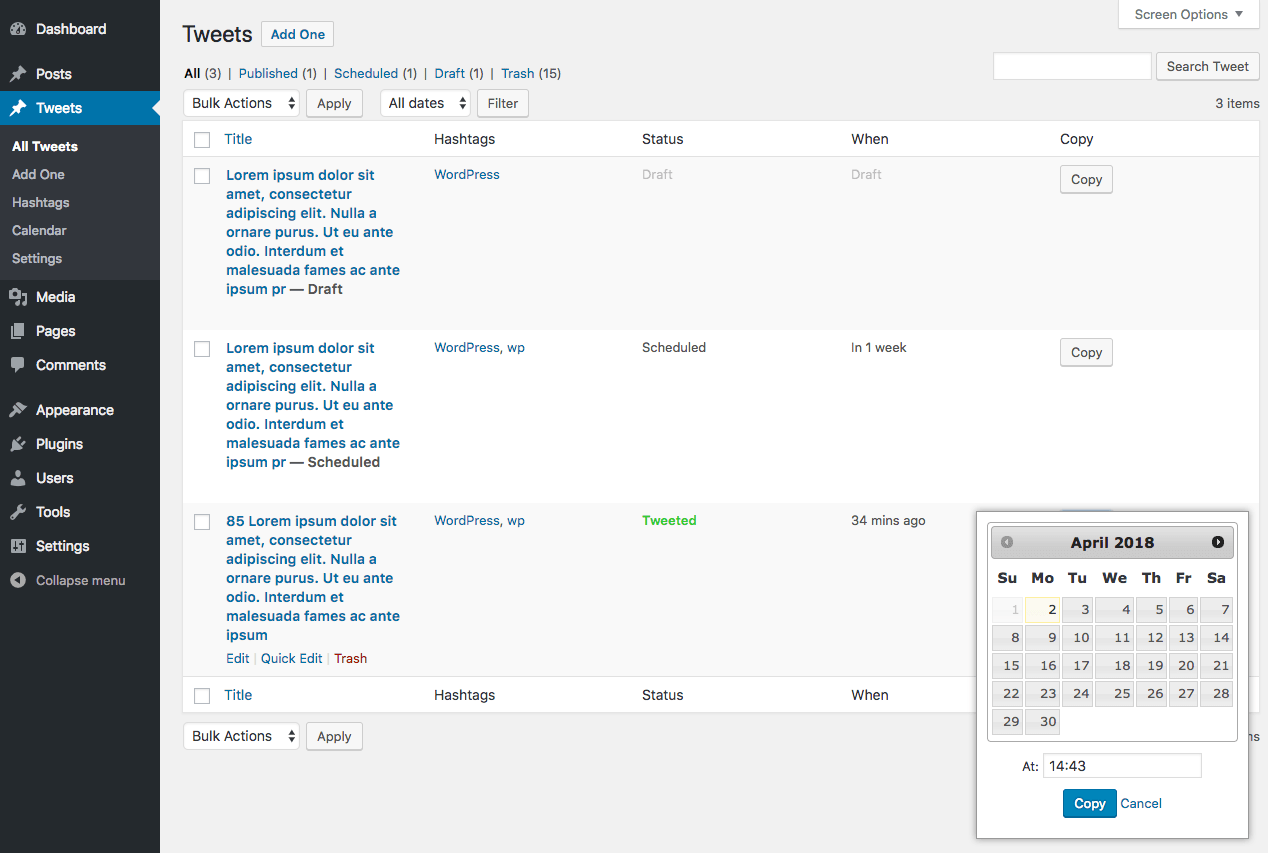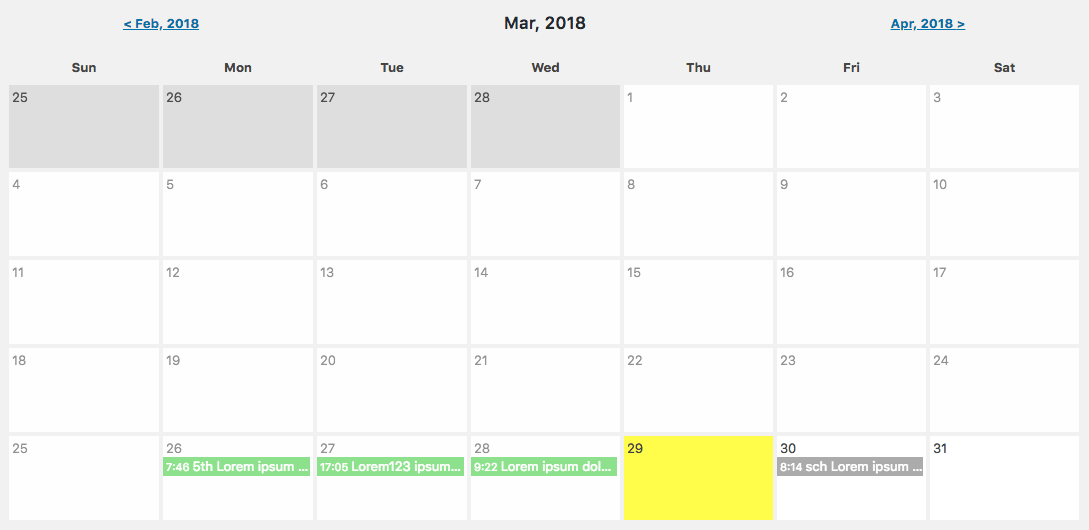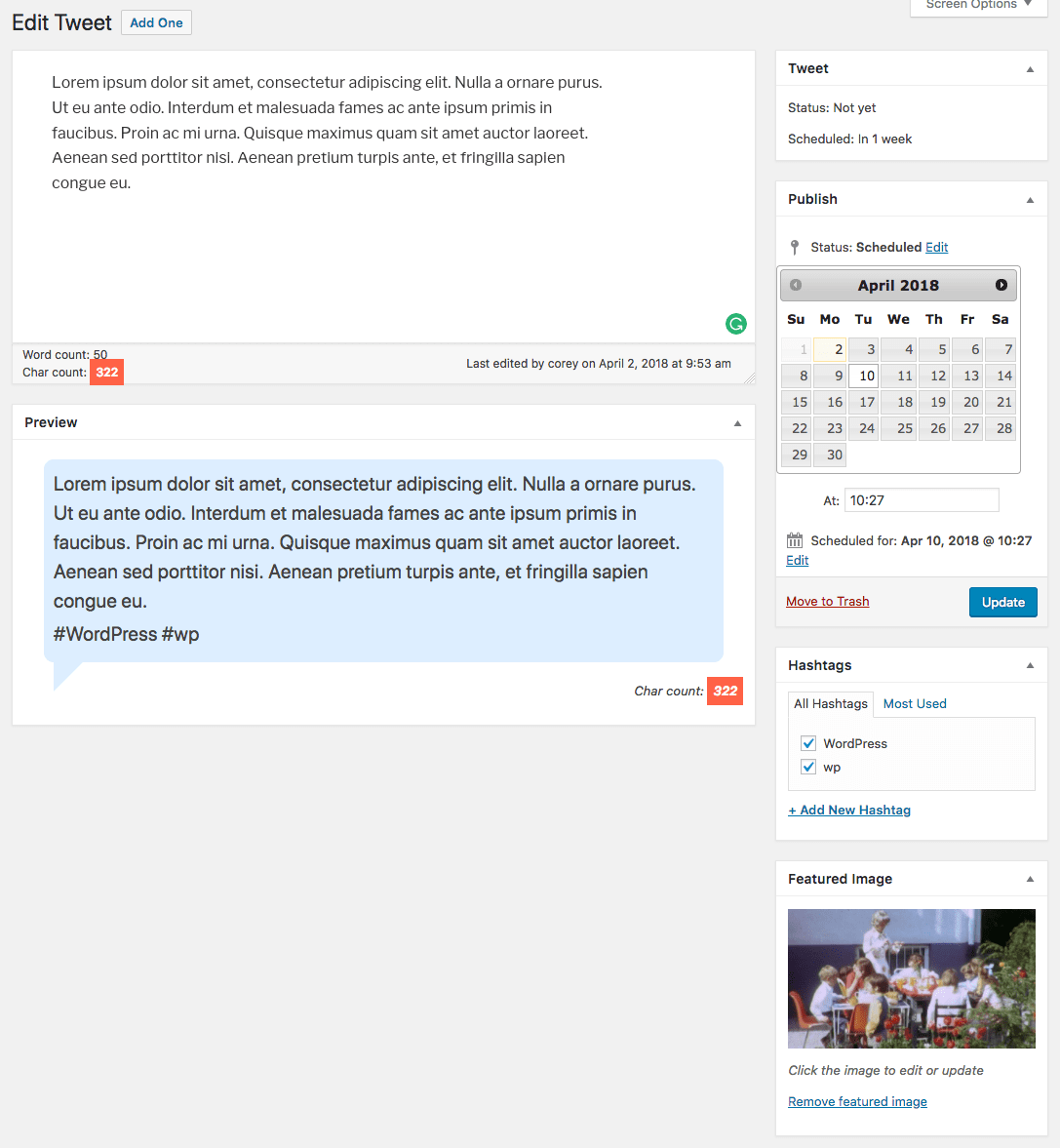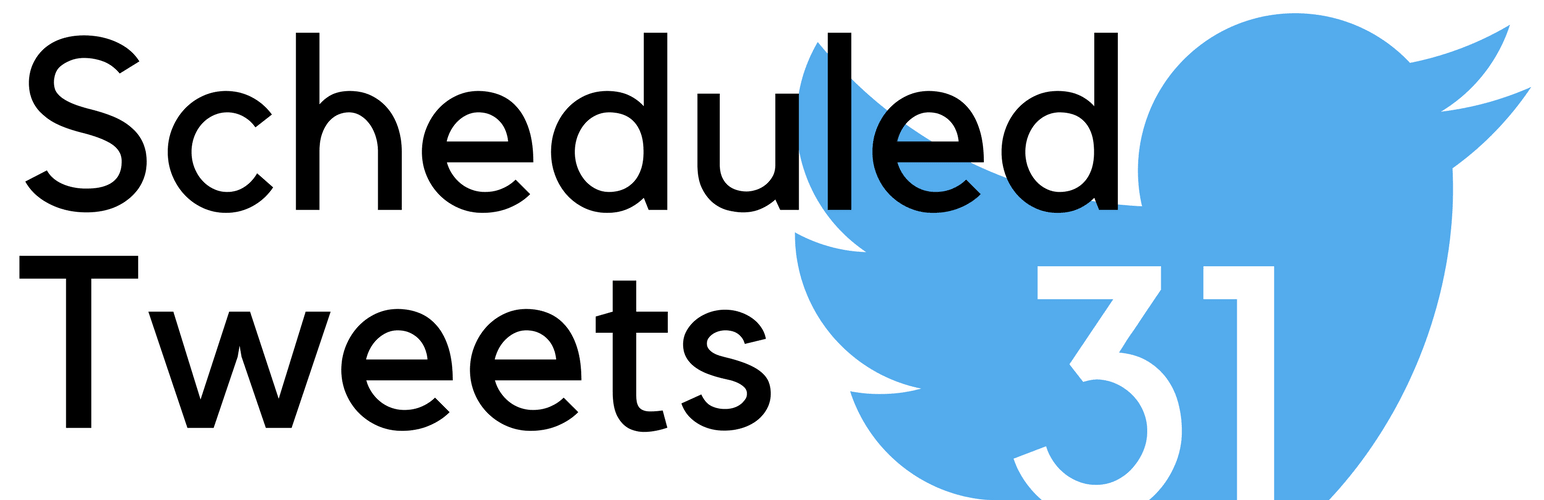
Scheduled Tweets
| 开发者 | gelform |
|---|---|
| 更新时间 | 2018年4月23日 23:45 |
| PHP版本: | 5.3 及以上 |
| WordPress版本: | 4.9.5 |
| 版权: | GPLv2 or later |
| 版权网址: | 版权信息 |
详情介绍:
Schedule tweets to tweet to your twitter account. Add tweets to a calendar. Plan a Twitter campaign. Host your own Buffer or Social Pilot.
安装:
- Go to Plugins > Add New in your WordPress admin.
- Search for Scheduled Tweets.
- Click "Install now".
- Click "Activate".
- Click Tweets > Settings in your WordPress admin.
- Follow the instructions to create a Twitter app.
- Enter your Twitter app credentials into the Settings form.
- Go to Tweets > Add one in your WordPress admin.
- Enter your tweet message.
- Add hashtags in the Hashtags box on the right.
- Add a featured image to add an image to your tweet.
- Click the blue "Publish" button to send the tweet soon (Tweets are sent every five minutes).
- Go to the "Add one" tweet page.
- Click "Edit" next to "Publish Immediately".
- Change the date and time to some date and time in the future.
- Click the grey "OK" button.
- Click the blue "Schedule" button to save the tweet.
屏幕截图:
更新日志:
0.0.5
- Added a campaign filter to the list page.
- Cleaned up campaign metabox.
- Added campaign taxonomy for easier filtering.
- Fixed date format bug in javascript.
- Post_date is now set on copy.
- Fixed https on jQueryUI css.
- Fixed non-sending SSL check.
- Added live preview.
- Using TinyMCE formatting now.
- Added settings test.
- Added datepicker and timepicker.
- Added option to copy and reschedule tweet.
- Initial commit.