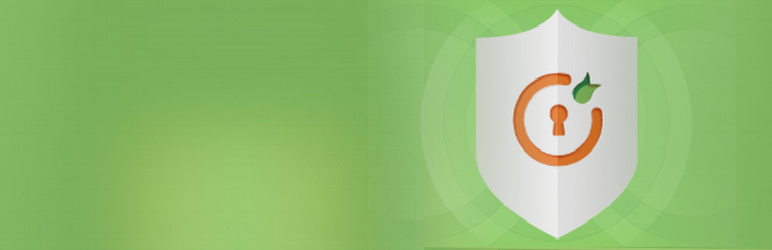
SCIM User Sync/Provisioning
| 开发者 | miniOrange |
|---|---|
| 更新时间 | 2025年10月17日 18:35 |
| 捐献地址: | 去捐款 |
| PHP版本: | 5.4 及以上 |
| WordPress版本: | 6.8 |
| 版权: | Expat |
| 版权网址: | 版权信息 |
详情介绍:
SCIM User Sync/provisioning plugin provides Automated user synchronization from the identity provider to WordPress.
SCIM User Sync/provisioning provides SCIM capability to your WordPress site, converting it to a SCIM compliant endpoint which can be configured with many identity providers like Azure AD, Okta, OneLogin, G-suite / Google Apps, Centrify, JumpCloud, Keycloak, miniOrange IDP, and Custom Providers supporting SCIM protocol.
SCIM User Sync/provisioning plugin allows you to automate user creation, update and delete user information from the IDP (identity provider) in real-time to your WordPress site and automate user sync for WordPress from different IDPs.
To set up the user provisioning in your identity provider (IdP), use the SCIM endpoint from the plugin and configure the bearer token in your application. Users' feeds will be synchronized from the Identity Provider to your WordPress site instantaneously or in a time interval set in your IDP.
Our SCIM Automated User Sync/Provisioning plugin also allows real-time provisioning with custom Providers. Our User Sync/Provisioning (Auto Provisioning) plugin works with any IDP that conforms to the SCIM standard.
REQUIREMENTS
PHP
Minimum PHP version: 5.4.0
PHP HTTP Authorization Header enable
Most of the shared hosting has disabled the HTTP Authorization Header by default.
To enable this option you'll need to edit your .htaccess file adding the following code
RewriteEngine on RewriteCond %{HTTP:Authorization} ^(.*) RewriteRule ^(.*) - [E=HTTP_AUTHORIZATION:%1]
WPENGINE
To enable this option you'll need to edit your .htaccess file adding the following code
`
SetEnvIf Authorization "(.*)" HTTP_AUTHORIZATION=$1
`
Bitnami
To enable this option you'll need to edit your /opt/bitnami/apps/wordpress/conf/htaccess.conf file adding the following line.
You can also check this issue using this link https://community.bitnami.com/t/need-to-pass-authorization-headers/44690
`
SetEnvIf Authorization "(.*)" HTTP_AUTHORIZATION=$1
`
安装:
From WordPress.org
- Download miniOrange SCIM User Sync/Provisioning.
- Unzip and upload the
SCIM User Sync/Provisioningdirectory to your/wp-content/plugins/directory. - Activate SCIM User Sync/Provisioning from your Plugins page.
- Visit
Plugins > Add New. - Search for
miniOrange SCIM User Sync/Provisioning. Find and InstallSCIM User Sync/Provisioning. - Activate the plugin from your Plugins page.
更新日志:
0.0.50
- Initial version
- Added feedback and support
- Fixed guide link issue
- Added documentation to integrate PingOne as SCIM Client.
- Added support of WordPress 5.7
- Added support of On-demand provisioning for Azure AD
- Added support of Last-name attribute field during the user creation for AzureAD, Okta and OneLogin.
- Minor Bug fixes.
- Compatibility with WordPress 5.9.
- UI changes for IDP guides.
- Show JSON received from IDP in attribute mapping tab
- Added documentation for JumpCloud as IDP
- Added documentation for miniOrange as IDP
- Changed errors for cases where bearer token was missing or incorrect.
- Incorrect bearer token throws error "Unauthorized" with status code 401 while header missing throws "ERROR:0005 Authorization header missing"
- Tested plugin with WordPress 6.4.2
- Updated version number
- Tested plugin with WordPress 6.8
- Tested plugin with PHP version 8.4
- Updated version number
- Minor bug fixes
- Security fixes