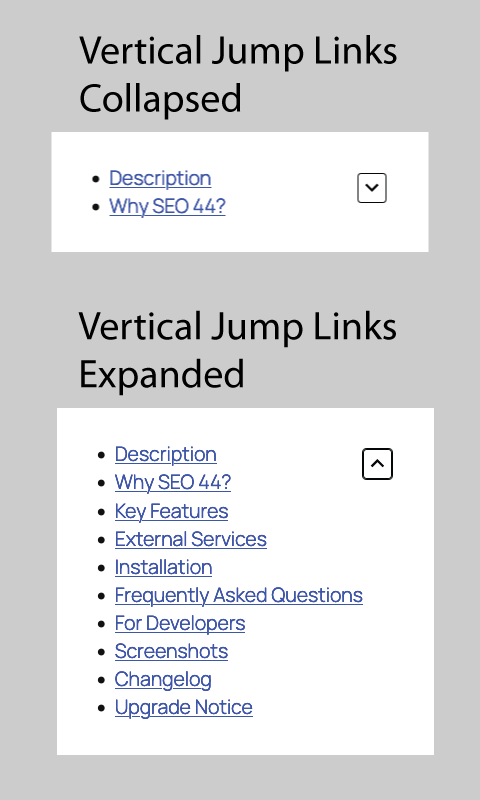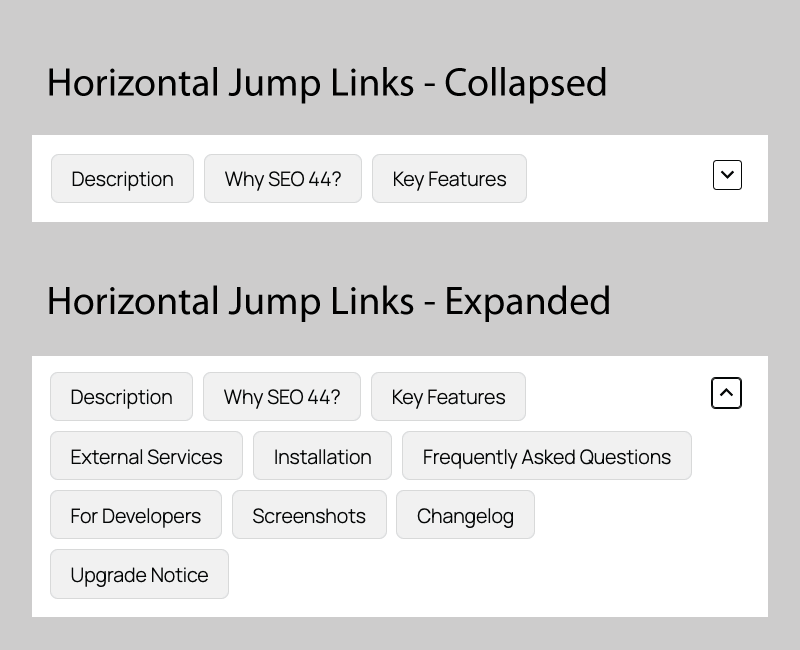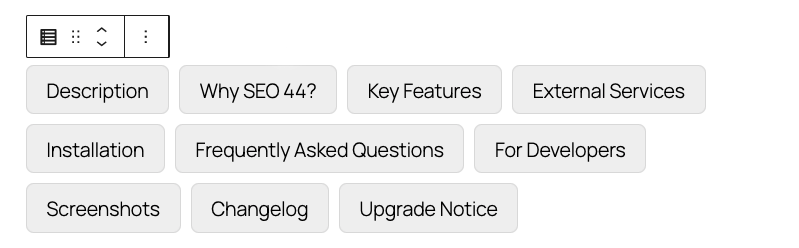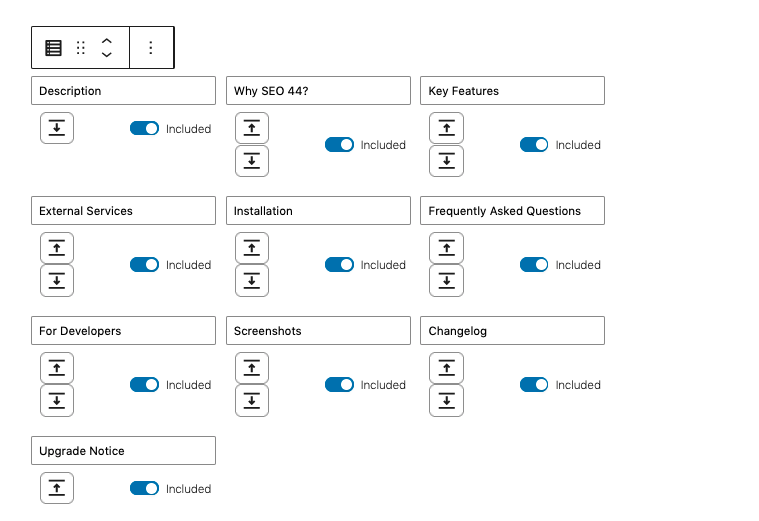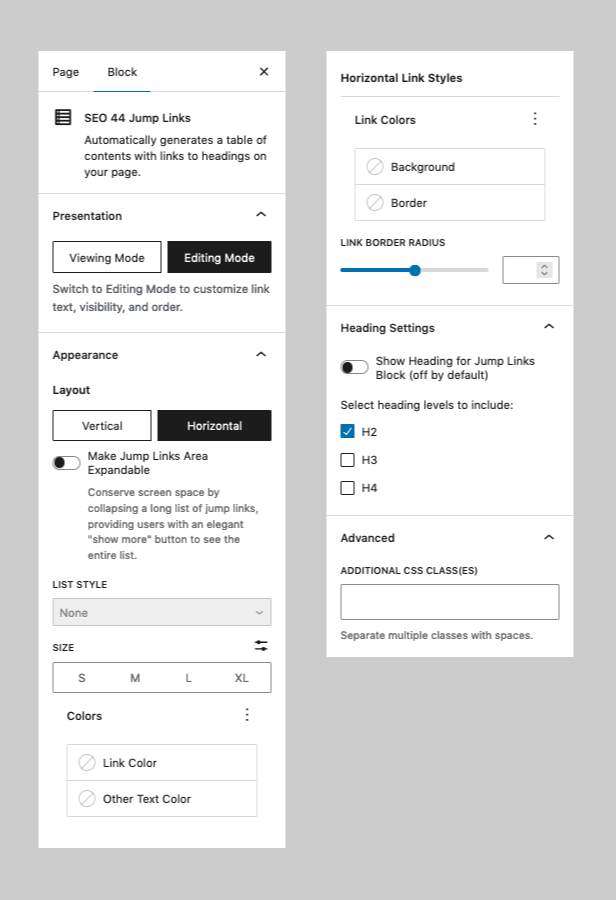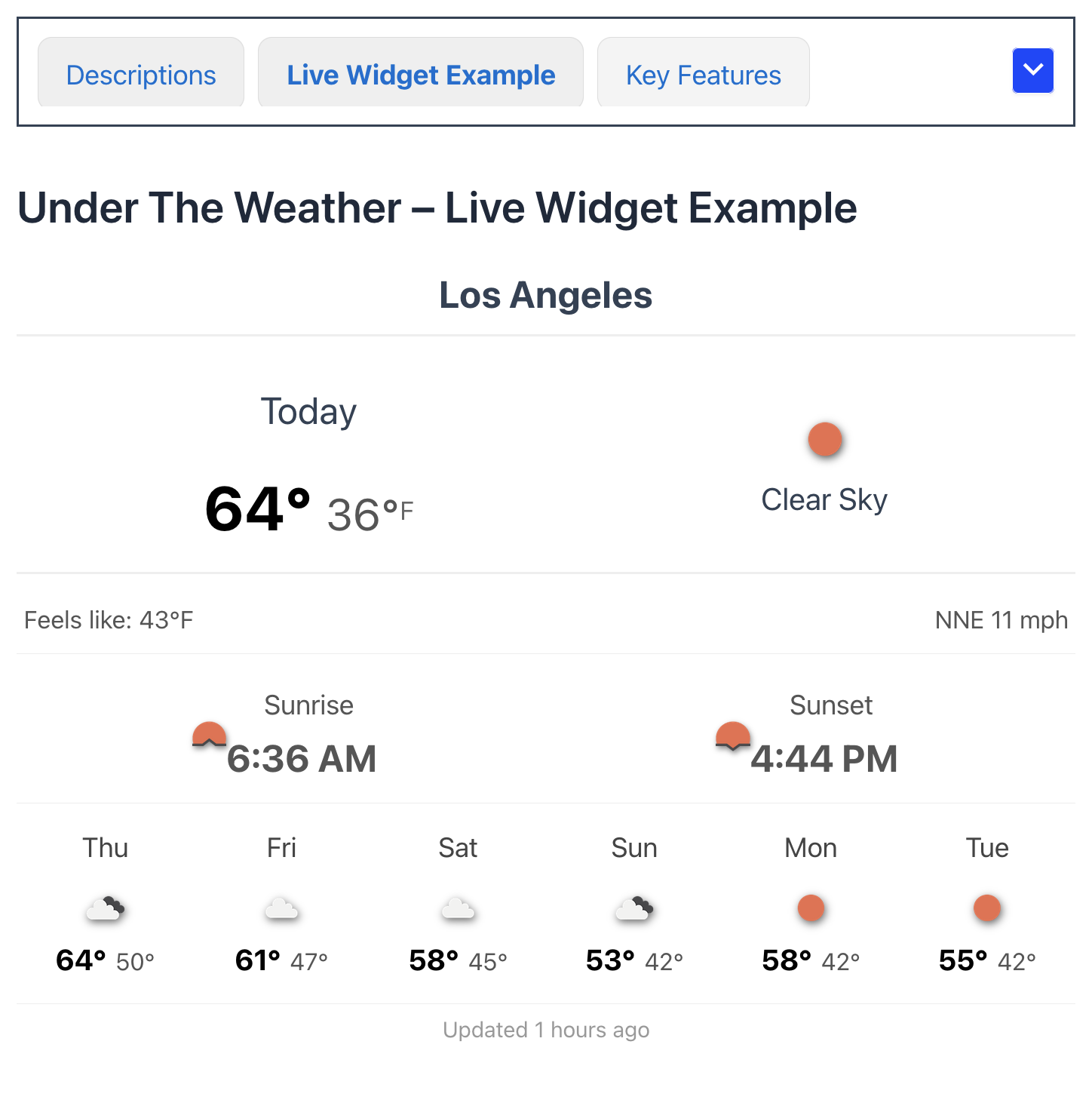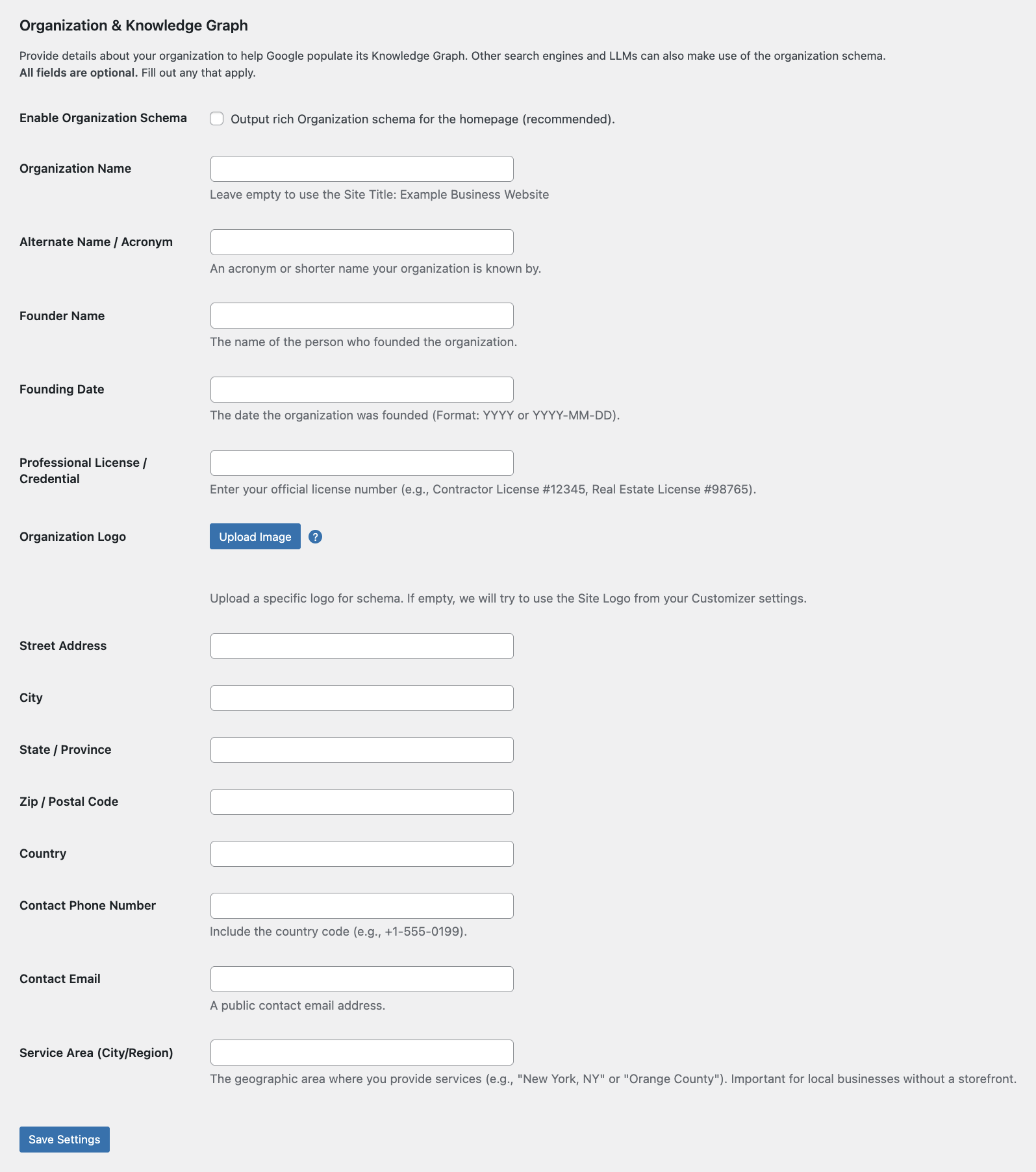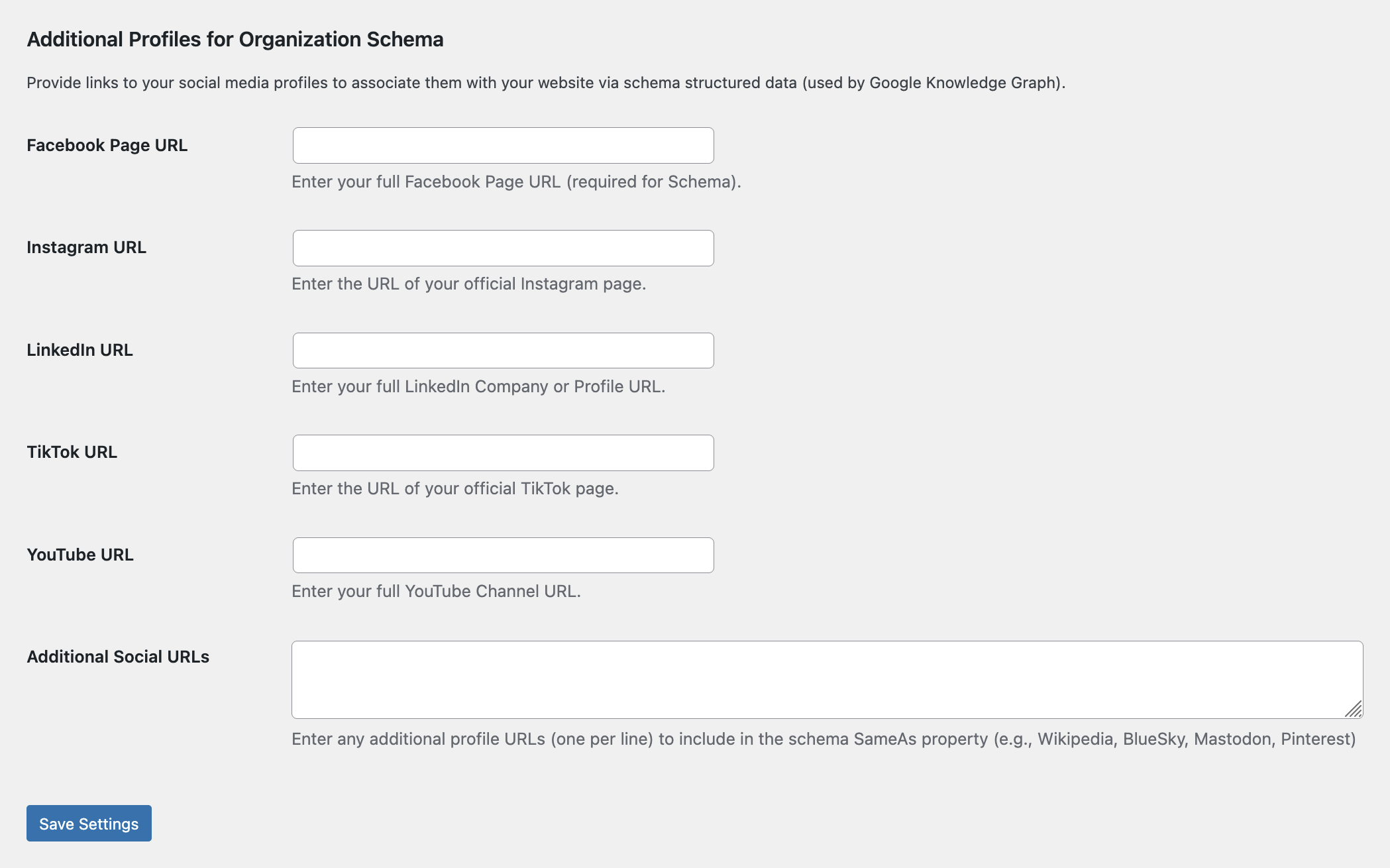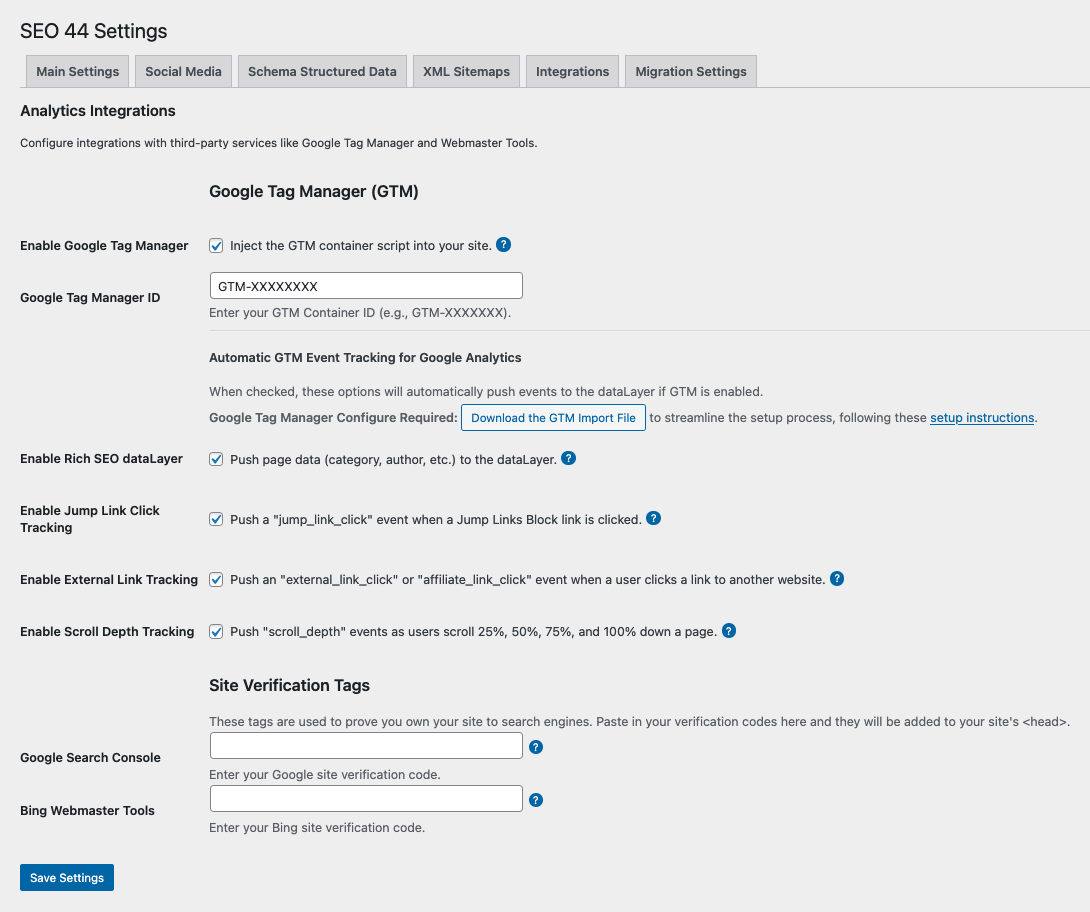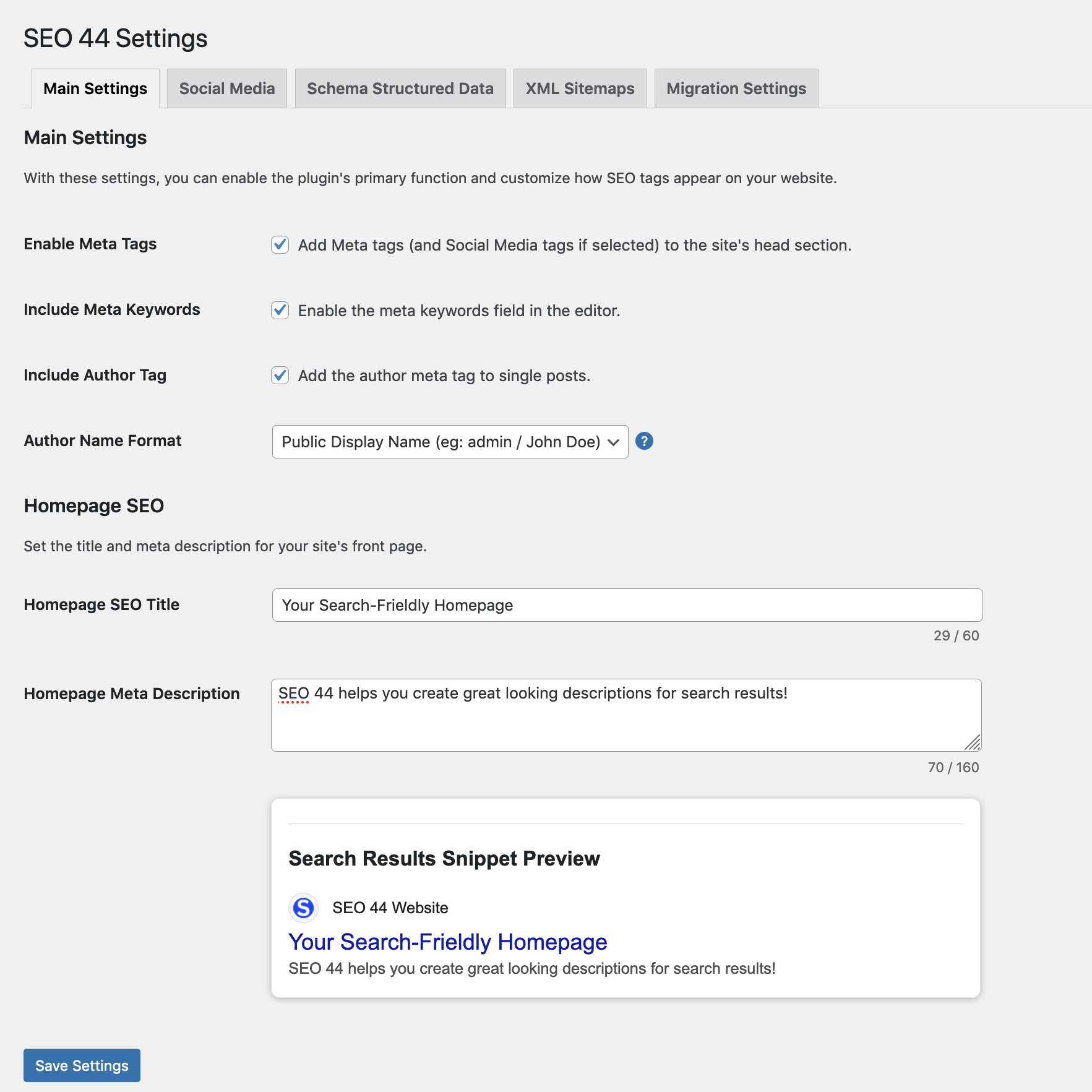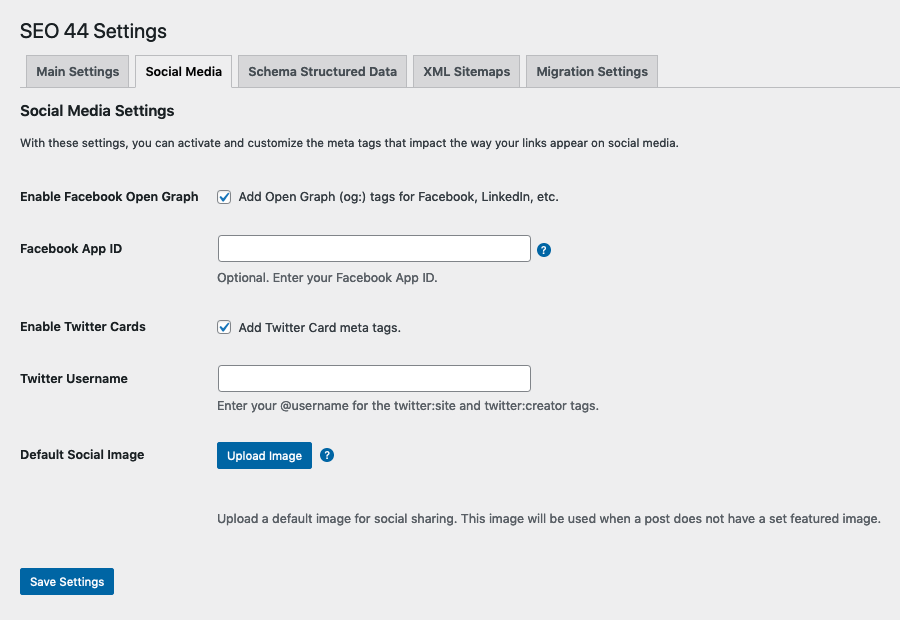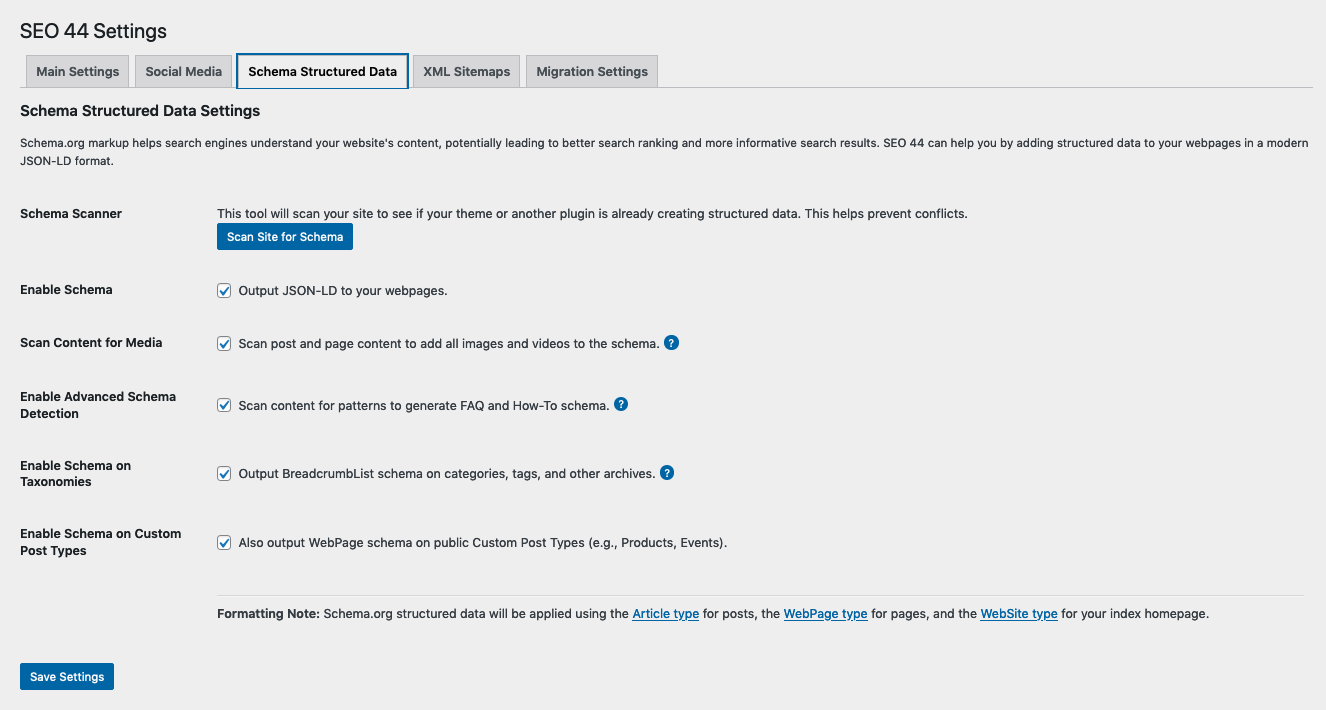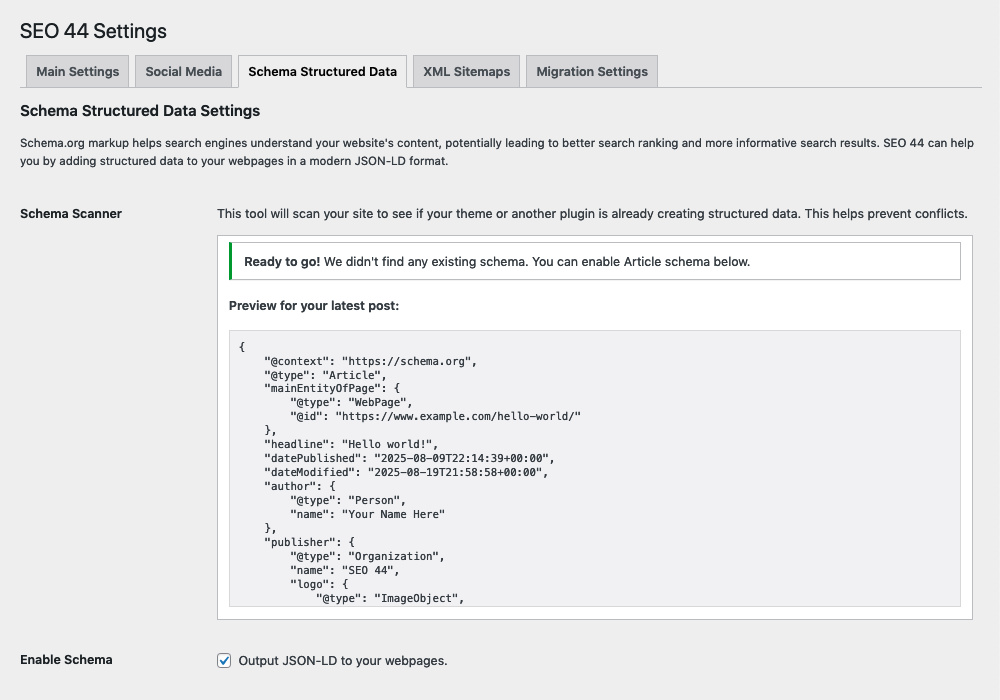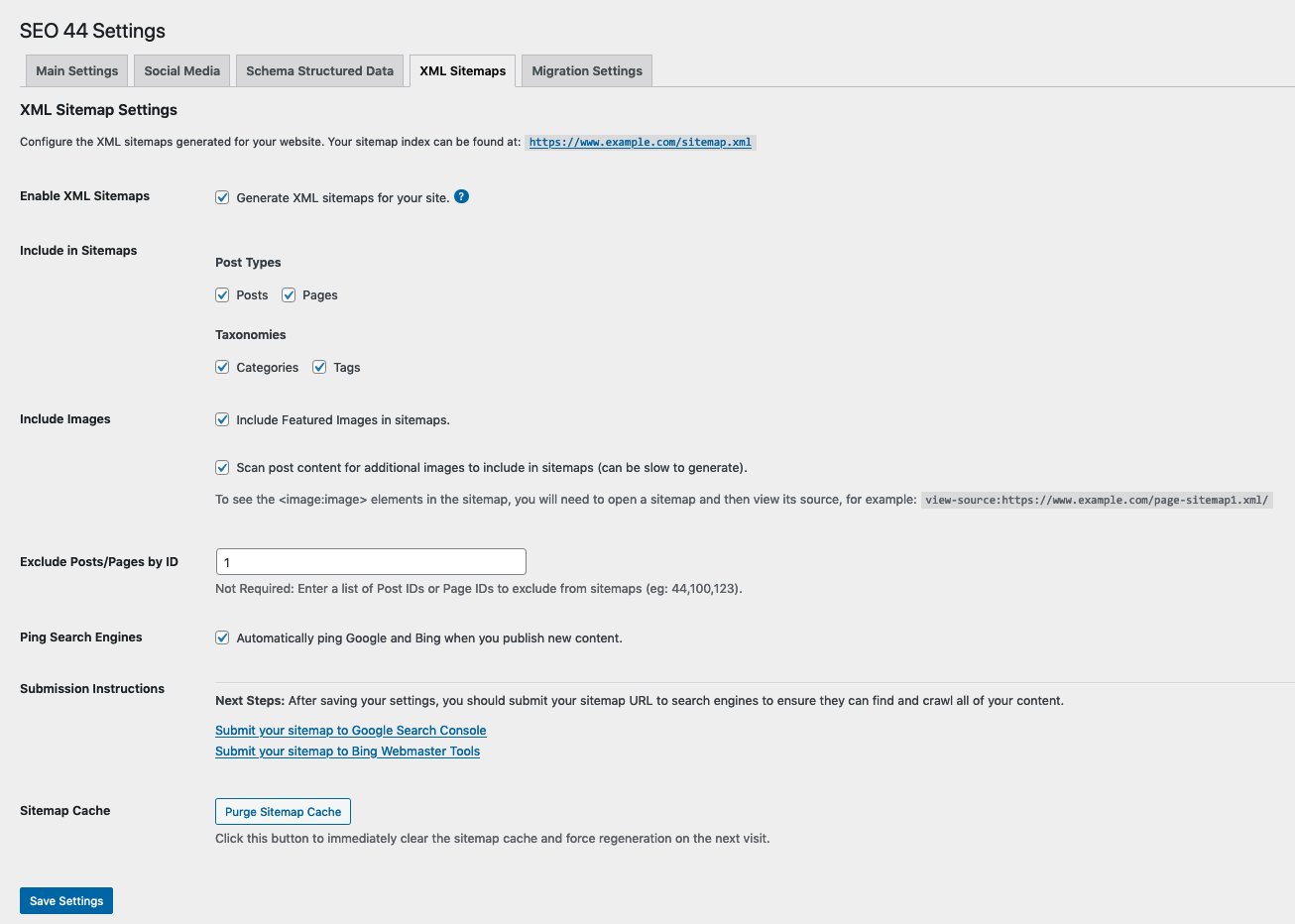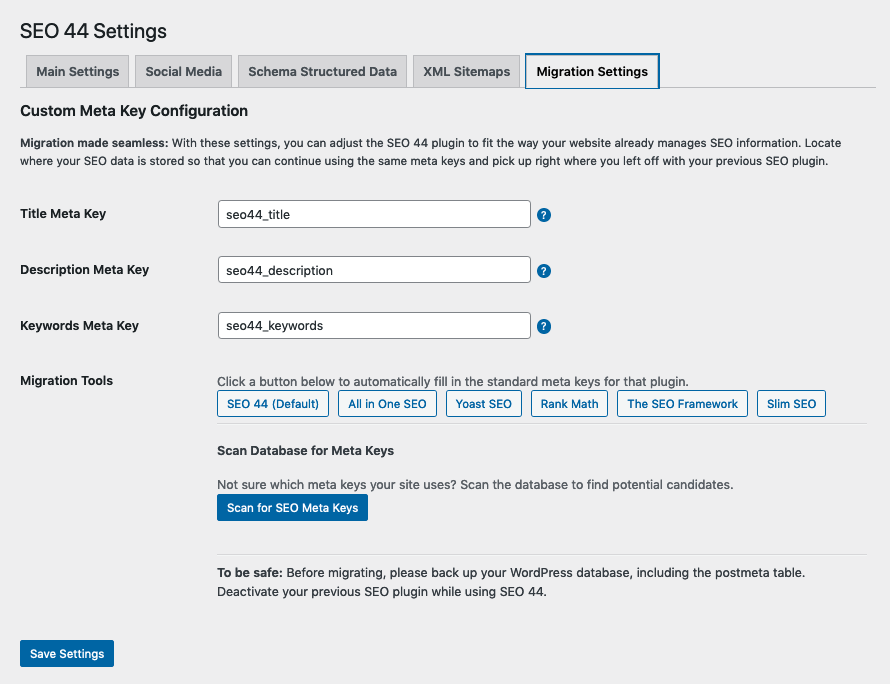Search Appearance Toolkit (SEO 44)
| 开发者 | sethsm |
|---|---|
| 更新时间 | 2025年12月19日 13:33 |
| 捐献地址: | 去捐款 |
| PHP版本: | 7.4 及以上 |
| WordPress版本: | 6.9 |
| 版权: | GPLv2 or later |
| 版权网址: | 版权信息 |
详情介绍:
安装:
- Log in to your WordPress Admin Dashboard.
- Navigate to Plugins > Add Plugin in the left-hand menu.
- Search for the plugin: Search Appearance Toolkit (SEO 44).
- Install the plugin: Once you locate the correct plugin, click the "Install Now" button next to it.
- Activate the plugin: After the installation is complete, click the "Activate Plugin" button that appears.
- Download a copy of the plugin, available in the WordPress Plugin Directory Search Appearance Toolkit (SEO 44) webpage.
- Upload the search-appearance-toolkit-seo-44 folder to the
/wp-content/plugins/directory - Activate the plugin through the Plugins menu in WordPress.
- Navigate to Settings -> SEO 44 to configure the plugin.
屏幕截图:
常见问题:
What SEO benefits can this plugin provide?
Search Appearance Toolkit (SEO 44) gives you control over the technical, on-page SEO factors that help search engines understand and rank your content. Key benefits include:
- Optimized Snippets: Control how your titles and descriptions appear in search results.
- Rich Results: The advanced Schema.org data improves indexing and helps you earn rich results in Google.
- Crawlability: A clean and comprehensive XML sitemap ensures search engines can find and index all of your important content and images.
- User Engagement: The Jump Links Block improves user experience, which is a positive ranking signal, and can help you earn "Jump to" links in search results.
What SEO ranking factors can't this plugin control?
While this plugin handles the crucial on-page technical SEO, it's important to remember that it cannot control other major ranking factors. These include factors such as the quality and originality of your content, your website's speed, mobile-friendliness, the number of quality backlinks pointing to your site, and your overall domain authority. Search Appearance Toolkit (SEO 44) contains effective features for optimizing your content, providing the foundation for a comprehensive SEO strategy. SEO 44 tools, like the Jump Links Block and the scanner for FAQs and How-Tos, reward the creation of thoughtful and organized content.
How do I migrate from another SEO plugin?
SEO 44 makes migration as simple as possible. Your previous SEO plugin saved the SEO data you created in your WordPress database. SEO 44 will find and use that data. Before migrating, please back up your WordPress database, including the postmeta table. Deactivate your previous SEO plugin while using SEO 44. Go to the Migration tab of the SEO 44 settings page. There you will see three keys where SEO 44 will store and update your SEO titles, descriptions, and keywords. By default, these keys will be seo44_title, seo44_description, and seo44_keywords, but they can be updated to match the locations where your website already manages SEO information. One Click Migration: The Migration tab includes a list of buttons with the names of popular SEO plugins. With one click, you can replace the seo44 keys with the standard meta keys for that other plugin. Your old data won't be copied or duplicated; you will simply pick up right where you left off with your previous SEO plugin. Two-Click Migration: If you'd like to verify which meta keys appear in your database, click the button to Scan for SEO Meta Keys The scanner will display a list of potential matching meta keys and provide suggestions for matching title, description, and keyword keys. Click Use Selected Keys and Save to accept the suggestions, telling SEO 44 to use your existing meta keys. You should now see your previous SEO titles and descriptions when you look at the SEO 44 metabox in your post editor.
Does this plugin work with the block editor (Gutenberg)?
Yes, the SEO 44 metabox appears and functions correctly with both the block editor and the classic editor. The advanced schema detection for FAQs and How-Tos works best with the block editor but has a fallback for the classic editor. The SEO 44 Jump Links Block is a custom block for use in the block editor.
Which social media tags does this plugin use?
SEO 44 helps your content look great when shared on social media platforms. You can enable the automatic generation of Open Graph (og:) tags, which Facebook, LinkedIn, and Pinterest use, and Twitter Card meta tags for when your content appears on X (formerly Twitter). This ensures your posts have the correct title, description, and preview image when shared. Use the plugin's Google Tag Manager Integration to facilitate additional connections with social media platforms. Use the Organization Schema settings to associate all of your social media profiles with your website.
How are social media images handled?
The featured image of any post or page will automatically be used as the primary og:image and twitter:image tag. If you need a site-wide default image for pages that don't have a featured image, you can set a Default Social Image on the plugin's "Social Media" settings tab. This image will be used as a fallback social media image when a featured image has not been set.
What is Schema Structured Data and why should I use it on my website?
Schema Structured Data is machine-readable code that you add to your website to help search engines like Google better understand your content. Structured data is typically generated in the modern JSON-LD format, following guidelines set by Schema.org, a universal web standard used by over 10 million websites. Read more about Schema Structured Data and the SEO and GEO benefits of the schema created by this plugin.
Will this plugin create duplicate schema if my theme already adds them?
No. Using the Schema Scanner, you can detect whether your theme or another plugin is already outputting JSON-LD or Microdata. If the scanner finds existing schema, it will notify you. Read more about the Schema Scanner and what to do if you find existing schema on your website.
How does the plugin handle author schema?
SEO 44 creates a Person schema for the author of each article. To enhance this, it will automatically use the "Website" URL from the author's WordPress user profile to add url and @id attributes to the schema. This creates a powerful, machine-readable link between your content and its author, which helps search engines like Google build a stronger understanding of your site's authority and expertise (E-E-A-T). Read more about the Author Schema created by SEO 44.
What are the benefits of using FAQPage and HowTo schema?
The plugin intelligently scans your content for patterns that match question-and-answer formats or step-by-step instructions (when this option is enabled). The plugin locates this content and automatically generates FAQPage or HowTo schema that presents this content as structured data. The benefit of this is that Google can use this structured data to display your content in special, highly visible formats in the search results. An FAQ page might appear as a rich snippet with expandable questions or feature within a People Also Ask (PAA) result, while a How-To article can be featured in a step-by-step guide in AI Overviews. Search results that stand out can improve your click-through rate (CTR). Read more about the FAQPage and HowTo Schema created by SEO 44.
Does this plugin create Organization schema that is better than my theme's built-in Organization schema?
SEO 44 builds Organization Schema that is valuable to the Google Knowledge Graph. While many WordPress themes can produce valid Organization schema, this is SEO "thin content" that doesn't provide search engines and LLMs with any information that isn't already obvious. The SEO 44 plugin generates a rich Organization schema that goes far beyond what a theme can provide, displaying valuable information to Google and other search engines, as well as AI search platforms. Organization schema is the primary data source for the Google Knowledge Panel, which appears in the box on the right side of desktop search results for brand searches. A rich Organization schema explicitly tells Google:
- "These social profiles belong to us" (via
sameAs). - "This is our official logo" (ensuring the right image appears in the Knowledge Panel).
- "This is how to contact customer service" (via
contactPoint). - "This is when the organization was formed and by whom" (via
foundingDateandfounder) - “This is the business address and service area” and (via
addressandareaServed)
Should I use SEO 44 for schema if my theme already adds schema?
First and foremost, you should avoid enabling the SEO schema features while your theme is doing so.
When your website contains existing schema structured data, evaluate whether the structured data added by your theme is helpful for SEO, or whether the schema introduced by your theme merely duplicates labeling for semantic HTML elements that search engines and AI platforms already understand. For example, schema types like WPHeader, WPFooter, and WPSideBar provide no known SEO benefit (or GEO Benefit, for that matter), merely confirming what search engines and AI/LLMs already understand from the HTML structure (e.g., <header> and <footer>).
Themes include these basic structural schemas to be “schema-ready,” relying on Schema Microdata inline with HTML attributes like itemscope and itemtype, which result in slightly more cluttered HTML code that can be harder to manage. In contrast, there are advantages to using a dedicated SEO plugin like SEO 44 to inject high-value schemas via the schema JSON-LD format. Using JSON-LD keeps the structured data separate from the HTML markup, leading to cleaner HTML.
Compare Theme-Generated and SEO 44 Plugin Generated Schema.
Decide when to remove theme-generated schema (and learn how to do it).
How do I add Google Tag Manager (GTM)?
The Search Appearance Toolkit (SEO 44) makes this easy. All you need is your Container ID from Google Tag Manager. All you need to do is copy your Container ID (it looks like GTM-XXXXXXX) and paste it into the "Google Tag Manager ID" field on the Settings > SEO 44 > Integrations tab and SEO 44 will automatically add both the required <head> script and <body> <noscript> tag to your entire site.
To add Google Tag Manager integration and learn how to track click events through GTM, follow the clear step-by-step instructions in the How to Set Up Google Tag Manager (GTM) section of the SEO 44 Integrations Setup Guide.
How do I set up Google Tag Manager (GTM) tracking for events (the easy way)?
To save you time and eliminate errors, your plugin provides a "GTM Import File." This recipe contains all the tags, triggers, and variables necessary for GTM to listen for your plugin's custom events (like jump_link_click and scroll_depth) and send them to Google Analytics.
To complete this two-part process, configuring Google Tag Manager and then configuring Google Analytics, follow the clear step-by-step instructions in the How to Set Up GTM Event Tracking section of the SEO 44 Integrations Setup Guide.
How do I add my Google Search Console verification code?
This plugin uses the "HTML tag" verification method, which is the most common and reliable way. All you need to do is copy the site verification code (just the code, not the full tag) provided by Google Search Console and paste it into the "Google Search Console" field on the Settings > SEO 44 > Integrations tab. To and Google Search Console verification, follow the clear step-by-step instructions in the How to Set Up Site Verification Tags section of the SEO 44 Integrations Setup Guide.
How do I add my Bing Webmaster Tools verification code?
Similar to Google, Bing uses an "HTML meta tag" to verify your site. All you need to do is copy the site verification code (just the code, not the full tag) provided by Bing Webmaster Tools and paste it into the "Bing Webmaster Tools" field on the Settings > SEO 44 > Integrations tab. To add Bing Webmaster Tools verification, follow the clear step-by-step instructions in the How to Set Up Site Verification Tags section of the SEO 44 Integrations Setup Guide.
Why can't I see the images in my sitemap?
You can! The XML sitemap is a code file meant for search engines, so browsers don't display images directly. To verify that your images are included, go to your sitemap (e.g., yourwebsite.com/sitemap.xml), right-click, and select "View Page Source." You will see the image URLs listed within tags for each relevant post or page.
My sitemap shows a "404 Not Found" error. How do I fix it?
This can occur when WordPress has not yet recognized the new sitemap URL. To fix it, go to Settings -> Permalinks in your WordPress admin and click the "Save Changes" button. This will refresh your site's rewrite rules and make the sitemap visible. The sitemap generator also automatically disables the default WordPress sitemap.
How is the "Search Appearance Toolkit (SEO 44)" plugin different from the standalone "Jump Links Block (SEO 44)" plugin?
The main Search Appearance Toolkit (SEO 44) plugin is a complete suite of tools that includes meta tag optimization, schema generation, XML sitemaps, and the Jump Links Block. The standalone Jump Links Block (SEO 44) plugin offers only the Jump Links Block functionality for users who don't need a full SEO suite. You only need one. If you are using the Search Appearance Toolkit (SEO 44) plugin, you do not need the standalone block plugin.
How can I save and reuse my custom styles for the Jump Links Block?
You can save a fully customized Jump Links block as a Block Pattern to easily reuse it across your site. This is a handy WordPress feature. With Block Patterns, you don't have to repeat the process of manually setting the same style settings for Jump Links blocks on multiple pages. That work is done for you. Follow these instructions to create a Block Pattern of a Jump Links Block.
更新日志:
- FEATURE: Table of Contents Schema: Automatically generates
hasPartschema synchronized with the Jump Links Block to support "Jump-to" links in search results. - FEATURE: Advanced HowTo Schema: A new "Block-Aware" scanner uses the Jump Links Block to strictly define steps while intelligently mining the introduction for tools, time, yield, and video data.
- TWEAK: Added a "Generate HowTo Schema" checkbox to the SEO 44 metabox, giving users explicit control over when the advanced scanner runs.
- FEATURE: YouTube Integration: Added support for the YouTube Data API v3 to fetch accurate video upload dates for VideoObject schema.
- TESTED: Tested to WordPress Version 6.9
- FEATURE: Rich Organization Schema: Added a comprehensive settings section to generate Organization structured data for the Knowledge Graph.
- FEATURE: Knowledge Graph Fields: Added support for Identity (Name, Logo, Alternate Name), Authority (Founder, Founding Date), Credentials (License/Certifications), Contact (Phone, Email, Address), and Reach (Service Area).
- FEATURE: Custom Social Profiles: Added an "Additional Social URLs" field to allow linking to any platform (Wikipedia, BlueSky, Threads, etc.) in the 'sameAs' schema property.
- FEATURE: Developer Hook: Added
seo44_organization_schemafilter to allow developers to extend or modify organization data programmatically. - UI: Reorganized the Social Media settings tab into distinct sections for "Meta Tags" and "Organization Profiles" for better clarity.
- FIX: Resolved a logic issue where Organization schema could be overwritten on sites using a Static Homepage.
- PERF: Hardened PHP 8 compatibility for date and string processing within schema generation.
- TWEAK: Updated the image uploader JavaScript to support multiple distinct upload buttons on the settings page.
For a complete list of changes, please see the full changelog or the
changelog.txtfile included with the plugin.