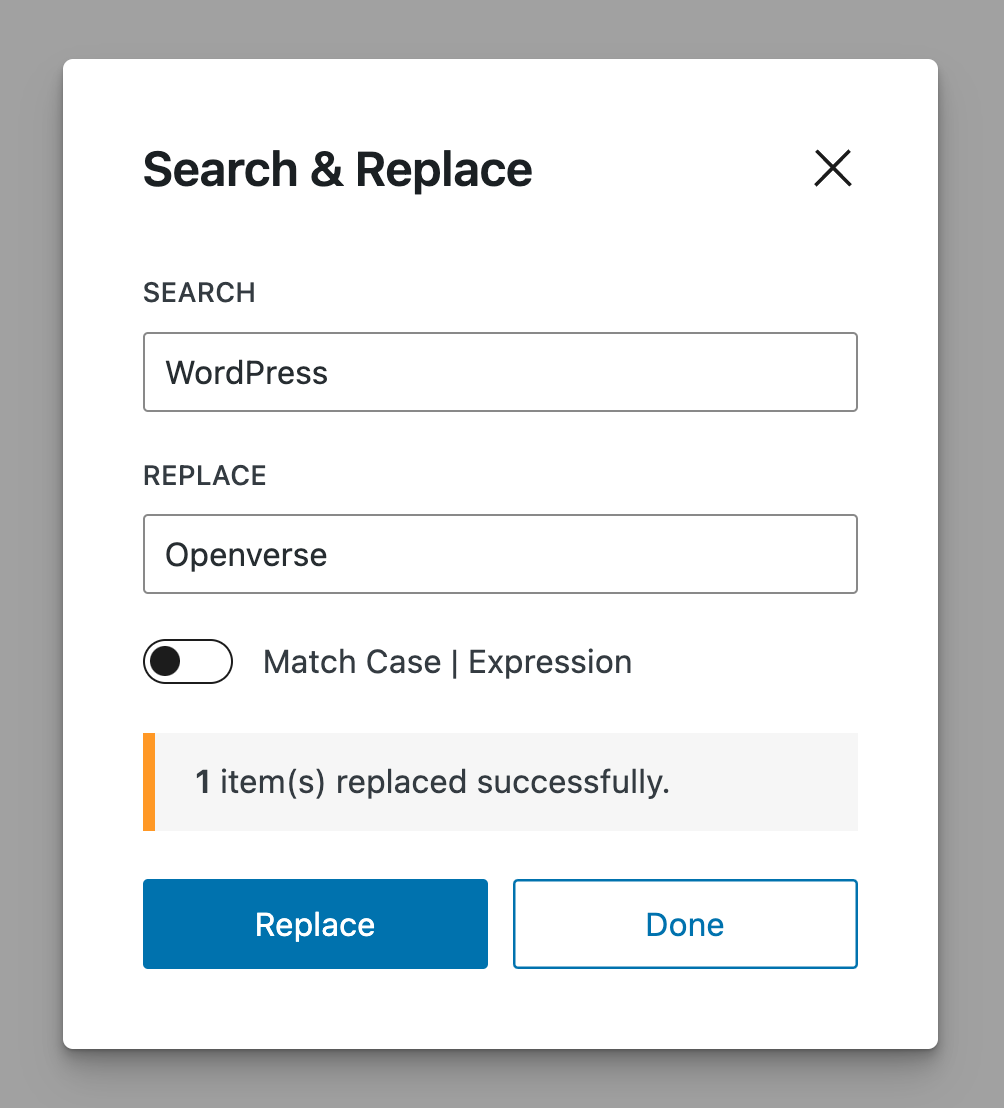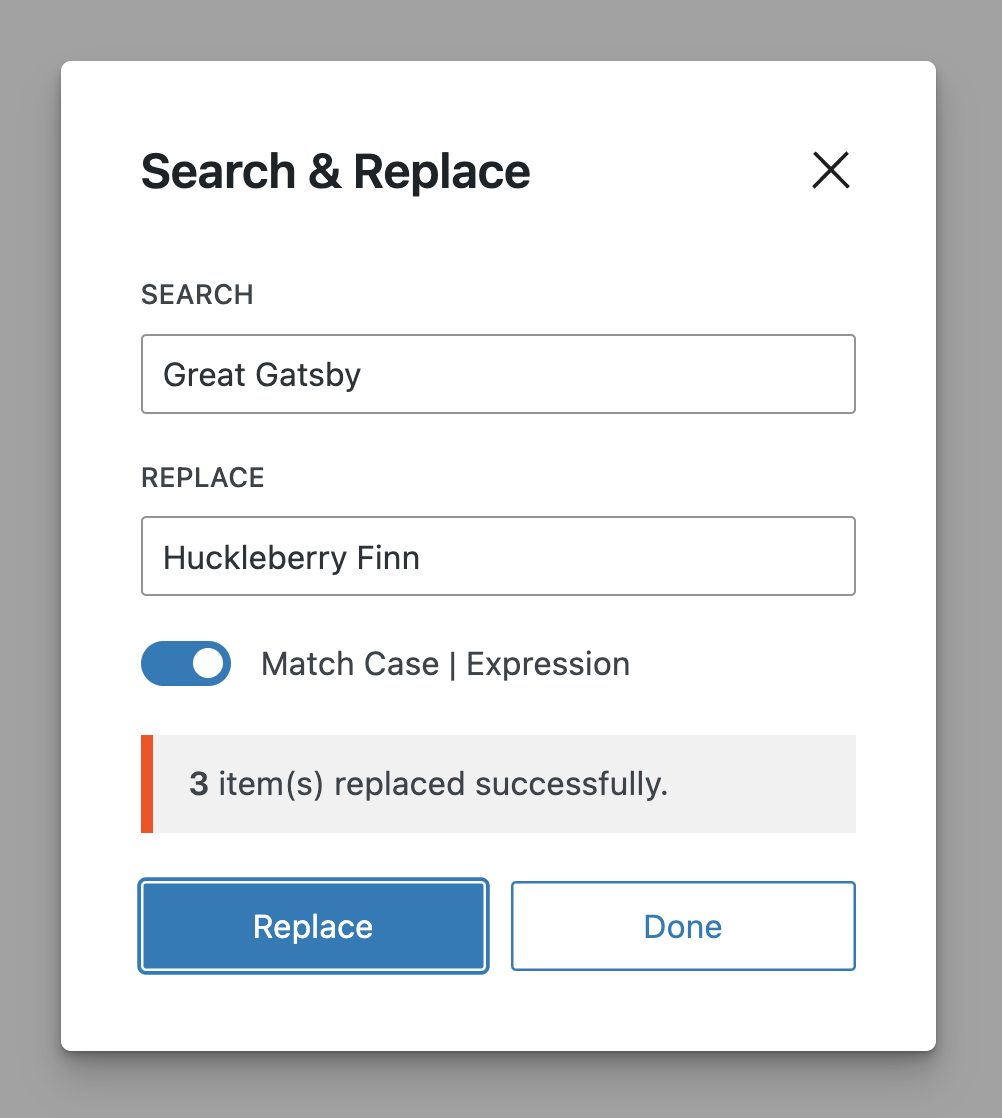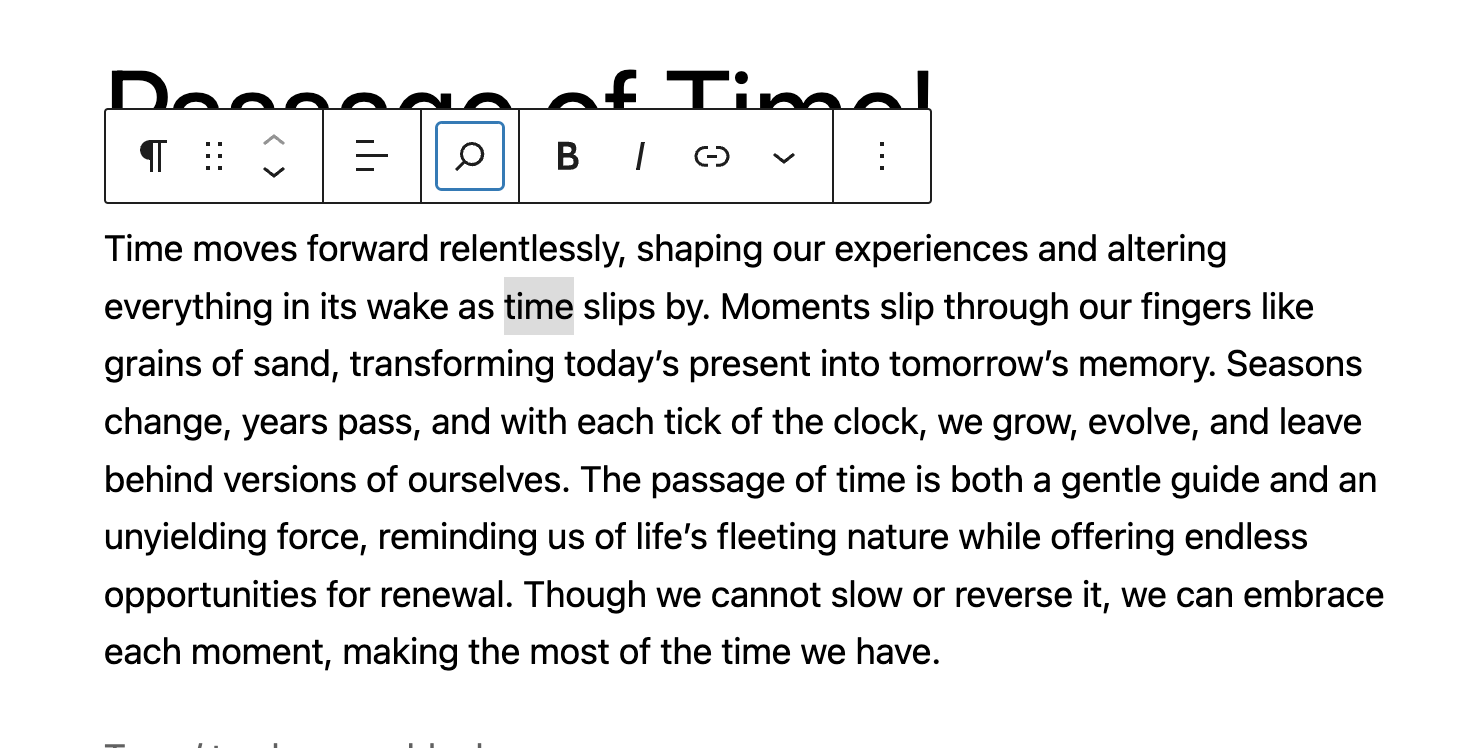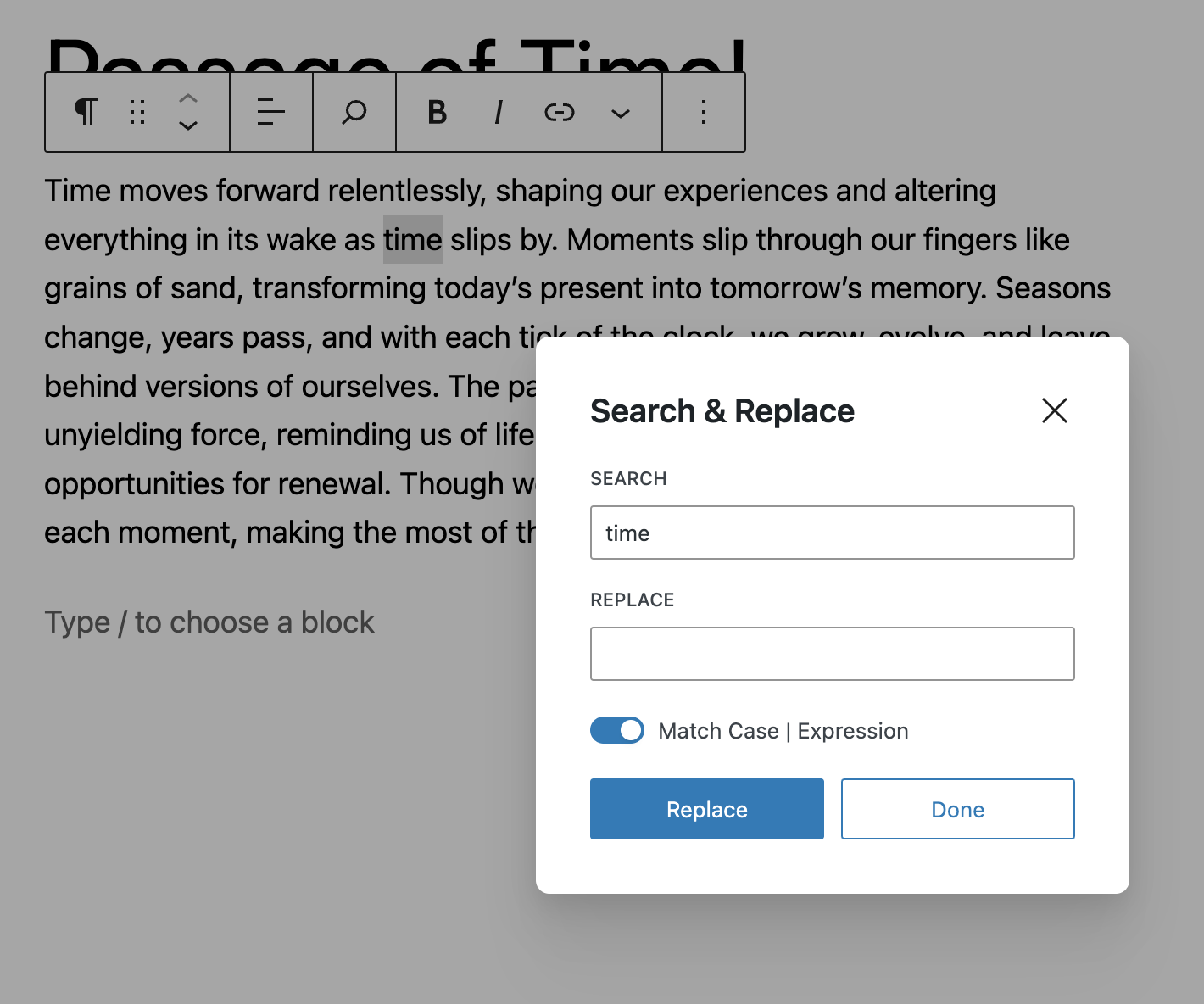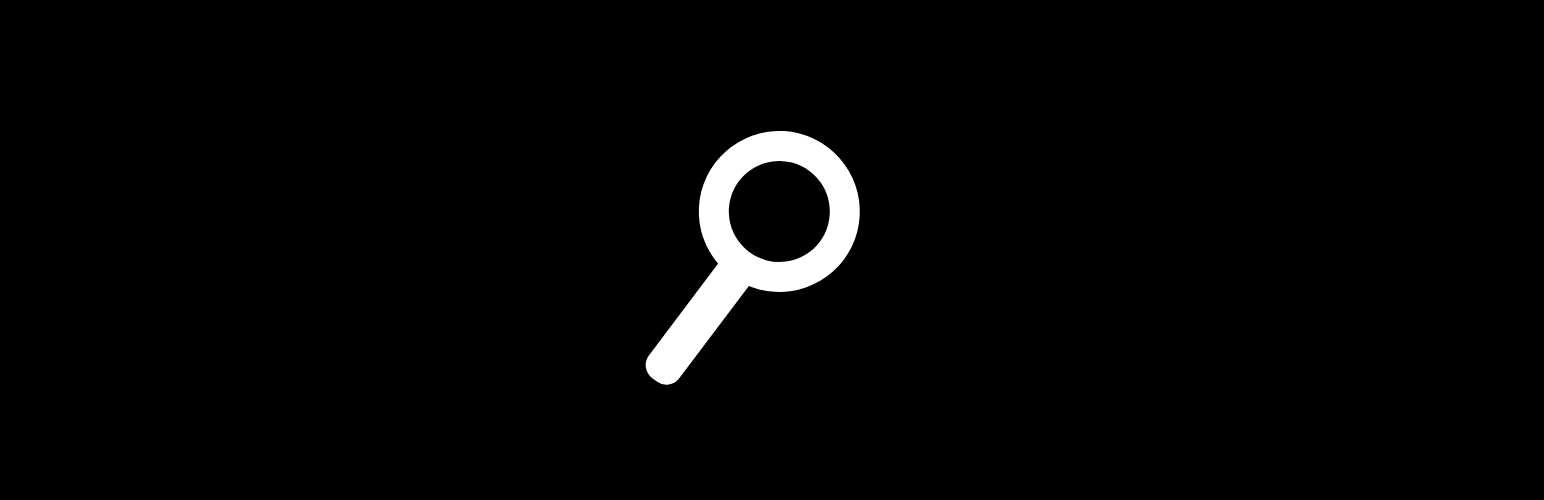
Search and Replace for Block Editor
| 开发者 |
badasswp
anandraj rajanand346 sdonkers jargovi |
|---|---|
| 更新时间 | 2025年10月28日 00:53 |
| PHP版本: | 7.4 及以上 |
| WordPress版本: | 6.8 |
| 版权: | GPLv2 or later |
| 版权网址: | 版权信息 |
详情介绍:
This plugin brings the familiar Search and Replace functionality that PC users have grown accustomed to in Microsoft Word and Google Docs to the Block Editor.
Now you can easily search and replace text right in the Block Editor. Its easy and does exactly what it says. You can also match the text case using the 'Match Case | Expression' toggle.
✔️ Features
Our plugin comes with everything you need to find and replace text quicker and more efficiently.
✔️ Search & Replace text, typos, keywords faster.
✔️ Shortcut Keys - CMD + SHIFT + F.
✔️ Match Case Sensitivity.
✔️ Custom Hooks to help you customize plugin behaviour.
✔️ Available in mutiple langauges such as Arabic, Chinese, Hebrew, Hindi, Russian, German, Italian, Croatian, Spanish & French languages.
✔️ Backward compatible, works with most WP versions.
✨ Getting Started
Create a new Post or open an existing Post. Locate the 'Search and Replace' icon at the top left corner of the Block Editor and click on it. Proceed to type in the text you wish to replace and click on 'Replace'.
You can get a taste of how this works, by using the demo link.
⚡ Shortcut Keys & Text Selection
To quickly access the Search and Replace modal, press CTRL + SHIFT + F. This will fire up the dialog box where you can quickly change things.
You can also select text on your Block Editor and use the Shortcut. This will grab the text you have selected and fire up your dialog box with the text already typed into it. This makes working with the Search and Replace tool faster.
🔌🎨 Plug and Play or Customize
The Search & Replace for Block Editor plugin is built to work right out of the box. Simply install, activate and start using.
Want to add your personal touch? All of our documentation can be found here. You can override the plugin's behaviour with custom logic of your own using hooks.
安装:
- Go to 'Plugins > Add New' on your WordPress admin dashboard.
- Search for 'Search and Replace for Block Editor' plugin from the official WordPress plugin repository.
- Click 'Install Now' and then 'Activate'.
- Create a new Post or Open an existing Post.
- You should now see the 'Search and Replace' icon at the top left.
屏幕截图:
更新日志:
1.7.0
- Fix: Issue with rich content replacement (HTML bearing string).
- Feat: On Modal open, show items found for Highlighted text.
- Fix: Console warnings & errors.
- Tested up to WP 6.8.
- Feat: Add search and replace functionality for Table Block.
- Feat: Add new custom hook
search-replace-for-block-editor.handleAttributeReplacement. - Docs: Update README docs.
- Tested up to WP 6.8.
- Fix: Missing icon due to recent WP 6.8 upgrade.
- Feat: Add local WP dev env.
- Chore: Update Plugin contributors list.
- Update README docs.
- Tested up to WP 6.7.2.
- Feat: Add search icon to Toolbar.
- Feat: Add new custom hook
search-replace-for-block-editor.replaceBlockAttribute. - Chore: Enforce WP linting across plugin.
- Test: Improve unit tests cases.
- Refactor: Search & Replace core logic to use
replaceBlockAttributehook. - Tested up to WP 6.7.2.
- Feat: Add Search count feature.
- Tested up to WP 6.7.2.
- Fix: Crashing Gutenberg Block Editor on Toggle Block Inserter.
- Tested up to WP 6.7.2.
- Fix style issues for WP 6.6.2.
- Fix timeout issues causing Icon not to load.
- Fix backward compatibility issues due to WP upgrade.
- Apply coding standards.
- Update README notes.
- Tested up to WP 6.7.1.
- Fix in modal selection issue.
- Fix missing tooltip component.
- Fix block editor selection issue due to iframe.
- Update README notes.
- Tested up to WP 6.7.1.
- Fix WP upgrade 6.7 issues.
- Add text selection shortcut functionality.
- Update README notes.
- Tested up to WP 6.7.0.
- Update README notes.
- Update asset icons & screenshots.
- Tested up to WP 6.6.2.
- Feat: Case Sensitive toggle.
- Update asset images and screenshots.
- Fix Bugs and Linting issues.
- Update README.txt file.
- Update Translation files.
- Tested up to WP 6.6.2.
- Update README.txt file.
- Implement Build Workflow
- Replace
mt_randwithstringfor asset enqueuing. - Fix Bugs and Linting issues.
- Tested up to WP 6.6.1.
- Fix styling issues observed on search icon.
- Implement case sensitivity feature for search and replace.
- Add custom hook -
search-replace-for-block-editor.caseSensitive. - Load assets via plugin directory URL.
- Address bugs and linting issues.
- Tested up to WP 6.6.1.
- Handle edge cases with quote, pullquote & details block.
- Add custom hook -
search-replace-for-block-editor.keyboardShortcut. - Fix Bugs & linting issues.
- Updated Unit Tests & README notes.
- Tested up to WP 6.6.
- Ability to Search & Replace text within the Block Editor.
- Custom Hooks -
search-replace-for-block-editor.allowedBlocks. - Provided support for Arabic, Chinese, Hebrew, Hindi, Russian, German, Italian, Croatian, Spanish & French languages.
- Unit Tests coverage.
- Tested up to WP 6.5.5.