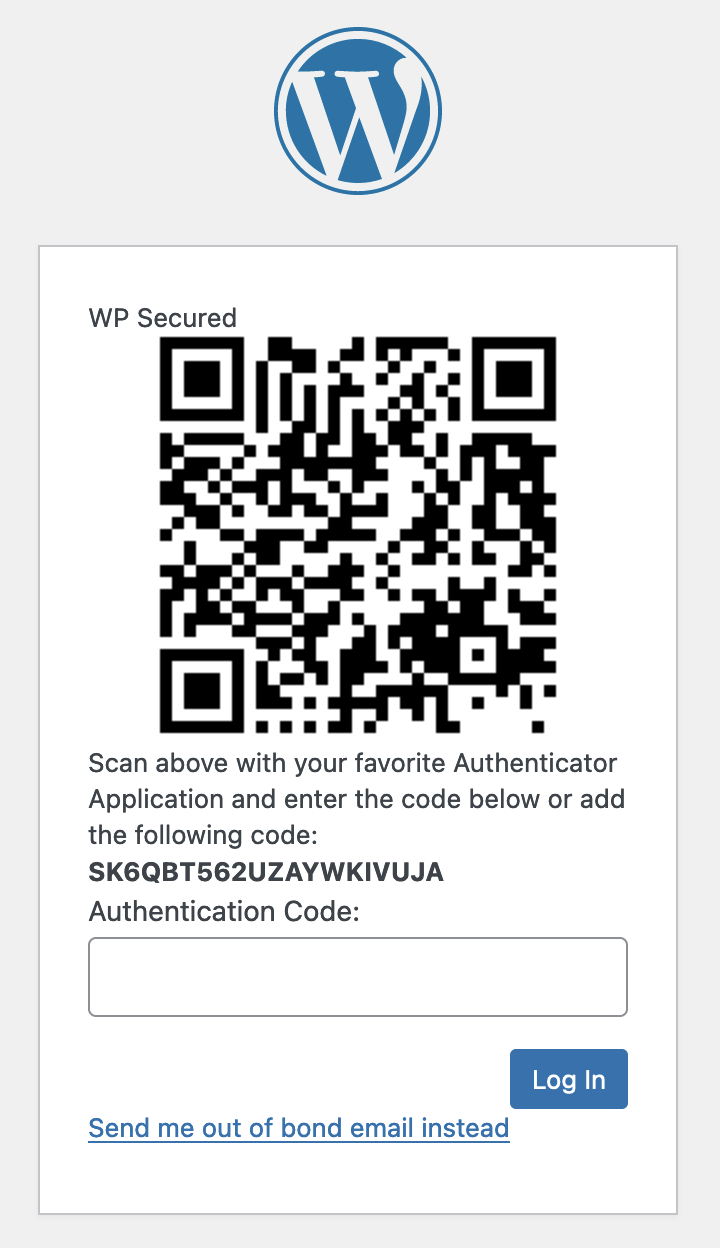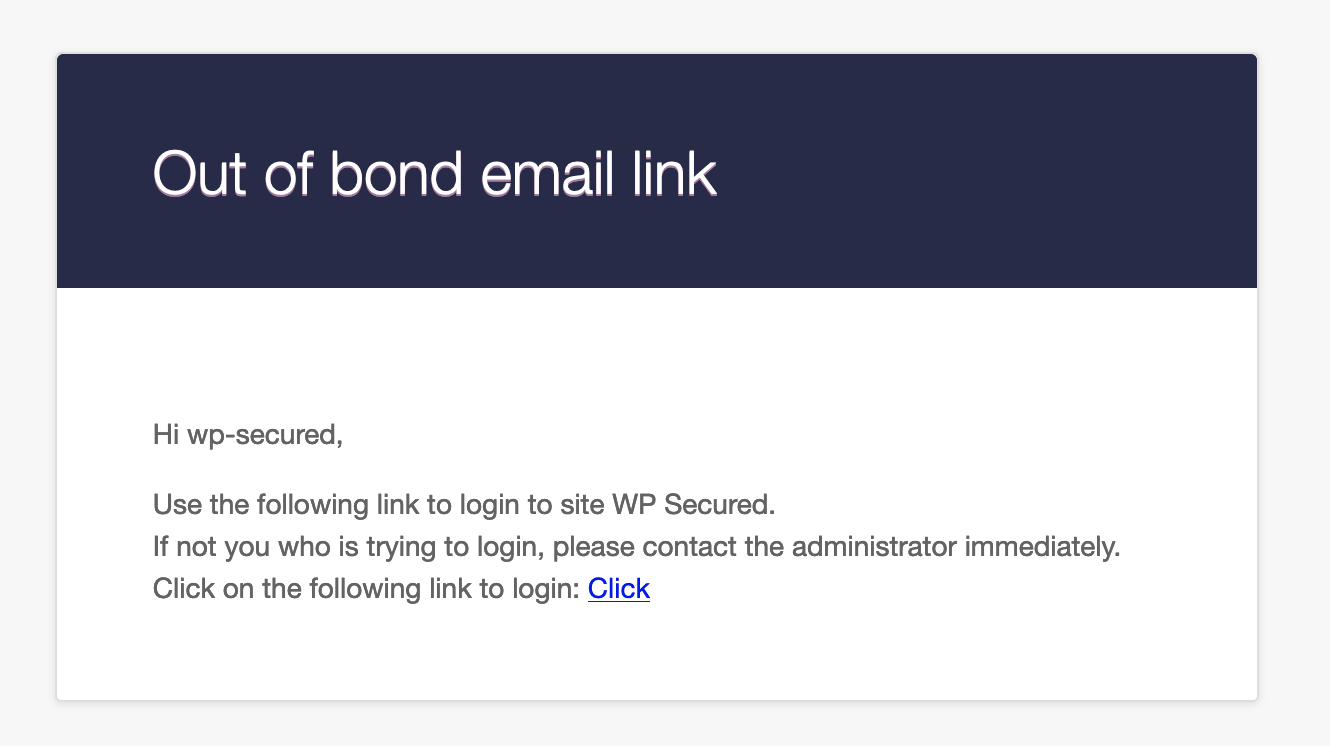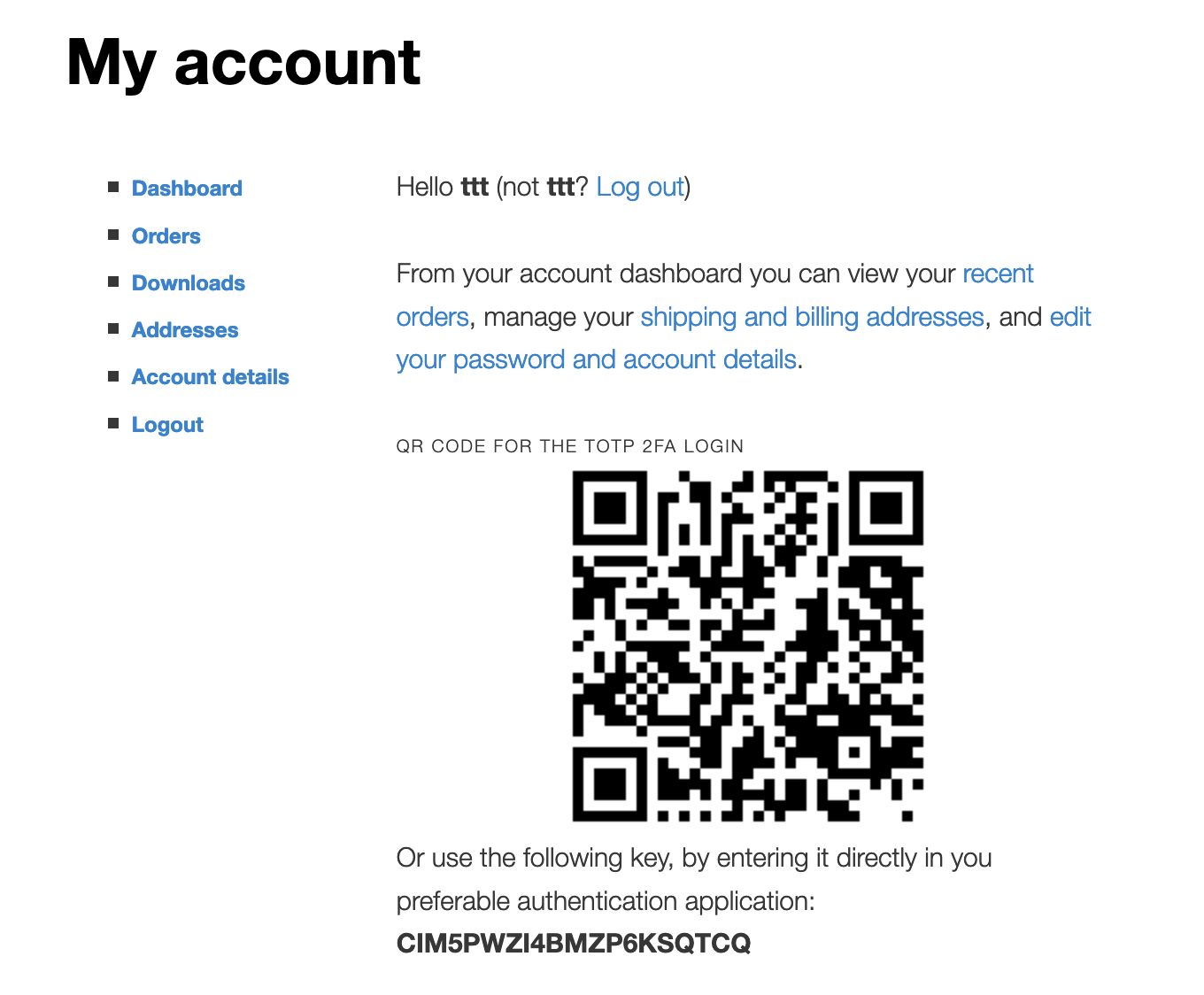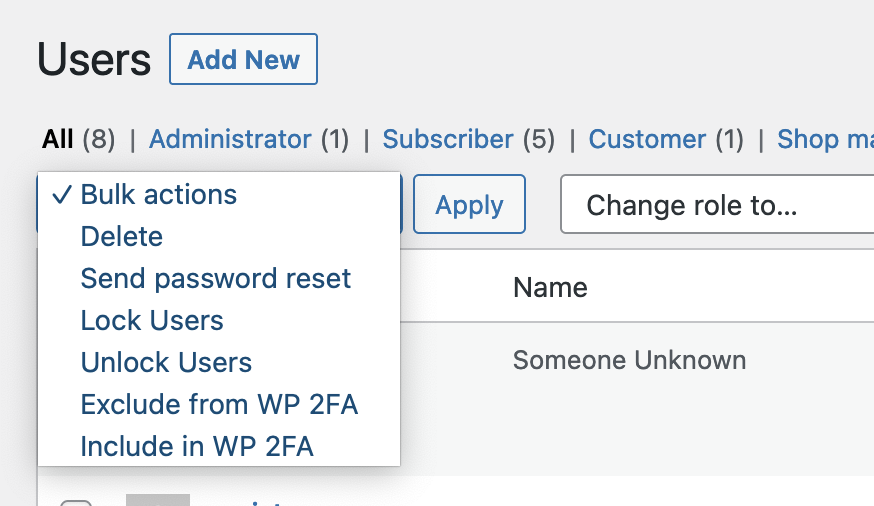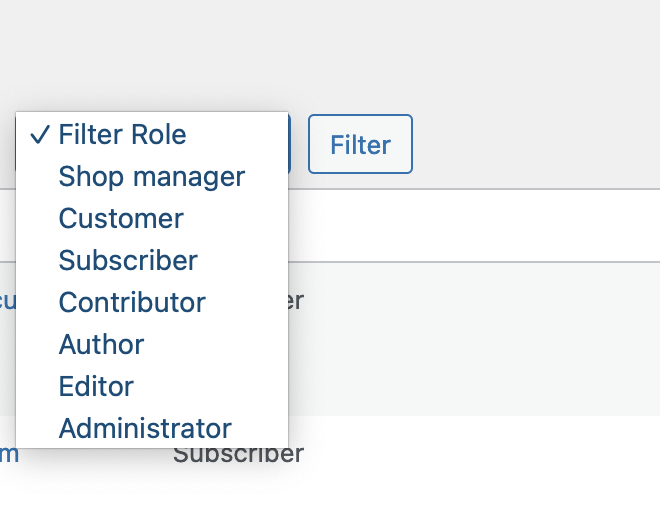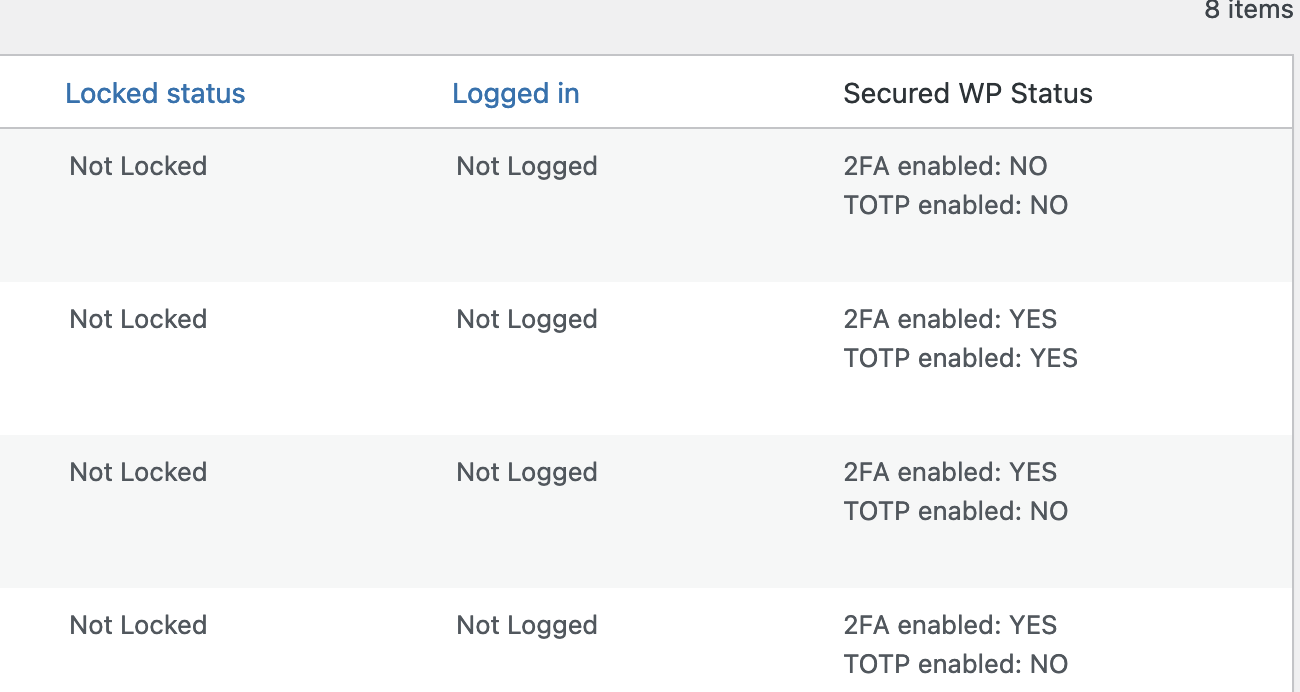Secured WP
| 开发者 | wpsecuredcom |
|---|---|
| 更新时间 | 2025年12月24日 15:14 |
| PHP版本: | 8.1 及以上 |
| WordPress版本: | 6.9 |
| 版权: | GPLv2 or later |
| 版权网址: | 版权信息 |
详情介绍:
Adds layer of security for your WordPress site. Adds custom login page slug, enables 2FA, removes security issues. Adds remember device, counts login attempts and lock usernames if the password is wrong. Out of band e-mail is also supported - instead of entering codes, your user can use simple login link from within their e-mail client.
WooCommerce
WooCommerce is also supported for 2FA, just enable the plugin and all your customers will be asked to enable two-factor authentication.
List with currently supported features:
- Login redirection - redirects the default wp-login.php to a slug of your choice
- Login attempts - counts the unsuccessful attempts, and locks user if there are too many
- 2FA settings - gives the ability to use two factor authentication and Out Of Band email link
- Remember devices - current device could be remembered for given amount of days and user wont be asked to login again before that
- Removes XML-RPC from your WordPress site
- Custom shortcode ([wps_custom_settings]) can be used to give the users without access to the dashboard to setup the 2FA
安装:
Manual Installation
- Download the "secured-wp.zip" file with the plugin to a location of your choice
- Upload "secured-wp.zip" by going yo plugins -> Upload plugin and then select the plugin location from step one
- Activate the plugin through the \"Plugins\" menu in WordPress.
- Go to Plugins -> Add new
- Search for "Secured WP"
- Install and activate the plugin through the "Plugins" menu in WordPress.
屏幕截图:
常见问题:
Can I disable some of the modules
Every single module can be enabled/disabled from its settings tab.
Can I exclude some user
Yes - go to users page - select users by pressing the check box next to the username, and from the drop down menu select the action you want to perform and click Apply.
更新日志:
2.3.1
Small update - added option to remove styles for classical themes (core WordPress)
2.3.0
Maintenance update. Tested up to WP 6.9. Added jquery scripts removal logic.
2.2.4
blueprint live preview fixes.
2.2.3
Bug fixes related to login attempts.
2.2.2
Updated TOTP library.
2.2.1
PHP 8 fixes.
2.2.0
Updated libs and fixed deprecations.
2.1.1
Small bug fixes with redirection
2.1.0
Removed all jQuery dependency when custom page (or post) with shortcode is used for user's settings manipulation. Fixed lots of bugs
2.0.3
- Missing class fix, uninstall script fix
- Added missing constants file
- Fixed bugs and problems, added blueprint.json
- Most of the plugin has been rewritten
- Initial release.