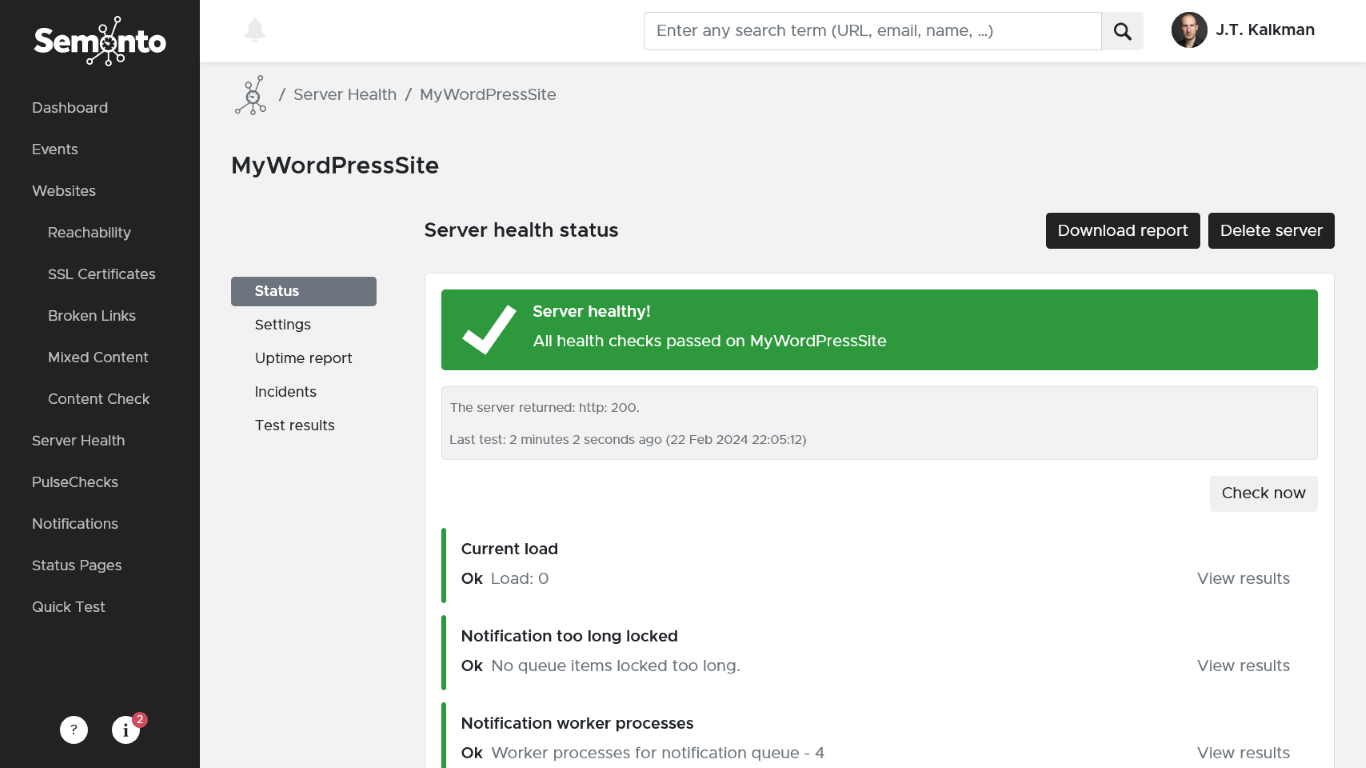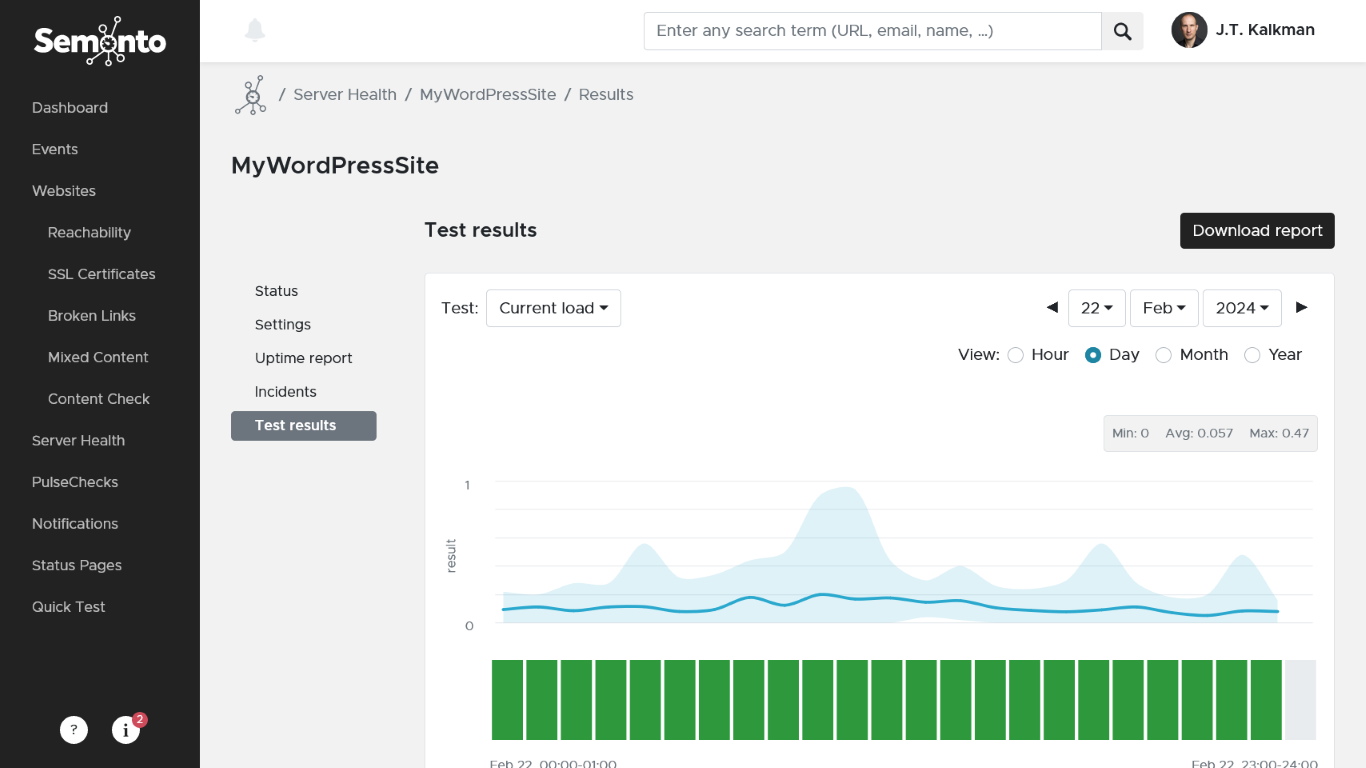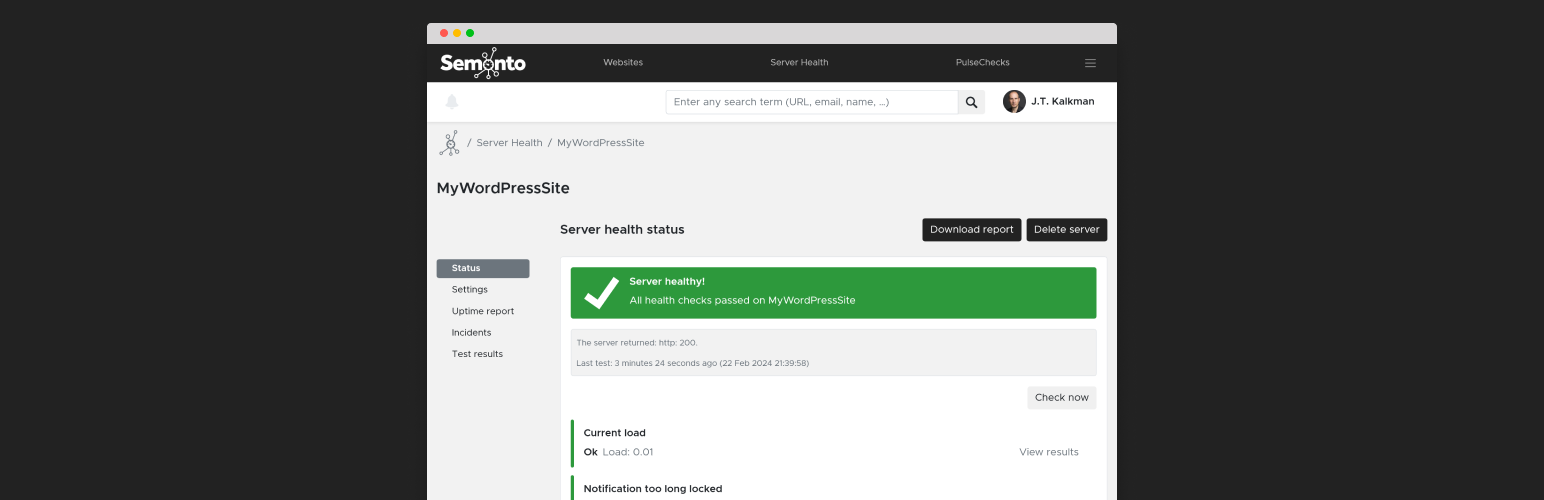
Semonto - Uptime monitoring, Broken Links, SSL and Lighthouse
| 开发者 | CodingMammoth |
|---|---|
| 更新时间 | 2025年5月15日 17:22 |
| PHP版本: | 7.4 及以上 |
| WordPress版本: | 6.8 |
| 版权: | GPLv2 or later |
| 版权网址: | 版权信息 |
详情介绍:
Semonto watches your website 24/7 and alerts you if there is a problem.
This way, you can fix the issue before anyone notices.
With Semonto, you can be sure that:
- Your website is up
- Pages are loading fast enough
- All links and buttons are working
- The security certificate is valid (HTTPS)
- Your server is healthy This WordPress plugin connects your website to Semonto. An active Semonto account is required.
- Uptime monitoring:
- Know if your website is reachable.
- Broken link monitoring
- Know if all buttons and links are working.
- Lighthouse Monitoring
- Instead of manually performing Lighthouse tests, automate your testing and receive a notification if a website or page is not performing well.
- HTTPS and SSL monitoring
- Make sure the connection is secure (the green padlock).
- Mixed content monitoring
- Monitor if all the elements on your website are secure
- Server Health monitoring
- Test whether your server is healthy (load, database, etc.).
- Content checks
- Check whether your website is not returning a blank page or if someone has not accidentally deleted something important from your code.
- Generate a PDF performance report
- Add team members to your account
- Create your own server tests
安装:
The installation and configuration of the plugin is straightforward
- Get the plugin
- Install and activate the plugin in WordPress.
- If you don’t have a Semonto account yet, Go to Semonto, and create an account.
- If you want to monitor the health of a website:
- Go to Semonto, add a new Website and enter the URL of your website.
- Done! Semonto will notify you of downtime, broken links, security issues and more.
- If you want to monitor the health of your WordPress server in more depth:
- Go to Semonto, go to Server Health
- Hit Add Server
- Enter the Health endpoint as shown in the plugin page, and create a server health endpoint. Select WordPress as Framework.
- Create the server
屏幕截图:
常见问题:
What do I need to use this plugin?
An active Semonto account is required.
How will I be notified of issues?
There are plenty of notification options to choose from:
- E-mail (default)
- SMS
- Voice call
- Webhooks
- Push notifications (download the app)
- Message in your Slack channel
Can I keep the server health data private?
If you want to keep the health data secret, enter the Secret key you get from Semonto in the plugin settings. You can revoke or change this at any time.
更新日志:
Version 1.0.1 (Feb 23rd, 2024)
- Initial release
- Improved layout
- Caching of results added
- Disk space test added
- Disk space inode test added
- Memory usage test added
- Adds support for WordPress 6.6
- Prevents crash when saving settings
- Corrects calculation of memory usage percentage
- Adds support for WordPress 6.7
- Fixes issue when saving disk space test configuration
- Improved disk detection by filtering out non-physical disks.
- Adds support for WordPress 6.8.
- Prevents performance issues by removing unnecessary calls to
flush_rewrite_rules(). - Rewrite rules are now flushed only on plugin activation.