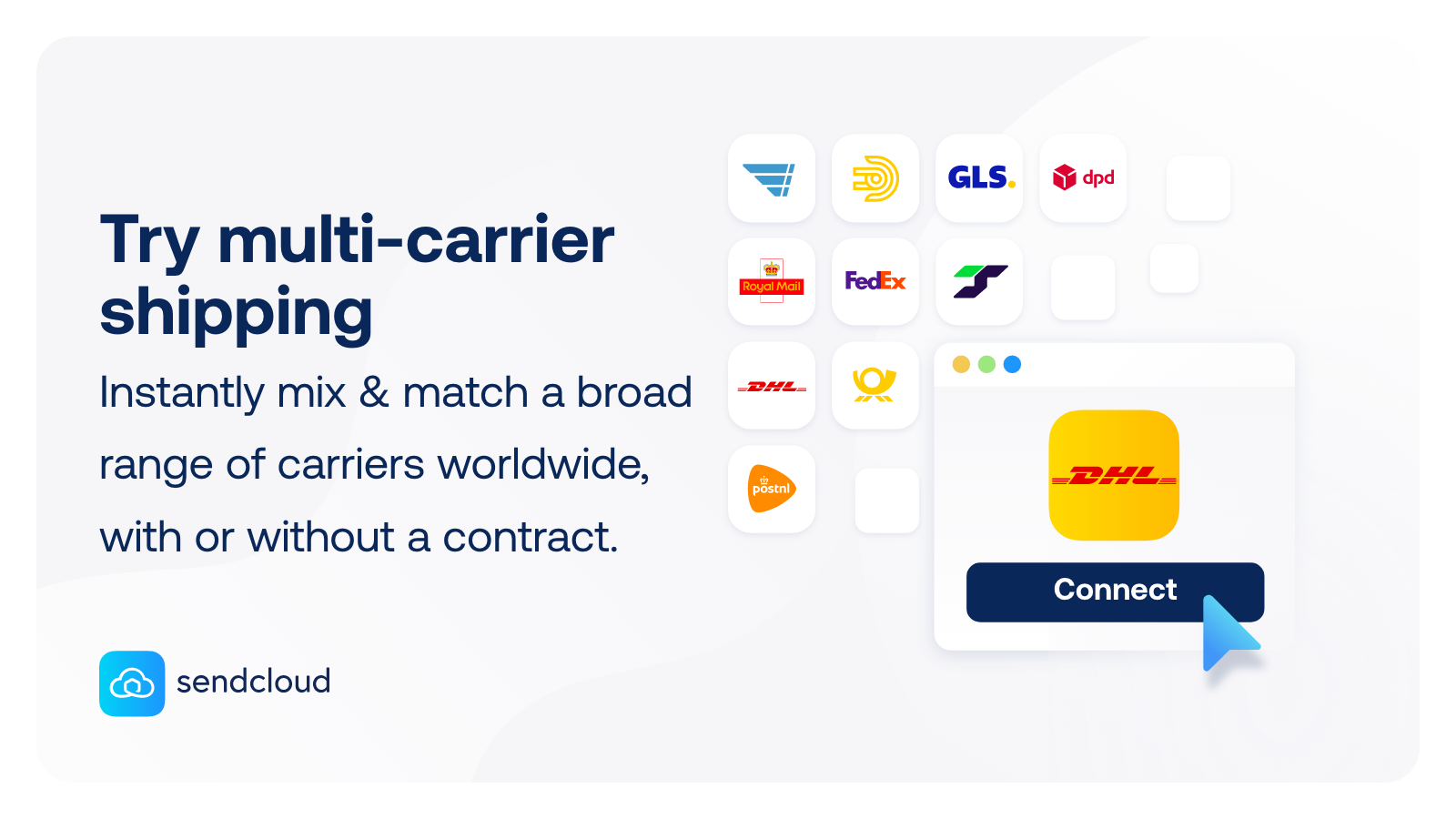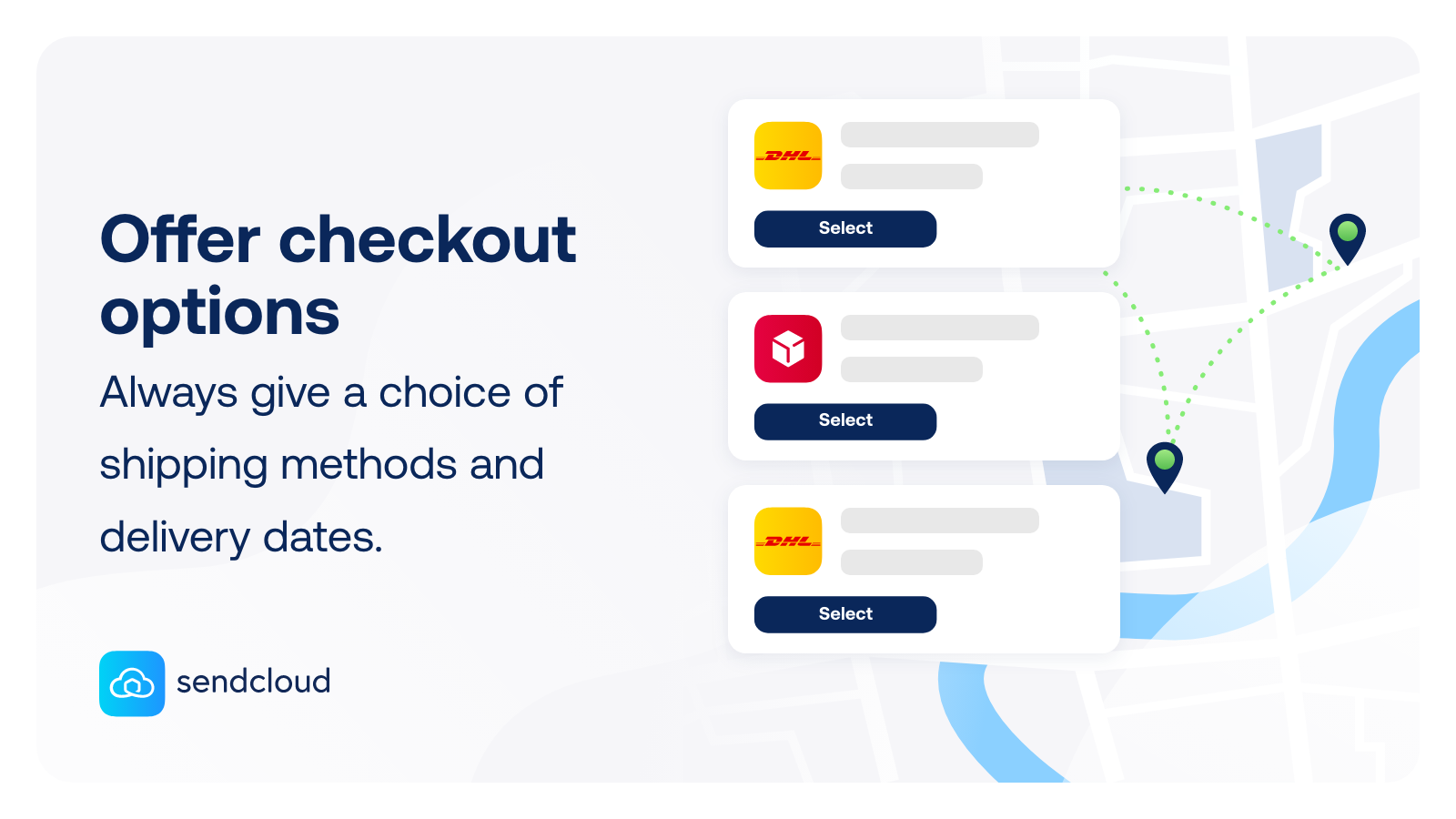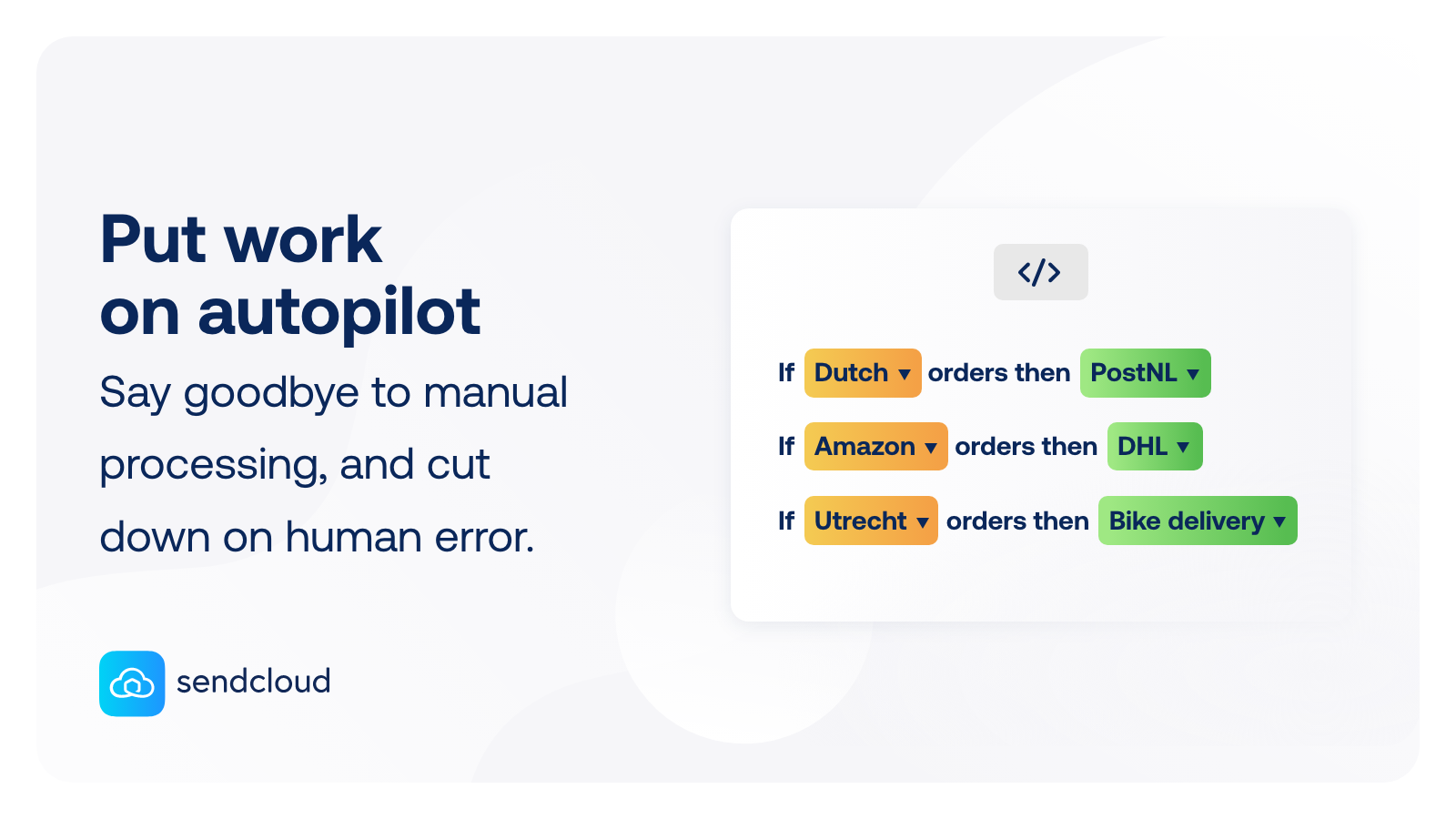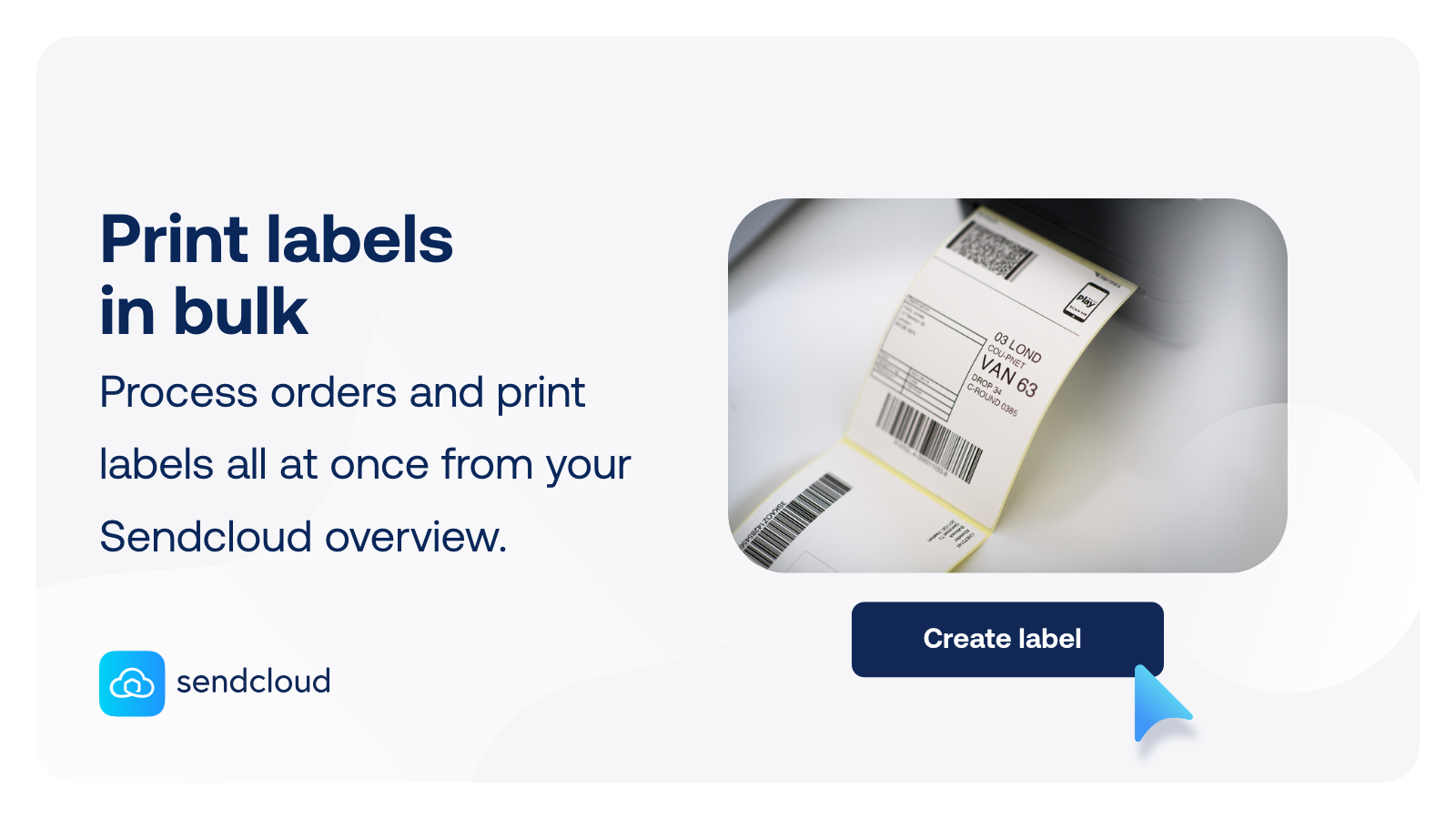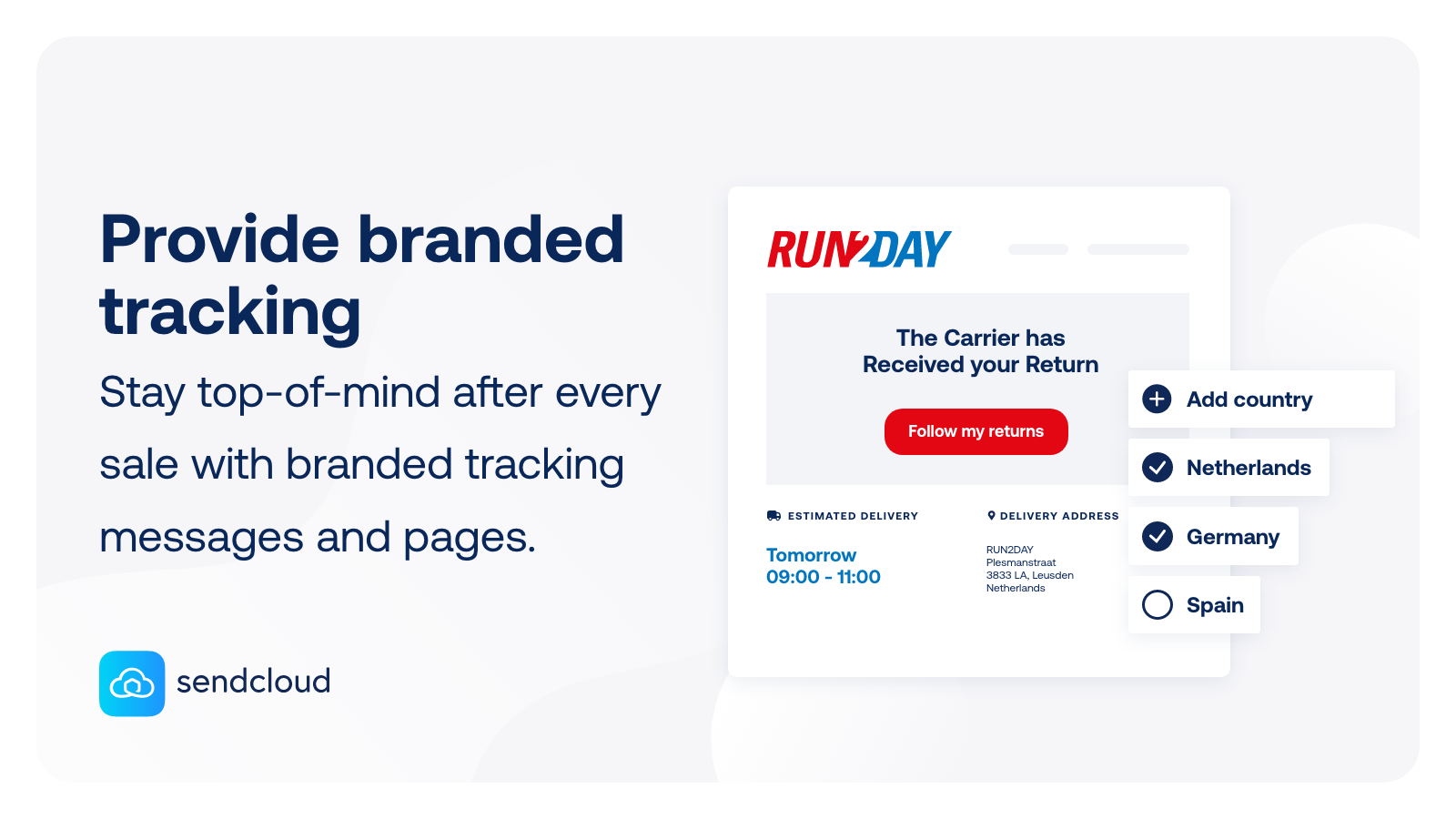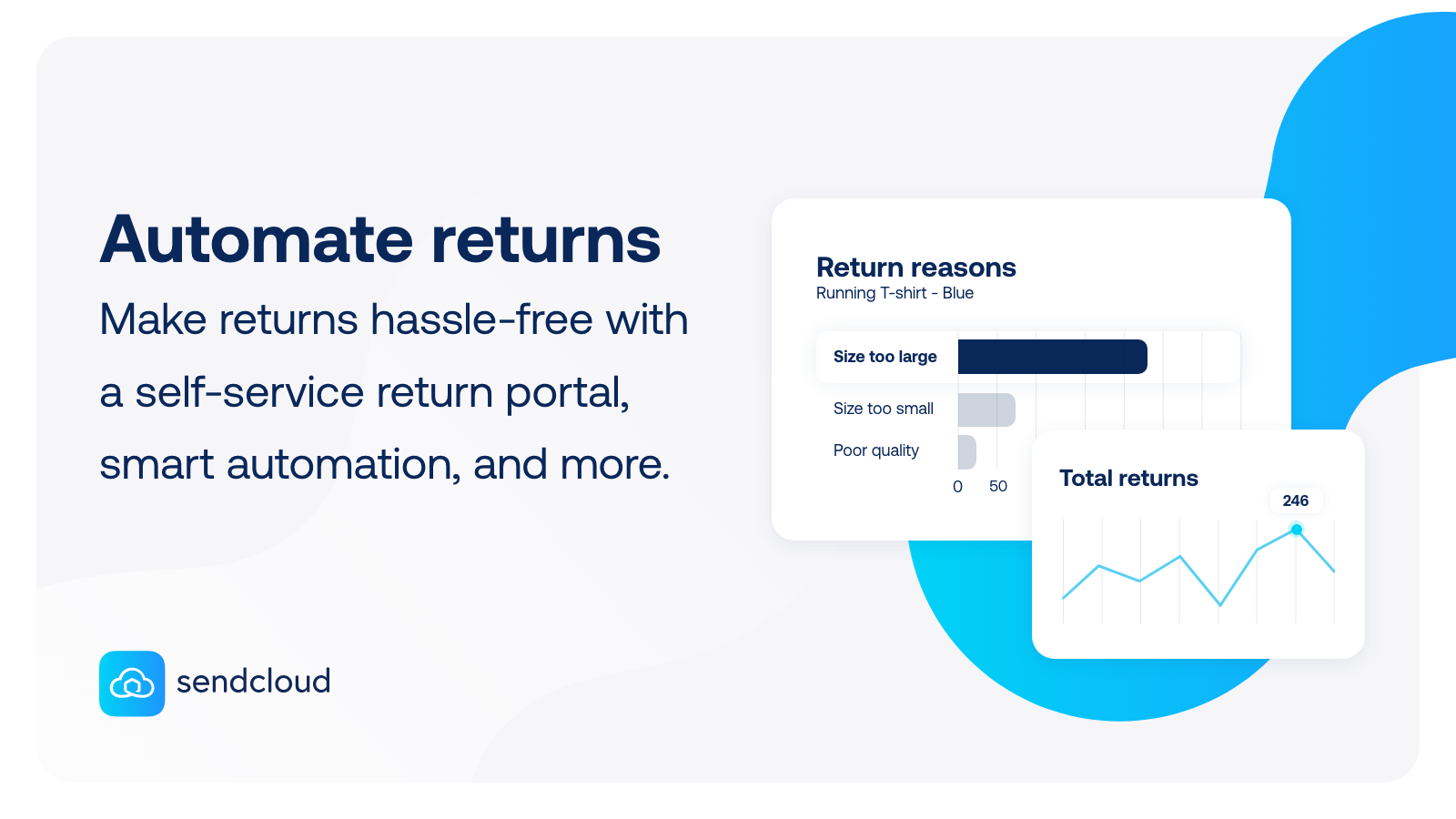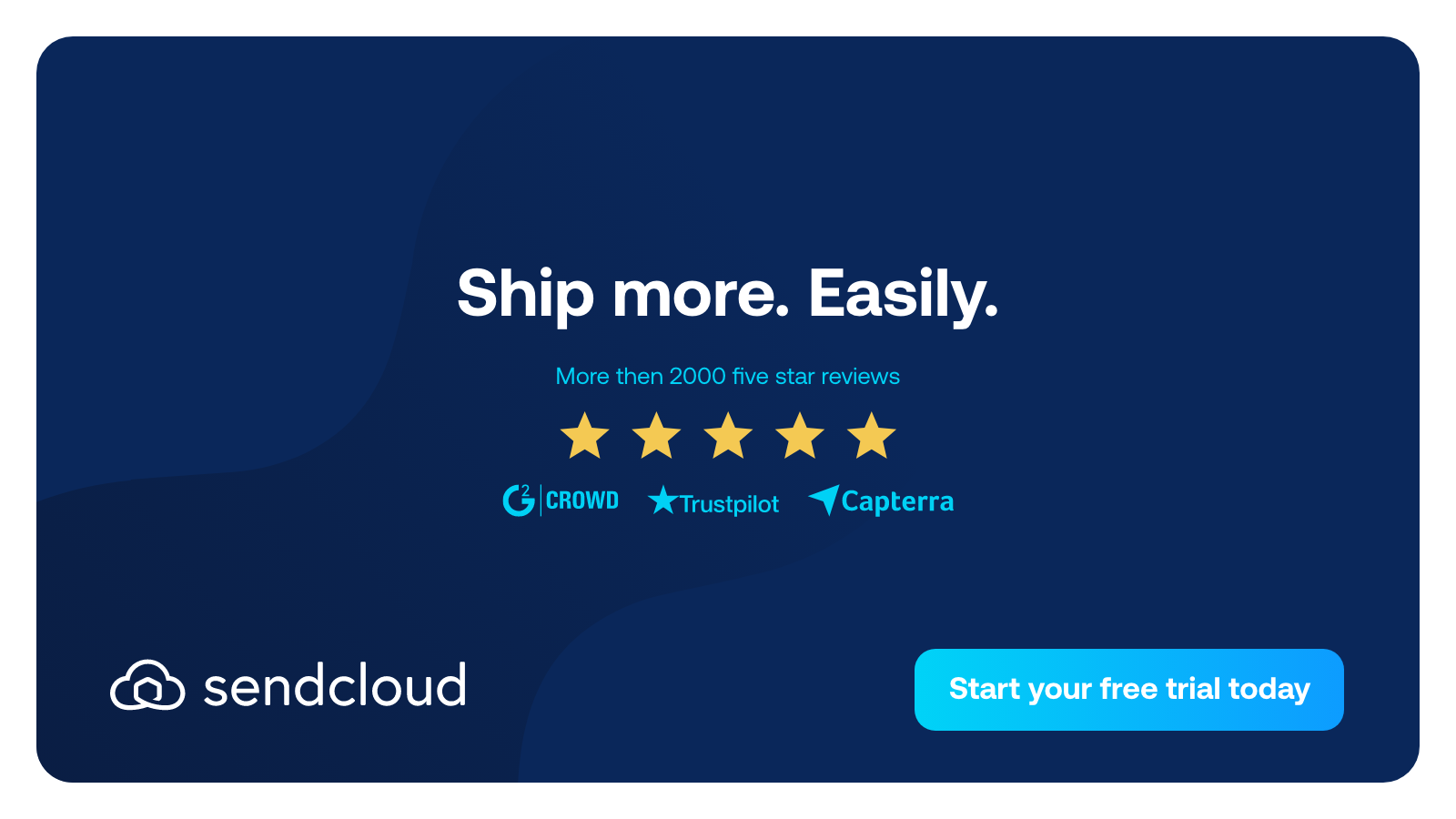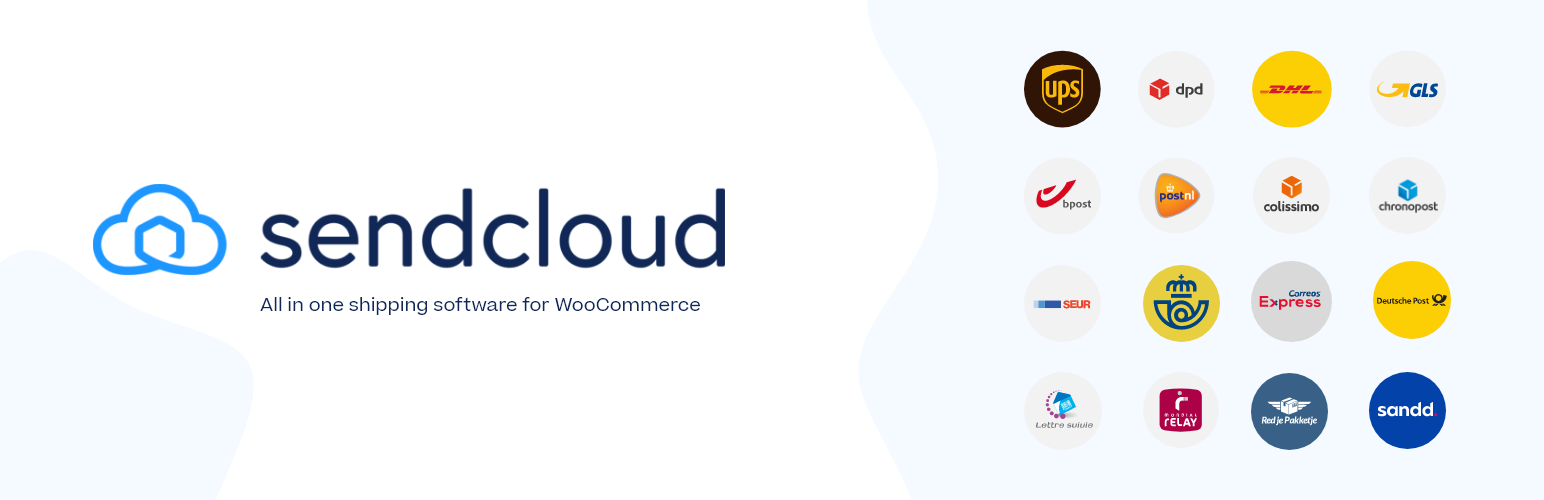
Sendcloud Shipping
| 开发者 | sendcloudbv |
|---|---|
| 更新时间 | 2026年1月8日 20:15 |
| PHP版本: | 7.0 及以上 |
| WordPress版本: | 6.8.3 |
| 版权: | GPLv2 |
| 版权网址: | 版权信息 |
详情介绍:
[youtube https://www.youtube.com/watch?v=0GUV5W0bNi0 ]
Fast, automated shipping for WooCommerce: labels, tracking & returns in one platform.
Grow your business with the Sendcloud x WooCommerce integration. Connect your WooCommerce store with Sendcloud in seconds and automate your shipping workflow — from checkout to returns — all from one powerful platform. Join 25,000+ e-commerce businesses that grow with Sendcloud.
Connect your WooCommerce store in seconds and streamline your entire fulfillment workflow in one platform.
🛠 Set up in seconds: no code needed
🚚 160+ carriers, including DHL, UPS, Royal Mail & more
📍 Customized delivery experience — let customers choose home delivery, pickup points, same-day, or next-day
📦 Print labels, sync orders, manage returns — all in one place
📬 Branded tracking emails & SMS notifications
🔁 Easy, branded return portal
📊 Track shipping and returns data in one dashboard
Why WooCommerce merchants choose Sendcloud:
- Automate your shipping process: Go beyond label printing — create powerful automations to reduce errors and scale faster.
- Pick and pack more orders in less time: Minimize costly returns by ensuring the right order gets delivered every time.
- Deliver the best post-purchase experience: Give your customers proactive tracking updates and a branded, hassle-free return portal.
- One platform, full control: Everything you need to run your e-commerce shipping — built to integrate with your existing WooCommerce stack.
安装:
General instructions
- Navigate to your WordPress store's dashboard and select Plugins > Add New Plugin. Search for 'Sendcloud connected shipping'.
- Activate the plugin via the 'Plugins' screen in WordPress or install it directly through the WordPress plugins screen (recommended method). If you need more help getting set up, visit our Help Center for quick fixes and setup tips for self-hosted shop systems.
- Once connected to Sendcloud, navigate to Integrations > WooCommerce within the Sendcloud panel and enable service points.
- In WooCommerce, go to Settings > Shipping and enable 'Service Point Delivery' for the desired zones.
屏幕截图:
常见问题:
How can I get started with Sendcloud?
Learn how Sendcloud works and how to set it up in our help center.
Do I need a Sendcloud account to use this plugin?
Yes. In order to connect, you must register for an account and then, follow the installation instructions.
What is a service point?
Service Points are places that accept packages to be retrieved later by the customer. e.g. A grocery store near your house or work may accept those packages.
Need more help getting set up?
Visit our Help Center for quick fixes and setup tips for self-hosted shop systems.
更新日志:
1.0.22
- New redesigned plugin interface for speed optimization and translations.
- Add missing files, fix minor UI issues.
- New redesigned plugin interface for a more intuitive and modern user experience.
- Fixed service point data now correctly clears when changing the shipping method from a service point option.
- Track product EAN change and update related unprocessed orders.
- Service Point validation on initial load in Block Checkout.
- Ensured compatibility with other checkout modules.
- Implement compatibility with WooCommerce's block-based checkout
- Change plugin description
- Fixed checkout translation
- Fixed excessive DB queries
- Fixed woocommerce email template
- Changed sendcloud user creation logic
- Changed the user name created for the plugin. Added connect agreement
- Fixed issue with creating order with service point method when using block checkout
- Fixed carrier selection issue in WooCommerce admin panel.
- Resolved deprecated dynamic property warnings on PHP 8.2+.
- Integrate WooCommerce with an existing SendCloud account enabling service point delivery locations to be selected at the checkout.