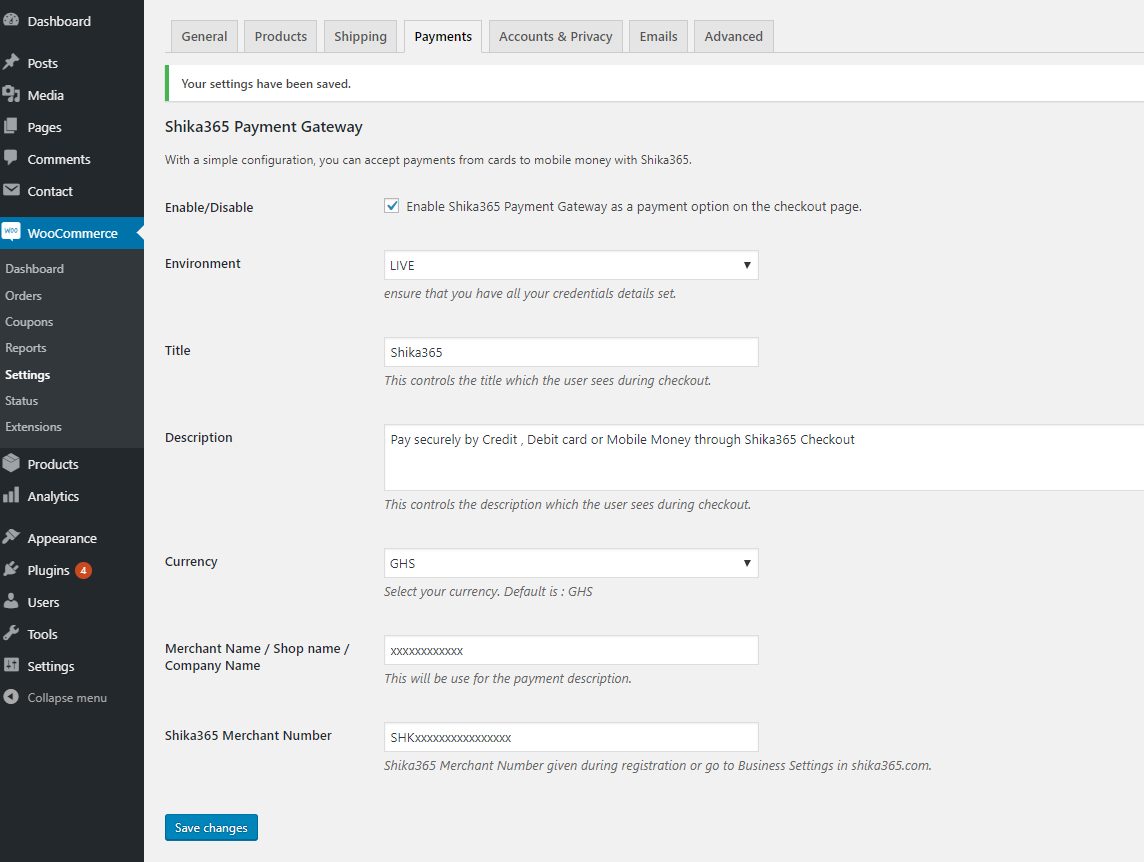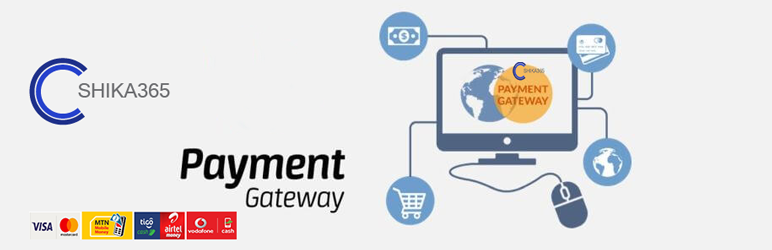
Shika365 Payment Gateway for WooCommerce
| 开发者 |
bakulsinha
shika365 |
|---|---|
| 更新时间 | 2019年9月24日 22:31 |
| PHP版本: | 5.5 or Higher 及以上 |
| WordPress版本: | 5.2 |
| 版权: | GPLv3 or later |
| 版权网址: | 版权信息 |
标签
woocommerce
payment gateway
payment gateways
online payment
woocommerce plugin
gh online payment
pay gh
pay ghana
payment hub
ghana payment hub
pay direct
mobile wallet payment
mobile money payment
tigo cash payment
airtel money payment
send money
gh payment platform
ghana payment platform
Shika365
Ghana Pay
Shaka365 Pay
shika365.com
Shika365 WooCommerce Payment Gateway
下载
详情介绍:
Shika365 Payment Gateway for Woocommerce is Secure Online Payment Gateway Based on Shika365, Mobile Money, Visa Card and MasterCard. Powered by Shika365
Shika365 Plugin for Woocommerce allows you to accept local and International payment on your Woocommerce store via the use of a Visa/MasterCard, Gh-link enabled card, mobile wallets.
To get Shika365 merchant account visit Shika365 website by clicking here
With Shika365 Woocommerce Payment Gateway plugin, you will be able to accept the following payment methods in your shop:
• Shika365
• MasterCard/Visa
• Mobile Wallet(MTN, TIGO-AIRTEL, VODAFONE)
安装:
Automatic Installation
• Login to your WordPress Admin area
• Go to “Plugins > Add New” from the left hand menu
• In the search box type “shika365 payment gateway for woocommerce”
• From the search result you will see “Shika365 Payment Gateway for WooCommerce” click on “Install Now” to install the plugin
• A popup window will ask you to confirm your wish to install the Plugin.
NOTE:
If this is your first time you’ve installed a WordPress Plugin, you may need to enter the FTP login credential information. If you’ve installed a Plugin before, it will still have the login information. This information is available through your web server host.
• Click “Proceed” to continue the installation. The resulting installation screen will list the installation as successful or note any problems during the install.
• If successful, click “Activate Plugin” to activate it.
• Open the settings page for WooCommerce and click the Payments,” tab.
• On the sub tab for “Shika365” click on Manage.
• Configure your “Shika365” settings. See below for details.
Manual Installation
• Download the plugin zip file
• Login to your WordPress Admin. Click on “Plugins > Add New” from the left hand menu.
• Click on the “Upload” option, then click “Choose File” to select the zip file from your computer. Once selected, press “OK” and press the “Install Now” button.
• Activate the plugin.
• Open the settings page for WooCommerce and click the “Payments” tab.
• On the sub tab for “Shika365” click on Manage.
• Configure your “Shika365” settings. See below for details.
Configure the plugin
To configure the plugin, go to WooCommerce > Settings from the left hand menu, then click “Payments” from the top tab. You should see “Shika365” as an option at the top of the screen. Click on manage.
You can select the radio button next to Shika365 from the list of payment gateways available to make it the default gateway.
• Enable/Disable – check the box to enable Shika365 Payment Gateway.
• Environment – check the box to enable Live environment default is Test.
• Title – allows you to determine what your customers will see this payment option as on the checkout page.
• Description – controls the message that appears under the payment fields on the checkout page.
• Currency – controls the currency that will be see on the checkout page. Default is Ghanaian Cedis(GHS).
• Merchant Name / Shop name / Company Name – This will be for payment description.
• Shika365 Merchant Number – enter your Merchant ID here. Can be found on Business Settings in your shika365 account.
• Click on Save Changes for the changes you made to be effected.
屏幕截图:
常见问题:
Do I need a merchant account before I can use the Shika365 Payment Gateway for WooCommerce plugin?
• Yes. In order to use this plugin you will need a merchant account with Shika365. For more information, please visit: https://Shika365.com If you already have a merchant account set up, chances are the gateway will integrate with it.
What is the cost for the gateway plugin?
• This plugin is a FREE download with no annual fee or maintenance fee charge. However, transactions involving Visa, MasterCard, Mobile Money might has service charge. This is per merchant agreement with Shika365. For more information, please visit: https://Shika365.com
更新日志:
1.1
• Test Version Off.
1.0
• Initial release.