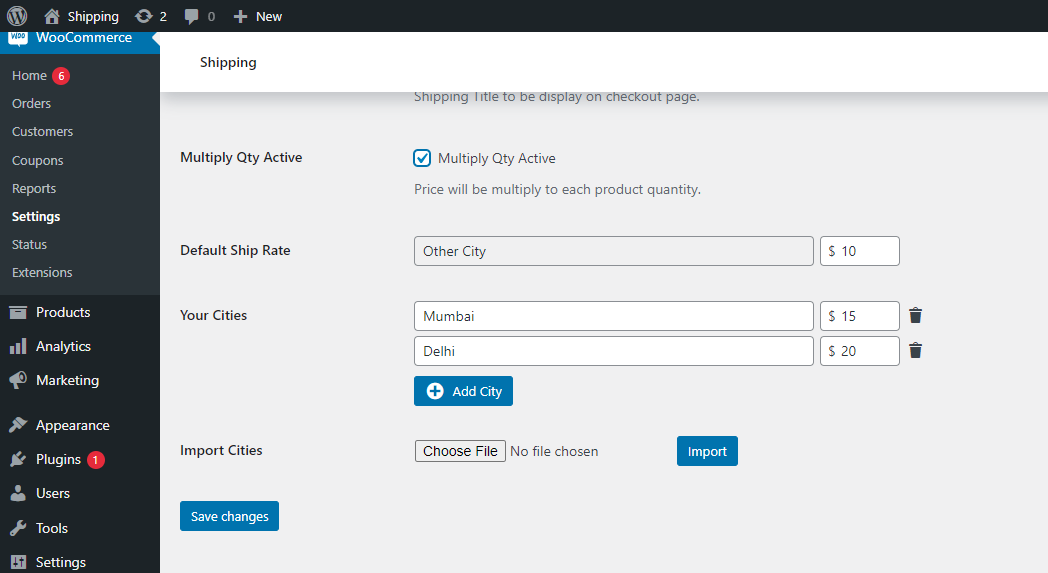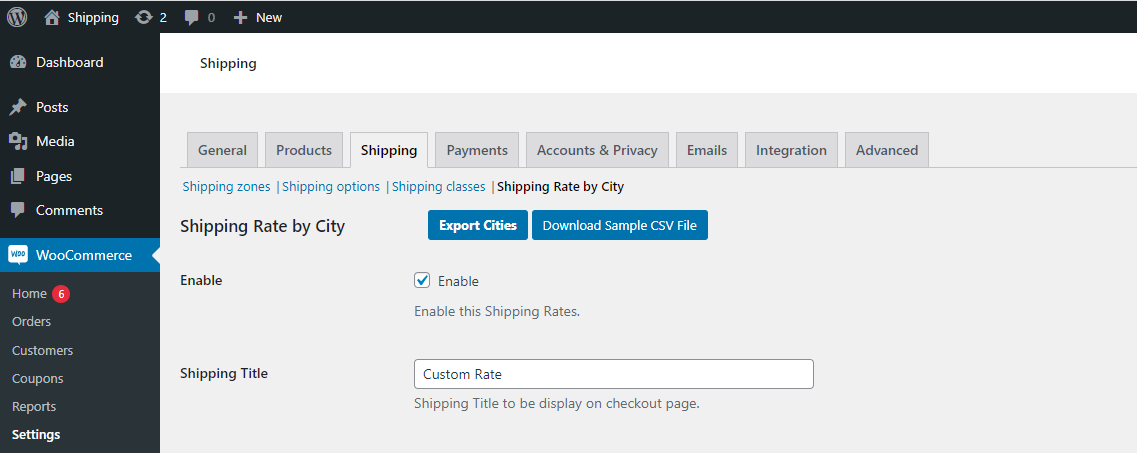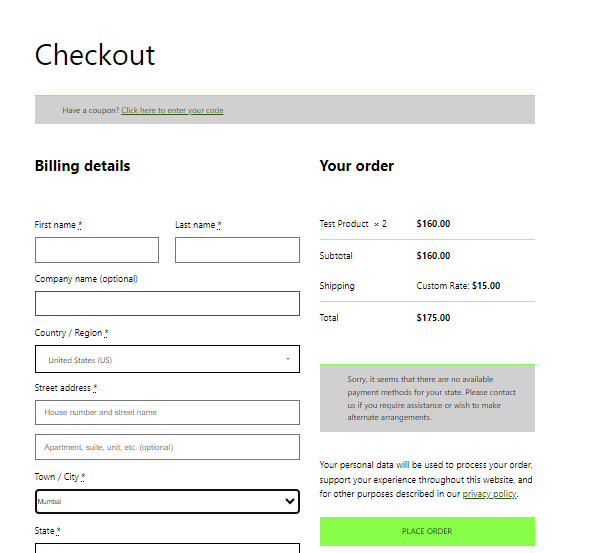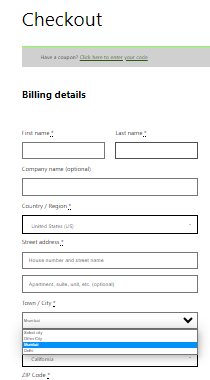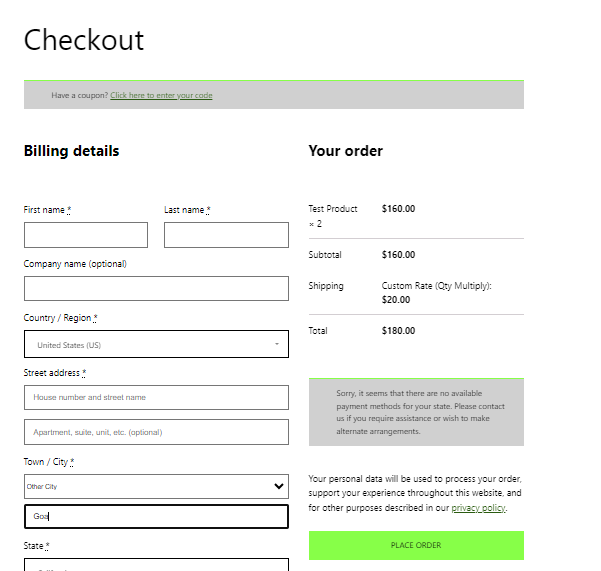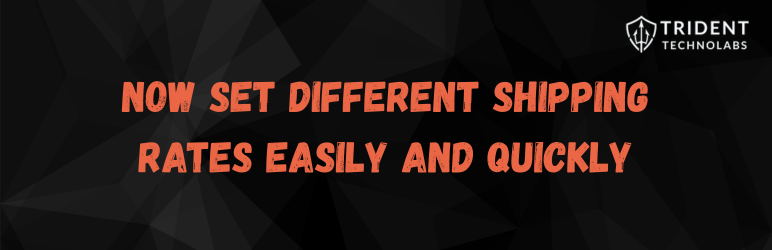
Shipping Rate By Cities
| 开发者 |
Trident Technolabs
tridenttechnolabs |
|---|---|
| 更新时间 | 2025年12月13日 15:09 |
| PHP版本: | 5.1 及以上 |
| WordPress版本: | 6.9 |
| 版权: | GPLv2 or later |
| 版权网址: | 版权信息 |
详情介绍:
- Custom Shipping Rates: Set different shipping rates for individual cities you choose.
- Export/Import Shiprate Table: Easily export and import your custom shiprate table using CSV files. This feature allows you to manage and update shipping rates in bulk, saving you time and effort.
- Default Shipping Rate: Define a default shipping rate for cities that are not included in your custom shiprate table. This ensures consistent shipping costs for areas not explicitly configured.
- Sample CSV File: The plugin provides a download button to get a sample CSV file that you can use as a template for importing your shiprate table. This makes it easier to format and structure your shipping data correctly.
- Quantity Multiplier: The plugin includes a checkbox that allows you to multiply the shipping rate by the product quantity. This is useful if you want to offer discounted shipping for larger orders or charge extra for multiple quantities.
Shipping Rate By Cities.
👉 Upgrade to Pro for Advanced Features!\
Take your shipping setup to the next level with Shipping Rate By Cities Pro.\
Pro version includes:
- Dynamic location-based rates by State, City & Area.
- Multiple display modes (State only, City only, Area only, or combinations).
- Default rate for unmatched locations.
- Bulk actions, search & pagination.
- CSV import/export with ready-made templates.
- Optimized for large datasets. SHIPPING RATE BY CITIES PRO DEMO
安装:
- Upload the
Shipping Rate By Citiesfolder to the/wp-content/plugins/directory. - Activate the plugin through the 'Plugins' menu in WordPress.
- Go to the WooCommerce settings and navigate to the 'Shipping' tab.
- Go to the 'Shipping Rate By Cities' tab in 'Shipping' tab.
- Enable the custom shipping rate by cities option and configure your desired rates for each city.
- Save your changes. 7.(Pro users) Go to Shipping Cities → Upgrade to Pro to enter your license.
屏幕截图:
常见问题:
How do I set up custom shipping rates for cities?
Once the plugin is activated, navigate to the WooCommerce settings and go to the 'Shipping' tab. You will find a new option for custom city shipping. Enable it and configure the shipping rates for each city according to your requirements. Save your changes to apply the custom rates.
Can I set different rates for multiple cities?
Yes, the plugin allows you to set different rates for each city individually. You can define rates based on weight, distance, or any other criteria you choose.
Can I apply custom rates to specific products only?
Currently, the plugin applies custom shipping rates to all products in your store. It does not have a built-in feature to set rates for specific products only.
How do I export and import my shiprate table?
To export your shiprate table, navigate to the plugin's settings page in WooCommerce and find the export option. This will generate a CSV file containing your shiprate data. To import a shiprate table, use the import feature in the plugin's settings page. You can upload a CSV file with your shipping rates and the plugin will update your shiprate table accordingly.
How can I format the CSV file for import?
To ensure successful import, use the provided sample CSV file as a template. Follow the specified structure, including columns for city, rate, weight, or any other criteria you wish to configure. = What happens if WooCommerce is not installed? =\ The plugin will refuse activation and show a notice with links to install or activate WooCommerce. = What information is sent for Pro license verification? =\ Only your license key, email, site URL, and plugin version. All communication is via HTTPS.
更新日志:
- Pro release with advanced location-based shipping (State, City & Area).
- Added multiple display modes.
- Added bulk actions with search & pagination.
- CSV import/export improvements with auto templates.
- Performance optimization for large datasets.
- Major release.
- New: Plugin now requires WooCommerce and refuses activation if it is not installed/active.
- New: Admin notice with direct install/activate links for WooCommerce.
- New: Upgrade-to-Pro page with license verification form.
- New: License verification via external service (secure HTTPS, only key/email/site URL sent).
- New: Admin scripts/styles merged and localized (
shiprateAdmin). - Improvement: Restricted admin assets to plugin pages only.
- Improvement: Enhanced sanitization, escaping, and i18n.
- Fix: Various stability and compatibility fixes.
- Bug fix: Default rate now applies correctly to cities not explicitly listed.
- Minor fixes for improved stability.
- Fixed import issue with CSV.
- Improved error handling for invalid files.
- Better user feedback for import/export actions.
- Minor UI/UX improvements.
- Initial release.