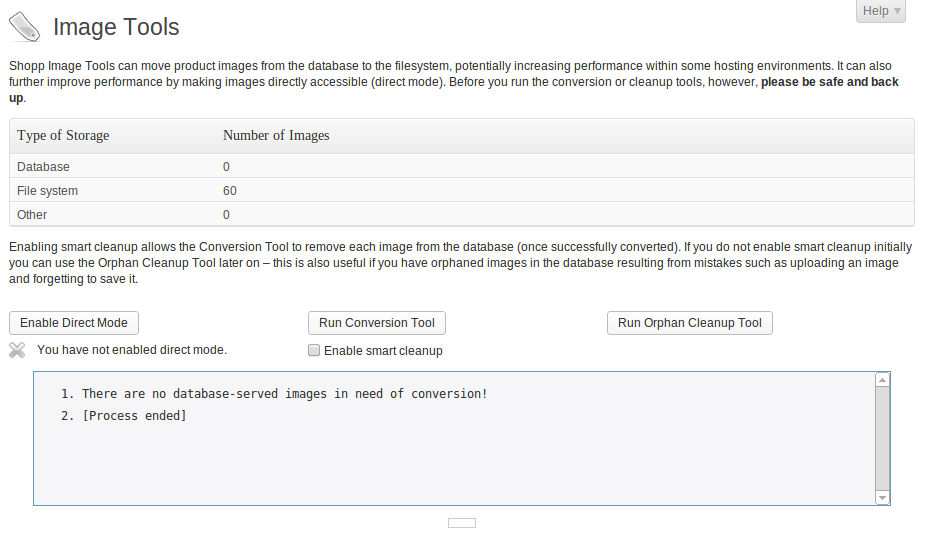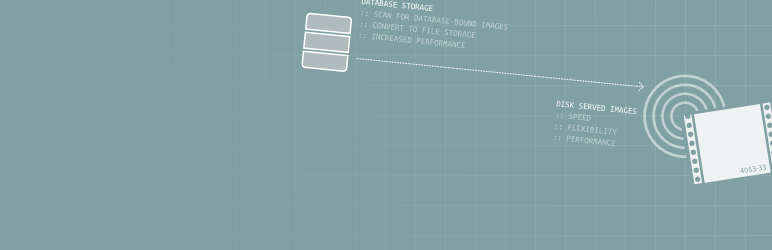
Shopp Image Tools
| 开发者 | barry.hughes |
|---|---|
| 更新时间 | 2014年6月20日 13:35 |
| 捐献地址: | 去捐款 |
| PHP版本: | 3.4.2 及以上 |
| WordPress版本: | 3.8 RC1 |
| 版权: | GPLv3 or later |
| 版权网址: | 版权信息 |
详情介绍:
- No limit on the number of images you can convert
- Optionally remove the old images from the database after migration
安装:
屏幕截图:
常见问题:
Why migrate images from the database to the filesystem
Very often, especially when Shopp is being used in a shared hosting environment, this allows for far faster delivery of images and reduces the burden on server resources considerably.
What Should I Do Before Converting?
Set up a directory to store your disk based images, something like wp-content/uploads/shopp is fine. You will
need to adjust the Shopp System settings to reflect this ... if in doubt, seek advice from the Shopp documentation.
As soon as you're done, get back to Shopp Image Tools and run the conversion tool. No need to worry - if you
haven't set something up properly, it will very likely tell you the problem!
As always, you should back-up before making any major adjustments to your system and remember: a back-up is useless
if you do not know how to restore it.
What about Direct Mode?
Traditionally (and even now, if you elect to store product images in the database) all image requests flowed through the Shopp Image Server. Though that is pretty much as fast and streamlined as it can be, it still incurs additional overhead. Previous versions of this plugin introduced Direct Image Mode which allowed your web server (ie, Apache) to serve images directly - without any further overhead. I'm pleased to say this functionality is now baked into Shopp itself and so Direct Image Mode has been removed from all Shopp 1.3-oriented versions of this plugin.
Removing Old Images
Once images have successfully been migrated to the file system the old copy, by default, remains in the database. This is intentional as the plugin aims to be as non-destructive as possible. However, some people may wish to remove unused copies of images from the database completely for performance reasons or simply as a matter of good housekeeping. Version 1.1 introduces a toolset to do just this. You can instruct the Conversion Tool to clean up after successfully migrating images and if you forget to do this you can also use the Orphan Cleanup Tool to locate disused images within the database and purge them. I strongly recommend that you back-up before using these tools.
更新日志:
- Retooled for Shopp 1.3 (and tested against the WP 3.8 release candidate)
- Direct Image Mode removed as no longer necessary
- Version numbering brought into line with that of Shopp itself
- Fix for anti-timeout mechanism (orphan finder)
- Added cleanup tools to optionally remove images from the database (once they have been successfully moved to the filesystem)
- Improved feedback: the summary of totals now updates as the conversion job progresses
- Thanks to Albert Boddema for supporting this release
- Public release