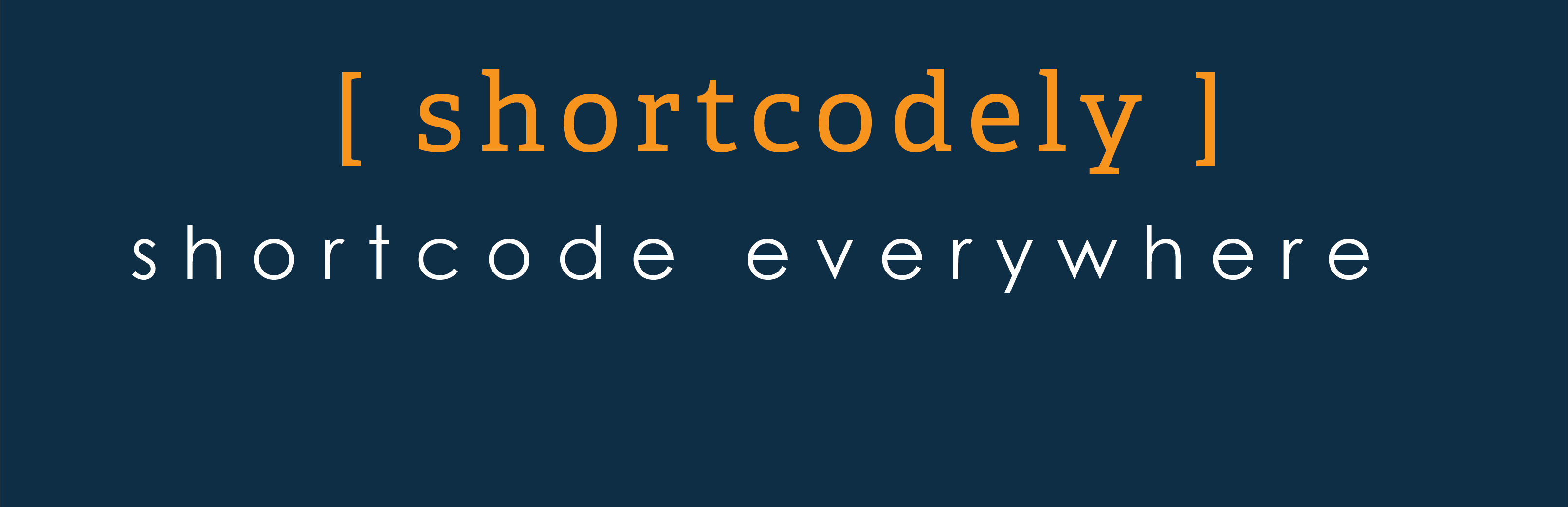
Shortcodely
| 开发者 | patilswapnilv |
|---|---|
| 更新时间 | 2021年7月14日 15:38 |
| PHP版本: | 4.0 及以上 |
| WordPress版本: | 4.7 |
| 版权网址: | 版权信息 |
详情介绍:
Insert separate widgets or a entire widget area (sidebar) into a page using a shortcode.
Customize the widget setting in "widgets for shortcodely" widget area.No extra efforts. Exactly as you would do it for any other widget.
do_widget shortcode,will do its magic and display the widget or the even a chosen sidebar from the do_widget_area shortcode.
The plugins default action is that it will magically find the settings for your themes first sidebar and use them to control the widget's output. In most cases this would mean that the widget will be styled as per the rest of your theme. In case, yout need to change the styling, there are parameters to override it.
Whenever you need to change your theme, the plugin automagically saves and restores the widgets and its settings. It will then select the sidebar setting from the currect theme you are using.
Instructions:
- Make sure you test the widget in the regualr widget area, or any exisitng sidebar.
- Then Activate shortcodely. (Ignore id already done.)
- Go to Appearance > Widgets and find the " widgets for shortcodely" sidebar or widget area
- Add your desired widgets to the Shortcodely side bar. Save.
- Go the Shortcodely settings. Click on one of the create page links to help you setup the shortcode.
- OR go to an existing page and enter a shortcode:
- If the plugin cannot work out what you want and you are logged in as an administrator, it will show a debug prompt to you, the logged in admin only. Click on the link 'Try debug'. It will produce a bunch of info. Look for the id of your widget in the shortcodes sidebar (you may have to scroll through a lot of debug info). Try using the widget id. Sometimes the widget name that wordpress calls it internally is not the same as what you see on the screen and you will need the 'debug' to find the id.
- nameofwidget or name="nameofwidget" This is NOT the title of the widget. THis is the name that you see in the widgets menu page even when unassigned to a sidebar. For existing users , you can also use just the name of the widget without name=. It must bethe first parameter then.
- id=wordpress assigned id of widget
- title=false to hide the widgets title OR to override your themes first sidebar html settings for widget titles, use title=htmltag where htmltag is one of h1,h2,h3,h4,h5,header,strong,em. If not entered plugin will use the same title html that your themes first sidebar uses - yes even if you change themes, it will switch to the new themes html.
- wrap=htmltag where htmltag is one of div,p,main,aside,section. This will override your themes first sidebar html settings for widget wrapping html.
- widget_classes=none This will remove the class "widget" from the wrapping html and the class "widget_title" from the title html. This may be enough to remove any unwanted css styling from your theme.
- class=yourclassname By default the plugin will add a class of amr-widget tto the wrapping html. You can use this to add any special css. Add css either by editing your themes stylesheet if it is a custom theme, or using something like the wordpress custom css plugin.
- sidebar="sidebarname" will default to widgets_for_shortcode sidebar. Only use if you want to re-use a widget already beingused in another sidebar. THis is theme dependent and WILL break if you change themes.
- widget_area=yourwidgetarea defaults to 'widgets_for_shortcodes' if nothing entered
- widget_area_class=none / option to remove theme styling by removing the widget_area class from the sidebar html /
- widget_classes=none /* option to remove the widget class from the widget wrappinghtml
- class=yourclassname default is amr_widget_area'
安装:
- Activate plugin
- Goto Appearance > Widgets and find "shortcode" sidebar
- Drag chosen widgets to shortcodes sidebar. Save. (note the names)
- Add [do_widget widgetname] in a page or post or [do_widget_area]
- If it fails, click on the debug prompt and look for the id of your widget, use that.
- title=false to hide a title
- title= one of h1,h2,h3,h4,h5,strong,em
- class=yourclassname (else it will add amr_widget)
- wrap=one of div, section, p, aside
- widget_classes=none (will take the widget class out and the widget-title class out)
- widget_classes=none (will take the 'widget' class out and the widget-title class out)
- widget_area_class=none (will take out the 'widget_area' class )
- Remove the general wordpress 'widget' class from the widgets wrapping html and the 'widget_title' from the title html. ([do_widget widgetname widget_classes=none]
- Hardcode away from your themes html for widgets and widget title. EG: if your theme uses aside and h2, you could specify: [do_widget widgetname widget_classes=none wrap=div title=h3]. By default the plugin will use whatever your first sidebar uses. This will change if you change themes, but only if you have NOT overridden the html with wrap and title.
- Apply an existing class in your theme. Use [do_widget widgetname class=yourclass].
- Use the addition class 'amr-widget' provided to specify alternate css in your themes stylesheet or with something like wordpress custom css.
更新日志:
Version 1.0.0
- First stabel release.