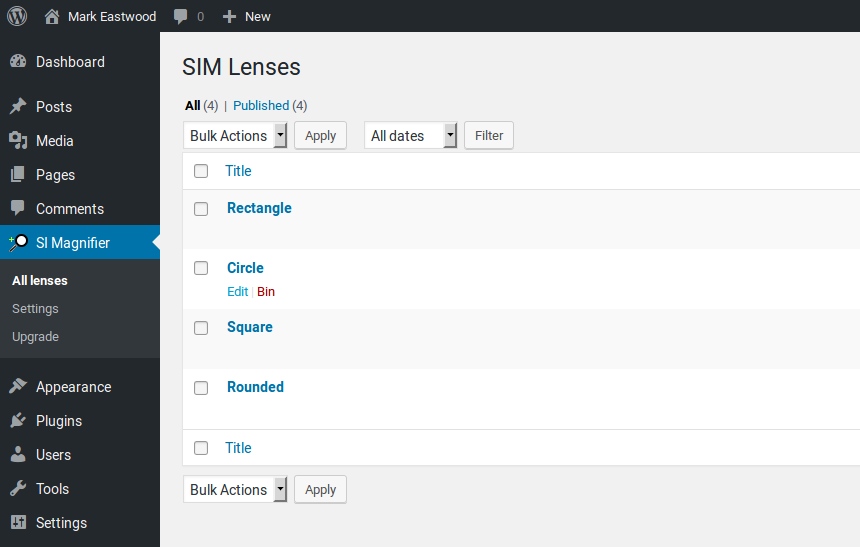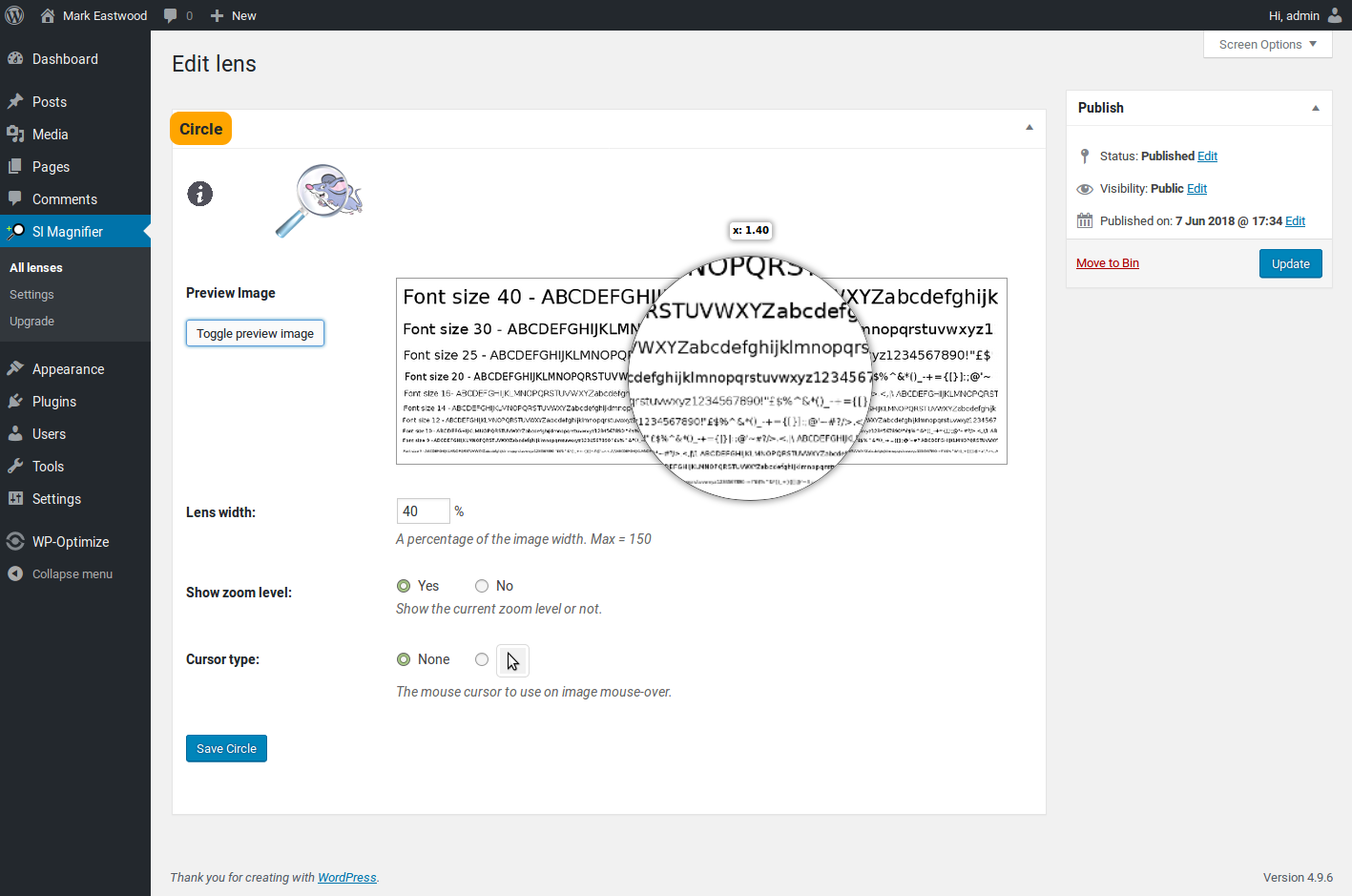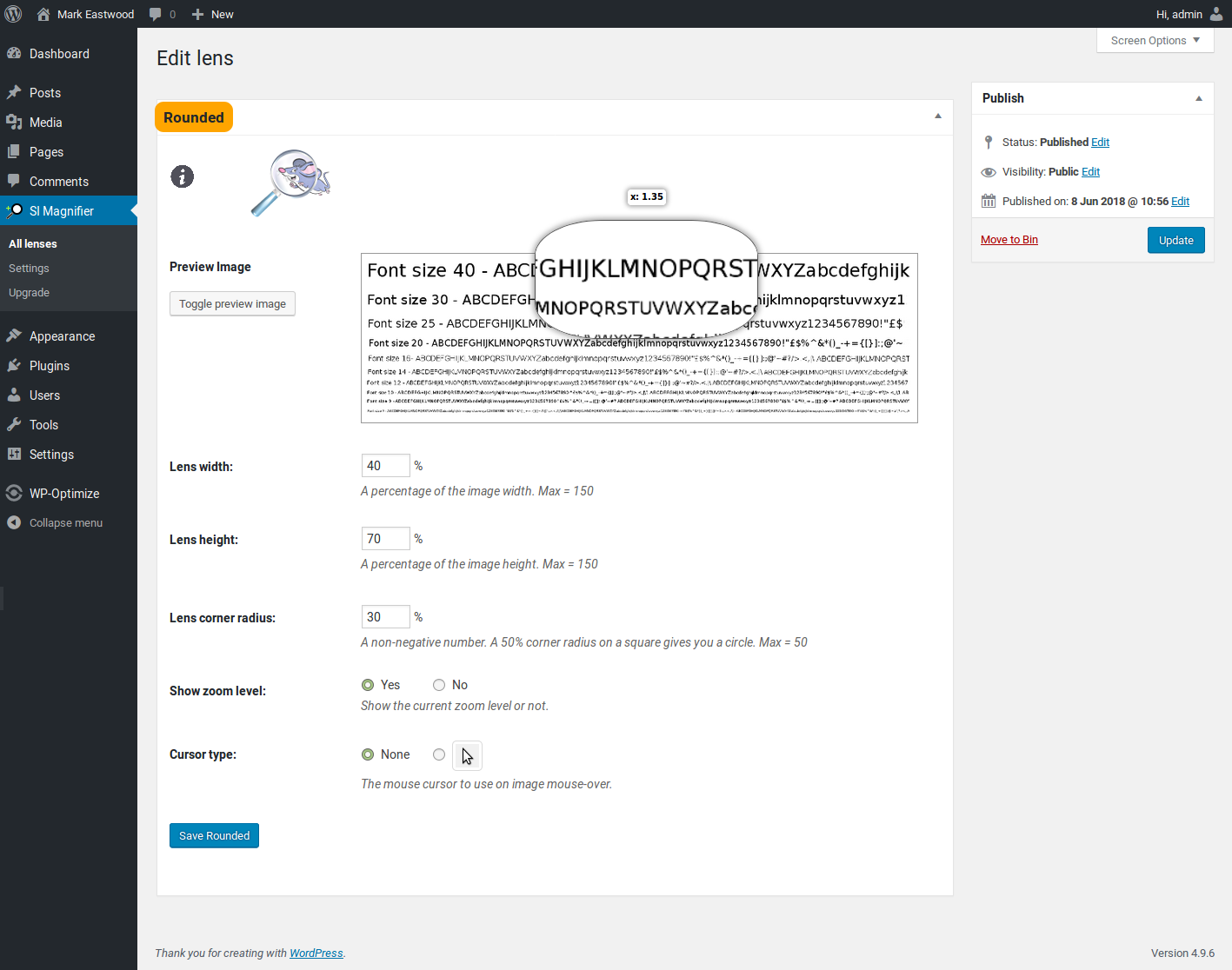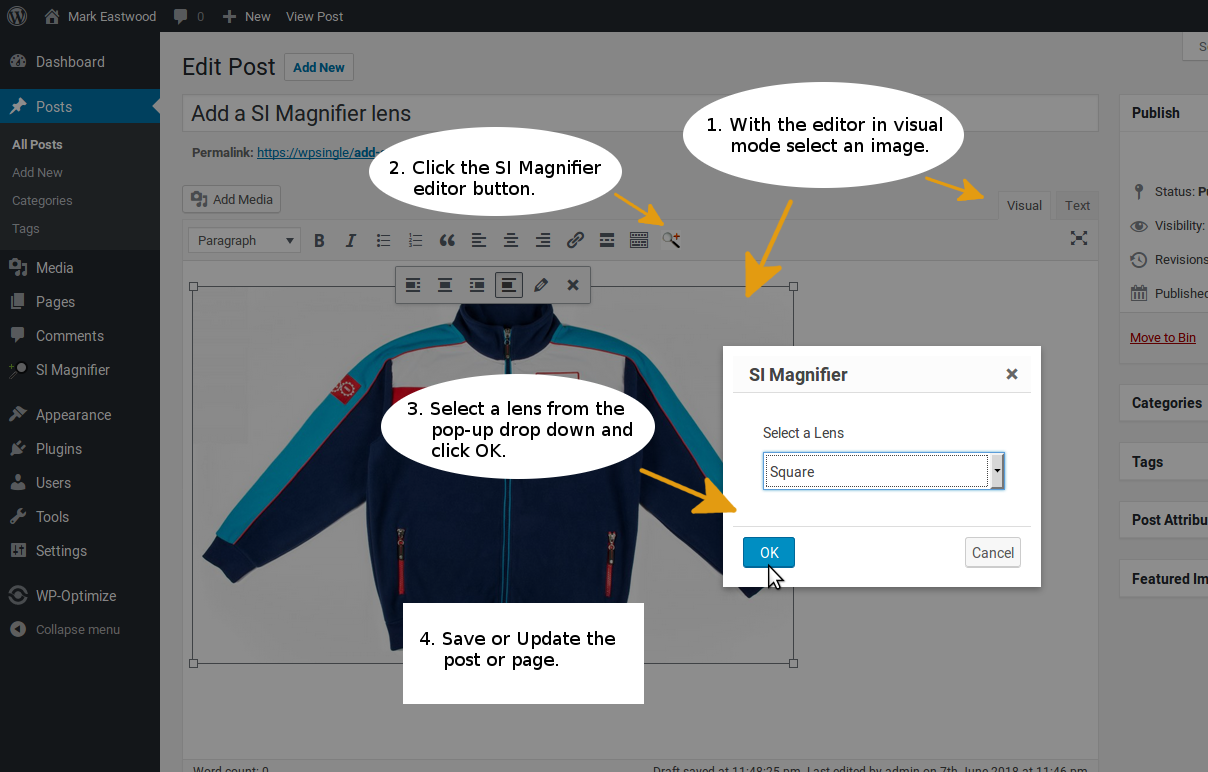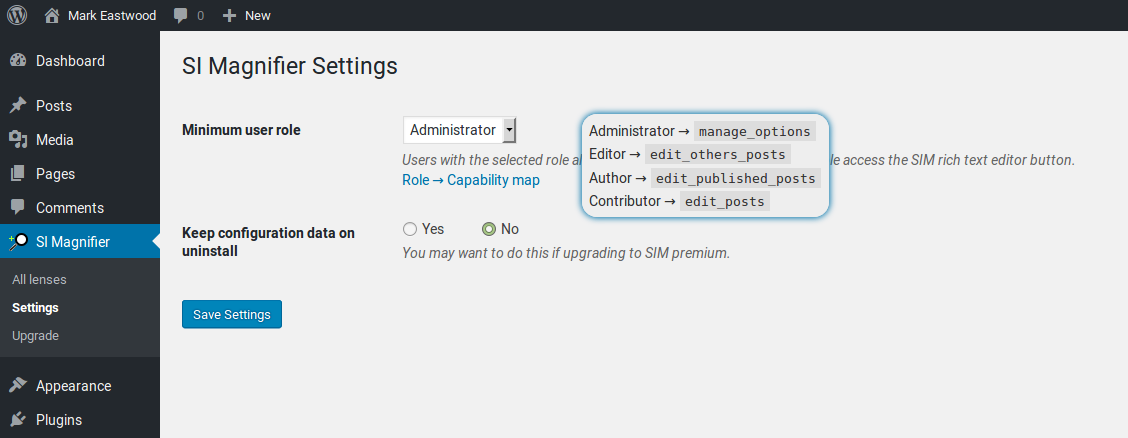Plugin Name
| 开发者 | thickit01 |
|---|---|
| 更新时间 | 2018年7月17日 01:32 |
| PHP版本: | 4.3 及以上 |
| WordPress版本: | 4.9 |
| 版权: | GPLv3 or later |
| 版权网址: | 版权信息 |
详情介绍:
A Single Image Magnifier (SIM) on mouse over with mouse wheel zoom. No second, larger image required.
SIM free comes with
- four predefined lenses
- basic lens configuration
- lens configuration preview
- mouse wheel zoom
- supports responsive images
- supports multiple lenses and lens types per post/page
- visual editor button for adding/removing a lens effect to an image
- usage control via WP role
- supports all modern browsers - fallback rendering for IE 10 and below
- supports WooCommerce single product gallery images
- is WP Multi-site enabled
- provides additional len's styling options
- provides additional cursor types
- has no limit imposed on number of lenses - there are no predefined lenses unless you keep those from a previous install of SI Magnifier
- provides optional use of CSS class names to render lenses
- provides optional filtering of posts and pages with SIM lenses in admin listings
- provides a use full size image option - results in improved magnification quality
- auto rendering - when mouse first appears over a SIM enabled image the magnifier is rendered on mouse move
- lazy loading, transitions, flex-boxes
- user and editor capabilities
- custom preview images
安装:
Installing manually:
- Unzip all files from 'simfree.zip' to the ../wp-content/plugins/ directory
- Log into WordPress admin and activate the 'Single Image Magnifier' plugin through the 'Plugins' menu
- Log into WordPress admin
- Click Plugins -> Add New -> Upload Plugin
- Select (previously downloaded) 'simfree.zip' to upload then click 'Install Now'
- Log into WordPress admin click Posts or Pages
- Highlight the post or page containing your target image and click 'edit'
- Using the visual editor, click the target image to select it
- While the image is still selected click the 'SI Magnifier' icon in the editor menu bar
- Select the lens to use from the drop down and click 'Ok'
- Save, Update the page or post To configure a lens:
- Log into WordPress admin click 'SI Magnifier' to list available lenses
- Click a lense's 'edit' link
- Make your changes, hover over sample image to see the effects of any change, update lens Post
屏幕截图:
更新日志:
1.2
- Fixed stupid error where DB table name was hardcoded resulting in no lenses being displayed
- Add blank line below readme file markdown heading so description gets displayed as intended
- Removed readme upgrade notice section
- Modified readme description section
- First release