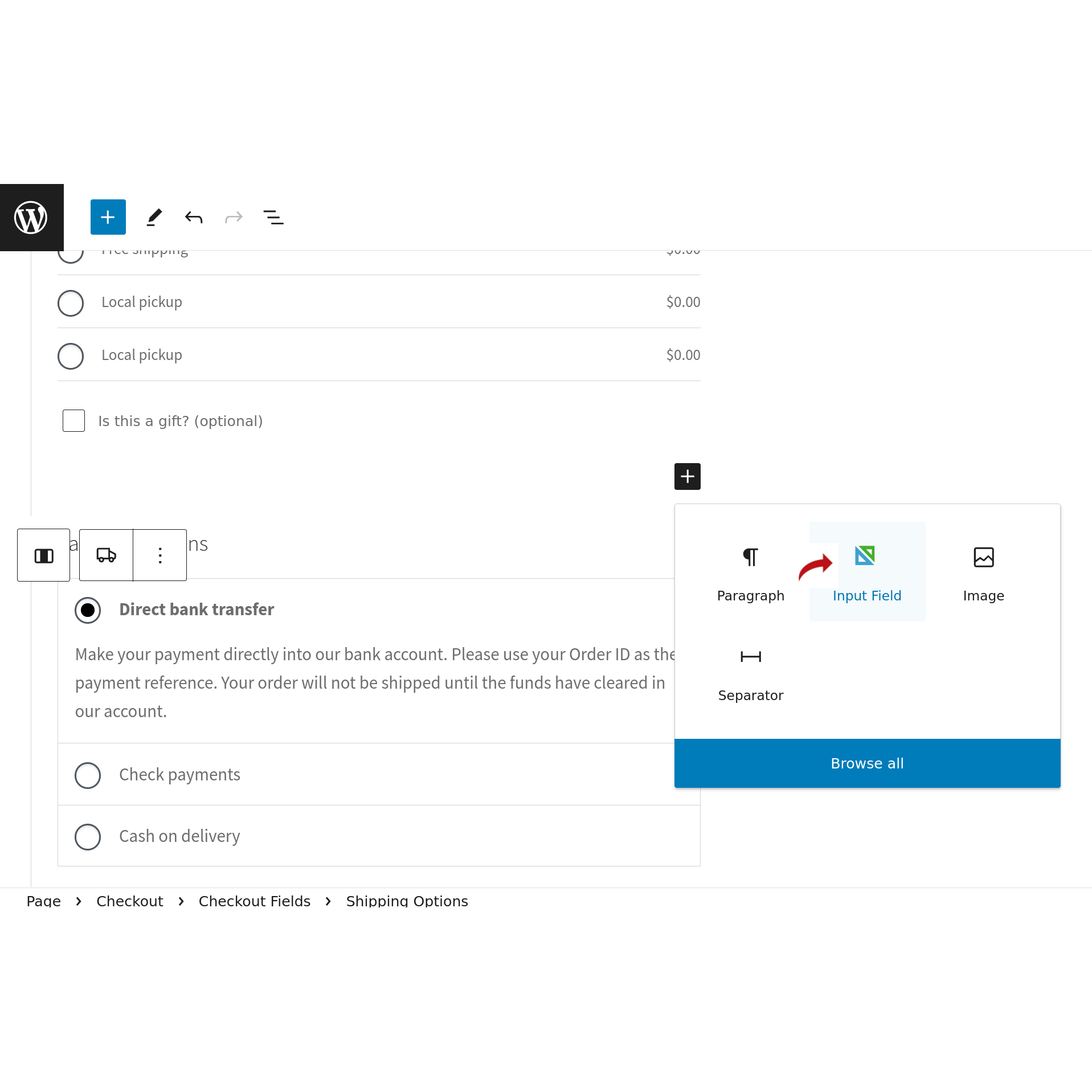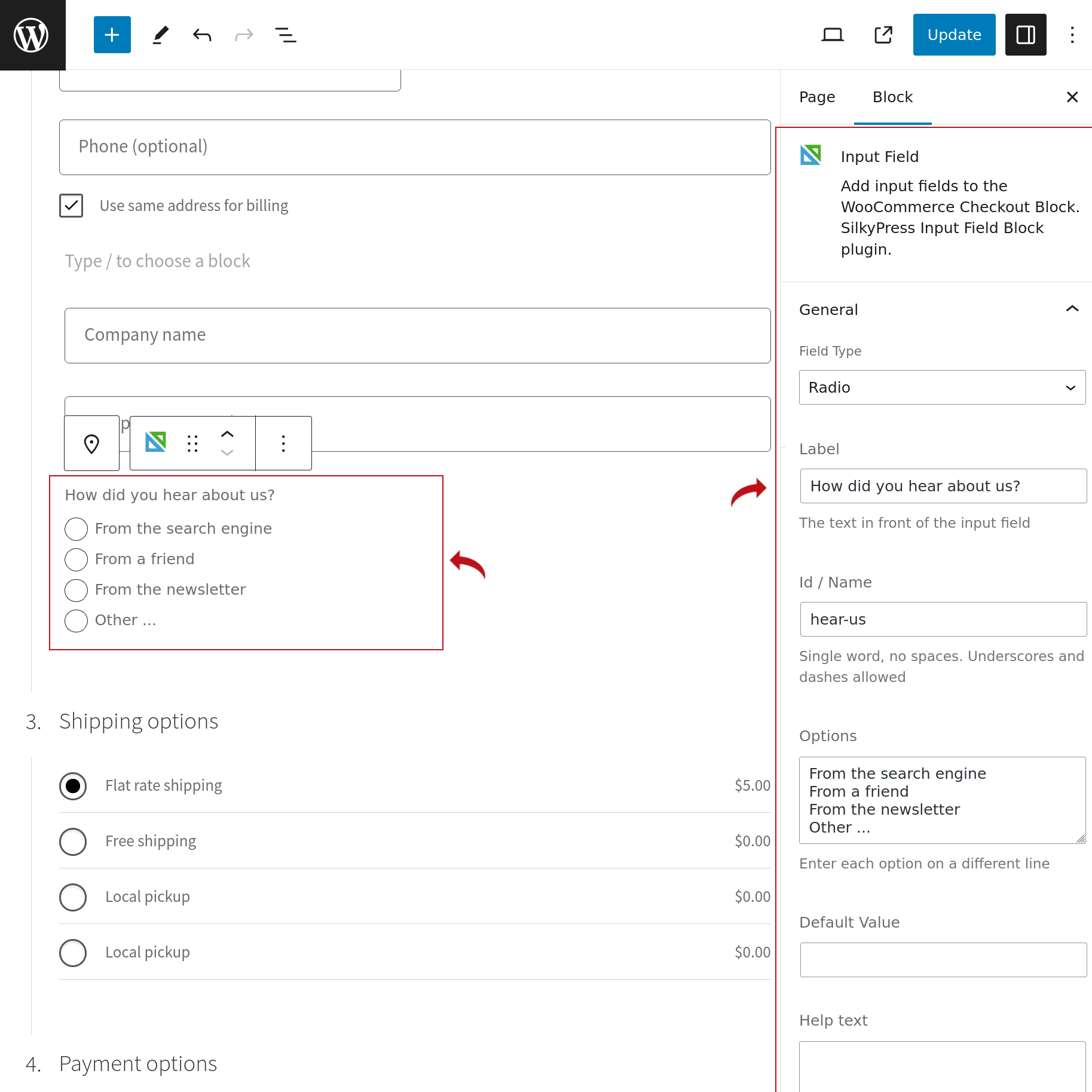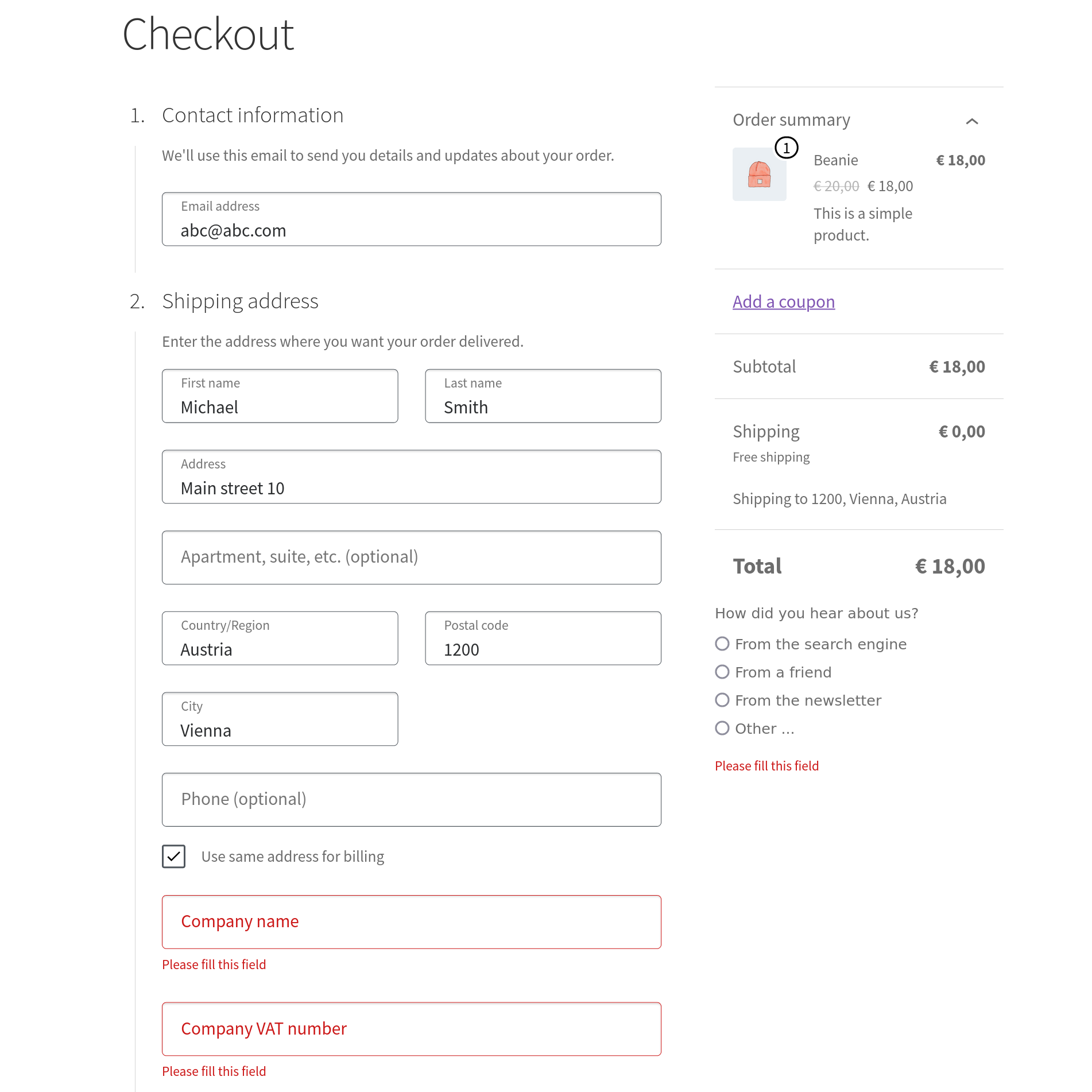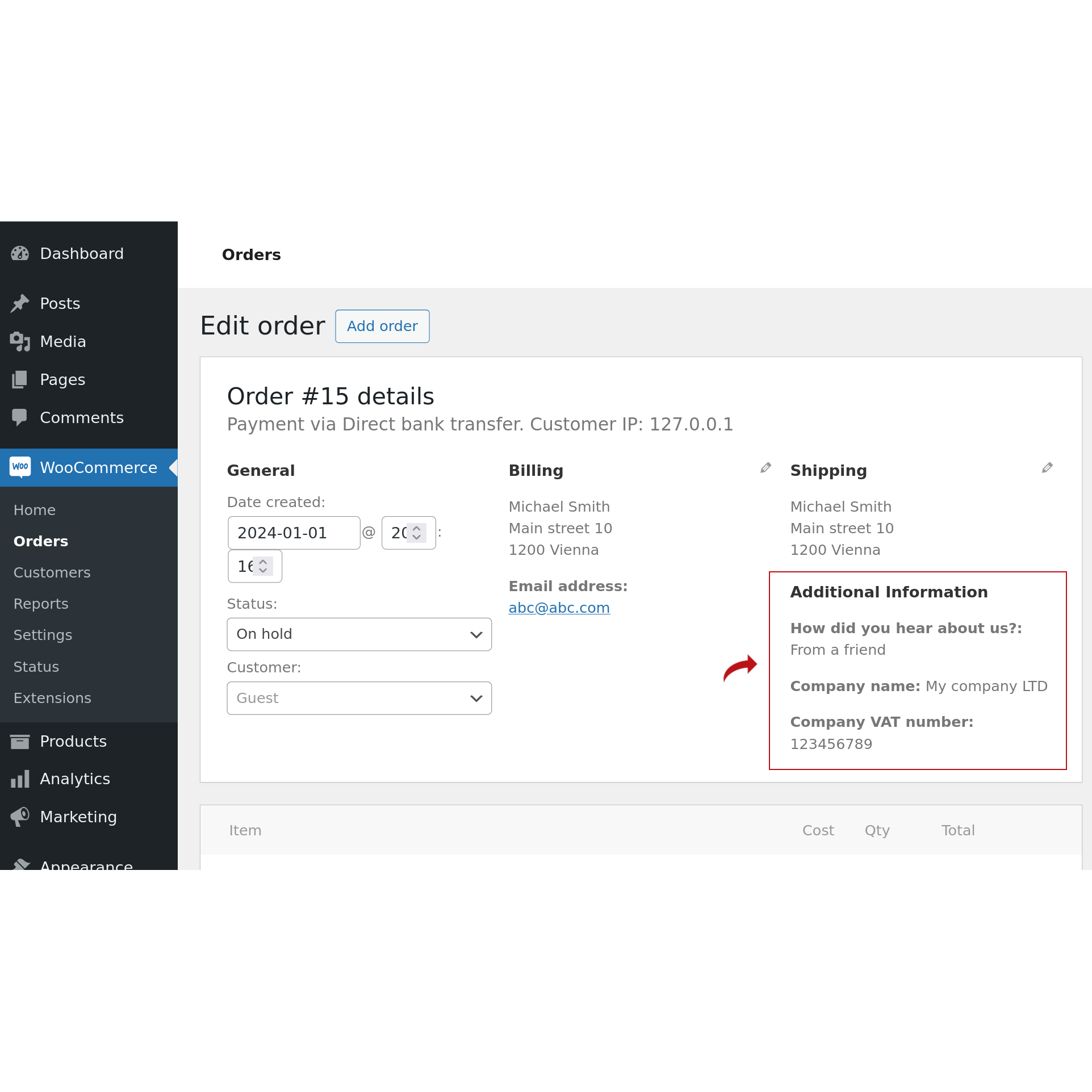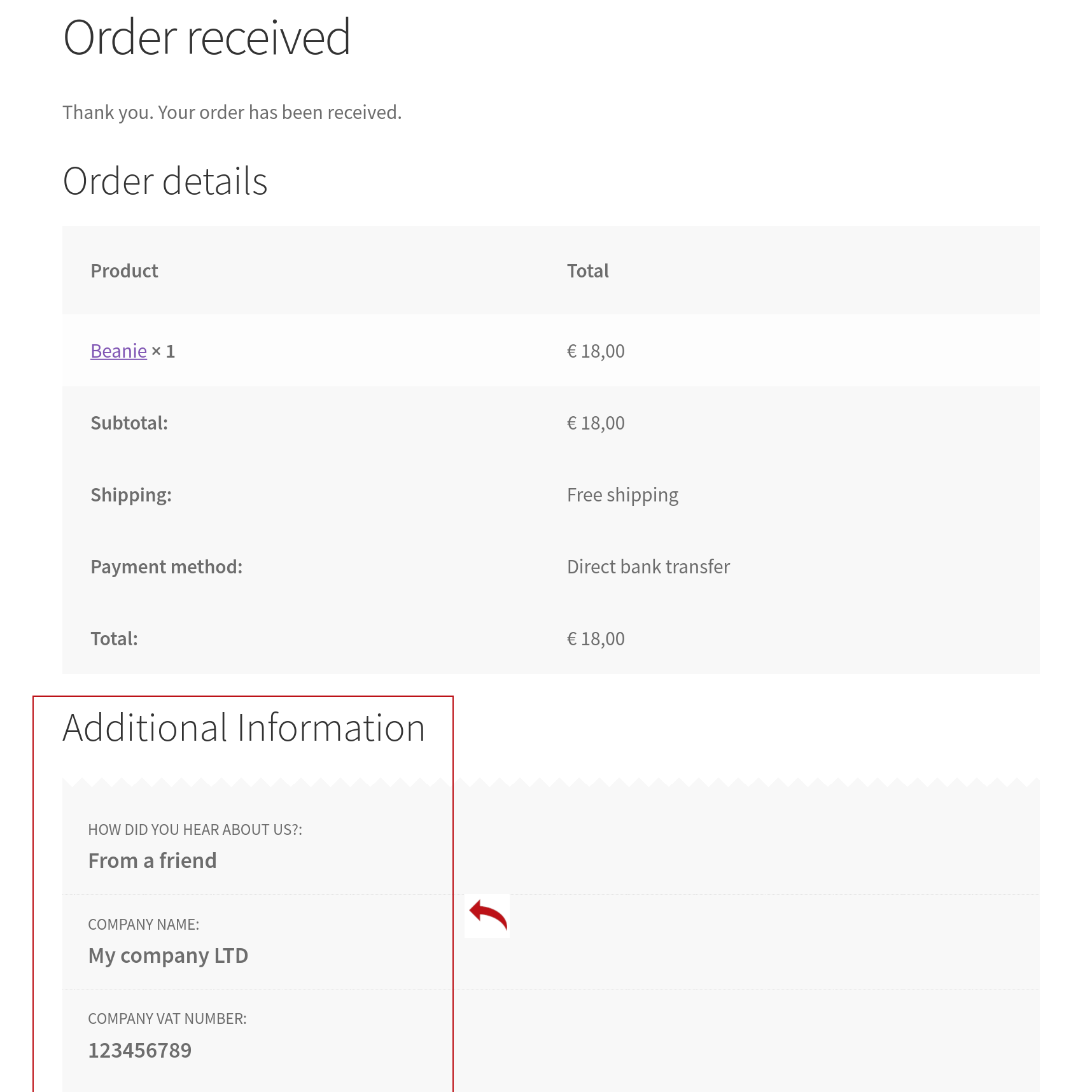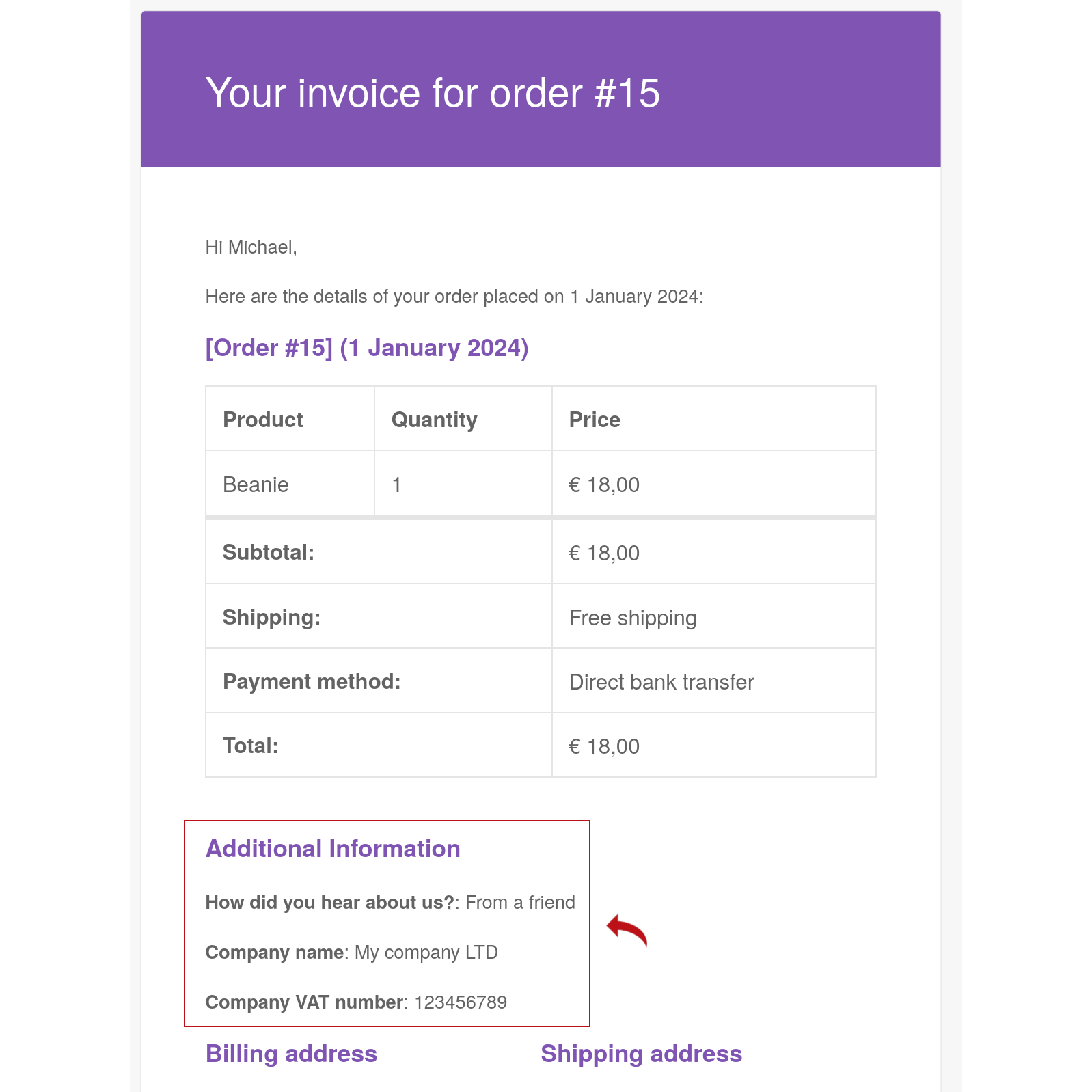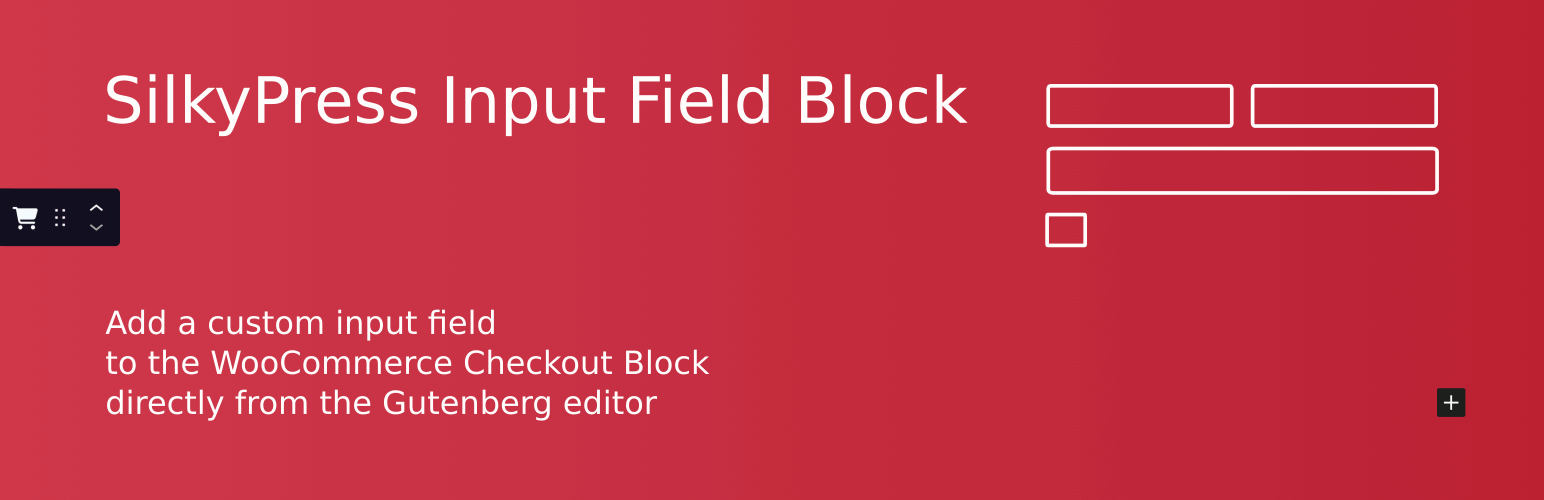
SilkyPress Input Field Block
| 开发者 | diana_burduja |
|---|---|
| 更新时间 | 2026年1月6日 20:40 |
| PHP版本: | 7.3 及以上 |
| WordPress版本: | 6.9 |
| 版权: | GPLv3 |
| 版权网址: | 版权信息 |
详情介绍:
Basically, it is a checkout field editor plugin, but for the WooCommerce block checkout
[youtube https://youtu.be/kHiKNGsyYCQ]
The WooCommerce block checkout can be edited directly from the Gutenberg editor (open the "WP Admin -> Pages -> Checkout" for editing). By default WooCommerce allows adding only Paragraph/Image/Separator inner blocks to the checkout block. The SilkyPress Input Field Block plugin lets you add inner blocks with a custom input field to the checkout block.
The plugin creates a block, called
Input Field, which can be added to an inner block of the Checkout Block. One instance of the block will add one custom field to the checkout form. The block can be added as many times as necessary to the Checkout Block and can be inserted more than one time within the same inserter place of the Checkout Block.
Input Field block settings
After adding an Input Field inner block to the checkout block, you can change its settings in the Block Inpector on the right side of the editor. Within the settings General tab you can set its:
- Field type (
Text,Select,Checkbox,RadioorTextarea) - Label
- Id
- Default value
- Help text
Validation tab you can toggle the input field as to be required or optional. On the frontend, if a required input field is left empty by the customer, then, upon clicking the Place Order button, the Please fill this field error message will be shown.
Storing the value of the Input Field
After clicking the Place Order button, the value of the Input Field will be saved to the database as a custom field associated with the order.
In the Presentation tab of the Input Field block's settings you can enable:
- the
Show on Order pageoption so that the field's value will show up on theEdit Orderpage in the admin - the
Show on Order Confirmationoption so that the field's value will show up on the customer'sOrder Confirmationpage (formally known asThank Youpage) - the
Show on Order Emailoption so that the field's value will show up in the email the customer receives after placing the order.
屏幕截图:
更新日志:
1.7
- 06/04/2025
- Fix: if added directly to the "Checkout Fields" block, then move the input field to its position. With WC9.8+ wasn't working correctly anymore.
- Change: use the default ValidationInputError component from @woocommerce/blocks-checkout
- 08/22/2024
- Fix: the validation error for the Select and Textarea input fields was showing up at the bottom of the page
- 08/05/2024
- Change: inherit the colors, borders and margins set in the theme's global styles
- 05/24/2024
- Fix: Input Field blocks were not shown if the Checkout block was preceded by an HTML block.
- 05/09/2024
- Fix: Validate the Id/Name setting.
- Fix: Sanitize the select and radio options on the frontend.
- 03/07/2024
- Fix: Input Field blocks were not shown if the Checkout block was nested in other blocks.
- Fix: The Additional Information section was showing twice when ordering as a logged in user.
- 02/25/2024
- Add description and screenshots
- Declare compatibility WooCommerce 8.6
- 02/02/2024
- Initial commit