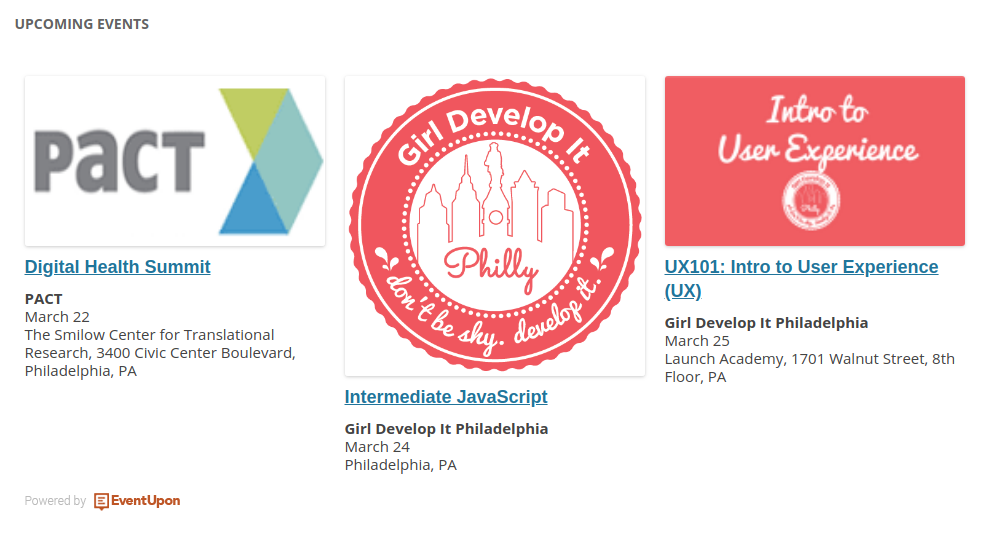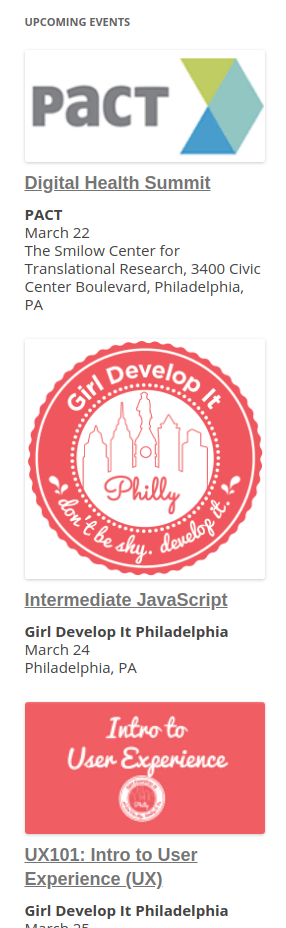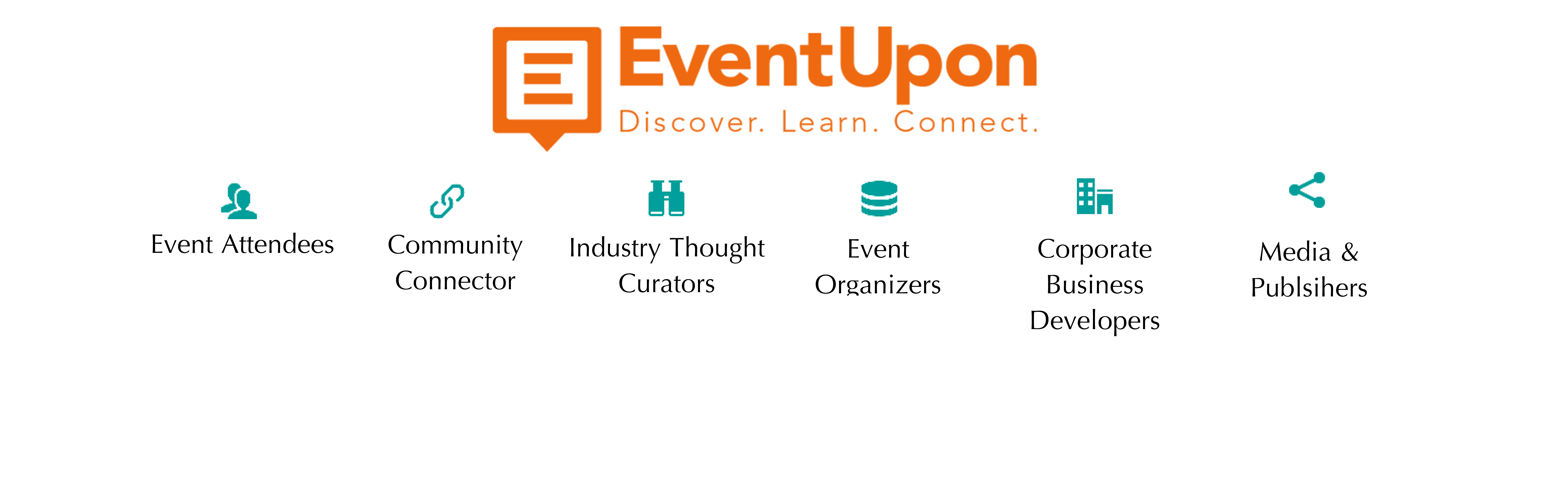
Simple AutoPOP
| 开发者 | maksim270 |
|---|---|
| 更新时间 | 2018年3月22日 02:23 |
| 捐献地址: | 去捐款 |
| PHP版本: | 3.0.1 及以上 |
| WordPress版本: | 4.9.4 |
| 版权: | GPLv2 or later |
| 版权网址: | 版权信息 |
详情介绍:
This calendar typically works in conjunction with the standard EventUpon calendar link. The standard calendar displays all of the events. The simple calendar displays the next events in chronological order. By default, it will display three but it is configurable. For example, you could use this as a preview calendar on your homepage.
We have events from thousands of organizations. Select any two and you’ll get their events on your calendar for free. EventUpon has events from Meetup, EventBrite, TicketLeap and thousands of other organizations which post their events in Google calendars, iCal, Facebook and other event sources. Want more organization’s events? The first two organizations are free. After that it costs just $3 per organization plus $10 for the calendar per month. Small businesses and small non-profits get 50% off. Don’t see the organization you want, let us know and we can probably get it for you.
If you have your own events, you can AutoPOPulate your events to hundreds of thousands of targeted event goers for FREE!
Add your event in EventUpon.com and your event will be viewable on your Simple AutoPOP plugin and:
- EventUpon.com
- EveryBlock.com
- all Event Calendar AutoPOP plugins
- Date
- Title
- Address
- Link to Registration
安装:
- Upload the plugin to the
/wp-content/plugins/directory. - Activate the plugin through the 'Plugins' menu in WordPress.
- Set Search Token, See WP Admin->Plugins->Simple AutoPOP->Settings
- Place the tag [simple-autopop] in your templates.
- First – Go to link and sign up for a free API token.
- Second – At the Menu click on My Dashboard. Then click on Set Up API Setting.
- Third – Choose organizations which will automatically be displayed in your instance of the Event Calendar AutoPOP. Choose by organizations or location.
- Fourth – Click API token to generate the Token that gets inserted into your WordPress plugin settings.
屏幕截图:
常见问题:
Can I use my existing WordPress theme with Event Calendar AutoPOP?
We can't guarantee 100% integration with any plugin or theme out there, we will do our best (and reach out the plugin/theme author as needed) to figure out a solution that benefits everyone.
Can I change the list of Organizations Events to be displayed on my Event Calendar AutoPOP?
Yes, follow these steps to add or remove orgs that will be displayed on your Calendar:
- On EventUpon.com click on Menu -> My Dashboard -> Modify API Settings
- Click on Upgrade/Downgrade
- Make the changes to your subscription: Add: click on Add New Organization, type in the beginning of the org name and select the organization Remove: click on the X next to the org name
- Click Confirm
Will this work on WordPress multisite?
Yes! If your WordPress installation has multisite enabled, Event Calendar AutoPOP will work.
Where can I get support?
EventUpon provides free support on the Support Forum. For FREE, yes free, dedicated consultations, email info@eventupon.com
Where can I report a bug?
Report bugs and suggest ideas on the Support Forum or by emailing support@eventupon.com For the complete EventUpon FAQ link!
更新日志:
1.0
Initial install