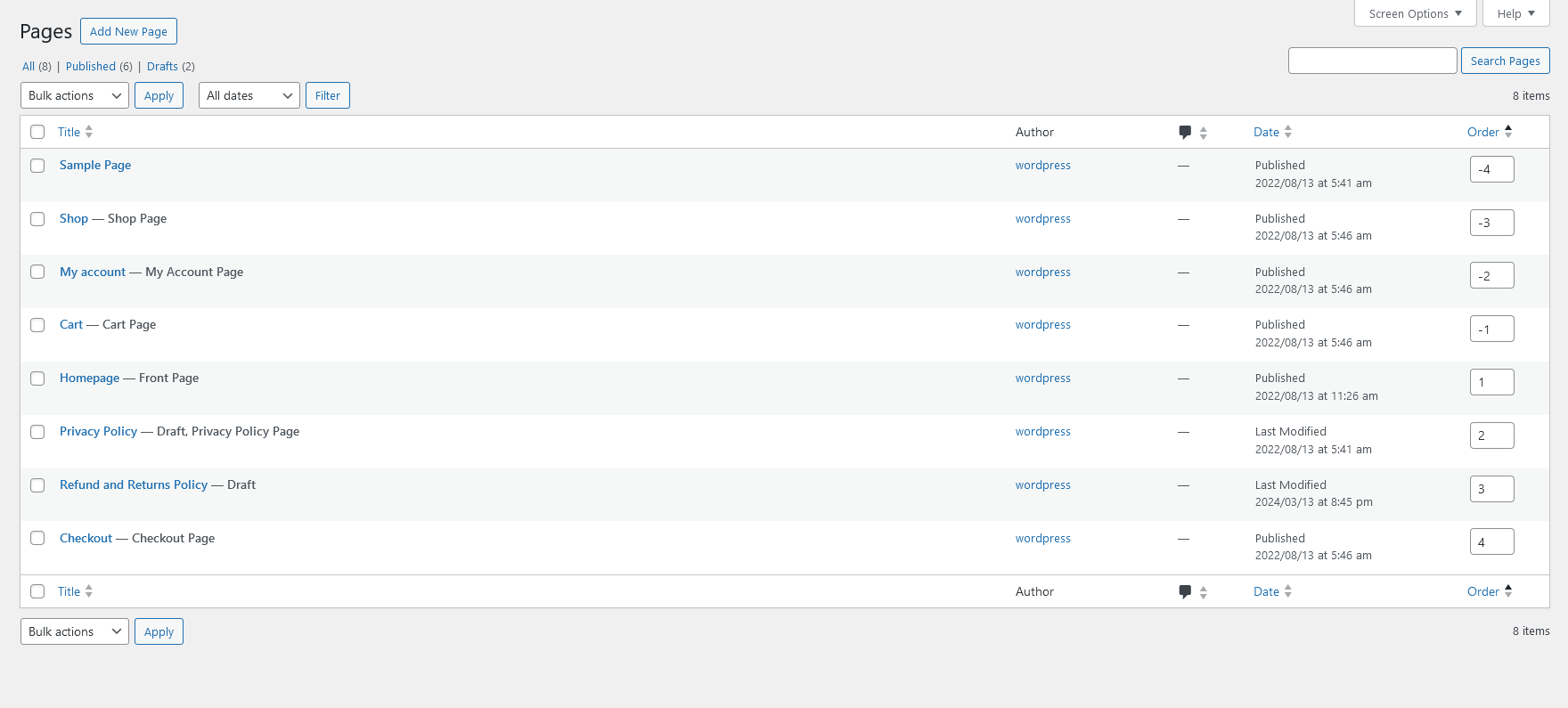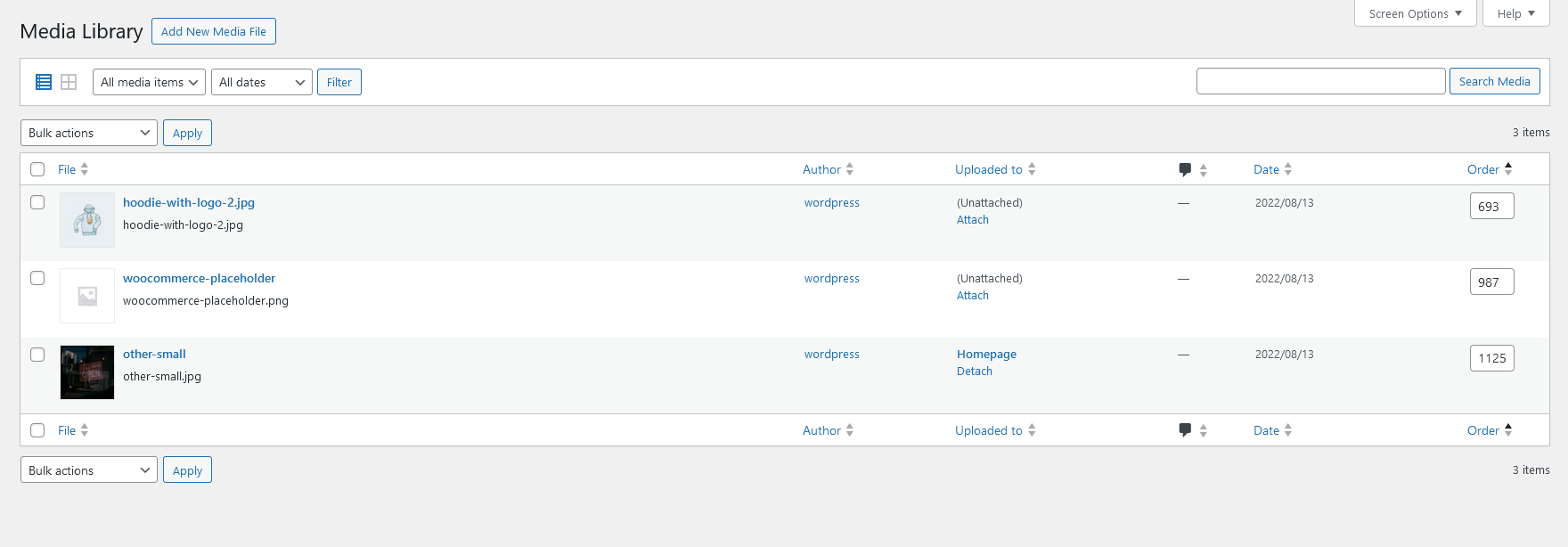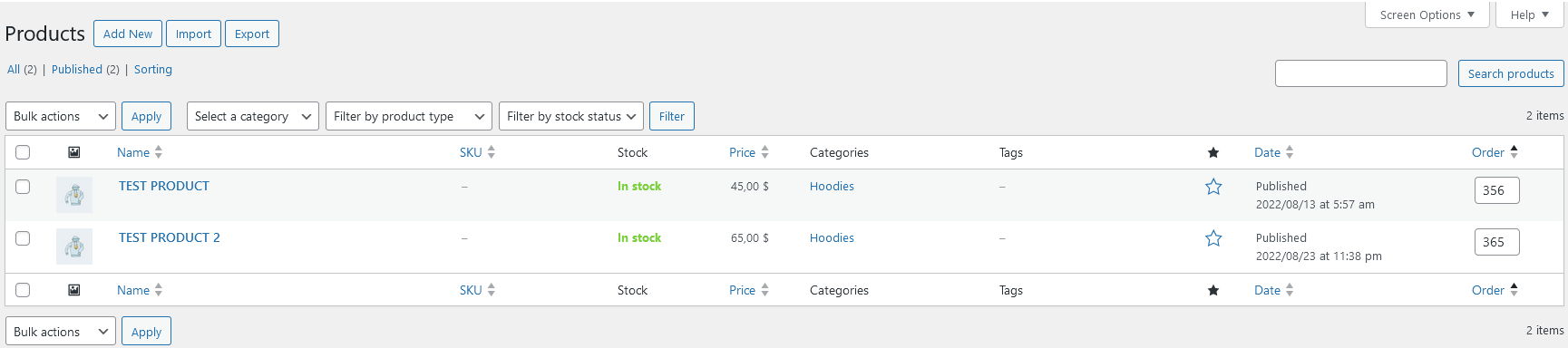Simple Menu Order Column
| 开发者 | Chillcode |
|---|---|
| 更新时间 | 2025年12月12日 05:10 |
| PHP版本: | 7.4 及以上 |
| WordPress版本: | 6.9 |
| 版权: | GPLv3 |
| 版权网址: | 版权信息 |
详情介绍:
Every WP_Post (page, attachment, post, woo product) has a menu_order column and this plugin allows you to modify it directly on your dashboard listings.
Features
- Change menu order on WP_Post types like pages, attachments, posts & woo products.
安装:
Automatic
- Access WordPress Admin: Log in to your WordPress admin dashboard.
- Navigate to Plugins: Once logged in, go to the "Plugins" section on the left-hand menu of the WordPress admin dashboard.
- Click on "Add New": Within the Plugins section, click on the "Add New" button. This will take you to the "Add Plugins" page.
- Search for the Plugin: In the search bar on the top right, type in Simple Menu Order Column. WordPress will automatically search for plugins matching your search query.
- Find the Plugin: Once you've found Simple Menu Order Column, click on the "Install Now" button below the plugin's name and description.
- Activate Plugin: After the installation is complete, you'll see an "Activate" button. Click on it to activate the plugin on your WordPress site.
- Download the Plugin: Begin by downloading the plugin from WordPress. This is typically a zip file containing all the necessary files for the plugin.
- Access WordPress Admin: Log in to your WordPress admin dashboard. This is usually accessed by adding "/wp-admin" to the end of your website's URL and entering your credentials.
- Navigate to Plugins: Once logged in, go to the "Plugins" section on the left-hand menu of the WordPress admin dashboard.
- Click on "Add New": Within the Plugins section, click on the "Add New" button. This will take you to the "Add Plugins" page.
- Upload Plugin: On the "Add Plugins" page, click on the "Upload Plugin" button at the top of the page.
- Choose File: Click on the "Choose File" button and select the plugin zip file you downloaded in step 1 from your computer.
- Install Now: After selecting the plugin file, click on the "Install Now" button. WordPress will now upload and install the plugin from the zip file.
- Activate Plugin: Once the plugin is successfully installed, you will see a success message. Now, click on the "Activate Plugin" link to activate the plugin on your WordPress site.
屏幕截图:
常见问题:
Does Simple Menu Order Column work with any WP_Post type?
Can work with any WP_Post type but may require some additional coding. = How to show/hide the column on some listigs? Manage screen options = How to delete all plugin data?
- Uninstall Simple Menu Order Column to erase all data. WP_Post menu_order column will not be modified.
更新日志:
2.1.0 2025-12-10
- Allow to disable confirm window
- Allow to disable tab to next input field when data is updated