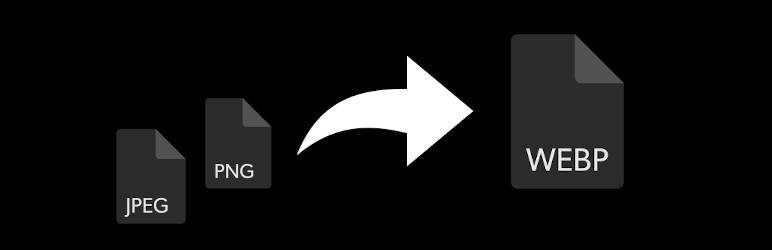
Simple Webp Images
| 开发者 | mikebricknellbarlow |
|---|---|
| 更新时间 | 2021年5月26日 19:10 |
| 捐献地址: | 去捐款 |
| PHP版本: | 7.0 及以上 |
| WordPress版本: | 5.7 |
| 版权: | GPLv2 or later |
| 版权网址: | 版权信息 |
详情介绍:
This plugin helps to increase site speed, and helps to improve scores in Google's Pagespeed Insights tool by addressing the common recommendation "Serve next-gen image formats".
For the best speeds, Google recommends using new image formats such as .webp, which offer smaller file sizes than common formats such as .jpg or .png with no visible loss in quality. However, not all internet browsers support the .wepb image format, so only using that format would result in broken images in older browsers.
This plugin addresses that problem, and allows your site to use .webp images when it can. This plugin will convert images from .jpg or .png automatically, and save .webp versions of the image alongside the original. When a user visits the site in a compatible browser, they will be shown the .webp versions of all images, making your site load faster and improving your scores in Google Pagespeed Insights. Users on older browsers that aren't compatible with .webp images will be shown the .jpg or .png versions of the images instead.
When first installing the plugin, run the Bulk Converter to convert all your existing images. See the Installation section for instructions.
After installation, any .jpg or .png image uploaded to the Media Library will be automatically converted.
安装:
This section describes how to install the plugin and get it working.
e.g.
- Install the plugin through the WordPress plugins screen directly, or download the .zip file, and upload it by going to Plugins -> Add New -> Upload .zip file.
- Activate the plugin through the 'Plugins' screen in WordPress
- Use the Bulk Converter to convert all existing images to .webp. Go to Settings -> Simple Webp Images, and click the Start Bulk Conversion button at the bottom. The plugin will count all the images, and start processing them 10 at a time. Leave the page open until the conversion is completed.
- Configure other plugin settings on the plugin settings page, at Settings -> Simple Webp Images. See below for a description of the available settings.
更新日志:
1.2.1
- Bugfix - Allowing webp images to be generated when small enough that no sized versions are generated
- Feature - Allowing exclusion from HTML output buffering and image lazy loading via apply_filters
- Bugfix - Getting attachment ID from image URL if no other attachment ID is found
- Bugfix - Preventing HTML output buffering from affecting XML sitemaps, such as those produced by Yoast SEO
- Bugfix - Preventing select box styling on admin page affecting entire WordPress dashboard
- Feature - Allowing lazy-loading to be disabled for specified image classes
- Feature - Allowing HTML Output Buffering to be disabled for specified pages
- Bugfix - Preventing HTML entities from breaking in buffered content
- Updating supported version
- Bugfix - Preventing conflict with Gutenberg, caused by plugin attempting to process json posted by Gutenberg using HTML buffering
- Bugfix - Updating to use directory separator constant to fix issues on Windows based systems
- Bugfix - Adding information message to admin page to explain process of temporarily setting Wordfence Firewall to Learning Mode, to avoid issue with blocking of conversion ajax calls.
- Bugfix - adding check to verify if output buffered string is HTML before attempting to process
- Adding settings link to plugins page for ease of use
- Preventing HTML output buffering from affecting wp ajax requests, as this breaks some functionality
- Sanitizing input/output
- Bugfix, error with public assets version
- General bugfixes/stability improvements
- Adding option for lazy load functionality
- Adding option for frontend img replacement via HTML output buffering
- General bugfixes
- Initial plugin version
- Bulk conversion of images from settings screen
- Frontend img replacement via the_content filter