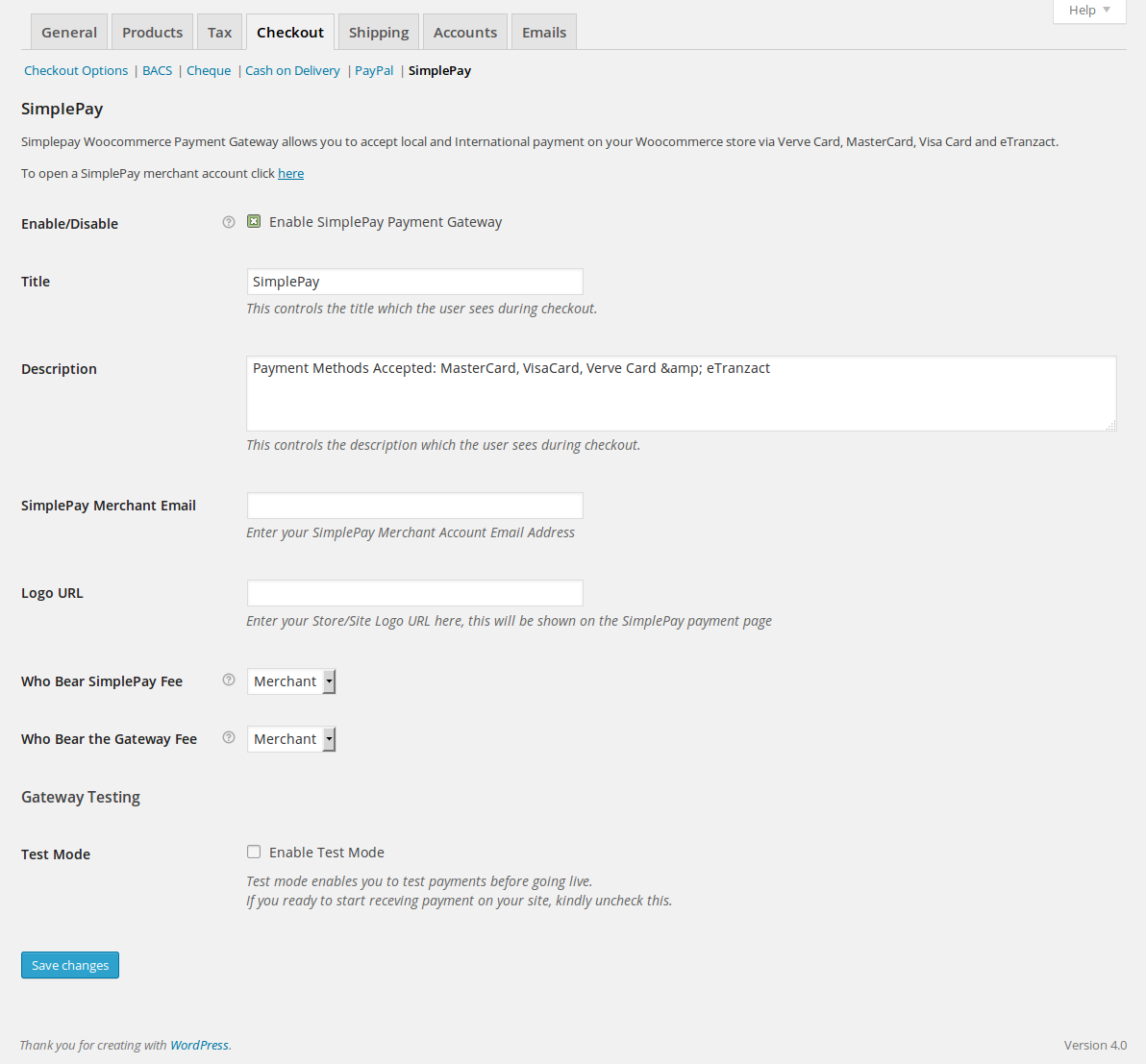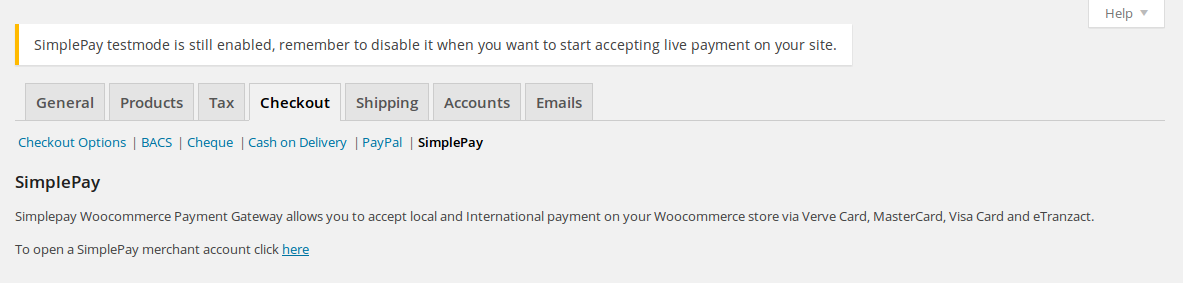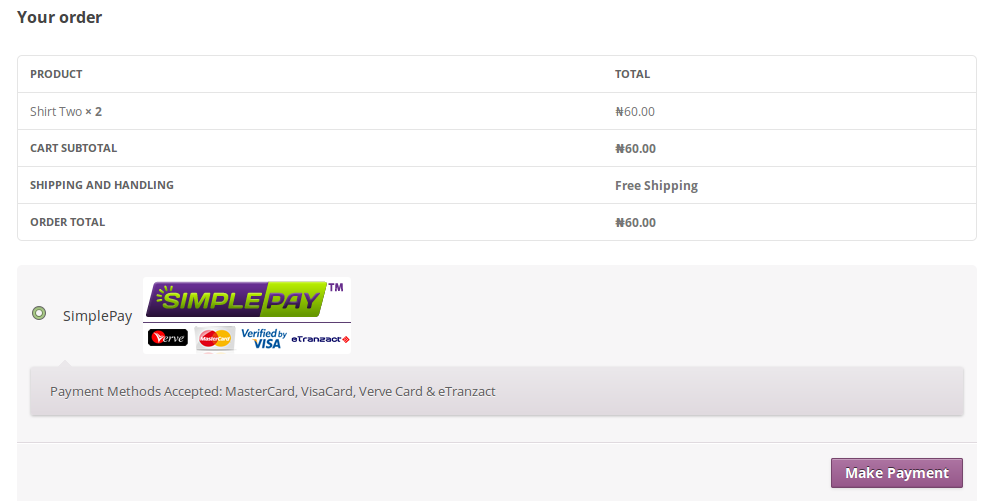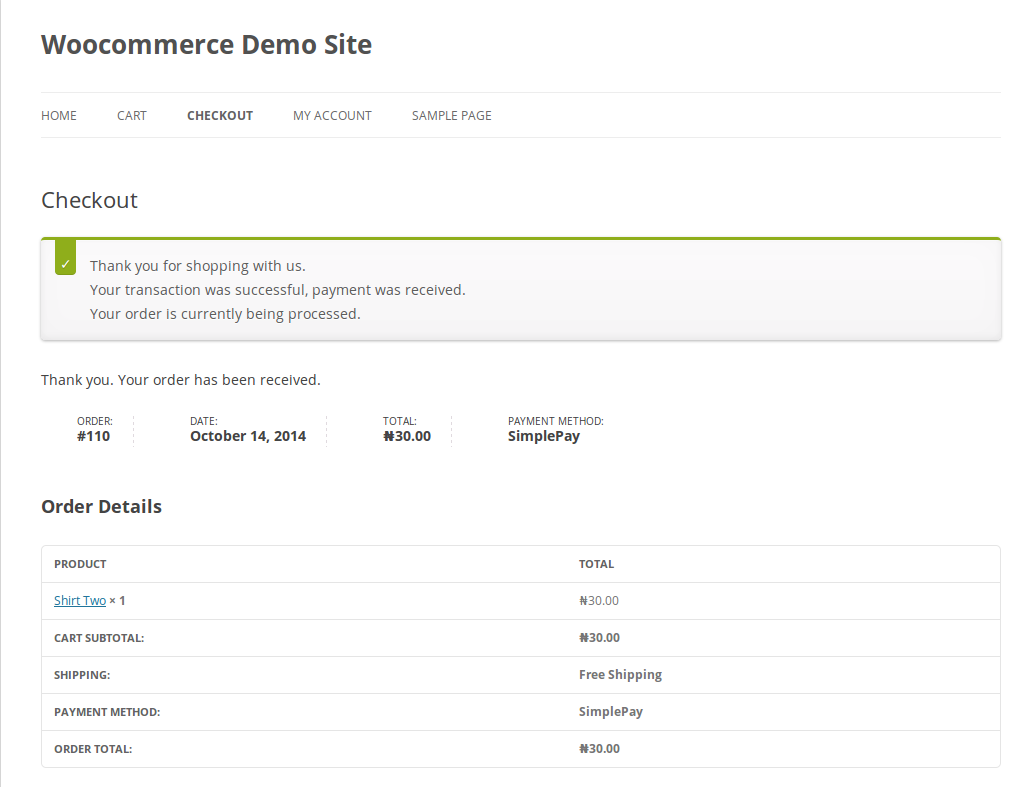SimplePay WooCommerce Payment Gateway
| 开发者 | tubiz |
|---|---|
| 更新时间 | 2018年1月13日 23:08 |
| 捐献地址: | 去捐款 |
| PHP版本: | 4.4 及以上 |
| WordPress版本: | 4.9 |
| 版权: | GPLv2 or later |
| 版权网址: | 版权信息 |
详情介绍:
This is a SimplePay payment gateway for WooCommerce.
SimplePay is an payment gateway that allows you to accept payments online, the simple way.
To get a Simplepay merchant account visit their website by clicking here
Simplepay Woocommerce Payment Gateway allows you to accept local and International payment on your Woocommerce store via MasterCard, Visa and Verve Cards.
With this Simplepay Woocommerce Payment Gateway plugin, you will be able to accept the following payment methods in your shop:
- MasterCard
- Visa
- Verve Card
- Accept payment via MasterCard, Visa and Verve Cards.
- Seamless integration into the WooCommerce checkout page.
安装:
Automatic Installation
- Login to your WordPress Admin area
- Go to "Plugins > Add New" from the left hand menu
- In the search box type "Simplepay Woocommerce Payment Gateway"
- From the search result you will see "Simplepay Woocommerce Payment Gateway" click on "Install Now" to install the plugin
- A popup window will ask you to confirm your wish to install the Plugin.
- Click "Proceed" to continue the installation. The resulting installation screen will list the installation as successful or note any problems during the install.
- If successful, click "Activate Plugin" to activate it.
- Open the settings page for WooCommerce and click the "Payment Gateways," tab.
- Click on the sub tab for "Simplepay".
- Configure your "Simplepay" settings. See below for details.
- Download the plugin zip file
- Login to your WordPress Admin. Click on "Plugins > Add New" from the left hand menu.
- Click on the "Upload" option, then click "Choose File" to select the zip file from your computer. Once selected, press "OK" and press the "Install Now" button.
- Activate the plugin.
- Open the settings page for WooCommerce and click the "Payment Gateways," tab.
- Click on the sub tab for "SimplePay".
- Configure your "SimplePay" settings. See below for details.
- Enable/Disable - check the box to enable SimplePay Payment Gateway.
- Title - allows you to determine what your customers will see this payment option as on the checkout page.
- Description - controls the message that appears under the payment fields on the checkout page. Here you can list the types of cards you accept.
- Logo URL - enter the full url to your store/site logo. This will be shown on the SimplePay payment page
- Public Test Key - enter your Public Test Key here. You will get this in your SimplePay merchant account SimplePay.
- Private Test Key - enter your Private Test Key here. You will get this in your SimplePay merchant account SimplePay.
- Public Live Key - enter your Public Live Key here. You will get this in your SimplePay merchant account SimplePay.
- Private Live Key - enter your Private Live Key here. You will get this in your SimplePay merchant account SimplePay.
- Test Mode - tick to enable test mode.
- Click on Save Changes for the changes you made to be effected.
屏幕截图:
常见问题:
What Do I Need To Use The Plugin
- You need to have the WooCommerce plugin installed and activated on your WordPress site.
- You need to open a merchant account on Simplepay
更新日志:
2.2.0
- Fix: Deprecated WooCommerce order function
- Fix: Change payment charge url
- Fix: Payment method icon not showing
- Fix: Payment not being verified issue with token verification url
- Fix: Change token verification url
- New: Update plugin to use the new SimplePay platform.
- Fix: Don't set order status to on-hold if the customer is paying Simplepay fee or gateway fee after a successful payment
- Fix: Use wc_get_order instead or declaring a new WC_Order class
- Fix: Removed all global $woocommerce variable
- Fix: Added payment icon missing in version 1.0.0
- First release