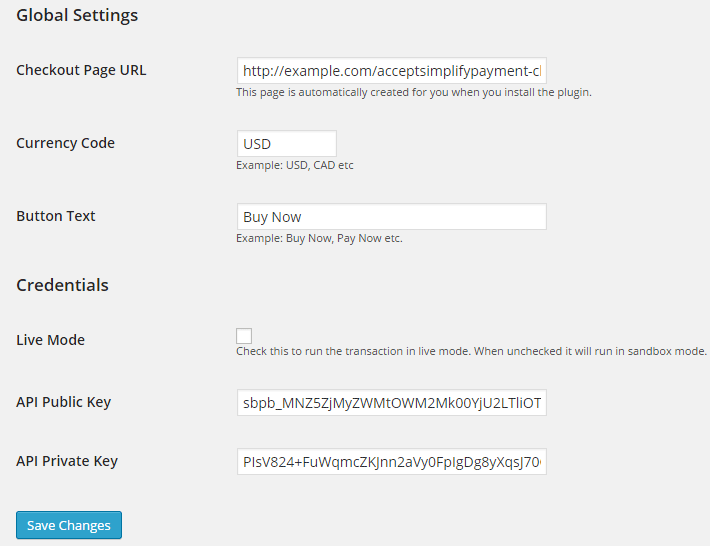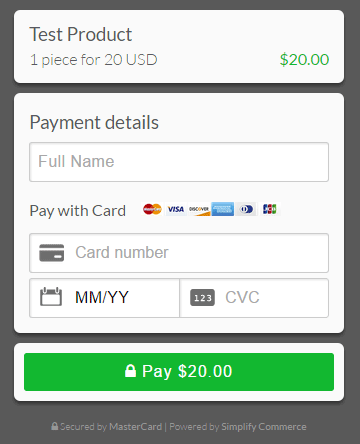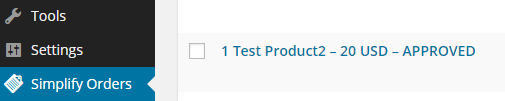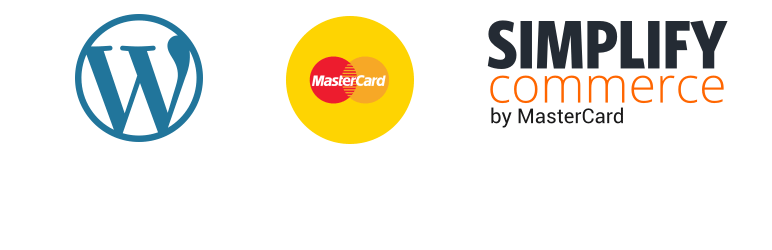
Simplify Commerce Payments
| 开发者 |
Tips and Tricks HQ
wptipsntricks |
|---|---|
| 更新时间 | 2015年6月30日 12:06 |
| 捐献地址: | 去捐款 |
| PHP版本: | 4.2 及以上 |
| WordPress版本: | 4.2 |
| 版权: | GPLv2 or later |
| 版权网址: | 版权信息 |
详情介绍:
This plugin allows you to accept credit card payments via Simplify Commerce by MasterCard. It has a simple shortcode that lets you place a buy button on your site and get paid for the item instantly.
Features
- Sell virtual, tangible or downloadable products online using Simplify Commerce.
- Sell files, digital goods or downloads.
- Sell music, video, ebook, PDF or any other digital media files.
- Quick installation and setup.
- The ultimate e-commerce plugin to create Simplify Commerce buy buttons.
- Create a payment buttons on the fly using a shortcode and embed it anywhere on your website.
- Ability to add multiple payment buttons to a post/page.
- Allow a user to automatically download the file once the purchase is complete.
- View payments/orders received via Simplify Commerce from your WordPress admin dashboard.
[accept_simplify_payment name="My Product" price="19.99" button_text="Buy Now"]
It supports the following attributes in the shortcode -
name:
(string) (required) Name of the product
Possible Values: 'Test Product', 'My Ebook', 'My Video' etc.
price:
(number) (required) Price of the product or item
Possible Values: '9.99', '15.49', '20' etc.
quantity:
(number) (optional) Number of products to be charged. By default it's set to 1.
Possible Values: '1', '3', '5' etc.
currency:
(string) (optional) Currency of the price specified.
Possible Values: 'USD', 'GBP' etc
Default: The one specified in Settings area.
url:
(URL) (optional) URL of the downloadable file (if applicable)
Possible Values: http://example.com/my-downloads/test-product.zip
button_text:
(string) (optional) Label of the payment button
Possible Values: 'Buy Now', 'Pay Now' etc
For detailed instructions please check the WordPress Simplify Commerce Plugin documentation page.
安装:
Using The WordPress Dashboard
- Navigate to "Plugins->Add New" from your dashboard
- Search for 'simplify commerce payments'
- Click 'Install Now'
- Activate the plugin
- Navigate to the "Add New" in the plugins dashboard
- Navigate to the "Upload" area
- Select
simplify-commerce-payments.zipfrom your computer - Click "Install Now"
- Activate the plugin in the Plugin dashboard
- Download
simplify-commerce-payments.zip - Extract the
simplify-commerce-paymentsdirectory on your computer - Upload the
simplify-commerce-paymentsdirectory to the/wp-content/plugins/directory - Activate it from the Plugins dashboard
屏幕截图:
常见问题:
Can I have multiple payment buttons on a single page?
Yes, you can have any number of buttons on a single page.
Can I use it in a WordPress Widgets?
Yes, you can.
Can I specify quantity of the item?
Yes, please use "quantity" attribute.
Can I change the button label?
Yes, please use "button_text" attribute
Can It be tested before going live?
Yes, please visit Settings > Accept Simplify Payments screen for options.
更新日志:
1.0
- First Release