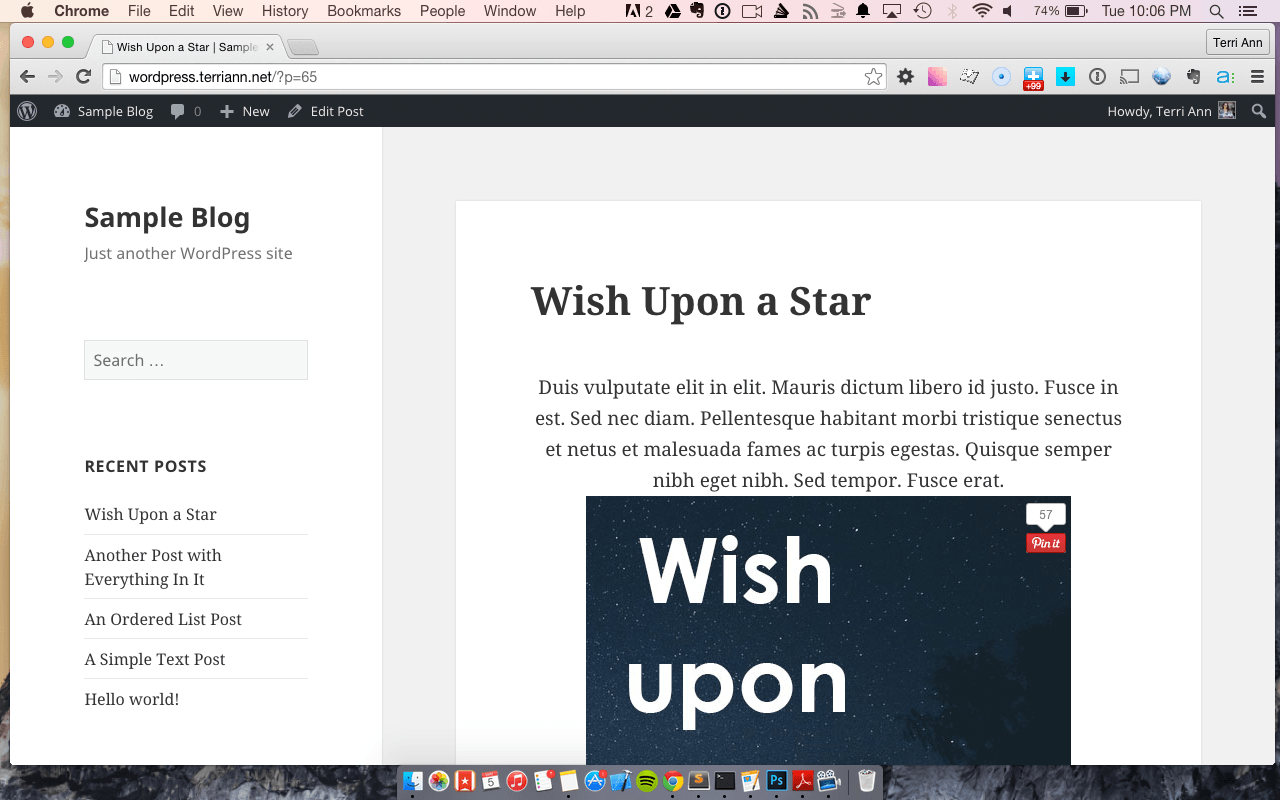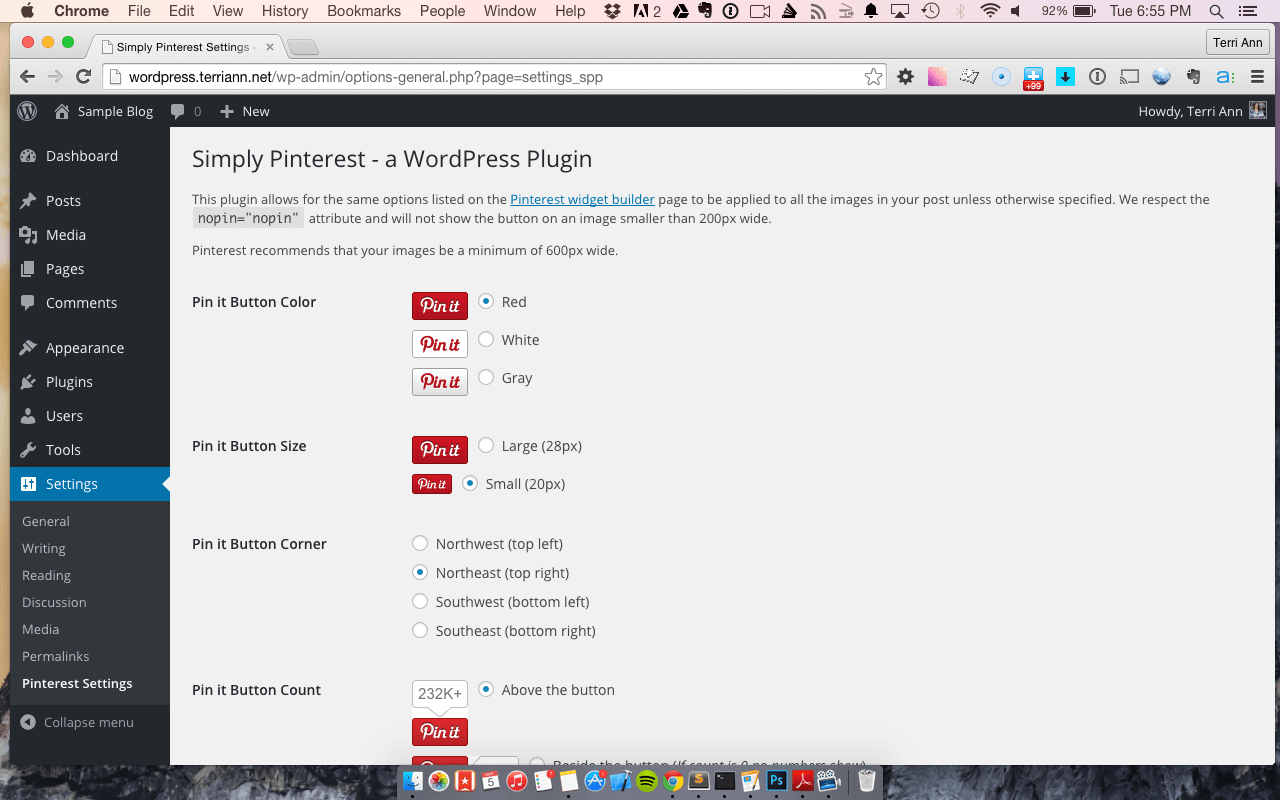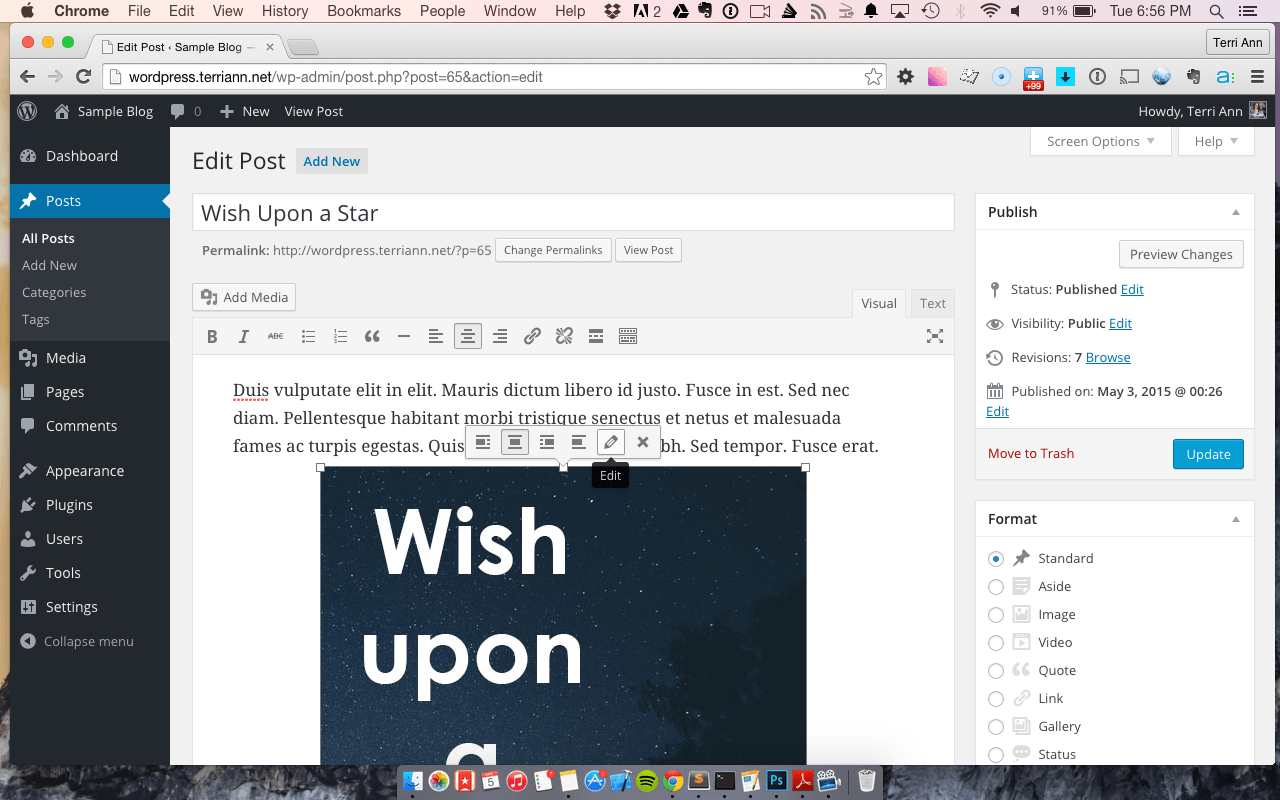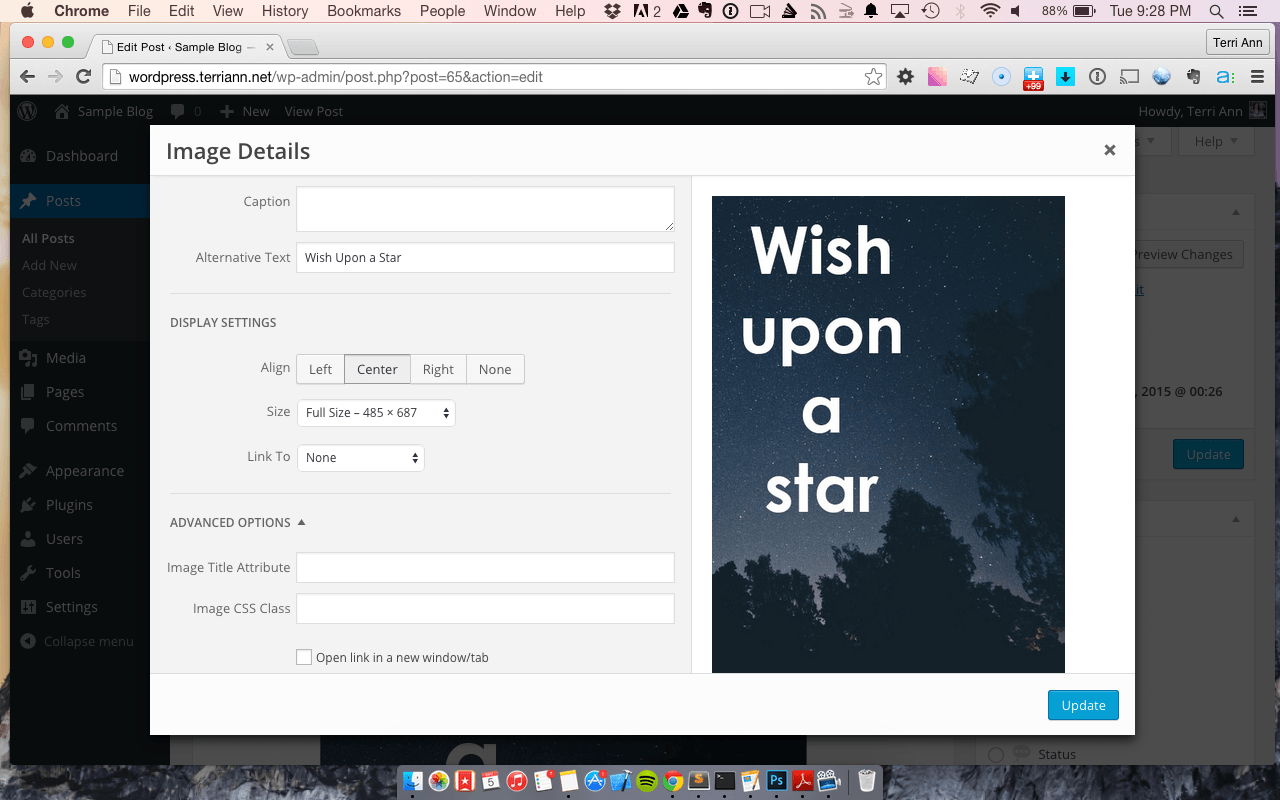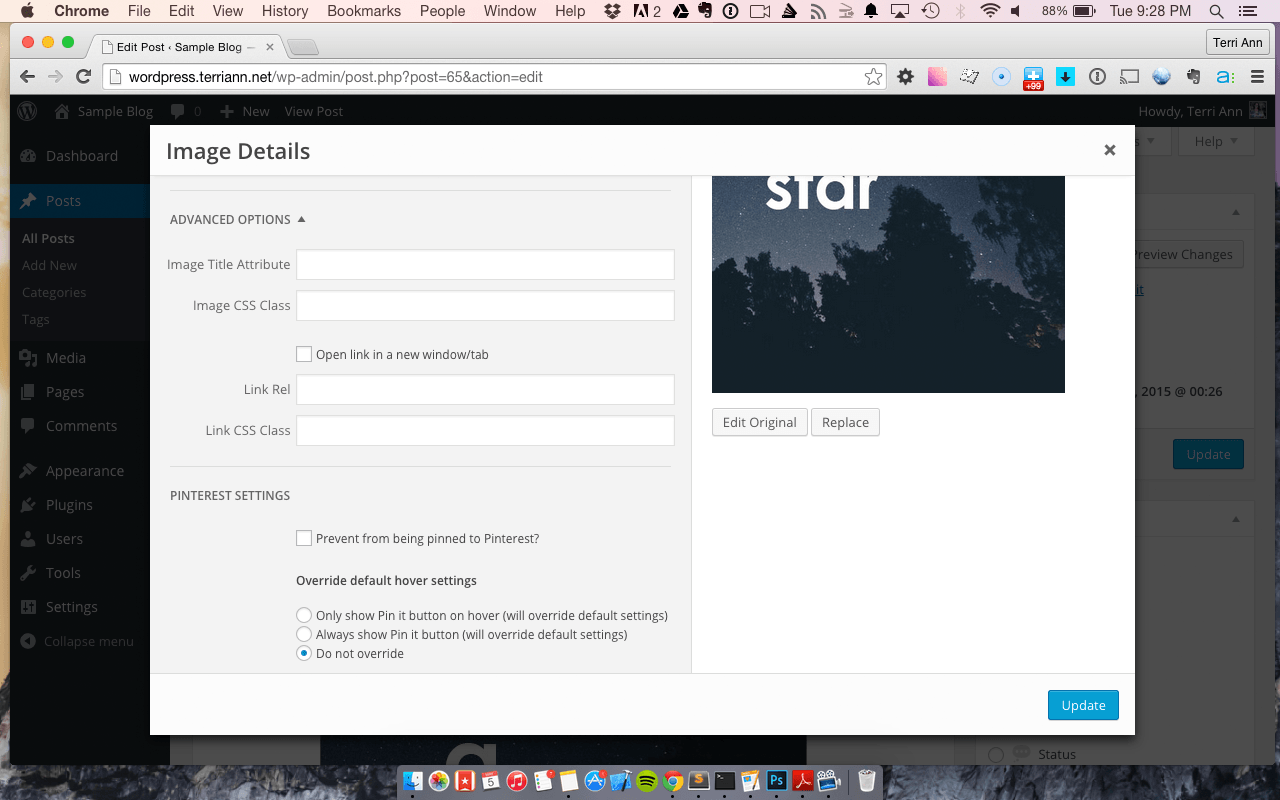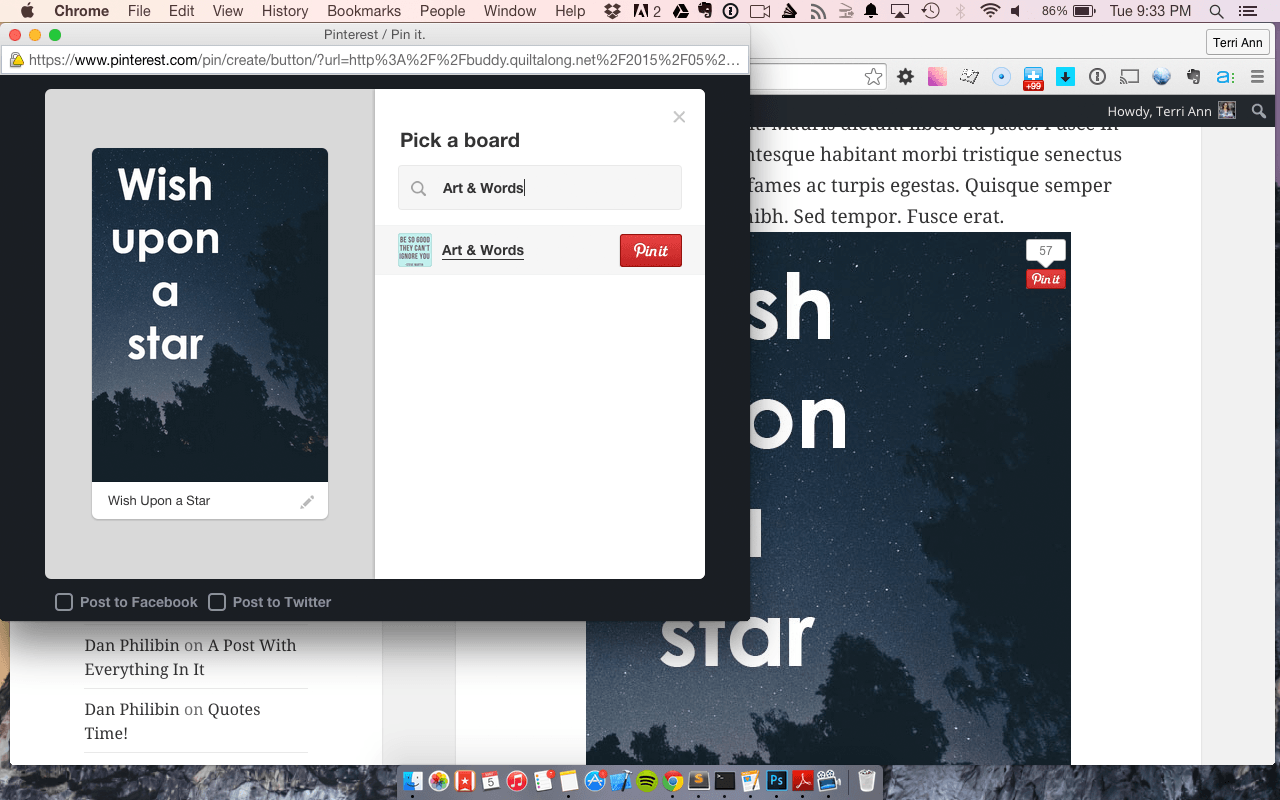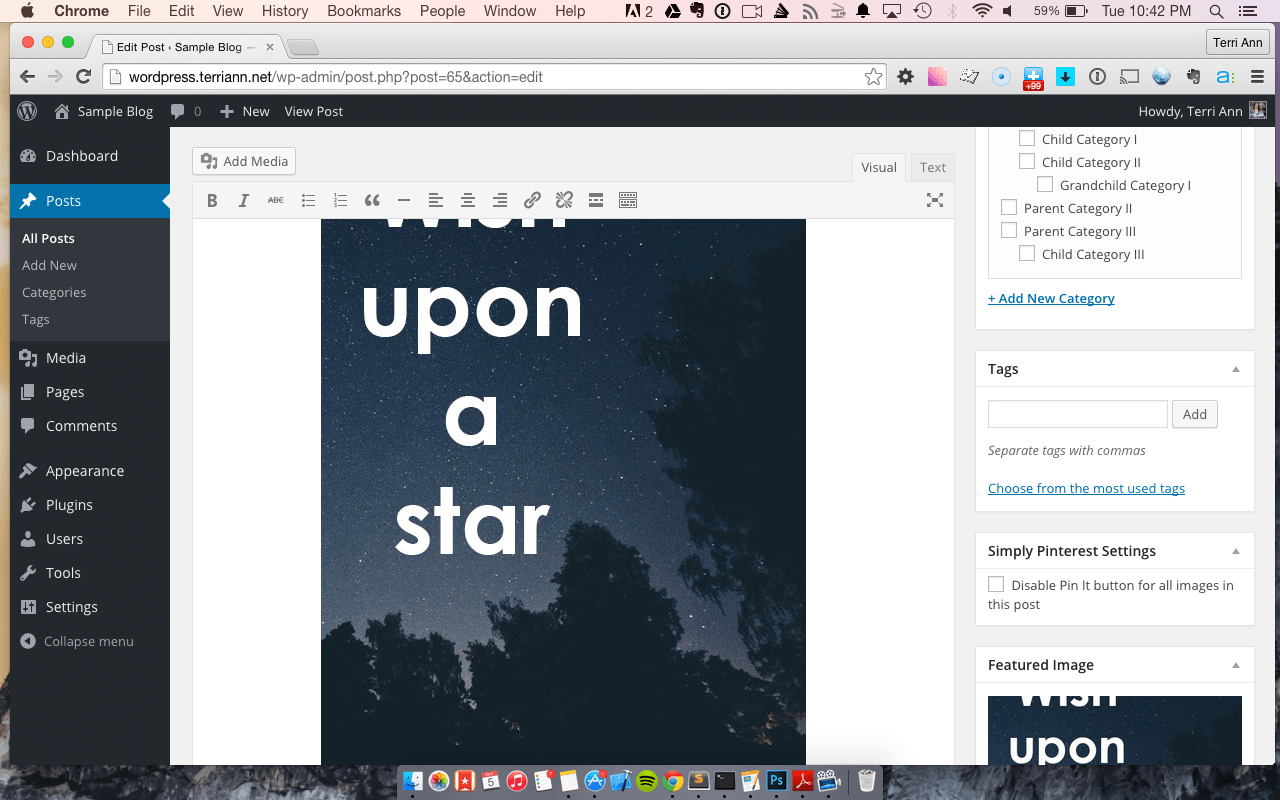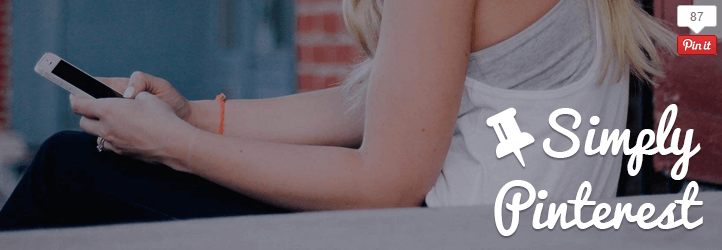
Plugin Name
| 开发者 | terriann |
|---|---|
| 更新时间 | 2015年9月14日 03:41 |
| 捐献地址: | 去捐款 |
| PHP版本: | 3.0.1 及以上 |
| WordPress版本: | 4.3 |
| 版权: | GPLv2 or later |
| 版权网址: | 版权信息 |
详情介绍:
- Choose whether to show the Pin it button when a user hovers over your images or always. You can even override your default settings for specific images!
- Lets you to customize the Pin it button color between Pinterest red, white & gray
- Allows you to choose the button size (small or large) & position of the count bubble
- Respects the same
no-pin="nopin"attribute for your image tags, the same convention Pinterest uses, making it easy to prevent images you don't want Pinned from being Pinned - Customize what page types the button displays on, choose home page, posts, pages, archives and search
- Further control letting you prevent a specific page or post from having the pin it button over the images
- Detailed control letting you prevent individual images from having the Pin it button over it
- Uses the permalink to credit your content even from the home page, archives and search!
- Setting improvments (lighter HTML, faster load time)
- Common plugin and theme support
- Additional setting adjustments for individual images. I hear you love the defaults but sometimes there's a certain image that needs it's own customization!
安装:
- Dowload the plugin from the WordPress Plugin directory, search for "Simply Pinterest"
- Upload the
simply-pinterest/directory to the/wp-content/plugins/directory - Activate the plugin through the 'Plugins' menu in your installation of WordPress
- Configure the settings in the menu under Settings > Pinterest Settings
- In you admin go to the Plugins page
- Click "Add New"
- Search for "Simply Pinterest"
- Choose Simply Pinterest from the search results
- Click the "Install Now" button
Settings > Pinterest Settings to set your defaults!
[youtube https://www.youtube.com/watch?v=3NX6i3NHVao]屏幕截图:
常见问题:
Can I Customize the Button With a Different Graphic?
No, to keep the plugin light and easy to use we only support the default Pinterest branded buttons. Pinterest has put their design resources into what works well to get users to click that "Pin It" button and it really stands out to the user that they should pin the great images you have in your post to come back to your content and share it with their followers. If you want a more subtle appraoch try setting the button to only show on hover and have it permenantly display on the most Pinnable buttons!
How can I change the Pinterst Description
When you upload an image through WordPress you are prompted to add a "description" in the media upload window. That is that text this plugin uses to pre-fill the pin's description
I found a bug! What Do I Do Now?
File an issue in the GitHub repo or leave a comment in the WordPress plugin support forum. You can also email me at terriann@simplypinterest.com. If you're technically inclined I also accept pull requests through GitHub, just file an issue first so I know what you're proposing!
Will it Work with my Theme and Plugins?
It should. This plugin has been tested to work properly with the most popular themes, twenty fourteen, twnety fifteen, Genesis, Thesis. As well as other popular plugins. I cannot support every plugin and every theme but if you run into any isses please contact me and I'll work with you to help resolve any bugs in this plugin.
更新日志:
- Added mobile friendly settings
- Bug fixed for updating & setting required default settings
- Default forces 0 count for the beside options for consitency
- Setting are no longer removed when the plugin is deactivated but they are removed whent he plugin is uninstalled through the WordPress admin (issue #24 and issue #23)
- First release version of the plugin in the WordPress Plugin Directory!
- Add configuration to use !important CSS when necessary due to conflicts with other plugins/themes
- Initial release