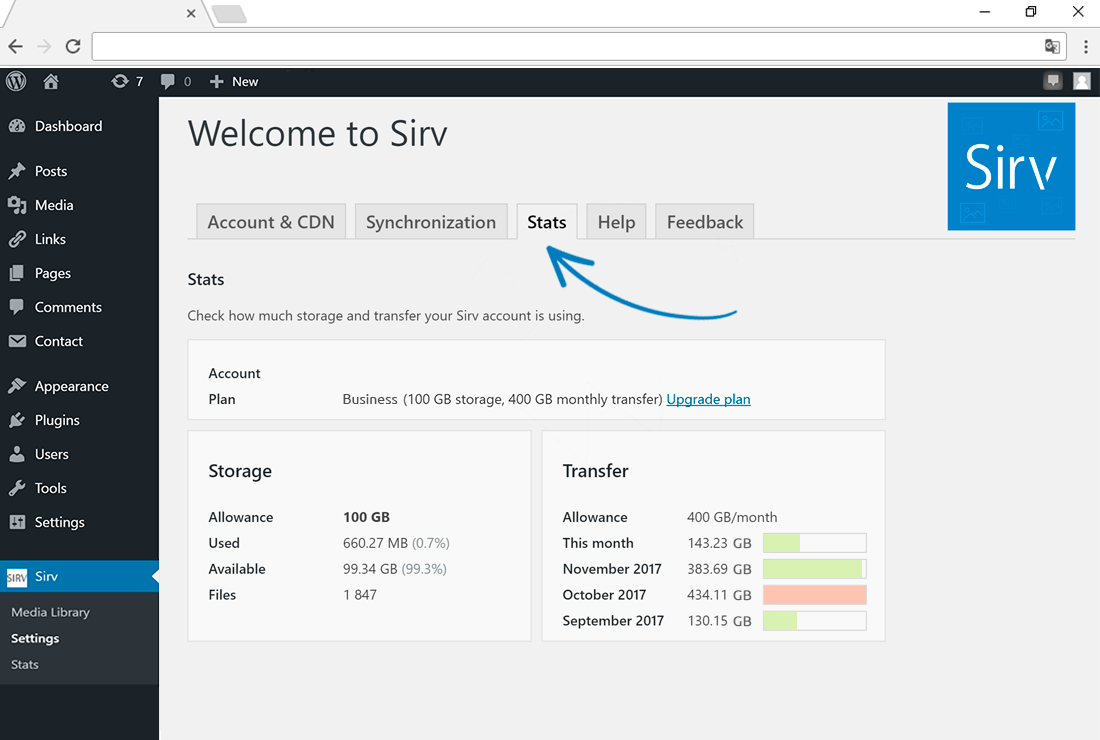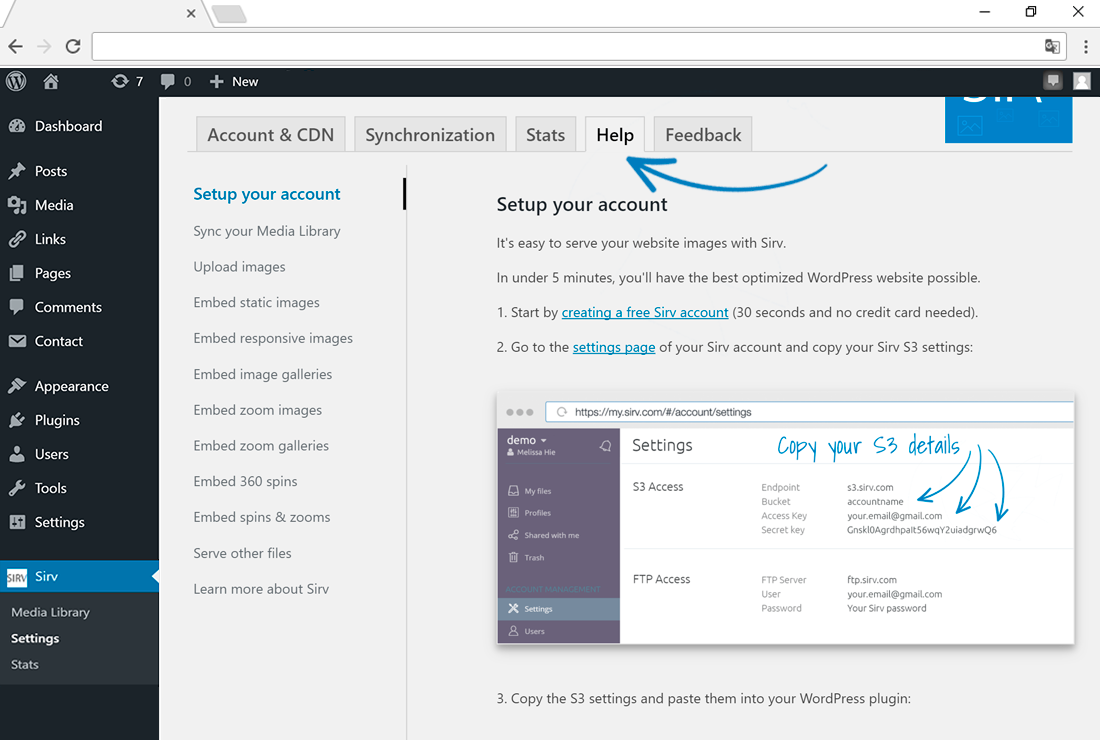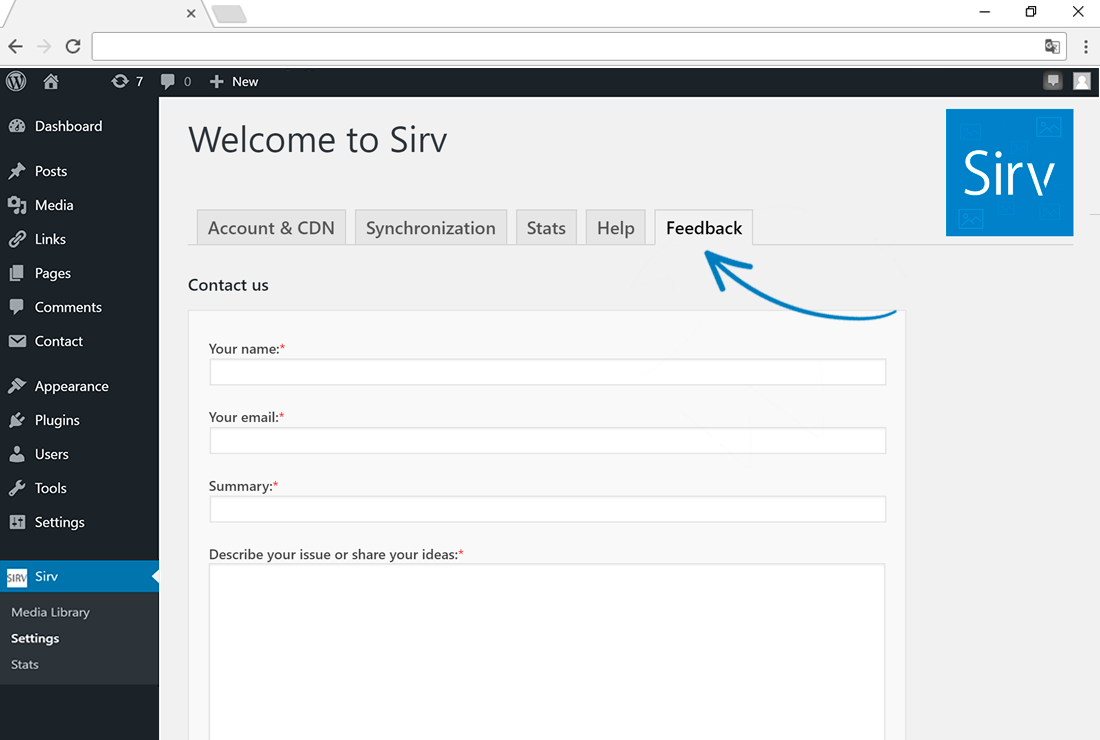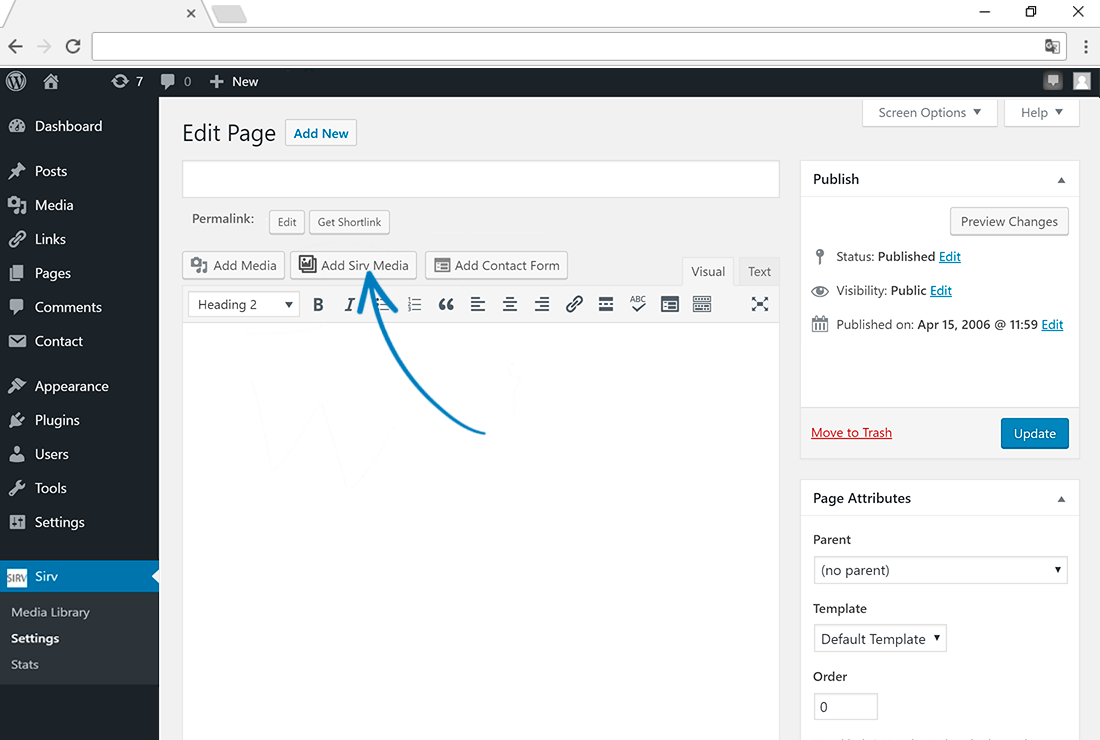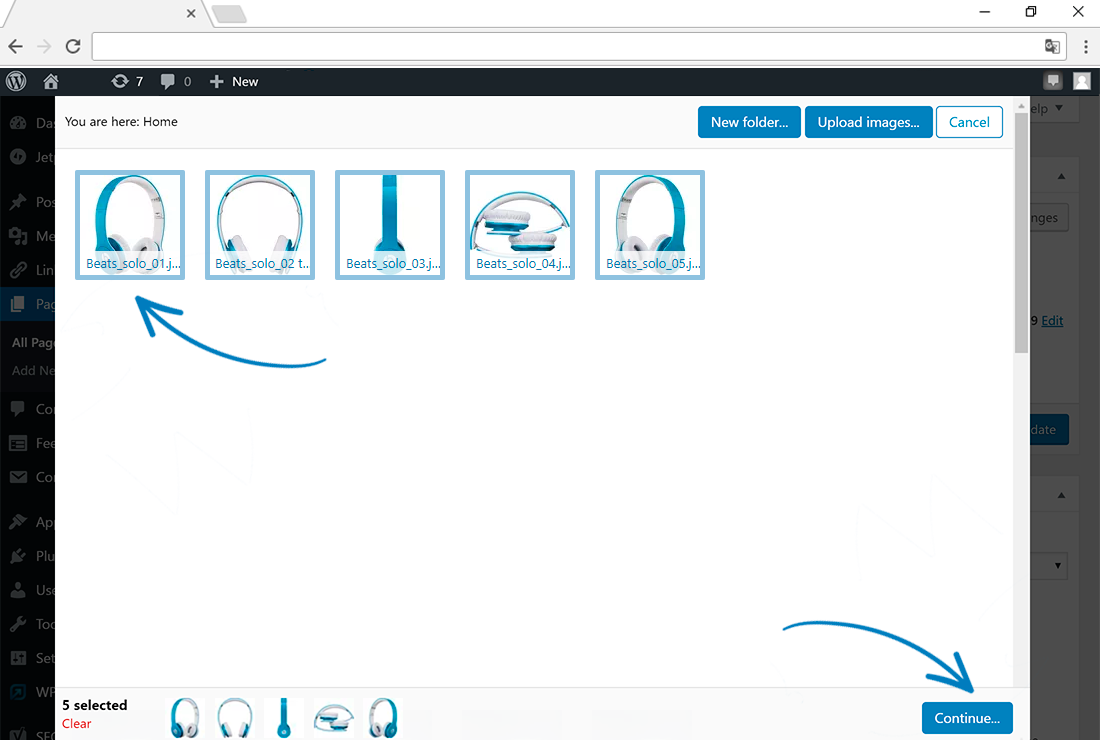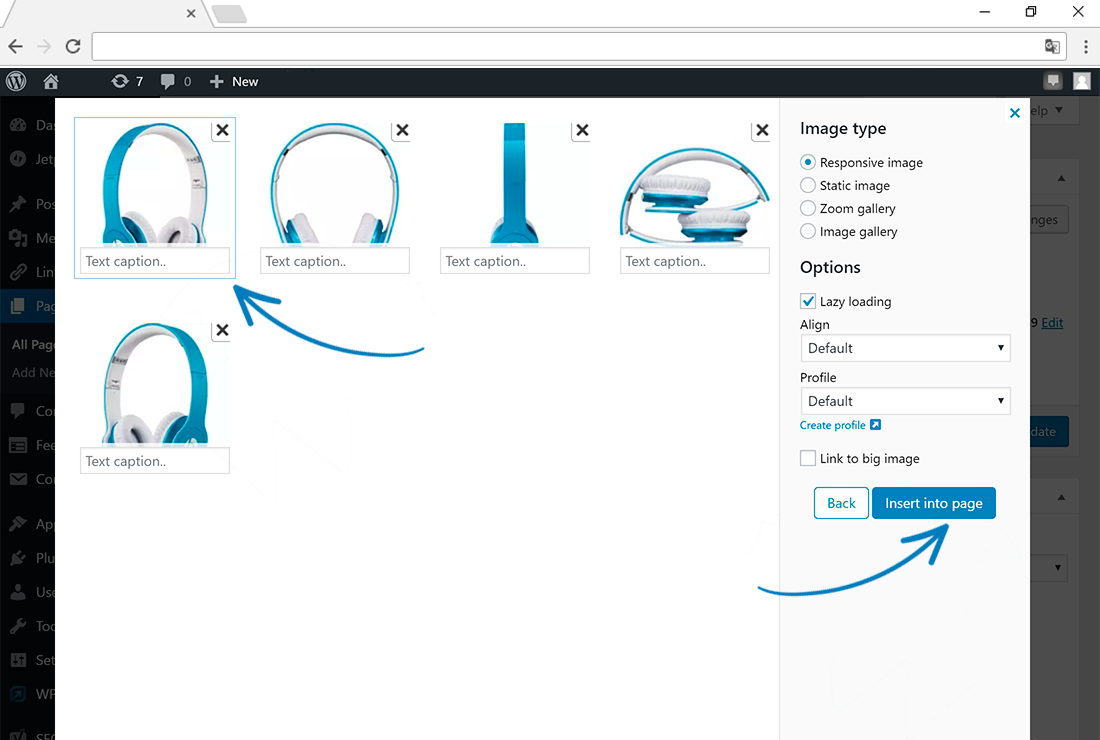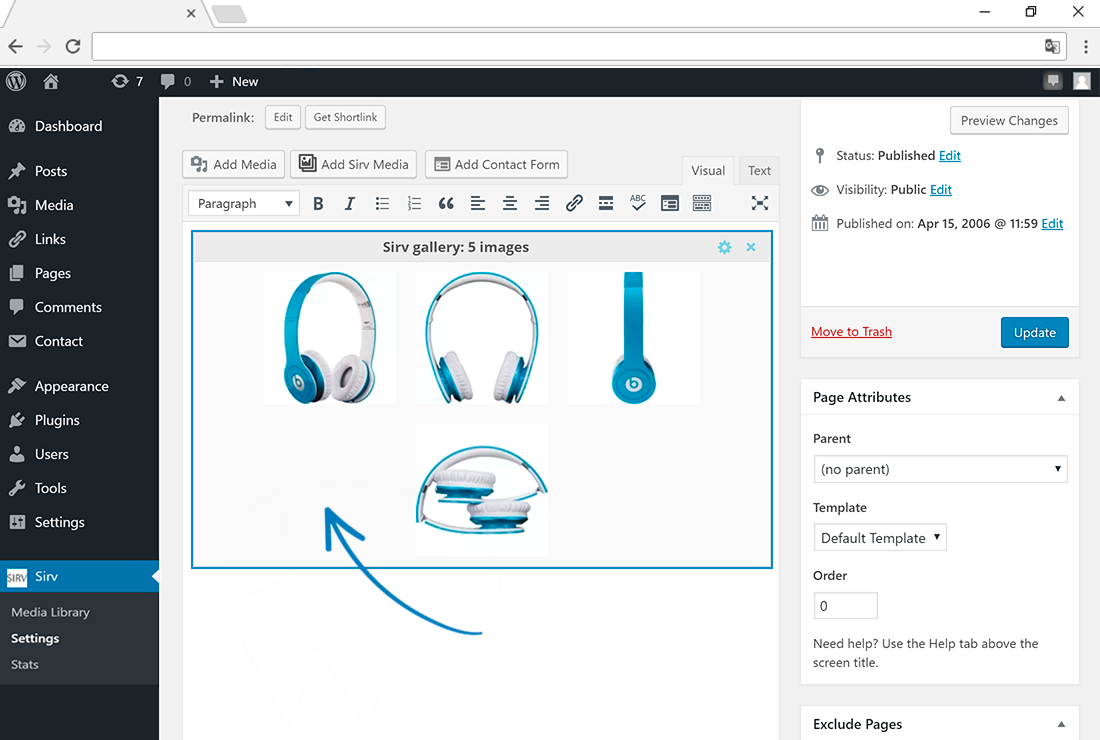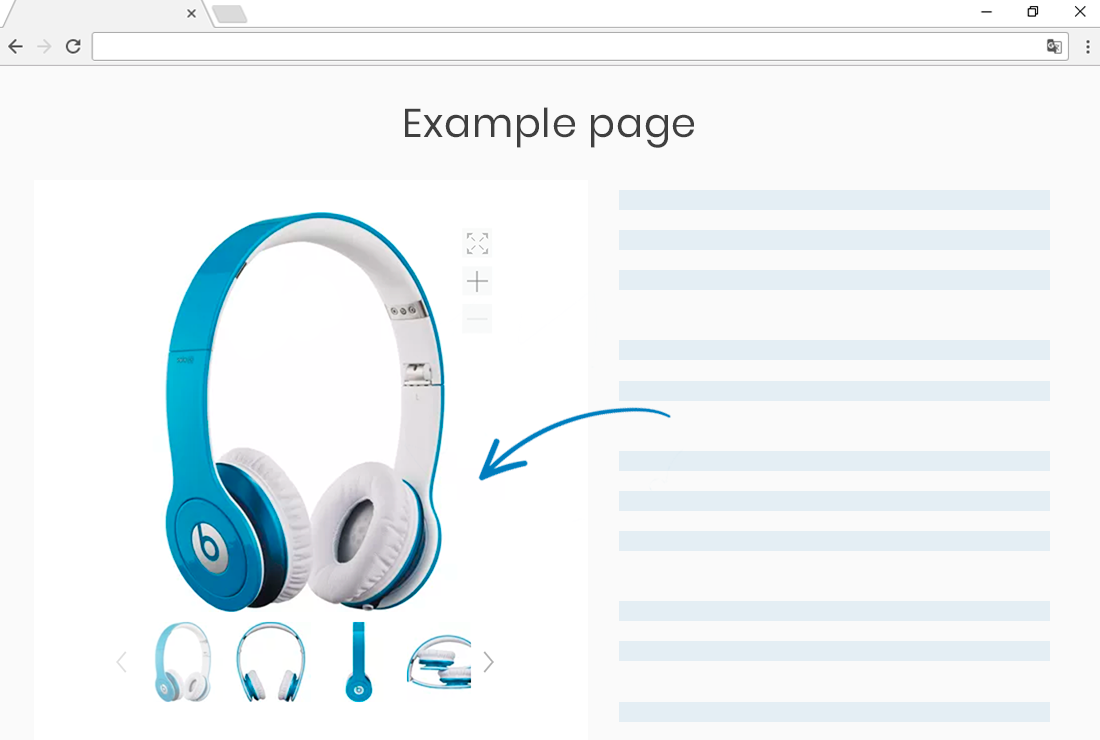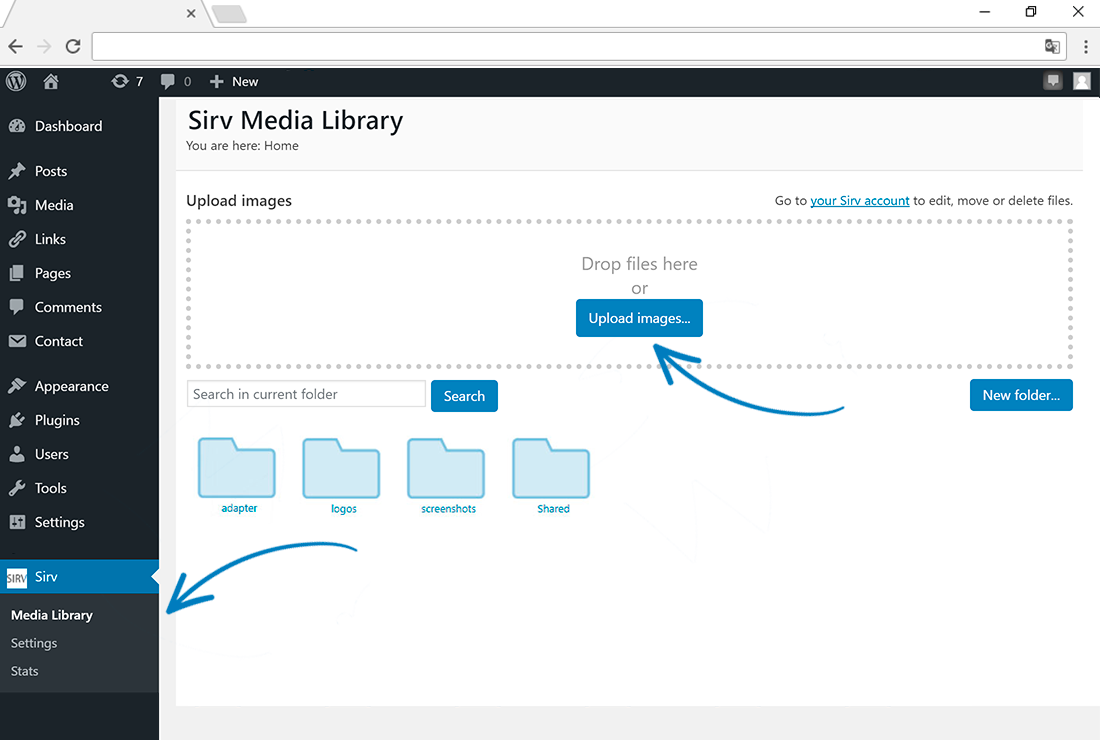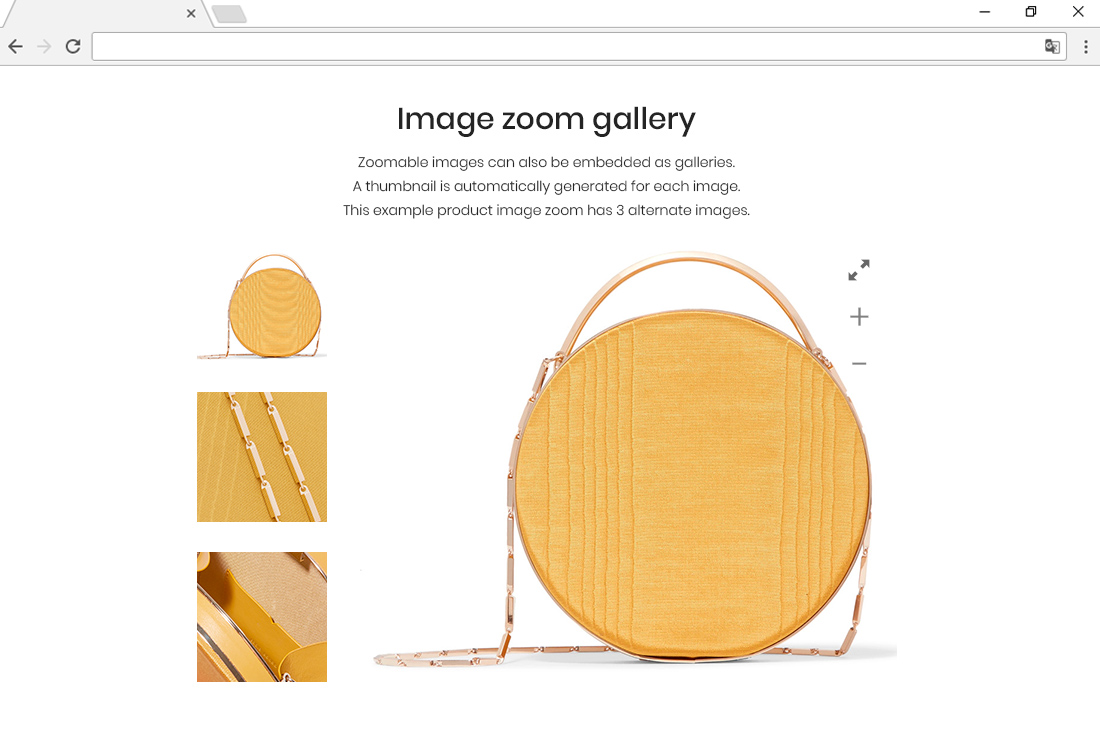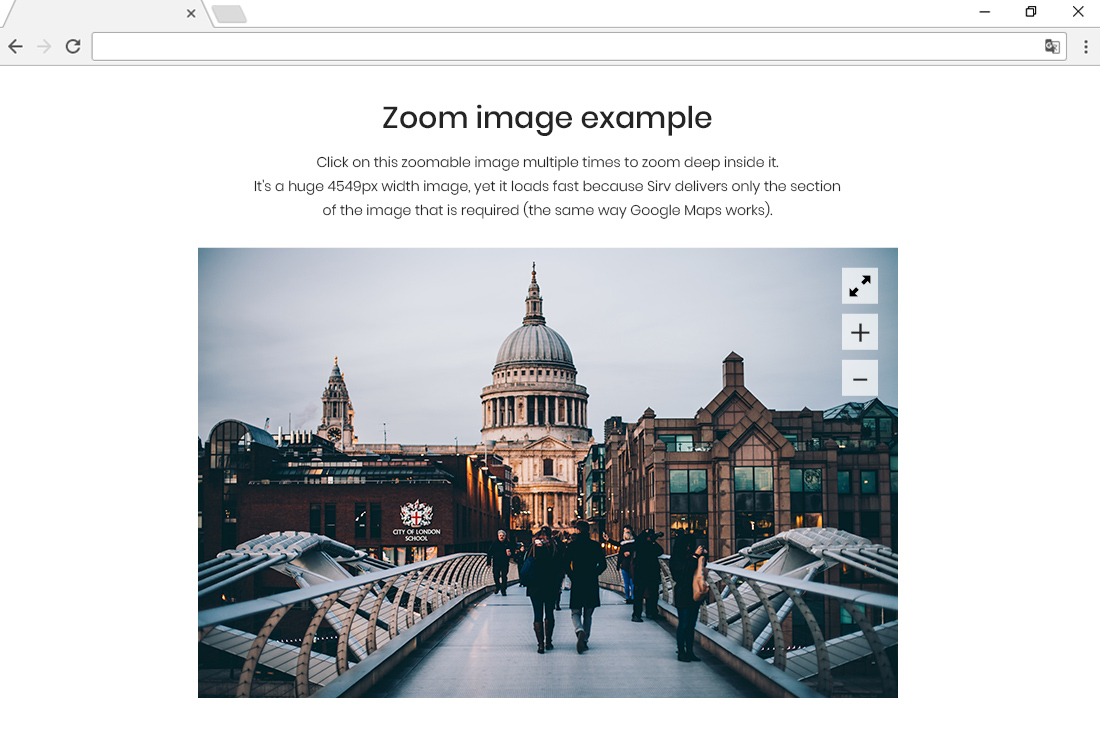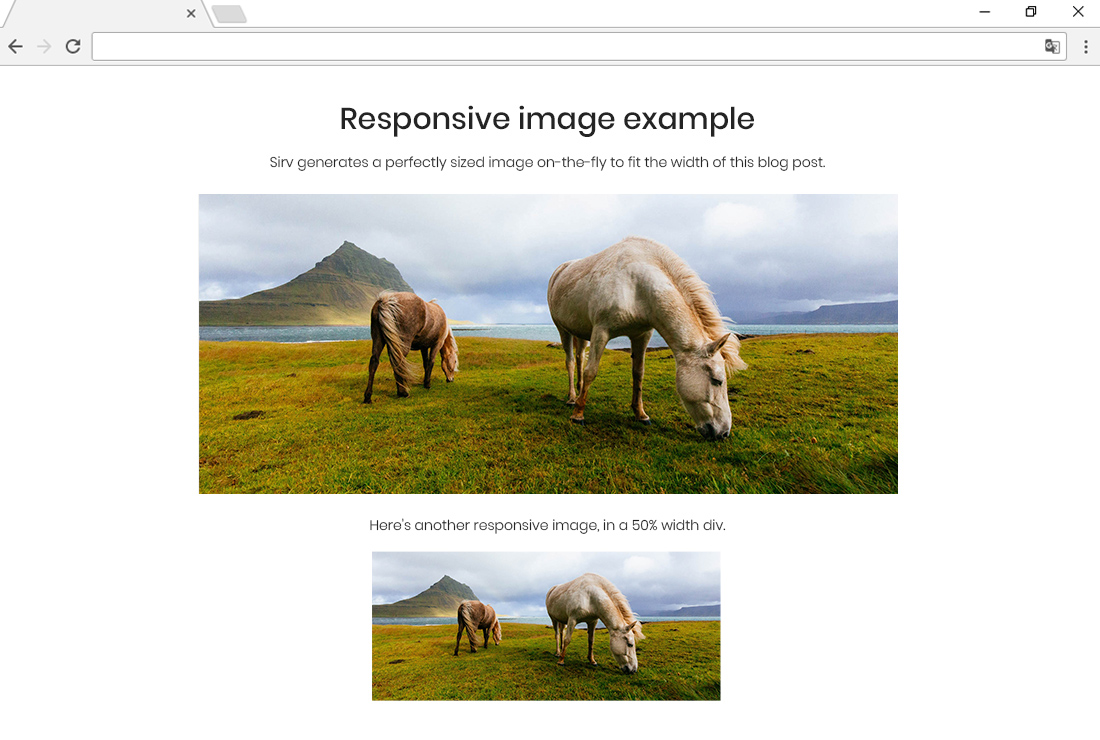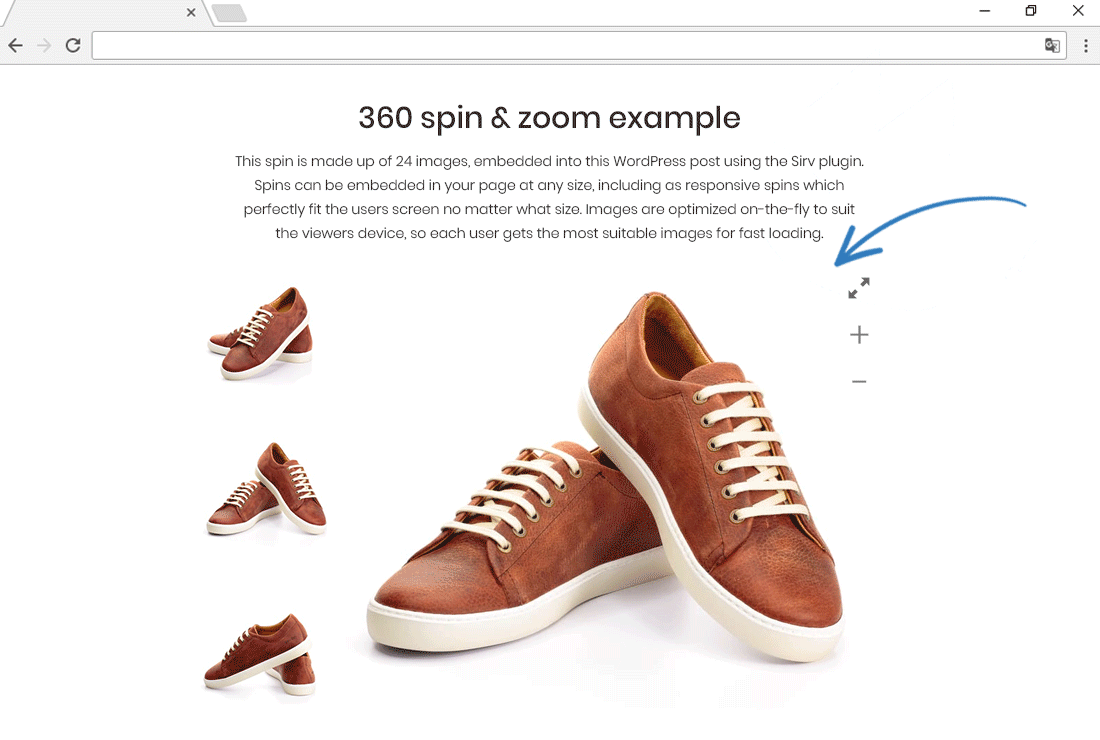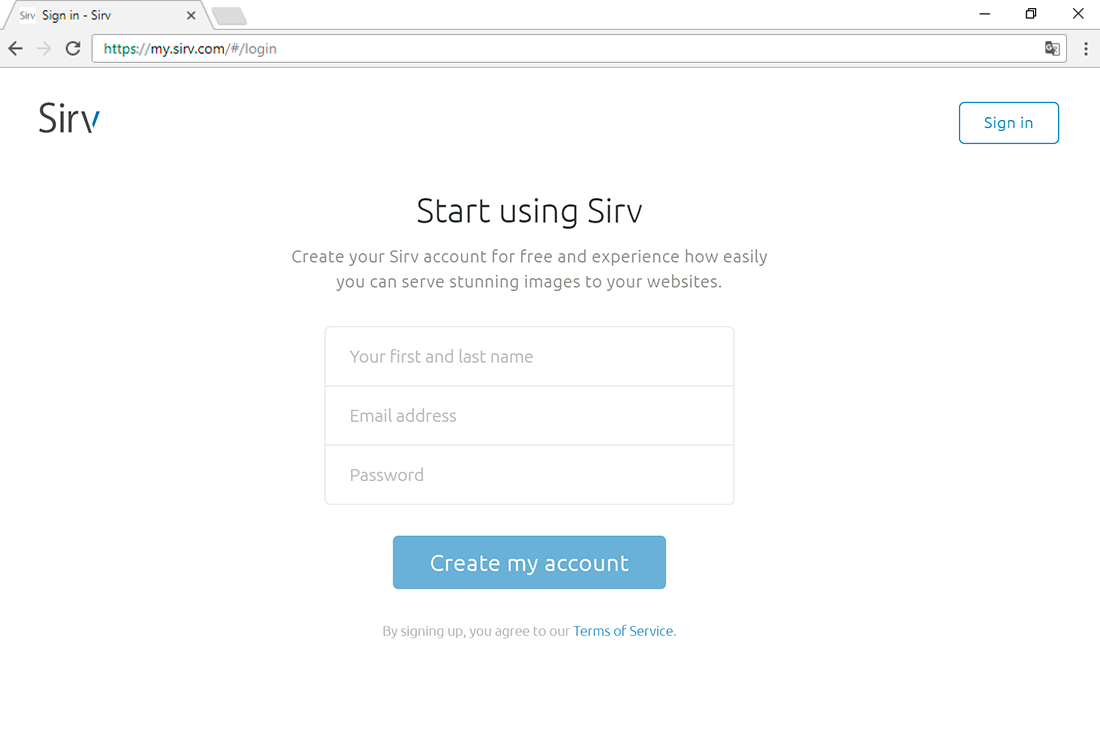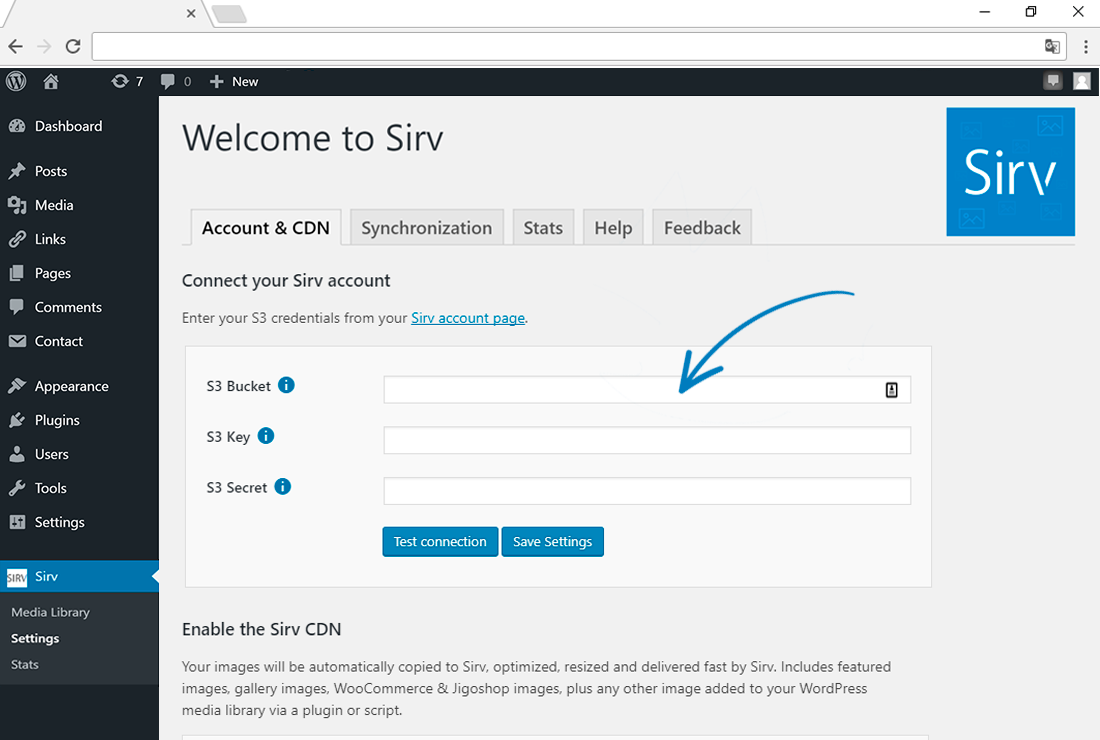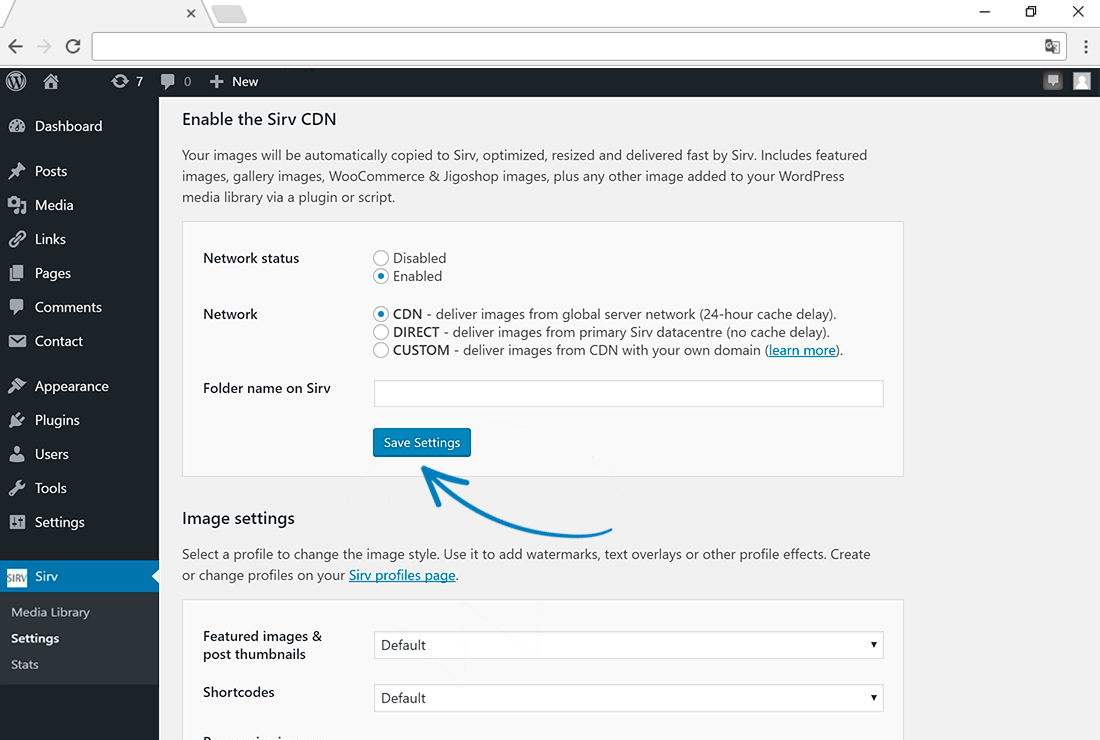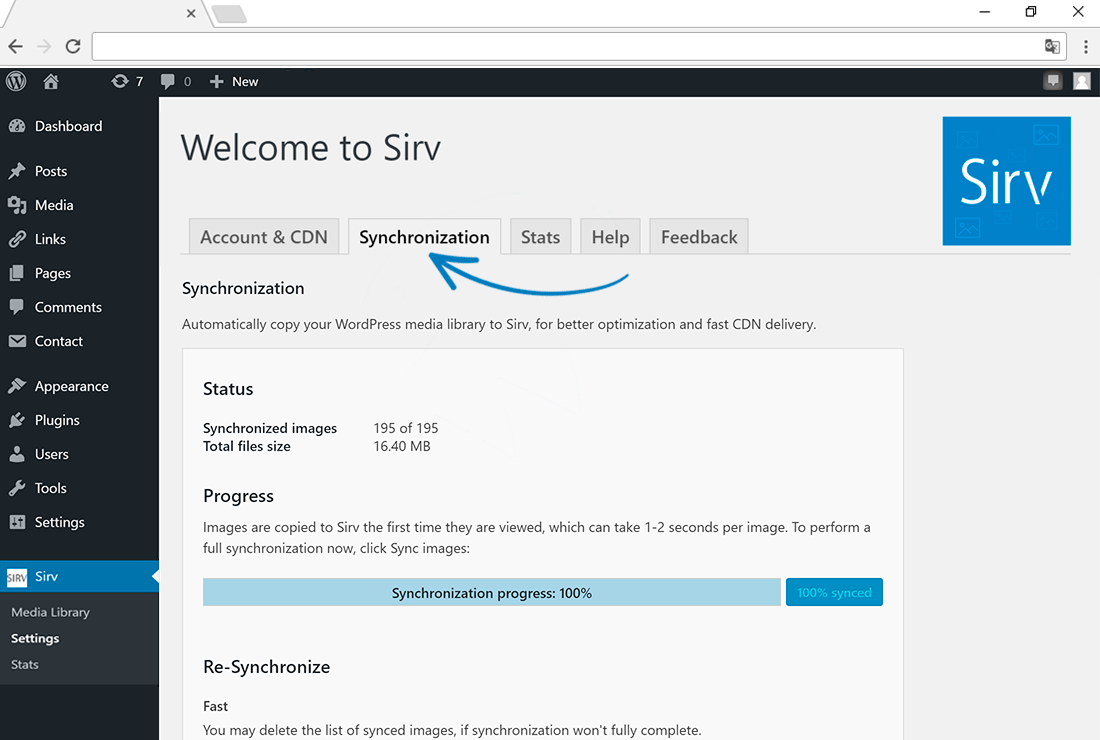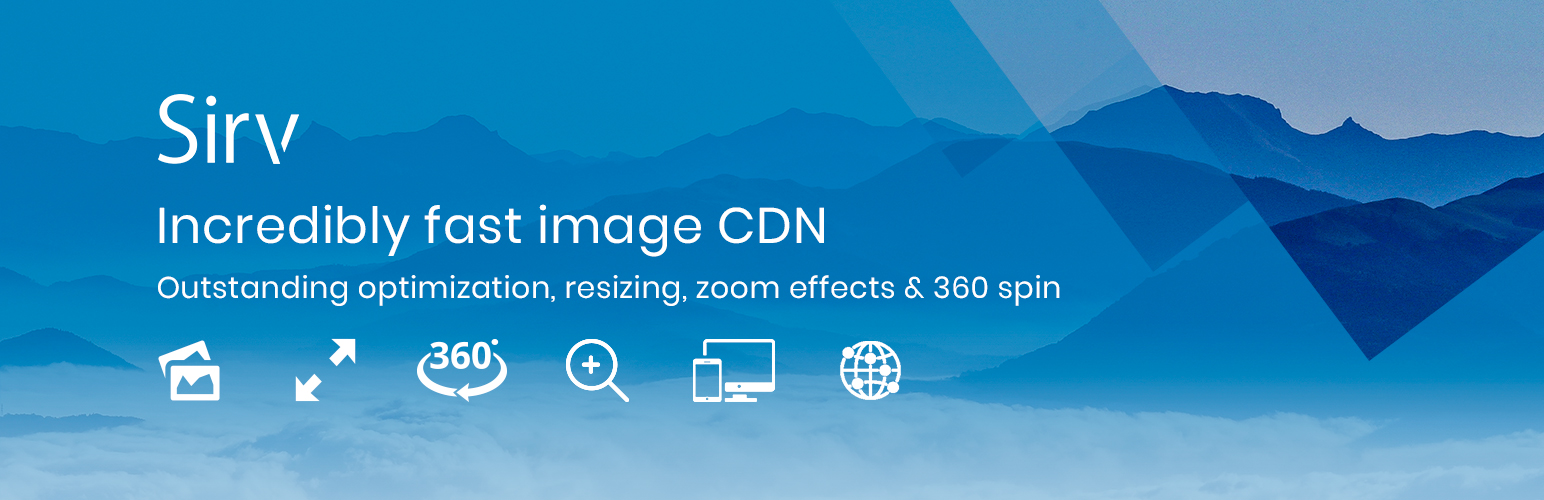
Image Optimizer, Resizer and CDN - Sirv
| 开发者 | Sirv |
|---|---|
| 更新时间 | 2025年12月4日 20:42 |
| 捐献地址: | 去捐款 |
| PHP版本: | 3.0.1 及以上 |
| WordPress版本: | 6.9.0 |
| 版权: | GPLv2 or later |
| 版权网址: | 版权信息 |
标签
下载
详情介绍:
- Automatic optimization
- Automatic scaled images
- Automatic next-gen formats (AVIF & WebP)
- Smaller files than any other WP optimization plugin
- Incredibly fast CDN
- Perfect on WooCommerce
- Lazy loading
- Media gallery images
- Featured images
- WooCommerce product & category images
- Images added via other plugins or scripts
- Images added via "Add Media" button
- CSS background images
安装:
- Search for the Sirv plugin via the Plugins section of your WordPress dashboard.
- Install and activate the plugin.
- Go to the Settings page and copy/paste the S3 settings from this page of your Sirv account. You only need to do this once.
屏幕截图:
常见问题:
Is Sirv free to try?
Yes. Create a free account and get 5 GB for 30 days. Then you continue on the Free plan with 500 MB storage + 2 GB bandwidth or choose from the pricing plans.
How do I enable next-gen image optimization?
WebP & AVIF are enabled by default. Sirv automatically serves your images in the best format for each users' browser and screen. Usually AVIF or WebP are the smallest file-size, so you'll get Google-recommended next-gen formats automatically, no matter what the original format was.
Can I serve images from my own domain name?
You can serve images from any domain or subdomain that you own. It comes free with any paid account. Just create a new CNAME record and your media will be optimized and served rapidly over HTTPS from Sirv. Follow this short tutorial.
Can I host other files, as well as images?
You can serve almost any file from your Sirv account. Use it as a WordPress CDN to deliver JS files, CSS files, text/CSV/XML files, PDFs, PSDs and more. Sirv is a complete CDN hosting solution for static files, with the best possible image optimization and delivery.
What happens to my original images if I disable the plugin?
Any images in your WordPress media library are safe, Sirv does not modify them. If you turn off our plugin, your site will keep working.
What makes Sirv stand out among other image optimization plugins?
You'll achieve every media SEO best practice with Sirv. Next gen formats, scaled images, outstanding optimization, CDN delivery, lazy loading, alt tags. It is designed for videos, images, 3D models and 360 spins. It has a beautiful media viewer for single assets or galleries.
What formats does Sirv support?
JPEG, PNG, GIF, WebP, AVIF, APNG, HEIC and many more.
Is Sirv better than other WordPress image optimization plugins?
People tell us they prefer Sirv to other plugins (Smush, Cloudinary, ImgIX, Imagify, ShortPixel) because Sirv optimizes images smaller, has more features, is entirely automated and loads files faster anywhere in the world, thanks to Sirv's CDN.
Can I use Sirv with Cloudflare?
Yes. Cloudflare and Sirv work perfectly together on the same site. Sirv will serve your images, Cloudflare will serve your other files.
The plugin doesn't work with my theme
Sirv works instantly on 98% of WordPress sites. If Sirv doesn't instantly work for you, we can usually resolve that within 24 hours (Mon-Fri). Just send us a message containing a login to your WordPress admin from our secure form and we'll solve it ASAP.
Can I use Sirv with Elementor?
Yes, Sirv works with Elementor. The Sirv plugin automatically copies your Elementor images to your Sirv account. There's also a button in Elementor to "Add Sirv Media" to your pages.
Can I use Sirv with Divi?
Yes, Sirv works with Divi. It will automatically sync and serve your Divi images. You can also use the Add Sirv Media button to embed your Sirv library images into Divi pages.
Where can I learn more about using Sirv?
The official Sirv Help Center is full of easy advice, including:
How can I report security bugs?
You can report security bugs through the Patchstack Vulnerability Disclosure Program. The Patchstack team help validate, triage and handle any security vulnerabilities. Report a security vulnerability.
更新日志:
- New feature to replace slashes with hyphens in Sirv folder path for WooCommerce products.
- Fixed issue that prevented modified images syncing to Sirv.
- Better naming and counting of synchronization stats.
- Improved logic to exclde images served by Sirv, with simpler and more flexible folder path.
- Added Sirv URL in Media Library attachment details video.
- Improved synchronization process.
- Optimized SQL queries to execute faster.
- Many small fixes and optimizations.
- Fixed issue with incorrect display of "Folder name on Sirv".
- Added validation for option "Folder name on Sirv".
- Added option to use "/" to exclude home page from image replacement.
- Fixed issue that could prevent "Folder name on Sirv" from working.
- Improved logging of network requests.
- Reduced the possibility of heavy requests.
- Small fixes and optimizations.
- Tested with the latest WordPress version 6.8.2.
- New caching option to store product and category galleries as HTML in the database. Instead of building the gallery on-the-fly, it embeds a pregenerated gallery, for faster page loading and lower server load. Optional.
- Background option for background cache updates. If the gallery cache has expired, plugin will create a new cache after page loading in the background. Optional.
- Improved access to view and edit plugin settings when API limit is reached.
- Added option to delete folders and their contents from the Sirv media gallery.
- Added filters for options to choose partial string matches for "Sirv folder for products" and "Sirv folder for variations".
- Various fixes and optimizations.
- Tested with the latest WordPress version 6.8.1.
- Fixed issue with global tooltips.
- Fixed possible issue with incorrect image width/height.
- Improved design of Add Sirv Media.
- Small fixes and improvements.
- Tested with the latest WordPress version 6.8.
- Improved security for generating shortcodes.
- Better detection of Sirv domains.
- Improved option titles.
- Minor improvements.
- Optimized "sirv" field parsing for WooCommerce CSV product exports.
- Removed unnecessary CSS from shortcodes.
- Fixed some PHP errors and warnings.
- Improved style of admin notifications.
- Many small fixes and optimizations.
- Fixed an issue where Sirv Media Viewer could not be activated for category pages.
- Optimized parsing logic for mass-synchronization of folders.
- Small visual improvements to WooCommerce settings.
- Tested with the latest WordPress version 6.7.2.
- Fixed issue with incorrect saving of "Folder name on Sirv". Please check that your path is correct.
- Improved calculation of total products in "Sirv content cache" option.
- Improved plugin settings page layout.
- Added option to use Sirv smart gallery to populate WooCommerce product media (before worked automatically). Enabled by default. If you don't use it, please disable it for best optimization.
- Added showing of Sirv product folder content on WooCommerce product admin pages.
- Added option for mass sync of product folder .view files.
- Optimized how .view files are used, to reduce requests.
- Reduced database requests during image synchronization, for lower MySQL load.
- Fixed issue when WooCommerce features may be enabled when WooCommerce is not installed.
- Optimized the process of checking if image exists on Sirv when the placeholder image feature is enabled on the Sirv account.
- Improved bounding errors.
- Many small fixes and optimizations.
- Fixed an issue that could cause problems with some third-party plugin settings.
- Improved cache creation.
- Improved error reporting for caching items.
- Improved text for 443 port error.
- Fixed issue with plugin affecting switching tabs for WooCommerce options etc.
- Fixed an issue where the "Don't show this again" button for troubleshooting notice was not working properly.
- Potentially fixed issue with critical error when saving posts.
- Fixed issue with not being able to add Sirv Media for product gallery.
- Added annotation to prevent showing outdated templates for WooCoomerce status.
- Updated plugin description for WordPress plugin directory.
- Tested with the latest WordPress version 6.7.1.
- New feature to apply product/variation image from Sirv, without uploading to WooCommerce. Now you can store all your media purely on Sirv.
- Added instructions to resolve possible conflicts with third-party plugins.
- Added support for Avada variations switcher.
- Added support for Yoast SEO sitemaps to use Sirv main product image URL.
- Small visual improvements for options.
- Small fixes and improvements.
- Removed unnecessary requests that could slow down admin pages.
- Improved code to avoid get errors on customer plan load.
- Tested with the latest WordPress version 6.7.
- Improved security for uploading large images.
- Improved integration with WooCommerce variation images.
- Improved detection of media uploaded to Sirv folders.
- Improved loading of custom Sirv JS global options.
- Improved design of the Synchronization tab.
- Fixed issue with incorrect initialization of Advanced Editor Tools (TinyMCE plugin).
- Many small fixes and optimizations.
- Improved plugin security.
- Added sanitization of SVG files.
- Fixed issue with missing Sirv data when product saved.
- Added support for the Avada WooCommerce product block image gallery.
- Added option to calculate WordPress Media library size.
- Fixed caption for Sirv product galleries.
- Small fixes and optimizations.
- Plugin tested with the latest WordPress version 6.6.
- Potentially fixed a warning for deprecated options.
- Security fixes.
- Small fixes and optimizations.
- Plugin tested with the latest WordPress version 6.5.4.
- Improved uploading for huge file-size images/videos.
- Fixed issue with deprecated jQuery functions.
- Small improvements for working with WooCommerce product image from Sirv.
- Improved product gallery placeholder.
- Small fixes and optimizations.
- Fixed issue with unable to close plugin notice.
- Fixed an issue with the sirv gallery not working when the Sirv Media button is hidden.
- Fixed issue with static DB prefix.
- Plugin tested with the latest WordPress version 6.5.
- Added speed optimizations for "Parse static images".
- Fixed some issues with undefined keys/values.
- Small fixes and optimizations.
- Fixed issue with missed "Sirv product image".
- Enabled permission for more roles to use Add Sirv Media. Roles now include: SuperAdmin, Admin, Editor, Author and Contributor.
- Improved product gallery skeleton placeholder.
- Added option to view up to 100 items at a time on Shortcodes page.
- Added ability to filter items in product gallery, using "sirv_pdp_gallery". More information: https://sirv.com/help/articles/using-sirv-wordpress/#filter-items-in-the-product-gallery
- Small fixes and optimizations.
- Removed debug code.
- Added fix for duplicate images in categories.
- Improved work how Add Sirv Media works with the classic WordPress editor.
- Added role checking for some actions to improve security. Usually only the roles Superadmin, Admin and Editor will be able to add, upload or edit Sirv content.
- Added option to migrate images from the plugin WooCommerce Additional Variation Images to the Sirv product gallery.
- Removed deprecated jQuery functions from the codebase.
- Small fixes and optimizations.
- Added category image profiles.
- Improved experience of the Sirv media library.
- Fixed issue of hidden folders with leading dot.
- Improved how responsive images work.
- Simplified design of synchronisation page.
- Added option to stop sync process.
- Improved some modal windows.
- Improved error handling.
- Removed the use of the S3 API.
- Small fixes and optimizations.
- Improved security checking.
- Added link to Patchstack bug report program.