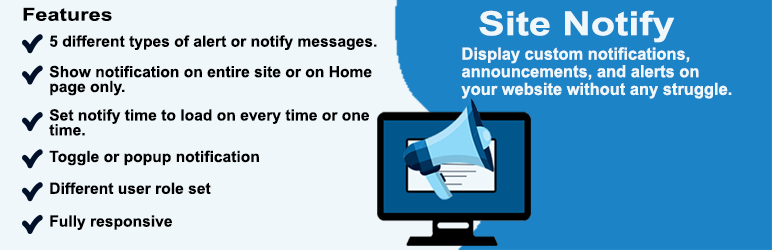
Site Notify
| 开发者 |
krishnadhakad
sherdil2015 |
|---|---|
| 更新时间 | 2022年12月21日 20:38 |
| PHP版本: | 5.4 及以上 |
| WordPress版本: | 6.1 |
| 版权: | GPLv3 or later |
| 版权网址: | 版权信息 |
详情介绍:
Our “Site Notify plugin” gives you custom notifications and alerts without any struggle. Notify anyone about any action in your WordPress. You can customize your messages without any difficulty. You can quickly set up notifications in your WordPress admin through the “Site notify” settings. This plugin is used in the multi-vendor site very effectively.
Generally, Notifications appear at the top of the screen and center of the page. They carry important announcements or messages and alert for users. They can be used for offers, discounts, messages, or important announcements and can effectively notify message to users. If your website is built with WordPress, you must use our Site Notify plugin.
Site Notify plugin has 5 easy custom settings and is very easy to configure.
- General Settings:
- Title settings:
- Sub Headline Settings:
- Content Settings:
- Advance Settings:
- Different user role set
- Show notification on entire site or on Home page.
- 5 different type of alert or notify message.
- Set notify time load on every time or on one time.
- Change heading, subheading text and tags easily.
- Change content text easily.
- Set margin or padding.
- Toggle or popup notification