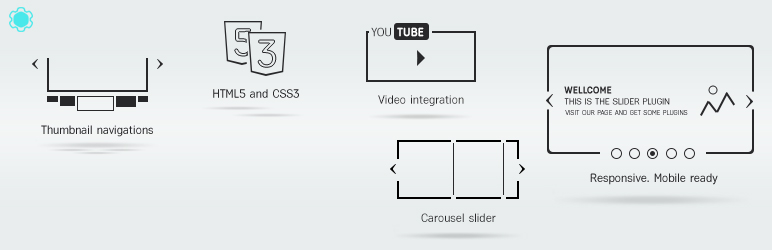
Slider by Supsystic
| 开发者 | supsystic.com |
|---|---|
| 更新时间 | 2024年2月21日 22:08 |
| 捐献地址: | 去捐款 |
| WordPress版本: | 6. 4 |
标签
image
javascript
responsive
slideshow
slider
slides
photo slideshow
wordpress slider
jquery
responsive slider
youtube
carousel
thumbnail
content slider
horizontal slider
image slider
image slideshow
video slider
slide show
slider plugin
photo slider
posts slider
nivo slider
HTML5 slider
flex slider
thumbnails slider
content slideshow
coin slider
下载
详情介绍:
WordPress Slider by Supsystic
Slider by Supsystic is a great way to create stunning image slider and video slider without programming skills. Plugin is fully responsive and works on any mobile devices.
- Responsive image slider
- Stunning slideshow themes
- Easy to use slider builder interface
- Adding Slider with Shortcode
- Customizing captions and links for image slide
- Content Slider
- Slider with Captions
- Thumbnails Slider
- Video Slider (pro)
- Post Feed Slider (pro)
- Carousel Slider (pro)
- HTML Layer Slideshow (pro)
- 英文
- Chinese (China)
- 中文(台湾)
- Dutch
- 法语
- 德语
- Hebrew
- 印度尼西亚语
- 意大利
- Norwegian (Bokmål)
- Portuguese (Brazil)
- 俄语
- Spanish (Spain)
- 西班牙语(墨西哥)
- Spanish (Venezuela)
安装:
First time Slider by Supsystic user
Thank you for choosing image Slider by Supsystic! Open page of our plug-in admin panel WordPress and you will see three menu items: "New Slider", "Sliders" and "Settings".
In order to create your slideshow, simply click on "New Slider" in your left menu, then set the name of slider in popup window and click OK. When Slider by Supsystic page loads, set the options for your responsive slider - images width and height (images width can set in percent and in pixels), type of transition between slides etc. To add images to your Slider by Supsystic click on button "Add Images" and choose images from WordPress Media Library.
Don't forget to press the "Save" button. After all these points you can see the result, simply click on "Preview".
On the top of Properties you can see the shortcode. Copy and paste the shortcode into your post or page and Slider by Supsystic plugin will automatically create the slider on your page using the settings you choose above.
Important! Shortcode must be inserted in a text editor page, and not in the visual.
To install a slider plugin via FTP, you must
- Download the image slider plugin
- Unarchive the Slider by Supsystic plugin
- Copy the folder with slider plugin
- Open ftp \wp-content\plugins\
- Paste the plug-ins folder in the folder Slider by Supsystic
- Go to admin panel => open item "Plugins" => activate the slider plugin to enable carousel, postfeed, content sliders
屏幕截图:
其他记录:
How to Create a Slider in WordPress
Step 1: Creating Slider by Supsystic
- On the left navigation menu click “New Slider”.
- Enter the name of slider.
- Choose slider template. You have the ability to choose one of 6 amazing templates:
- Bullets slider navigation
- Slideshow mode
- Thumbnails sldier navigation
- Post Feed slider (PRO feature)
- HTML sldier content (PRO feature)
- Video slider (PRO feature)
- Slider with Captions
- Import from Flickr, Tumblr and Facebook (PRO feature)
- Slider Template Builder (PRO feature)
- Click "OK" button.
- Click on "Add Images" button.
- Choose images from WordPress Media Library - mark those images that you like or need. If there are no images that you need, click the Upload Files tab - here you can drop files anywhere to upload or select files from your computer.
- Click on “Choose Image” button.
- Images will appear in the Media block at the left side. Here you can:
- Add caption to image slider - it will be displayed on the caption effect of the slider.
- Attach links to image slider - it will go to the link when you click the image.
- Add SEO slider - tags for search requests.
- HTML slider - support of html-elements inside slides (Pro feature - only for Jssor slider)
- BxSlider - easy to use image slider plugin with built-in touch support.
- Coin Slider - slideshow plugin for creating slideshows with amazing transition effects.
- Jssor Slider (PRO feature) - touch swipe and responsive javascript image slider.
- set the width and height of the image slider (width can be set in pixels or percent, and the height only in pixels);
- choose the mode of transition between slides - Horizontal,Vertical or Fade;
- enable the slideshow - auto navigation between slides;
- enable slideshow controls;
- select type of navigation between slides - standard or thumbnails (it is available, when pager option is enabled);
- enable displaying of the images caption;
- set the speed of slide transition in milliseconds;
- enable start of slider on a random slide;
- choose type of easing, which will be used during transitions of slideschoose type of easing, which will be used during transitions of slides;
- enable touch support - slider will allow touch swipe transitions;
- enable one-to-one touch option - non-fade slides will follow for the finger when you swipe it across the screen (available, when touch option is enabled);
- set the swipe threshold - amount of pixels of a touch swipe, which must be exceeded in order to execute a slide transition (only used if touch is enabled);
- enable pager - slider bullets navigation
- choose type of pager: Full - a pager link will be generated for each slide, or Short - a x/y pager will be used (ex. 1/5)
- Slider Viewport
- Slider Caption
- Slideshow Buttons
- set the width and height of the slider - only in pixels
- select one of the amazing transition effects of slides - you can choose between four types of transition effects: random, rain, swirl and straight;
- set the opacity of caption;
- enable pause mode, when mouse is over slider container;
- hide or show navigation controls of slider;
- show all images with their full size links
- Width and height of slider;
- Mode - type of transition between slides - Horizontal or Vertical;
- Arrows - a huge variety of arrows for navigation through slider, also you can disable it;
- Bullet slider control - includes a wide range of bullet points, you can enable this option in order to control the navigation of slides using bullet points;
- Responsive slider size - enable or disable auto resize of the slider. Useful if you need to use fixed width sliders;
- Thumbnails slider navigation - enable the navigation control with thumbnails of images, which is much simplify and speed up access to all images of the slider by supsystic;
- Slideshow - enable auto navigation between slides;
- Slideshow Speed;
- Select Shadow - choose one of the box shadow effects, which were first designed in Photoshop and then implemented using CSS3
- Customize width and height of slider;
- Enable Cyclically option and Mousewheel Control option;
- Set Pagination style;
- Choose one of fourth amazing slider effects;
- Select Arrows color;
- Try Slideshow viewing;
- Check all Advanced options.
- Photo Gallery by Supsystic
- Pricing Table by Supsystic
- Contact Form by Supsystic
- Data Tables Generator by Supsystic
- Social Share Buttons by Supsystic
- Coming Soon by Supsystic
- PopUp by Supsystic
- Digital Publications by Supsystic
- Backup by Supsystic
- Membership by Supsystic
- Newsletter by Supsystic
- Live Chat by Supsystic
- Google Maps Easy
- Translate by Supsystic
常见问题:
How to install PRO version of plugin?
To install Slider by Supsystic PRO follow this instruction
How to import images to the Slider?
Here you will find the instructions about images import
How to install and create Slider by Supsystic?
Detailed instuctions about slider installing and creating
更新日志:
1.8.11 / 21.02.2024 =
- Add fixes for XSS 1.8.10 / 23.01.2024 =
- Add fix for load new images from media 1.8.9 / 04.12.2023 =
- Add GDPR option 1.8.8 / 08.11.2023 =
- Fixes for wordpress.org plugin Team 1.8.7 / 10.08.2023 =
- Fixed Cross Site Request Forgery 1.8.6 / 03.04.2023 =
- Fixed Cross Site Request Forgery 1.8.5 / 08.02.2023 =
- Fixed issue with image order 1.8.4 / 30.08.2022 =
- Required min PRO 1.4.13 1.8.3 / 30.08.2022 =
- Minor fixes
- Add support WP 6.0
- Add support PHP 8.1 1.8.2 / 13.12.2021 =
- Minor fixes
- Add support WP 5.8.2 1.8.1 / 02.08.2021 =
- Add minor fixes 1.8.0 / 26.06.2021 =
- Add fix for license
- Add minor fixes 1.7.52 / 26.03.2021 =
- Add support WP 5.7
- Add fix for OVH gateway
- TWIG fixes
- TWIG fixes
- Minor fixes
- Change old Twig to Supsystic Universal Twig Twig_supTwgSsl
- Remove PHPmailer code
- Minor bug fixes
- Add https fix for facebook api
- Some styles fixes
- Minor bug fixes
- Minor bug fixes
- Minor bug fixes
- Minor bug fixes
- Small style fixes
- Minor bug fixes
- Code improvements
- Minor bug fixes
- Fixed scroll overview
- Minor bug fixes
- Code improvements
- Minor bug fixes
- Fixed small swiper slider
- Fixed notice when facebook import
- Add check slidesPerView option
- Minor bug fixes
- Fix for google drive (google import)
- Minor bug fixes
- Minor bug fixes
- Code improvements
- Removed maps from the coin, comparison sliders
- Fixed gaps coin slider
- Fixed coin gaps
- Fixed social buttons = 1.7.34 / 12.12.2018
- Fix slider direction
- Fix of integration with Google Maps Easy
- Fix of integration of Social Share Buttons with Bx Slider
- Minor bug fixes = 1.7.33 / 22.11.2018
- Code review and improvements
- Minor bug fixes = 1.7.32 / 01.11.2018
- Minor bug fixes
- Fix minor issue with compatibility for PHP 7.2 or greater = 1.7.31 / 18.09.2018
- Code improvements
- Minor bug fixes = 1.7.30 / 13.09.2018
- Minor bug fixes
- Code review and improvements = 1.7.29 / 05.09.2018
- Code review
- Minor bug fixes = 1.7.28 / 28.08.2018
- Added possibility to disable loading google fonts
- Minor bug fixes = 1.7.27 / 08.08.2018
- Minor bug fixes
- Fixed faceboog img import = 1.7.26 / 01.08.2018
- Removed unused options from comparison slider
- Minor bug fixes = 1.7.25 / 24.07.2018
- Added thumbnails mode for the horizontal type
- Fixed display social on image
- Fixed sharing link and title for mail button (social buttons)
- Fixed display social with swiper type of slider
- Fix installation for multisite
- Fixed image sharing
- Fix Multisite Installation process
- Fixed uninstall the plugin. Keep the main table save after plugin uninstall
- Fixed sharing URL for social networks
- Fixed print and bookmark buttons
- Added FTP import = 1.7.24 / 03.07.2018
- Code review
- Fixed bug, when fonts don't included
- Fixed validator.w3.org errors & "Duplicate ID bx-clearfix = 1.7.23 / 12.06.2018
- Fixed auto posts
- Minor bug fixes = 1.7.22 / 30.05.2018
- Fixed comparison type sliders bugs
- Remove external connections by GDPR = 1.7.21 / 15.05.2018
- Fixed slider size displayed in frontend
- Small code fix = 1.7.20 / 17.04.2018
- Code review
- Minor bug fixes = 1.7.19 / 04.04.2018
- Minor bug fixes = 1.7.18/ 21.03.2018
- Code review and improvements
- Minor bug fixes = 1.7.17 / 07.03.2018
- Vendor fix
- Code review and improvements
- Minor issues fix = 1.7.16 / 19.02.2018
- Code review and improvements
- Minor bug fixes = 1.7.15 / 06.02.2018
- Fixed shadows in slider bullets
- Fixed by builder issue with displaying arrows
- Minor issues fixes = 1.7.14 / 25.01.2018
- Small styles fix
- Fix of caption position for Jssor slider (Carousel mode)
- Minor issues fixes
- Fix for translation files = 1.7.13 / 19.12.2017
- Fixed of applying button styles for the Coin slider
- Fixed Hiding video slides for Coin slider
- Fixed conflict with plugin "NextScripts: Social Networks Auto-Poster"
- Minor issues fixes = 1.7.12 / 08.11.2017
- Fixed slider promo url
- Vendor fix
- Minor issues fix = 1.7.11 / 02.11.2017
- Added the ability to display caption on the top
- Fixed BX-slider and Coin-slider bugs
- Minor issues fix = 1.7.10 / 11.10.2017
- Code review and improvements
- Minor bug fixes = 1.7.9 / 29.08.2017
- Added Spanish(Spain) and Spanish(Venezuela) languages
- Fixed update of slide position in admin area
- Minor issues fix = 1.7.8 / 19.07.2017
- Reverted twig version to v.1.33.2 for php 5.2 support = 1.7.7 / 18.07.2017
- Updated twig to version 1.34.4
- Minor issues fix = 1.7.6 / 12.07.2017
- Fixed the same slider displaying on the page twice
- Fixed integration with Social Sharing buttons
- Minor issues fix = 1.7.5 / 06.07.2017
- Fix integration with Social Sharing buttons
- Fix of displaying the same slider on the page twice
- Fix of compatibility with PHP 7
- Minor issues fix = 1.7.4 / 20.06.2017
- Fix of compatibility with PHP 7
- Fix for responsive mode of sliders: Coin and Jssor
- PHP code output in admin area fix
- Minor issues fix = 1.7.3 / 31.05.2017
- Fixed displaying the slideshow controls on the frontend
- Added Membership integration
- Fixed shortcodes copying in the slider admin area
- Fixed integration with Social Sharing buttons for Coin slider
- Minor issues fix = 1.7.2 / 18.05.2017
- Minor issues fix = 1.7.1 / 11.05.2017
- Added option: Caption by Mouseover. Optimized the markup
- Fixed the thumbnails' displaying for videos in the admin area
- Integration with Google Maps Easy plugin
- Integration with Social Share Buttons by Supsystic plugin
- Small styles fix = 1.7.0 / 13.04.2017
- Add ability to import settings to the slider
- Add ability to rename slider
- Update the post's slides after post updating
- Fix for caption settings by default for sliders: Bx, Coin, Jssor
- Fix for autoplay video for Jssor slider = 1.6.9 / 23.02.2017
- Added multiple rows feature for BxSlider Thumbnails navigation
- Fixed caption styles
- Fixed conflict with Revolution Slider
- Featured plugins updated - added Membership plugin
- Small styles fix = 1.6.8 / 26.01.2017
- Latest framework updates
- Code review and improvements
- Small styles fix = 1.6.7 / 20.01.2017
- Latest framework updates
- Minor issues fix
- Fix conflict with WPML Multilingual CMS plugin
- Fix for prevent applying of wpautop filter / function to slider html
- Framework update
- Minor bug fixes
- Updated English language
- Code review and improvements
- Minor bug fixes
- Fix conflict with easy facebook likebox plugin
- Added render caching
- Slider plugin compatibility with google maps
- Responsive slider issue fix
- Fix for update the generate of URL to the module location
- Fixed youtube thumbnail issue
- Minor issue fix = 1.6.1 = 13/07/2016
- Changed License server connection
- Show license activation errors - if there are some
- Fix possible issues with license activations due new License server SSL settings
- Fix for bPopup script connection = 1.6.0 = 24/05/2016
- Add pause slideshow when the video plays, pause the video after slide changing, start slideshow when the video ends or on pause
- Add Additional Post Settings for slides: Show title, Show date, Show excerpt, Show "Read more"
- Disable Responsive mode by default for Coin slider
- Update Jssor Slider thumbnails: add the hide of Thumbnails Type option if thumbnails are disabled, update thumbnails cropping
- Hide the display of thumbnails during slider loading
- Fix the displaying of symbols ", ', & in the slides captions
- Fix of attaching links with an anchor to slider images
- Fix of breadcrumbs for the Overview page
- Hotfix for stop auto-playing of slides if Youtube video is playing
- Minor slider fixes
- WordPress 4.5 compatibility
- Add stop auto-playing of slides if the video is playing
- Minor slider bug fixes
- Fix of displaying the slider, if the slideshow autostart is enabled
- Fix of displaying the placeholder for Auto Posts Categories option
- Add the Norwegian Language
- Minor image slider bugs fix
- Add responsive mode for Coin slider
- Add the use of Chosen plugin to the slider Settings tab
- Add the use of carousel steps as slideshow steps for Jssor slider carousel mode
- Add "start" parameter to a shortcode for choosing the start slide for Bx and Jssor slider
- Add tooltips for Jssor slider carousel options: Distance, Parts, Steps
- Fix the styles of active/inactive slideshow controls for Bx slider
- Fix the styles of Auto Posts Categories and Carousel image slider mode options for Jssor slider
- Fix of slide captions displaying for Jssor slider
- Fix of slider captions displaying for Bx slider
- Small image slider code fix
- Add a notification if the Slider Width percentage greater than 100
- Add Roles option to the slider settings tab
- Fix of slider's prev / next arrows displaying by mouse hover
- Fix of displaying the slideshow controls
- Fix of slider encoding/decoding special chars in the slider title
- Fix of the image slider search field work for adding images from WordPress media library
- Fix of use the slider height, if the slider width is set in %
- Minor slider bugs fix
- Fix with the Preview and Properties buttons which did the same things
- Minor slider bugs fix
- Fix slider bug when more than one sliders on page cause error
- Add image slider Netherlands language
- Fix slider bugs
- Thumbnails Slider bug fix
- Responsive Slider on iPhone 6 bug fix
- Video Slider new option import YouTube Slideshow
- Minor slider bugs fix
- Fix issue with https protocol
- Add Simplified Chinese (zh_CH) language
- Fix bug in bx slider with some wp themes
- Fix bx slider bug with caption background
- Fix slider visual builder caption settings bug
- Fix menu slider translation bug
- Fix slider contact form bug
- Fix bx image slider builder bug
- Add support shortcodes in HTML for the jssor slider
- UI slider improvements
- Minor image slider issues bug fix
- Fixed image slider crop position bug
- Minor image slider issues bug fix
- Added crop position feature
- Minor image slider issues bug fix
- Fix bug not showing HTML content when link provided
- Jssor slider now can use caption and bullets both
- Caption not updating bugfix
- Fixed image slider bug in jssor slider when an image with the link not showing
- Change image slider radio buttons order
- Move slider SEO attribute to the free version
- Admin panel UI improvements
- Minor bug fix
- Added % width option to Jssor slider
- Minor bug fix
- Added support buttons without a position (old Jssor slider markup)
- Optimized loader for Bx & Coin sliders
- Added option to set vertical align of Jssor slider caption
- Added ability to select text and background button colors in Jssor slider when you hover on it
- Hotfix for image slider 1.4.1 version release
- Added new Position option for Jssor slide button
- Added HTML tags support in Jssor Html Slide Editor
- Now responsive slider width is not greater than original slider width
- Minor image slider issues fix
- Changed jQuery Slider loader to WP custom
- Added option to set slider caption duration
- Responsive slider Android fix
- Added opacity slider option for Bx slider
- Added new advanced caption functionality for Bx slider
- Added new advanced caption functionality for Coin slider
- Fixed bug with slider's empty images
- Modified the new advanced caption functionality for Jssor slider
- Fix Bx & Coin slider loader (visibility changes from hidden to visible)
- Added image slider link (URL) validate functionality
- Minor slider bugs fixed
- Minor fix Jssor Html Editor errors
- Added Portuguese (Brazil) language
- Set slider margin - depending on slider caption height
- Modify slider Html Jssor caption markup for middle vertical alignment
- Hide slider width/height warning msg, fix "check all" button in social networks tabs
- Fix error in the Instagram module
- Updated default language translation file
- Jssor slider bug-fixing
- Hide error popup message when the slider has small images
- Jssor Slider - modified caption position functionality
- Responsive slider on a mobile device bug fix
- Slider activation error fixed
- Image Slider Caption settings moved to free versions
- Responsive menu anti-duplicate fix
- Post Feed slider appearance changes
- Minor responsive slider errors fixed
- JS code for Bx editor moved to separate files
- Added functionality for caption position selection
- Right script load for bx slider visual editor, Facebook logout notice fixed
- Facebook slider session check changed
- Fixed image slider stats error
- Controls type option moved to dialog
- Added initial caption settings in Text In / Text Out dialogs
- Fix posts rendering & default caption text & background colors in Coin slider
- Default ui buttons changed
- Changes in Overview page
- Font loader checks added, radiobuttons fix for Jssor
- Coin caption height modified
- New settings: caption text color & bg color for Coin Slider
- Minor image slider fixes
- List layout fixed
- Social slider back buttons & breadcrumbs, menu anti-duplicate fix
- Scroll slider fixed
- Changes in appearance
- Breadcrumbs fixed, trying to pass slider as a parameter
- Added slider corporate design
- iChek fixed, pro changes
- New custom caption background opacity, google fonts added to the custom caption
- Minor slider fixes
- Hot slider fixes
- Minor slider fixes
- Settings for jssor bottom caption added
- Slide editor settings load changed, buttons load with styles added
- Animated slider caption under slider added
- Slider translation fixed
- Fixed positioning for Bx Thumbnails Slider, settings warnings added.
- New notification system
- Functional changes
- Minor slider fixes
- Admin slider settings fixed
- New slider dialogs for selecting arrows and bullets
- Minor slider bugs fixes
- Functional slider changes
- Slider bug fix with HTML slider caption
- New slide builder settings
- New slider translation files
- Minor slider bugs fixes
- Slider PHP code layout fixed
- Standard slider shortcode layout changed
- Arrows and Bullets slider navigation settings were moved to dialog
- Functional slider changes
- Widget option added
- Slider positioning from shortcode option added
- Jssor slider settings load fixed
- New preview system
- Minor slider fixes
- Functional changes
- Jssor slider fixes
- Slider speed loading optimization
- Post slider toggle added
- German and Chinese slider translations added
- Slideshow and Slider editor fixed
- Slider thumbnails navigation bugs fixed
- German slider translation added
- Chinese (Taiwan) slider translation added
- Overview video slider added
- Slideshow transition effects added
- Reload slider unsaved settings dialog changed
- Functional slider fixes
- Indonesian slider translation updated
- Slider settings area changed
- Overview video slider added
- Menu slider navigation changed
- Minor slider fixes
- Reload unsaved settings dialog changed
- Functional slider fixes
- New slideshow translations effects added
- Shortcode button added to TinyMCE editor
- Bx slider thumbs navigation mode changed
- Images with HTML drag and drop sorting fixed
- Coin slider links fixed
- Indonesian translation added
- Shortcode insertion dialog added
- Minor fixes
- Functional fixes
- Functional fixes
- New translations added
- Social import added
- Video services import fixed
- Minor fixes
- Minor fixes
- Functional fixes
- Drag and Drop images sorting added
- Small images dialog added
- Text animation effects fixed
- Bx slider preview fixes
- Coin slider slideshow fixed
- Minor slider fixes
- Functional slider fixes
- Presets slider system added
- Overview page added
- System settings added to the overview page
- Supsystic news added to the overview page
- Mail form added to the overview page
- FAQs slider added
- Bx slider thumbnails navigation changed, controls added to the navigation
- Multiple sliders on one-page fixes
- Standard navigation changed fixed
- Coin slider added
- Coin slider effects settings
- Title fixed for Coin slider
- Preview for coin slider
- Minor fixes
- Options navigation fixed in ff
- Slide external url added
- Php code added
- Preview from sliders list fixed
- Percents width added
- Functional slider fixes
- Minor slider fixes
- Submit slider plugin on WordPress.org
 - thumbnails tend to be a huge part of most WordPress themes these days. Even very simple themes make use of them in different places.](https://cdn.jsdelivr.net/wp/slider-by-supsystic/assets/screenshot-2.jpg)
 - add videos from Youtube or Vimeo to your slideshow. Full screen video support with custom video support.](https://cdn.jsdelivr.net/wp/slider-by-supsystic/assets/screenshot-3.jpg)
 - dynamically create slideshow based on your WordPress posts and pages. Use carousel sliders to show more content of your site at one time.](https://cdn.jsdelivr.net/wp/slider-by-supsystic/assets/screenshot-4.jpg)
 - use HTML effects to attract users to the slider.](https://cdn.jsdelivr.net/wp/slider-by-supsystic/assets/screenshot-5.jpg)
 - simple and nice slider theme with captions. Publish photos and images in a minute!](https://cdn.jsdelivr.net/wp/slider-by-supsystic/assets/screenshot-6.jpg)
 is a brilliant method to stack and present series of images in your WordPress especially when space is a constraint.](https://cdn.jsdelivr.net/wp/slider-by-supsystic/assets/screenshot-7.jpg)
 admin area. Choose one of 6 amazing slider templates and customize your slider with easy-to-use options.](https://cdn.jsdelivr.net/wp/slider-by-supsystic/assets/screenshot-8.jpg)