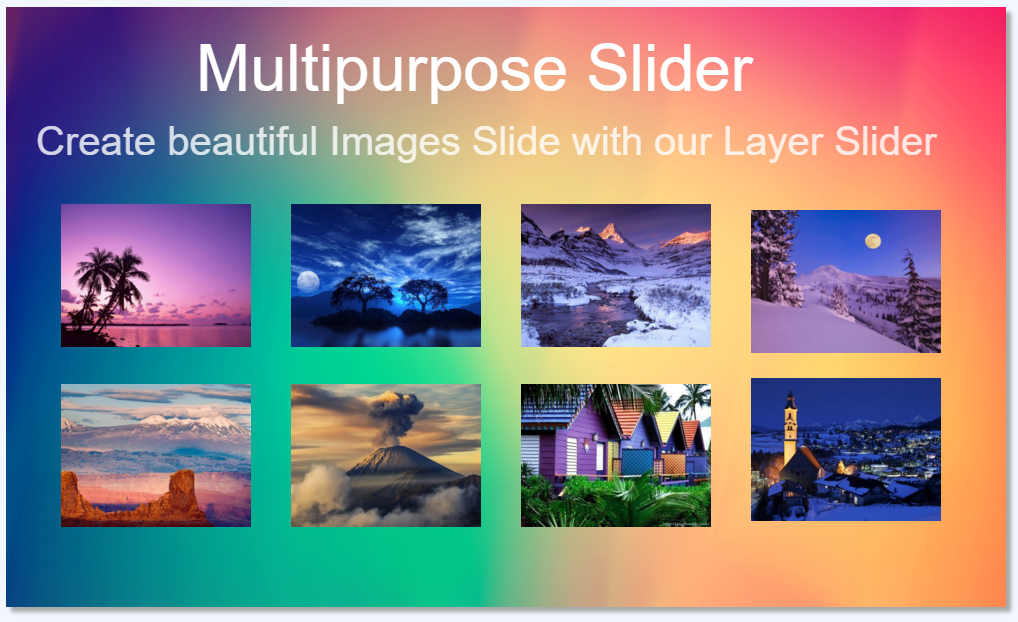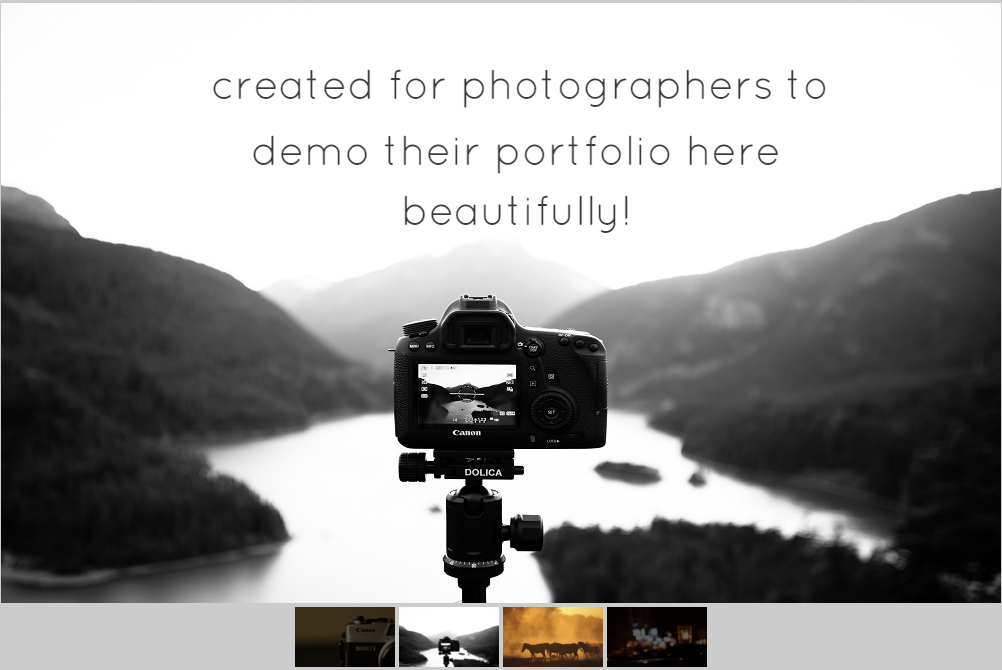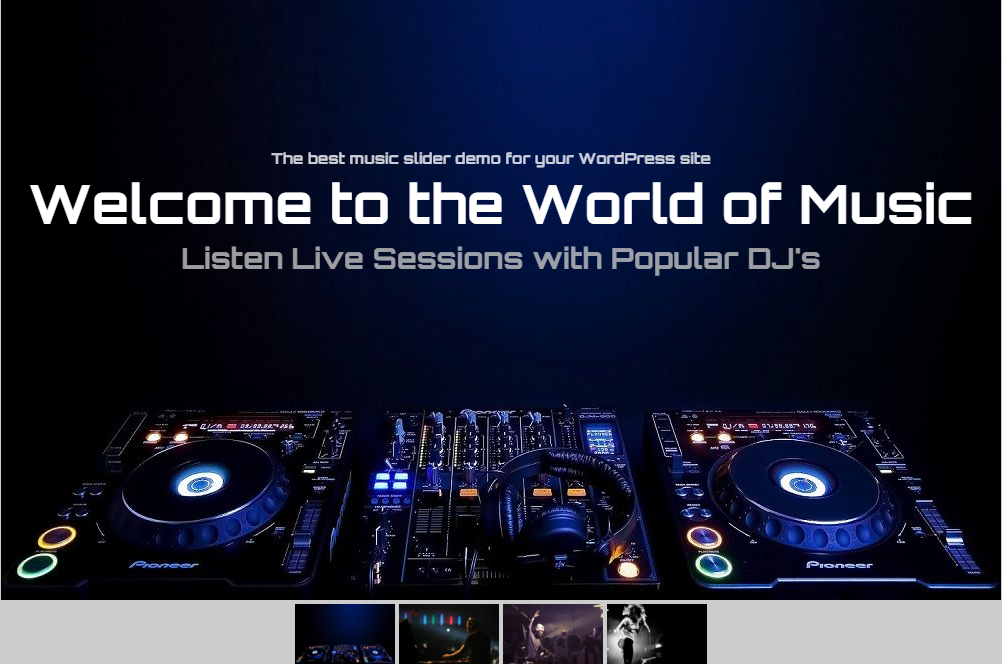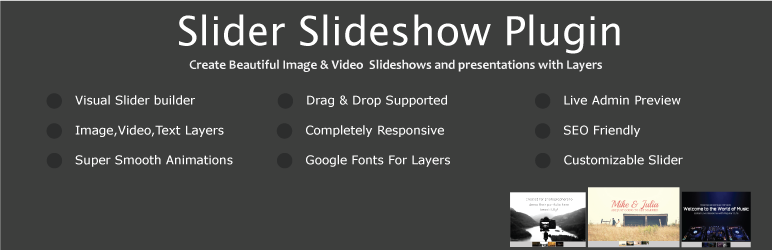
Layer Slider
| 开发者 |
smuzthemes
umarbajwa |
|---|---|
| 更新时间 | 2023年4月24日 16:24 |
| 捐献地址: | 去捐款 |
| PHP版本: | 5.6 及以上 |
| WordPress版本: | 5.9 |
| 版权: | GPLv2 or later |
| 版权网址: | 版权信息 |
详情介绍:
Layer Slider plugin is super effective for creating responsive Image sliders in record time. Create responsive layer slider in mere minutes.
Slider plugin for WordPress is responsive image and HTML content slider plugin. Slider Slideshow plugin supports touch navigation. Slider slideshow plugin is mobile friendly and allows creating custom slideshows with Images,videos & HTML content. Slider Slideshow plugin is developed in best practices of CSS3 and HTML5. Slider Slideshow plugin supports vertical and horizontal thumbnails for photo gallery. Slider Slideshow plugin supports videos from Youtube, Vimeo & video.js , Slider Slideshow plugin allows you to create video sliders and galleries.
Slider plugin allows you to create Image Slideshows and slider in a super easy way.
Slider Slideshow is focused on performance, accessibility, stability and providing best experience for user with any device. Slider Slideshow doesn't have a dozen of fancy transition effects, but types that it has work as fast and as smooth as current day technology allows.
Pro Version | Demo sliders | Documentation | SupportSlider slideshow plugin offers tons of options and customizablity for you to design beautiful and compelling sliders and web presentations. Slider plugin is designed to maximize your efficiency and speed. Super easy to use admin panel allows you to create Image slider easily in mere minutes. Customize the look of your slider or use default. You can create any kind of slider (Image, Video, Text slider) easily with slider plugin. You can add unlimited number of slides and unlimited number of layers on those slides.Layers are for sharing text content, Images, Videos, Links and HTML content. Slider plugin supports various super smooth transitions, pause slider on hover, touch swipe, keyboard arrow keys slider navigation and much much more. Complete slider plugin for building image slider & slideshows using visual slider builder easily in mere minutes. Slider Slideshow plugin have following features. Features :
- Visual Slider builder.
- Drag & Drop slider builder.
- Slider Preview.
- Support Layers on slides of slider.
- Supports Layers of multiple media types.
- Shortcode supported slider.
- Responsive Image Slider.
- Supports Custom width slider.
- Supports Responsive width slider.
- SEO Friendly slider.
- Animation effects for slider.
- Navigation Buttons for slider navigation.
- Navigation Bullets / Dots for slider navigation.
- Slider slides order.
- Set different slider animation for each slide in slider.
- Google fonts supported text layers.
- Slider Supports Text layers.
- Slider Supports Image layers.
- Slider Supports Video layers.
- Slider Supports HTML layers.
- Slider transition animations.
- Slider Layer animations.
- Layer Animation Delay.
- Layer drag & drop positioning.
- Layer Width & Height.
- Show Slider Layers with animations.
- Hide Slider Layers with animations.
- Slider Layer color customizations.
- Responsive Video slider.
- Responsive Content slider.
- Supports Full width slider.
- Slider design customizations.
- Slider appearance customizations.
- Slider with thumbnails.
- Slider thumbnail positioning.
- Slider layer text.
- Slide background color.
- Supports YouTube, Vimeo, HTML5, Video.js, SublimeVideo, and JW.
Slider Demos. Slider Demo 1 Slider Demo 2 Slider Demo 3 Slider Demo 4
安装:
The easy way :
- Go to the Plugins Menu in WordPress.
- Search for plugin "Slider Slideshow".
- Click "Install".
- After Installation click activate to start using the Slider Slideshow plugin.
- Go to Slider Slideshow menu from Dashboard menu.
- Start building your slider.
- Use shortcode to display your slider.
- To install Slider Slideshow via FTP.
- Download the Slider Slideshow plugin.
- Unarchive Slider Slideshow plugin.
- Copy folder with slider-slideshow.zip
- Open the ftp \wp-content\plugins\
- Paste the slider-slideshow folder in the plugins folder.
- Go to admin panel => open item "Plugins" => activate Slider Slideshow.
- Go to Slider Slideshow menu from Dashboard menu.
- Start building your slider.
- Use shortcode to display your slider.
屏幕截图:
其他记录:
Slider plugin let you create stunning image slideshows and layer sliders (premium version) easily in minutes. You can create your web presentations or product showcases.
Having a slider on your site is a best trend these days. They are truly valuable by offering a methods for highlight important content inside of a restricted space. Sliders are incredible for highlighting your good content, publicizing vital news, and flaunting cool photos and recordings. Online shops likewise utilize them to advance unique offers and imperative items.
Slider Customizations
Slider Slideshow plugin offers extensible amount of customizable design features for slider.
Google Fonts
Integrated Google fonts for layer of your slider
gives a beautiful and unique look and feel to your slideshows. See the slider live demos to see how this feature will improve your slideshows.
Layers
Slider Slideshow plugin supports Layers of multiple content types. You can add Image,Text,Video & HTML layers to your slider. Layers offers endless possibilities for your slider. You can also embed videos in your layers or add contact forms, subscribe forms in your image slider. Slider plugin is best for experimenting different things as it gives you complete hold of things.
Slider Animations
Slider Slideshow plugin supports dozens of animations for your slider slides and layers. Super Smooth CSS3 transitions allows you to create stunning Image and video slider and galleries. Super Smooth and lightning fast slider animations give your slider professional feel.
Drag & Drop Visual Slider Builder
Slider Slideshow plugin supports drag and drop slider builder which speed up the process of slider creation. Easy and simple user Interface is designed for all types of users. With slider visual builder you can build your slider & slideshows in mere minutes.
Slider Thumbnails
Slider Slideshow plugin supports thumbnail navigation to create stunning Image and video galleries you can also add text and HTML content in your sliders and galleries. Easy Navigation for slides of your slider with image thumbnails.
Touch Swipe Navigation
Slider Slideshow plugin supports touch and mouse swiping. Slider supports swipe navigation for slides & thumbnails in vertical and horizontal.
SEO Friendly
Slider Slideshow plugin is SEO friendly, You can use any type of HTML element (heading,paragraph,list,...) in slider. They will be visible to search engines.
Performance
Slider supports super smooth hardware accelerated transitions.
Slider plugin supports unlimited number of layers with image, video, audio, text or custom HTML content, Slider plugin is SEO friendly with super smooth hardware accelerated CSS3 transitions with jQuery fallback.
Good looks aren't everything, so we made sure that Slider also loads lightning fast!
Slider Slideshow plugin supports intelligent Lazy Loading options, SEO Optimization, Monitor and optimize all aspects of your sliders, Advanced Debugging Options.
Installation
The easy way :
- Go to the Plugins Menu in WordPress.
- Search for plugin "Slider Slideshow".
- Click "Install".
- After Installation click activate to start using the Slider Slideshow plugin.
- Go to Slider Slideshow menu from Dashboard menu.
- Start building your slider.
- Use shortcode to display your slider.
- To install Slider Slideshow via FTP.
- Download the Slider Slideshow plugin.
- Unarchive Slider Slideshow plugin.
- Copy folder with slider-slideshow.zip
- Open the ftp \wp-content\plugins\
- Paste the slider-slideshow folder in the plugins folder.
- Go to admin panel => open item "Plugins" => activate Slider Slideshow.
- Go to Slider Slideshow menu from Dashboard menu.
- Start building your slider.
- Use shortcode to display your slider.
常见问题:
How to add a slider ?
- A: After activating the Slider Plugin, you'll see the "Slider Slideshow" menu in your WordPress menu, click on it, and you'll see the Add New Button on loaded page. By Clicking on Add New Button you can create a new slider.
How to delete a slider ?
- A: It's very easy to delete a slider from your "Slider Slideshow" Plugin, find "Slider Slideshow" from the WordPress menu. You'll see all the sliders you've created so far. At the end of every Slider row, you'll see a Trash Can button. click on it and you'll confirmation alert box, click OK to confirm deletion, page will reload and your slider will be deleted.
How to edit an added slider ?
- A: To edit a slider,find "Slider Slideshow" from the WordPress menu and select Layer Slider. You'll see all the sliders you've created so far. At the end of every Slider row, you'll see a Pencil Box Edit button. click on it, after page reload, you'll be directed to the desired Slider for editing.
How to delete a slide from a slider ?
- A: To delete a Slide from a Slider, Go to Slides Settings tab by clicking on Edit button to edit slider from Slider menu, you'll see all the slides in Slides Options panel with name like Slide 1, Slide 2..... so on. To delete a desired slide click on the corss button right next to Slide 2. You'll be prompted with an alert box for confirm deletion of a slide, click OK to delete.
Can I delete all the slides from a slider ?
- No you can't, because there should be at least one slide in a slider and that's Slide 1.
How to delete a layer from a slide ?
- A: To delete a layer from a slide, go to Slides Settings and scroll down to the page, after Slide Preview Panel, you'll see the Layers panel in which layers are shown which you've previously added. On every layer you'll see a circular cross button on the right end of the layer tab. Click on it, you'll be prompted with an alert box to confirm deletion. Click OK. After page reload your desired layer will be deleted.
Why my settings are not saving on clicking the save button ?
- A: There might be a possibility that your internet connection is not working properly. If it's working properly, wait 2 seconds after clicking on Save button. Adding too many layers can take time to collect all the layer's data to save in database.
I selected image in a layer, but it's still showing text on a slide ?
- A: While adding Image in a layer by clicking on Image button from Layer Editing Box you'll also do one more thing to tell slider what type of layer this is, to do that, you also have to select Type as an Image from a drop down menu in Layer Editing Box.
Why Slides Settings tab is not showing ?
- A: After adding the slider by clicking on Add New button from Sliders Page, you need to click on Create Slider Button. After Creating the slider you'll see the Slides Settings Tab to add slides on your slider.
How can I make my slider Responsive ?
- A: To make your slider responsive to in to you slider and enable the responsive option from Slider Settings tab.
How can I change the width of Slider ?
- A: To change the slider width, edit the desired slider and you'll see the "Width" option under Slider Settings tab, you've to provide width in pixels.
How can I change the height of Slider ?
- A: To change the slider height, edit the desired slider and you'll see the "Height" option under Slider Settings tab, you've to provide width in pixels.
How to change the Autoplay delay ?
- A: To change the AutoPlay delay, edit the desired slider and you'll see the "AutoPlay Delay" option under Slider Settings tab, you've to provide the delay time in miliseconds.
How to enable AutoPlay for a video in a slide ?
- A: To enable AutoPlay option for you slider, you'll find this option under Slider Settings tab, to enable the AutoPlay Video for you slider click on it.
Why Navigation Arrows are not showing on my slider?
- A: If your Navigation Arrows are not showing on your slider, check weather the Navigation Arraows are enabled or not, for that, you'll find the Navigation Arrows option Slider Settings tab.
Why my slider is not showing as a Full Width Slider ?
- A: If your slider in not showing in Full Width in your WordPress site. Check whether the Full Width Slider checkbox is checked in Slider Settings; Appearance Panel; Full Width Slider.
How to show slides in random order on a slider ?
- A: To enable random slideshow order you've to select the Random Order from the Slideshow Settings Panel Slider Setting; Slideshow Settings Panel Select Random Order (Random slide order).
Why my text layers are not responsive ?
- A: To enable Responsive Text Layers in your slider, you've to enable the option from the Appearance Panel located in Slider Settings Slider Settings; Appearance Panel; Select Make Text Responsive.
How to make layer's background transparent ?
- A: To make Layer's Background Transparent. Goto Slides Settings tab and look into in Layers Panel. In Layer Edit Box you'll see Background Color Option from here you see Color Picker, Click on it, there is a bar slider make it 0% and you'll get full transparent background in your layer.
YouTube video is not showing on the slider ?
- A: 1. If you added a Video Layer on your slide with a YouTube Video Link and it's not showing, there might be two possibilities. Check if you've selected the layer type as Video from Layer Edit Box.
-
- Check whether the URL you've given in the Update Layer Popup Box is not a short link to a YouTube Video. The URL from a browser should be pasted in the Update Layer's Video URL field.
Why vimeo videos are not playing correctly ?
- A: if your Vimeo Videos are not showing on a Slider as it should be, check the Update Layer box, you shouldn't add the HTTPS URLs of the Vimeo Videos in the Video URL field. Remove the from the URL and paste the link in the Video URL box.
Why video player height is too small ?
- A: If your Video is showing in too small in height, check in the Layer Edit Box whether the height in the Size Position Height Option is auto, if it's auto, give it the desire height.
Why poster image is not having a play button ?
- A: If you added a custom image for a video poster, the play button will not show up because the custom video poster image will cover the video and play button will not show up. If you want to upload custom video poster image, you've to design a button in video poster image.
How to insert slider in a post ?
- A: To insert slider in a post or on a page, you'll have to paste the slider's shortcode there. The shortcode is porvided soon after you create a new slider on the right side of Slides Setting's tab.
Q. Is Slider Slideshow mobile friendly ?
- A. Yes, Slider Slideshow is completely responsive and it is created using modern web technologies.
Q. Does Slider Slideshow plugin supports Layers ?
- A. Yes, Slider Slideshow plugin supports layers in premium version in free version only preview is available.
Q. Can I have full width slider ?
- A. Yes slider slideshow plugin supports full width feature.
Q. Is slider slideshow plugin is SEO friendly ?
- A. Yes, Slider slideshow plugin is SEO friendly and generates valid flexible markup.
Q. Can I add unlimited layers on slides using slider slideshow plugin ?
- A. Yes, Slider slideshow plugin supports unlimited number of layers with image, video, audio, text or custom HTML content.
Q. How can I add slider in sidebar or widgets ?
- A. Copy your slider shortcode and paste it in text widget to display your slider in sidebar or widgets area.
更新日志:
Slider Slideshow plugin.
No changes yet in slider plugin.