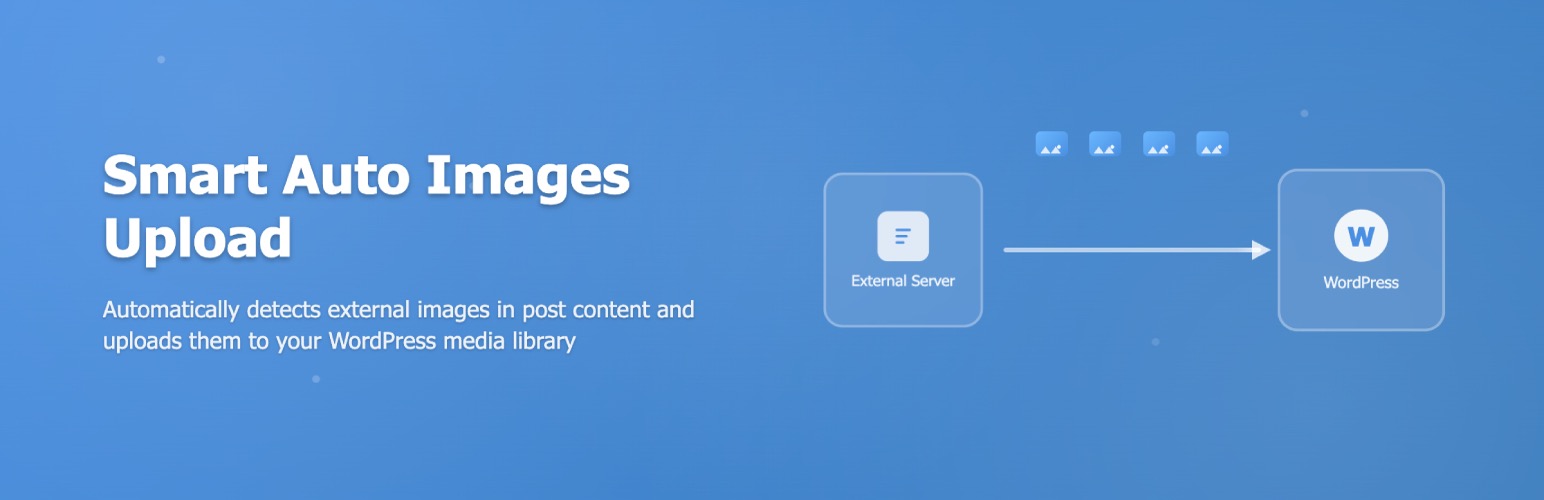
Smart Auto Upload Images - Import External Images
| 开发者 | burhandodhy |
|---|---|
| 更新时间 | 2026年1月10日 22:47 |
| PHP版本: | 8.0 及以上 |
| WordPress版本: | 6.9 |
| 版权: | GPL v2 or later |
| 版权网址: | 版权信息 |
详情介绍:
- Better SEO performance - Search engines favor self-hosted images
- Faster page load times - Eliminates external HTTP requests
- Full content control - Images remain available even if sources go offline
- Scans post content for external image URLs (any image not hosted on your domain)
- Downloads each external image to a temporary location
- Validates image file integrity and format
- Uploads valid images to your WordPress media library
- Replaces original external URLs with new local URLs
- Attaches imported images to your post in the media library
- Post content (Classic Editor and Gutenberg blocks)
- Image galleries
- Featured images
- Edit images using WordPress image editor
- View which post each image is attached to
- Set custom alt text during import
- Apply your site's image optimization settings
- CDN-hosted images you want to keep external
- Partner websites where you have permission to hotlink
- Your own secondary domains
- Social media embeds you want to keep as external
- Posts and pages (default)
- WooCommerce products
- Custom portfolio post types
- Documentation posts
- Or disable for specific types you want to skip
%filename%- Original filename%post_title%- Current post title%post_id%- Post ID%image_title%- Image title attribute%date%- Current date%time%- Current timestamp
%post_title%-%filename% becomes my-blog-post-example-image.jpg
Custom Alt Text Patterns
Define alt text patterns for better SEO:
%post_title%- Use post title in alt text%filename%- Use filename as alt text- Custom text - Set consistent alt text across imports
- Control storage usage
- Maintain consistent image sizes
- Automatically resize oversized images
- Prevent huge images from slowing your site
- Download the image from the URL
- Import it to your media library
- Set it as the post's featured image
- Work via REST API or post editor
- Install and activate Auto Upload Images
- Go to Settings → Auto Upload Images
- Configure your preferences (or use defaults)
- Create or edit any post with external images
- Click Save or Update - images import automatically
- Check your Media Library to see imported images
- Go to Settings → Auto Upload Images
- Find the "Excluded Domains" section
- Enter domains one per line (e.g., cdn.example.com)
- Save settings
- Images from excluded domains will be left as external URLs
- Navigate to Settings → Auto Upload Images
- Find "File Name Pattern" setting
- Enter your pattern using available tags:
- Example:
%post_title%-%filename% - Example:
imported-%date%-%filename% - Save settings
- New imports will use your naming pattern
- Edit your post
- Find the Featured Image section in the sidebar
- Enter the external image URL in the "Set from URL" field
- The image imports automatically and sets as featured image
- Set maximum width/height to reduce storage
- Use an image optimization plugin after import
- Exclude domains hosting very large images
- Test with small batches before bulk imports
add_filter( 'smart_aui_validate_image_url', function( $is_valid, $url ) {
// Skip images from specific paths
if ( strpos( $url, '/cdn/avatars/' ) !== false ) {
return false;
}
return $is_valid;
}, 10, 2 );
Additional Hooks
Check plugin documentation for additional filters and actions to customize behavior.
Troubleshooting
Images Not Importing
Problem: External images remain unchanged after saving post
Solutions:
- Check if domain is in excluded domains list
- Verify your server can make external HTTP requests
- Check WordPress debug log for errors
- Ensure PHP has necessary image processing libraries
- Verify write permissions on uploads directory
- Check image URL is publicly accessible
- Verify image format is supported (JPG, PNG, GIF, WebP)
- Ensure external server allows download/hotlinking
- Check SSL certificate validity if using HTTPS images
- Clear any caching plugins
- Check post content in Text/HTML mode
- Verify images aren't in excluded domain list
- Review file naming pattern doesn't cause conflicts
- Plugin should detect and reuse existing images (v1.2.0+)
- Check if images have different URLs but same file
- Clear media library of duplicates and re-save post
- Verify URL is publicly accessible
- Check image format is supported
- Ensure PHP memory limit is sufficient
- Review error logs for specific error messages
- Ensure GD or ImageMagick is installed on server
- Check PHP memory limit allows image processing
- Verify dimensions are set in plugin settings
- Test with smaller images first
常见问题:
Does this work with Gutenberg blocks?
Yes, the plugin scans all post content including Gutenberg blocks for external image URLs and imports them automatically.
Will this slow down my post save process?
Image import happens during post save, so very large images or many images may add a few seconds to save time. This is normal behavior for importing external content.
What happens if the external image is removed?
Once imported, the image is hosted on your server, so you retain a copy even if the original source removes it. This is one of the main benefits of auto-importing external images.
Can I exclude specific domains from import?
Yes, use the Excluded Domains setting to specify domains that should be left as external images. This is useful for CDN images or trusted partner sites.
Does this work with WooCommerce products?
Yes, enable the Product post type in settings to auto-import external images in WooCommerce product descriptions.
What image formats are supported?
JPG, JPEG, PNG, GIF, and WebP images are supported.
Can I bulk import images from existing posts?
The plugin works on post save. To bulk import images from existing posts, you would need to update those posts (a bulk edit action could trigger imports on multiple posts).
Will this import images from RSS feeds?
Yes, if you import posts via RSS, any external images in the imported content will be detected and imported when you save the posts.
Does this affect site performance?
Image import happens server-side during post save. Once imported, images load from your server like any other media file. There's no performance impact on the frontend.
Can I customize imported image file names?
Yes, use file name patterns in settings with dynamic tags like %post_title%, %filename%, %date%, etc. to create descriptive, SEO-friendly file names.
Does this work with WordPress multisite?
Yes, each site in a multisite network can configure its own settings independently.
Can I set alt text for imported images?
Yes, use the alt text pattern setting with available tags to set descriptive alt text automatically for better SEO.
Will this work with page builders like Elementor?
If the page builder saves image URLs in post content, yes. Some builders use custom storage methods that may not be compatible. Test with your specific page builder.
How do I prevent duplicate imports?
Version 1.2.0+ automatically detects and reuses images that already exist in your media library based on the original image URL.
Can I import images from password-protected URLs?
No, images must be publicly accessible for the plugin to download them.
What's the maximum image size I can import?
This is limited by your server's PHP memory limit and your configured maximum dimensions in plugin settings. Most servers can handle images up to 5-10MB.
How do I import images from specific HTML attributes?
The plugin automatically scans standard img tags in post content. For custom implementations, you may need developer customization using available filters.
Can I disable auto-import for specific posts?
Yes, you can exclude specific post types from auto-import in the settings. For individual posts, you would need to temporarily disable the plugin.
Will this work with lazy loading plugins?
Yes, the plugin works independently of lazy loading. It replaces URLs in the HTML, and lazy loading plugins will process the local URLs normally.
How do I troubleshoot failed imports?
Enable WordPress debug logging (WP_DEBUG_LOG) and check the wp-content/debug.log file for specific error messages about failed imports.
更新日志:
- Added WordPress 6.9 support. Fixed:
- Fixed post type exclusion.
- Fixed deprecated warnings on the settings page.
- Fixed a security issue. Thanks Wordfence for reporting it!
- Added featured image import from external URL - set featured images using remote image URLs
-
Introduced
smart_aui_validate_image_urlfilter hook for developers to customize image URL validation logic Fixed: - Improved duplicate detection system - automatically reuses existing images in media library instead of importing duplicates
- Fixed undefined index PHP warning when processing images without complete metadata
- Enhanced image validation with better error handling and logging
- Fixed missing plugin files during WordPress.org deployment process
- Resolved asset loading issues in production environment
- Introduced new
%image_title%dynamic tag for file naming patterns - use image title attributes in file names - Added support for image title attribute extraction during import Changed:
- Replaced admin notices with modern snackbar notifications for better user experience
- Improved notification system with auto-dismiss functionality Fixed:
- Enhanced file name sanitization to properly handle special characters, spaces, and international characters
- Fixed image file naming conflicts with duplicate names
- Initial Release.